Access via Web Terminal
Overview
QueryPie provides a web terminal through a web browser, allowing users to execute commands.
Web Terminal Interface
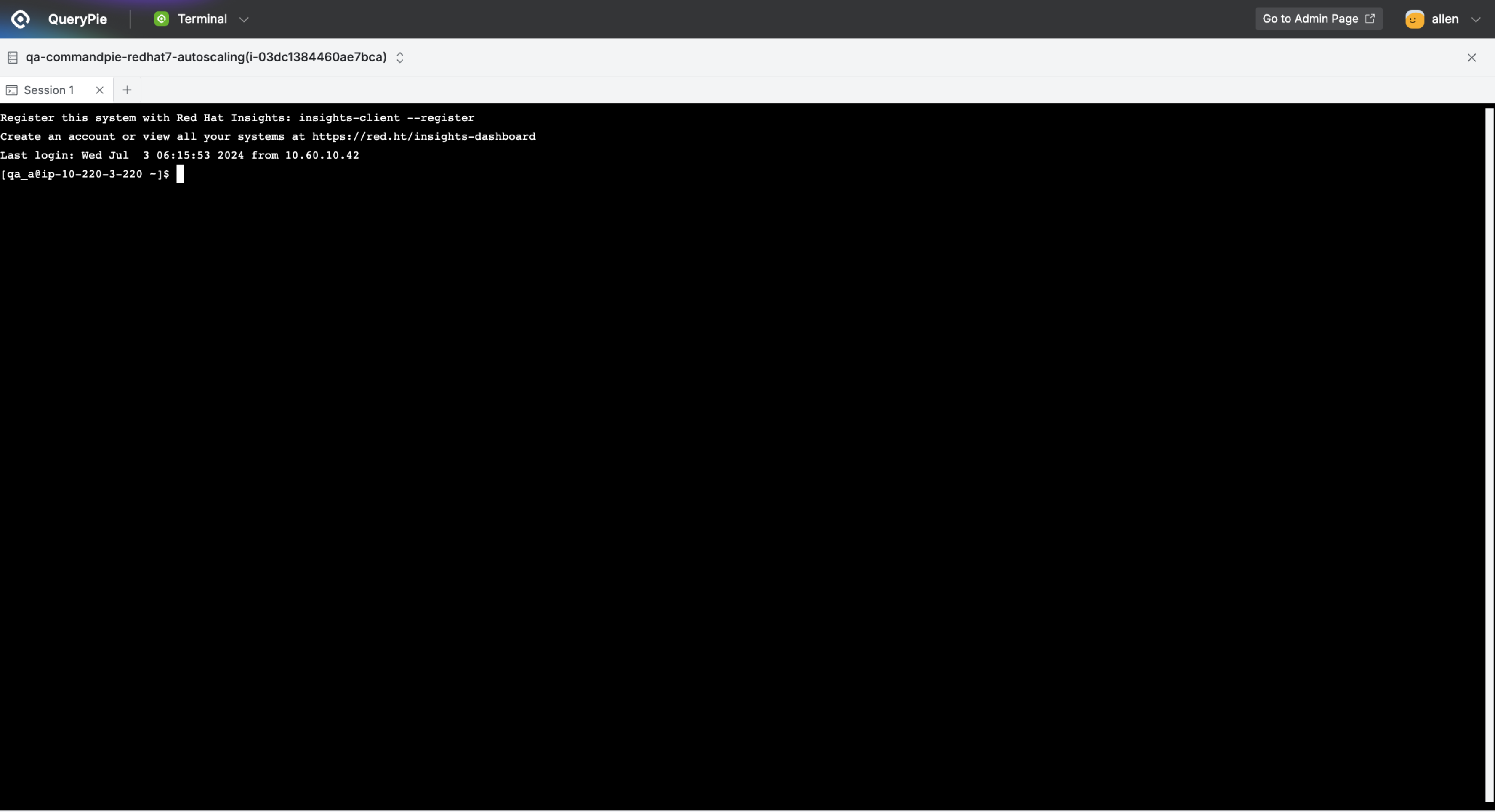
QueryPie Web > Servers > Terminal
When you successfully connect using the SSH protocol, the web terminal screen is displayed as shown.
Top Toolbar: Allows opening and switching between multiple servers and sessions.
Bottom Terminal: Area where commands can be executed.
In the QueryPie Lab, a high-performance web terminal feature is available. To use it, go to the top menu bar > Profile > Preferences > QueryPie Lab and turn on the Use High Performance Web Terminal switch.
Connecting to Multiple Servers
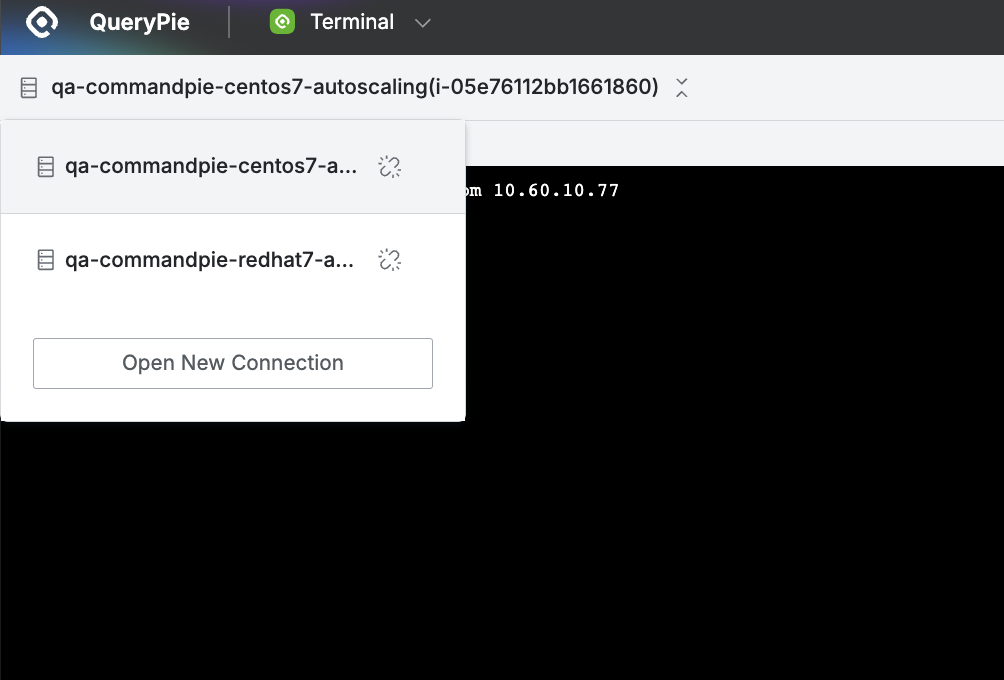
QueryPie Web > Servers > Terminal
Click the server name in the top left area to see all currently connected servers and switch between them.
Disconnect: Click theDisconnectbutton next to the server name to disconnect from the server.Open New Connection: Add a new server connection directly from this area.
Opening Multiple Sessions
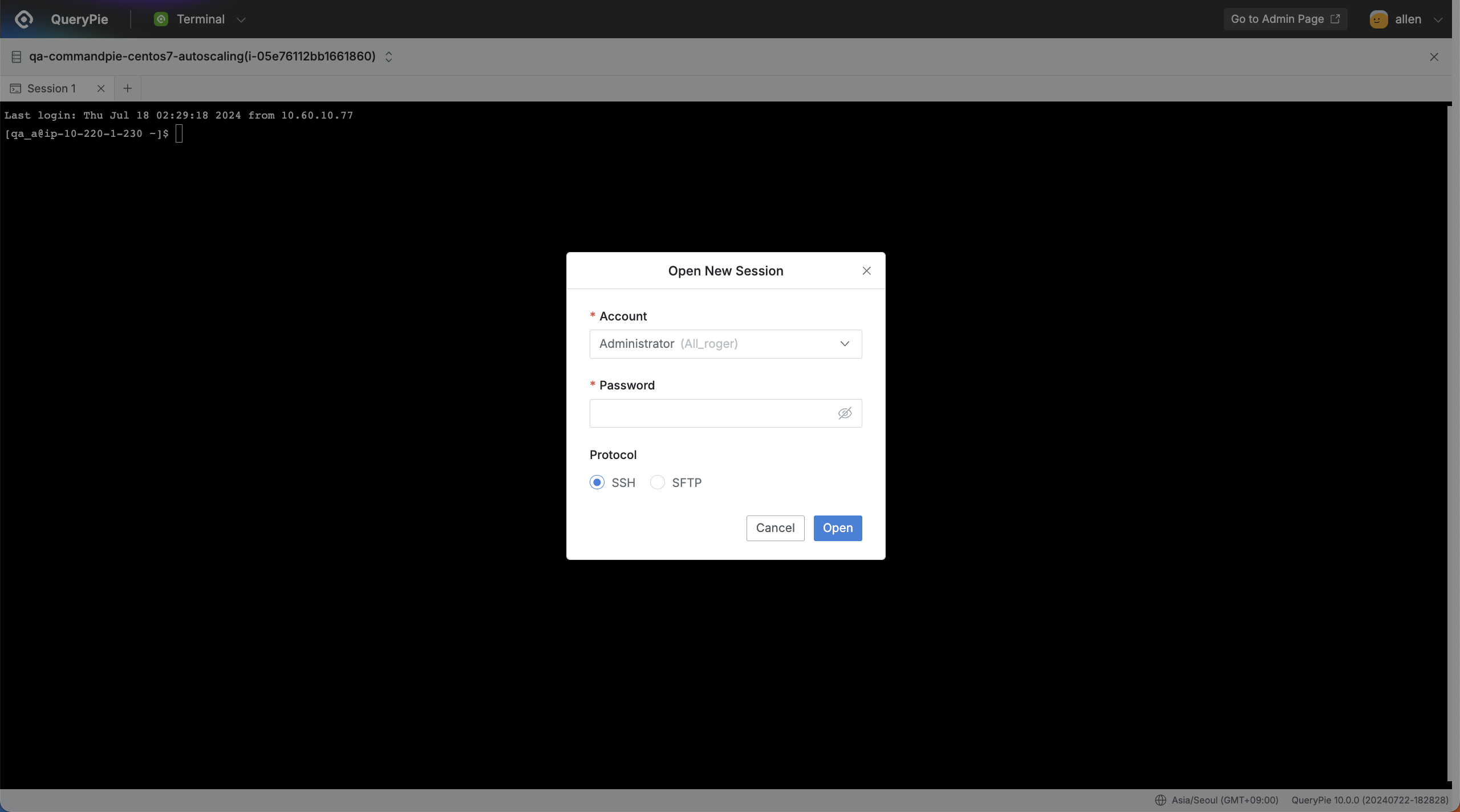
Servers > Teminal > Open New Session
If the administrator has set the maximum session count to more than one, click the
+button on the top toolbar to open multiple sessions.Select the account and protocol for the connection as you did initially and click the
Openbutton.
Q: Is there a limit on single input or clipboard pasting?
A: The maximum size allowed for a single input is 65,000 bytes.
%201.png)