User Profile
Overview
Attribute-based Access Control (ABAC) can be implemented using the attributes registered in user profiles. This document provides detailed information on the various fields available in the user detail section.
Profile
This tab allows you to view the attributes of a user. For descriptions of each attribute, please refer to the section below on Reference: User Attribute List items.
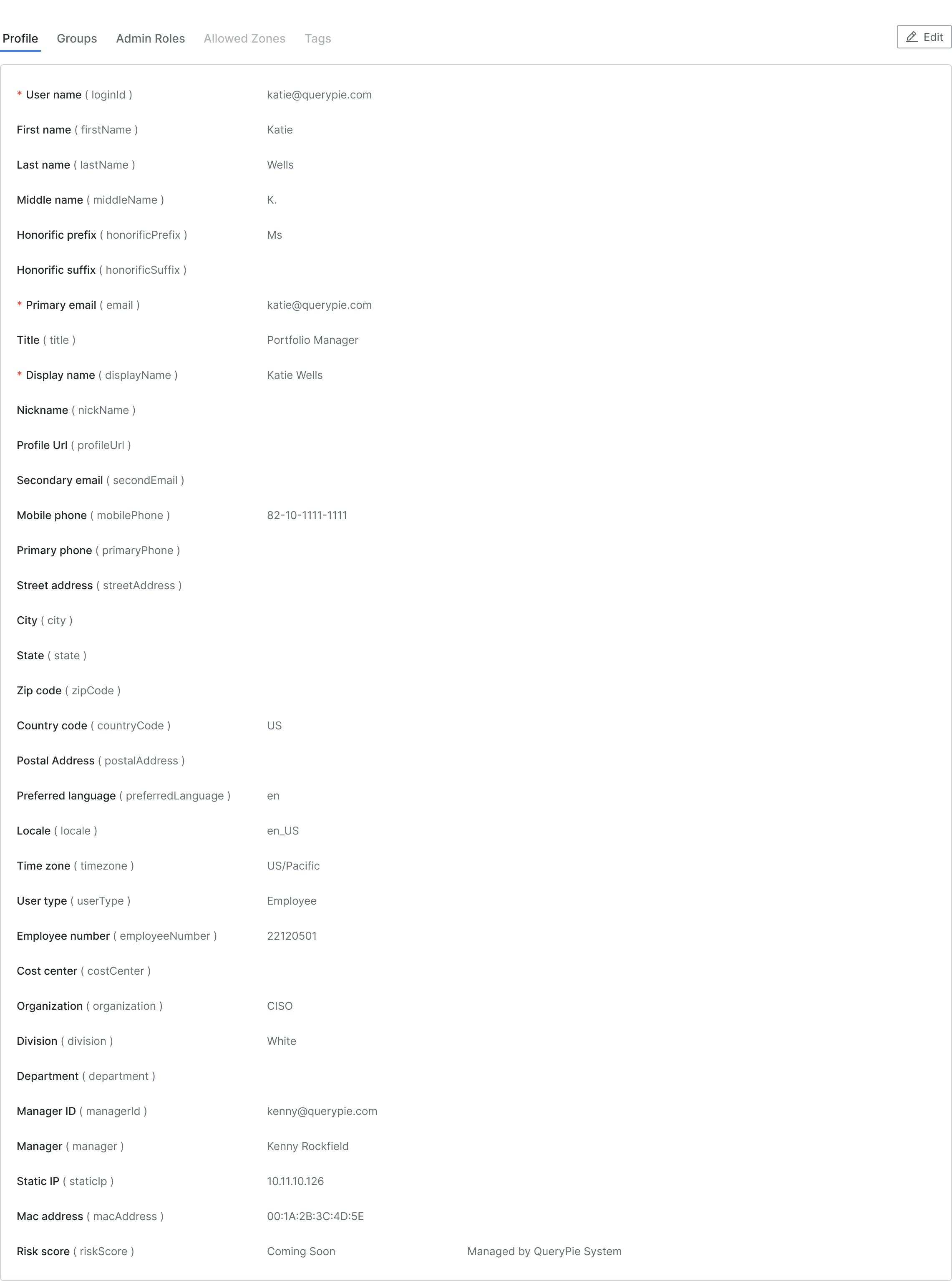
Administrator > General > User Management > Users > List Details > Profile Tab
Groups
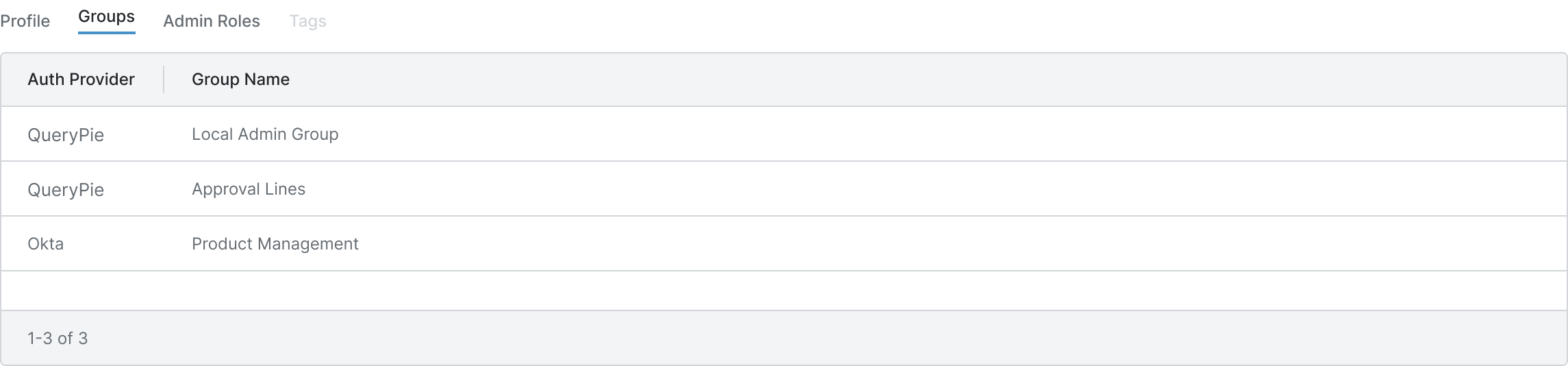
Administrator > General > User Management > Users > List Details > Groups Tab
This tab allows you to view the user groups to which a user belongs.
Auth Provider : The entity responsible for managing the group.
Group Name : The name of the group.
Admin Roles
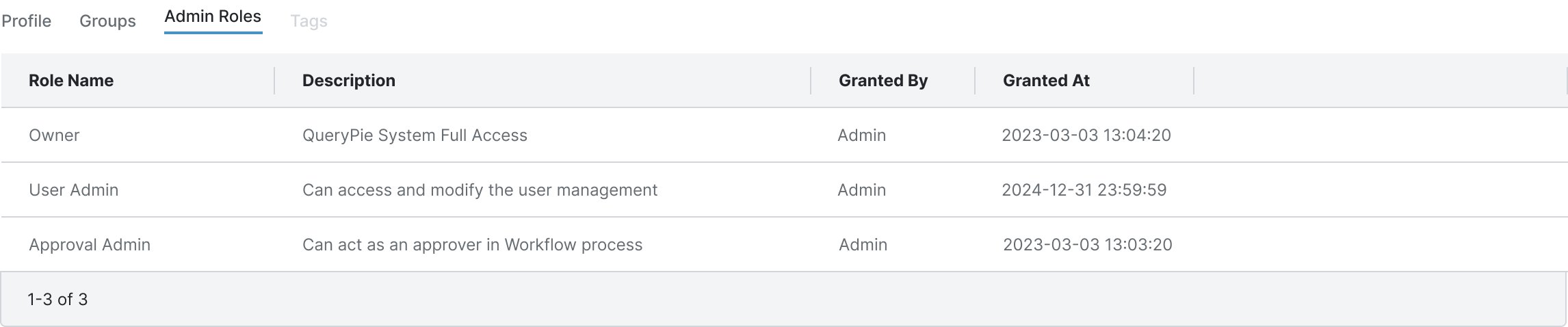
Administrator > General > User Management > Users > List Details > Admin Roles Tab
This tab displays the list of QueryPie administrator roles assigned to the user.
Role Name : The name of the administrator role.
Description : A description of the administrator role.
Granted By : The entity that assigned the administrator role to the user.
Granted At : The date and time when the administrator role was assigned.
Allowed Zones
Navigate to the Administrator > General > Company Management > Allowed Zones menu. You can assign the Allowed Zones created there to users.

Allowed Zones Tab
Preliminary Tasks
To assign Allowed Zones to individual users, you must first enable the QueryPie Web access IP control feature for users by navigating to the Administrator > General > Company Management > Security menu. Please refer to the Security document for more details.
The table displays the following information:
Name : The name of the Allowed Zone.
IP Bands : The IP ranges associated with the Allowed Zone.
Assigning an Allowed Zone to a User
To assign an Allowed Zone to a user, click the Attach Allowed Zonesbutton on the right side of the Allowed Zones tab. This will open the Allowed Zone assignment modal. Select the desired Allowed Zone(s) from the list and then click the Attach button to complete the assignment.
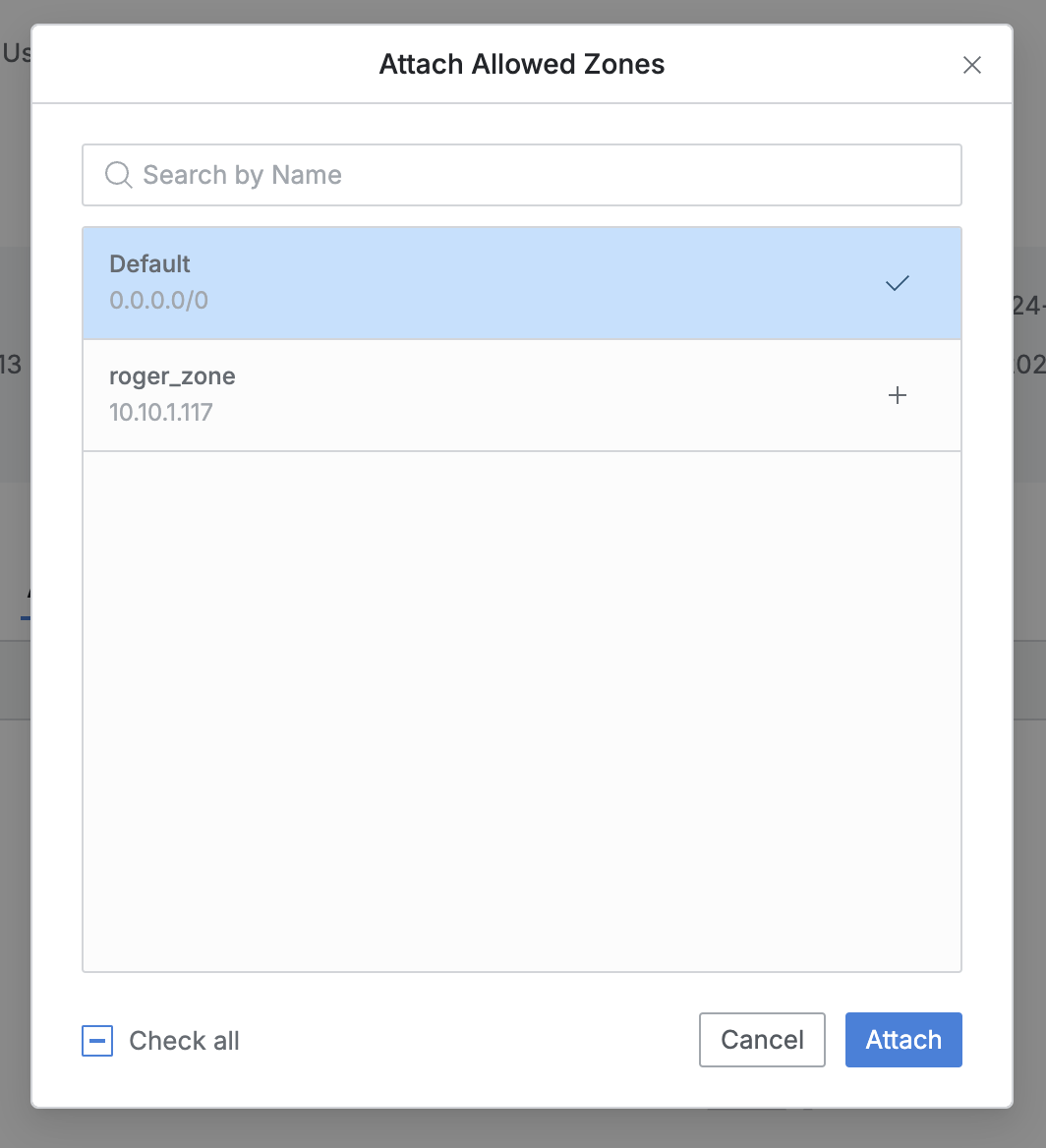
Attach Allowed Zone Modal
Removing an Allowed Zone from a User
In the Allowed Zones tab, at the bottom of the list, select the items you want to remove using the checkboxes. Once selected, the Detach button will appear. Click this button, and in the confirmation modal that appears, click the Detach button to complete the removal process.
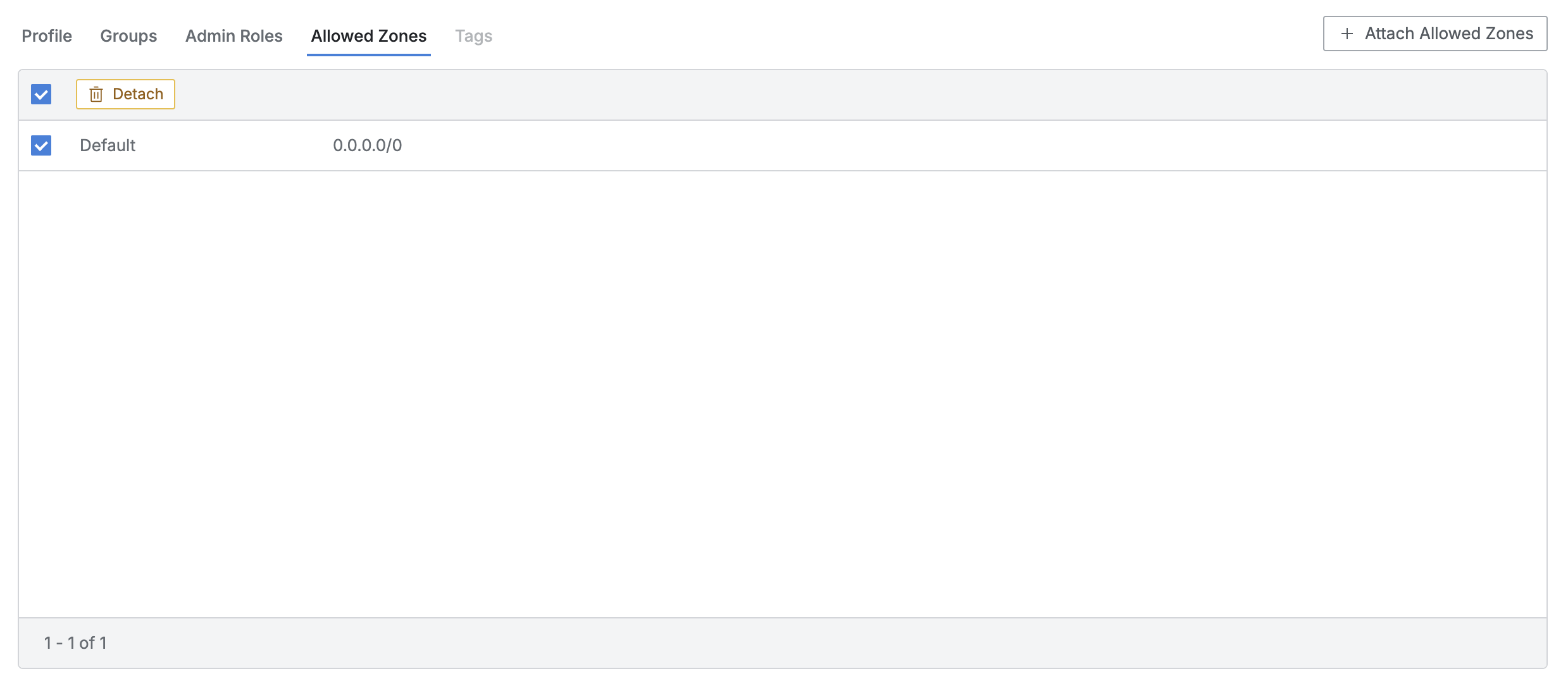
Remove the Assigned Allowed Zones
Q. The Tags tab is disabled.
A. The Tags tab allows you to view and manage tags assigned to users. This feature is not yet available and will be supported in a future version.
Reference: User Attribute List
Attribute Name | Variable | Description | Remarks |
|---|---|---|---|
User name | loginId | User ID | Required |
First name | firstName | User First Name | |
Last name | lastName | User Last Name | |
Middle name | middleName | User Middle Name | |
Honorific prefix | honorificPrefix | User Honorifics (Prefix) (e.g., Mr./Ms.) | |
Honorific suffix | honorificSuffix | User Honorifics (Suffix) | |
Primary email | User Email | Required | |
Title | title | User Title | |
Display name | displayName | User Display Name | Required |
Nickname | nickName | User Nickname | |
Profile Url | profileUrl | User Profile URL | |
Secondary email | secondEmail | Secondary Email | |
Mobile phone | mobilePhone | Mobile Phone Number | |
Primary phone | primaryPhone | Phone Number (Primary Contact) | |
Street address | streetAddress | Street Address | |
City | city | City | |
State | state | State | |
Zip code | zipCode | Zip code | |
Country code | countryCode | Country code | |
Postal Address | postalAddress | Postal Address | |
Preferred language | preferredLanguage | Preferred Language (e.g., en) | |
Locale | locale | Locale (e.g., en_US) used for country/language settings | |
Time zone | timezone | Regional Time Zone (e.g., US/Pacific) | |
User type | userType | User Type (e.g., Employee) | |
Employee number | employeeNumber | Employee ID | |
Cost center | costCenter | Department (Finance/Accounting) | |
Organization | organization | User Affiliated Organization | |
Division | division | User's Department | |
Department | department | User's Division | |
Manager ID | managerId | Manager ID | |
Manager | manager | Manager's Display Name | |
Static IP | staticIp | Assigned Static IP for User | |
Mac address | macAddress | User's MAC Address | |
Risk score | riskScore | User Risk Score (Managed by QueryPie System) | To be provided later |
%201.png)