Approval Rules
Overview
Approval Rules refer to the Workflow approval process pre-configured by administrators. These rules are created for each request type, allowing the setup of 1 to 3 approval steps, and the method of selecting approvers for each step. The functions available on the Approval Rules page are as follows:
View Approval Rule List: You can view a list of registered approval rules in reverse chronological order.
Configure Approvals: Set up the approval submission and approval process.
For detailed information, please refer to the Workflow Configurations document.
Create Approval Rule: Click the
Add Approval Rulebutton in the top-right corner of the page.View and Edit Details: Click an approval rule from the list to view and modify its details.
Delete Approval Rule: Select checkboxes from the list to reveal the
Deletebutton in the table header, and click it to delete the selected rules.
For detailed instructions, please refer to the Workflow Configurations document.
Viewing Approval Rule List
Navigate to the Administrator > General > Workflow Management > Approval Rules menu to view the list of approval rules.
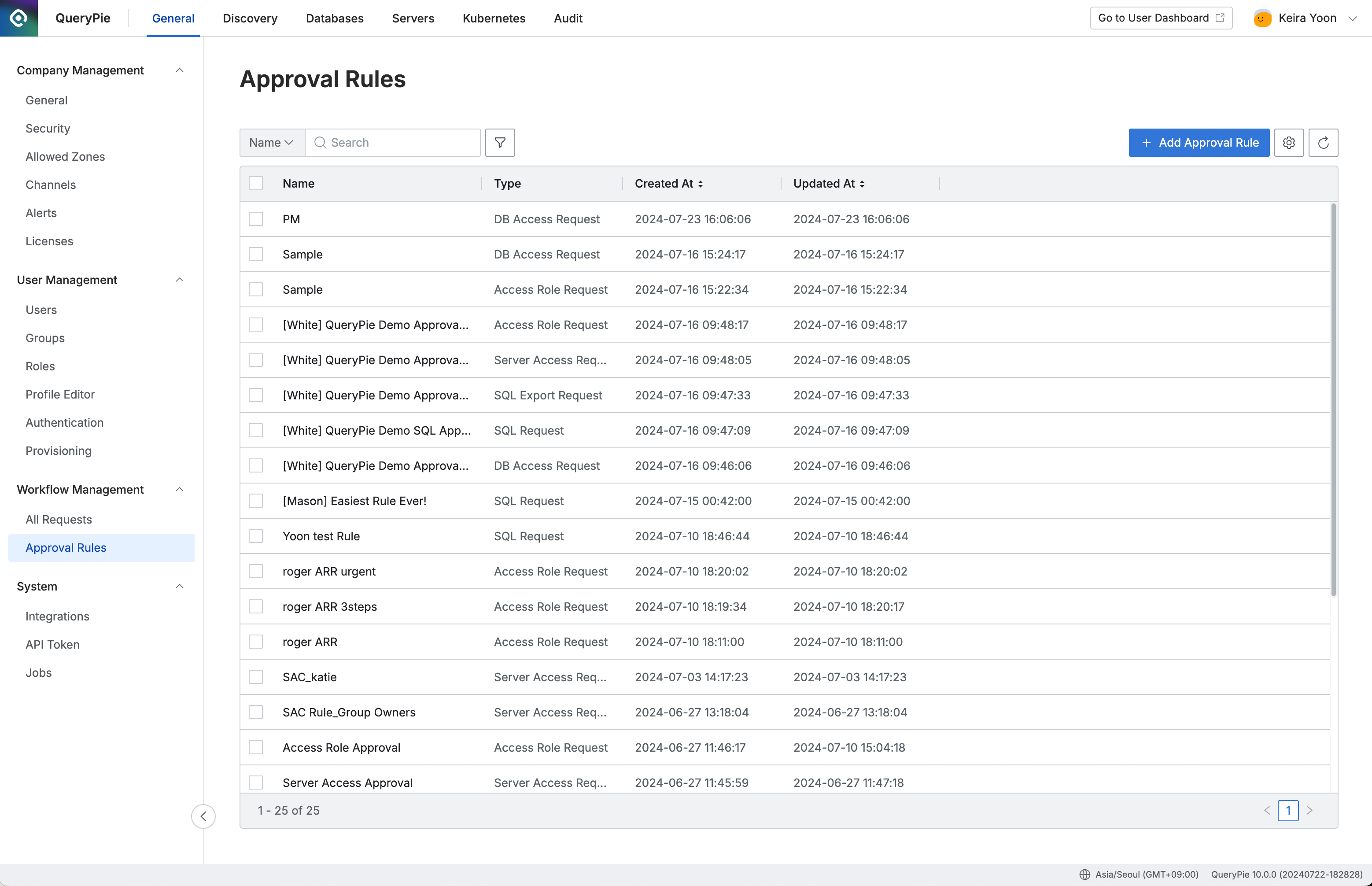
Administrator > General > Workflow Management > Approval Rules
Creating Approval Rules
To create an approval rule, click the Add Approval Rule button in the top-right corner of the Approval Rules page. This will display a modal window.
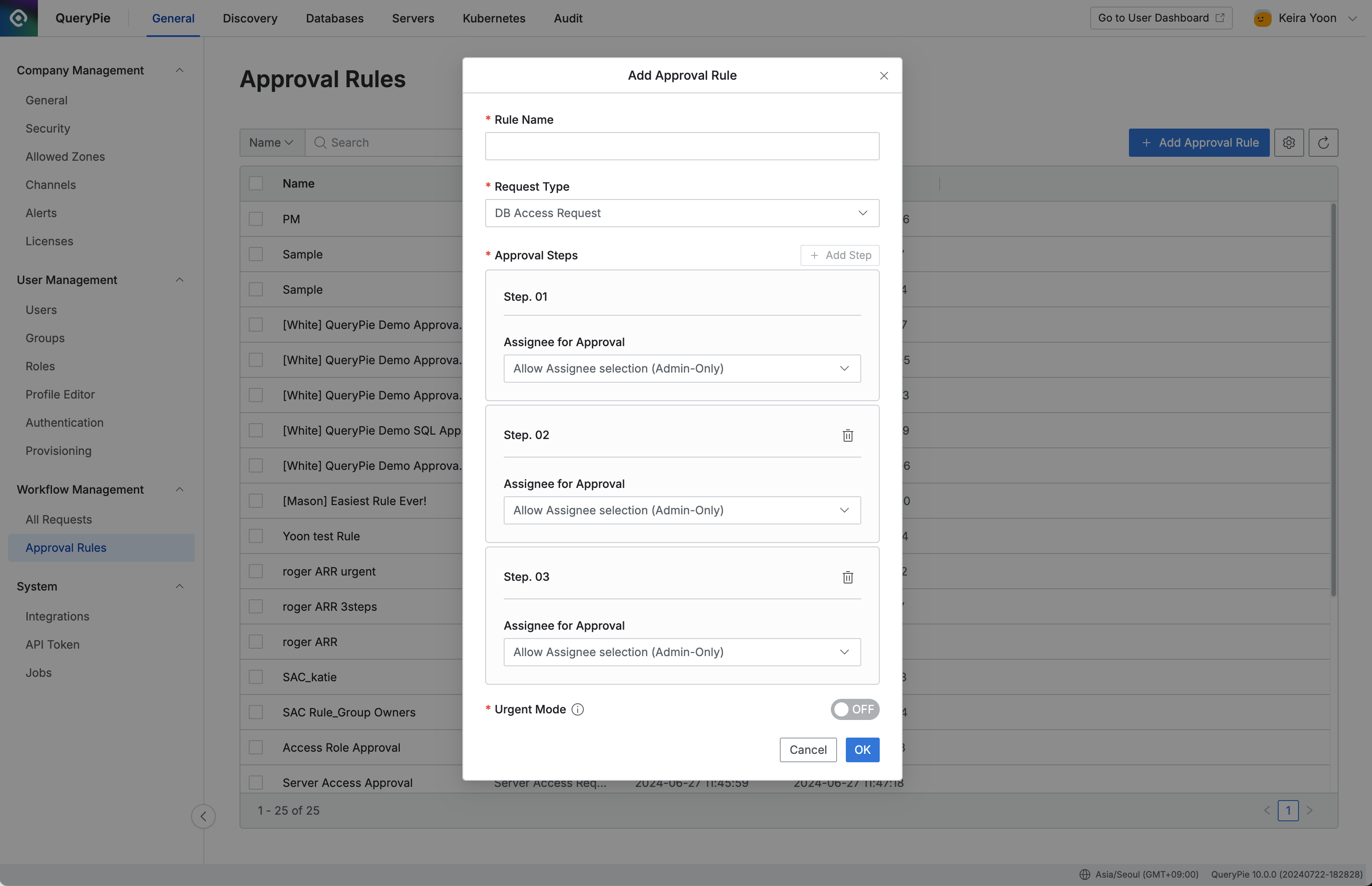
Administrator > General > Workflow Management > Approval Rules > Add Approval Rule
Rule Name : A name that identifies the approval rule on the screen.
Request Type : Select the request type to which the approval rule will apply. Approval rules are categorized by request type.
 Once created, the Request Type cannot be changed.
Once created, the Request Type cannot be changed.
Approval Steps : Configure the number of approval steps and how approvers are selected.
Click the
Add Stepbutton to add up to 3 approval steps.Approver Selection Methods:
Allow Assignee selection (Admin-Only) : The requester can designate approvers, but only Owners and administrators with approval rights can be chosen.
Allow Assignee selection (All Users) : The requester can choose any user as an approver, including themselves.
Selecting this option allows the requester to designate themselves as an approver.
Assign Connection Owner : The Connection Owner of the selected connection at the time of the request will be designated as the approver. (Activated only if SQL / Export Request is selected as the Request Type.)
Select Assignees : Only the currently selected users or groups can be designated as approvers, and approver changes are not allowed once the request is created.
Execution Steps : Configure the method for designating SQL executors. (Activated only if SQL / Export Request is selected as the Request Type.)
Allow Assignee selection (Admin-Only) : The requester can designate executors, but only Owners and administrators with approval rights can be chosen.
Allow Assignee selection (All Users) : The requester can choose any user as an executor, including themselves.
Selecting this option allows the requester to designate themselves as the executor.
Assign Connection Owner: The Connection Owner of the selected DB connection at the time of the request will be designated as the executor. Executor changes are not allowed once the request is created.
You can find out how to assign a Connection Owner for each DB connection in DB Connections.
Select Assignees : Only the currently selected users or groups can be designated as executors, and executor changes are not allowed once the request is created.
Urgent Mode : Decide whether to allow post-approval (Urgent Mode) under this approval rule.
The default is Off, and it can be toggled On/Off later through the Approval Rule modifications.
This option will only appear if post-approval is allowed in Workflow Configurations.
Click the OK button to complete the creation of the approval rule.
Viewing and Editing Approval Rules
Navigate to the Administrator > General > Workflow Management > Approval Rules, then click on the item you wish to view or edit to open a modal window.
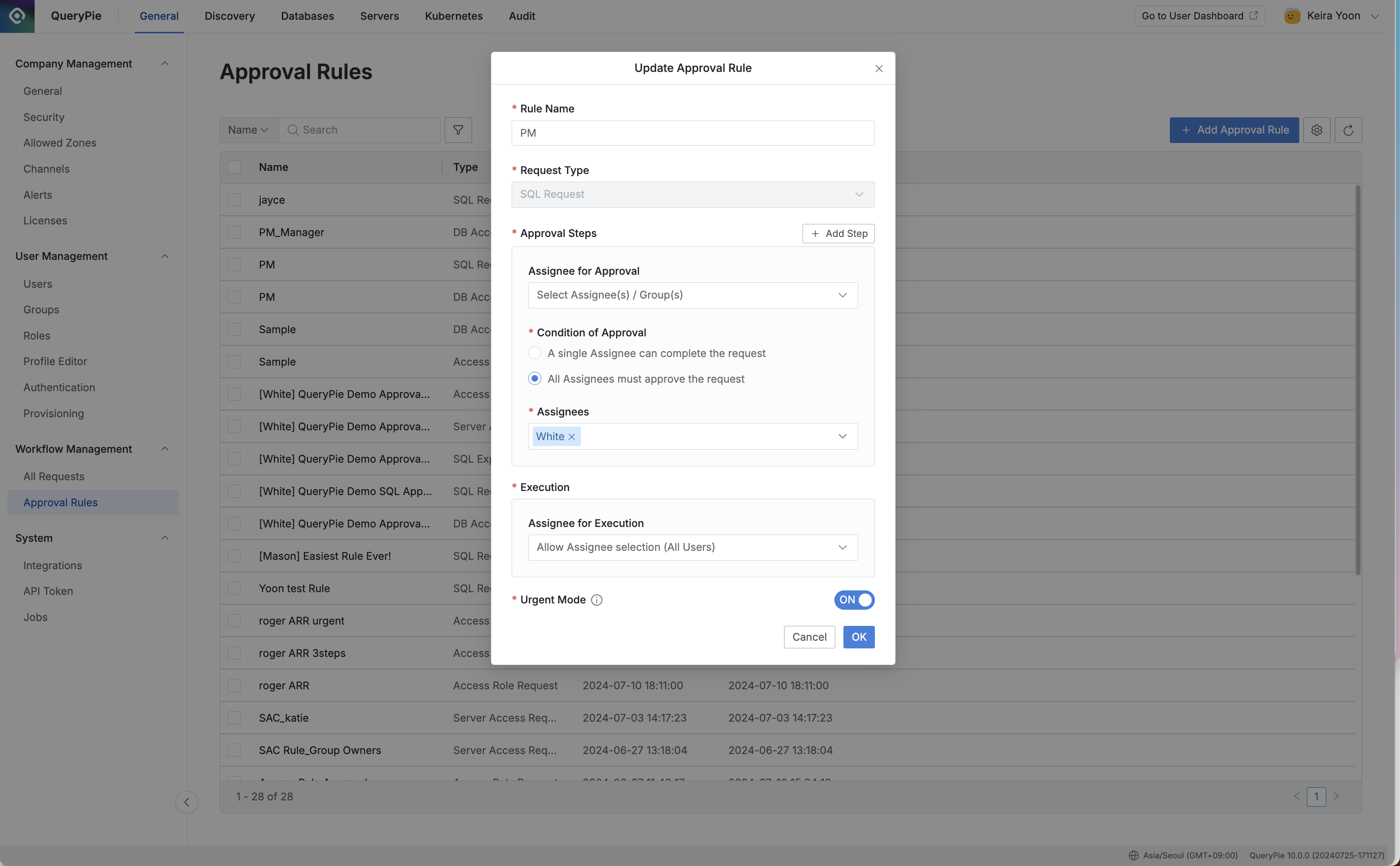
Administrator > General > Workflow Management > Approval Rules > Update Approval Rule
All fields except the Request Type can be modified after creation.
Click the
OKbutton to complete the modification of the approval rule. (Changes will be processed even if no modifications are made.)To cancel changes or close the modal without updating, click the
Cancelbutton to exit the modal.
Deleting Approval Rules
Navigate to the Administrator > General > Workflow Management > Approval Rules to delete approval rules.
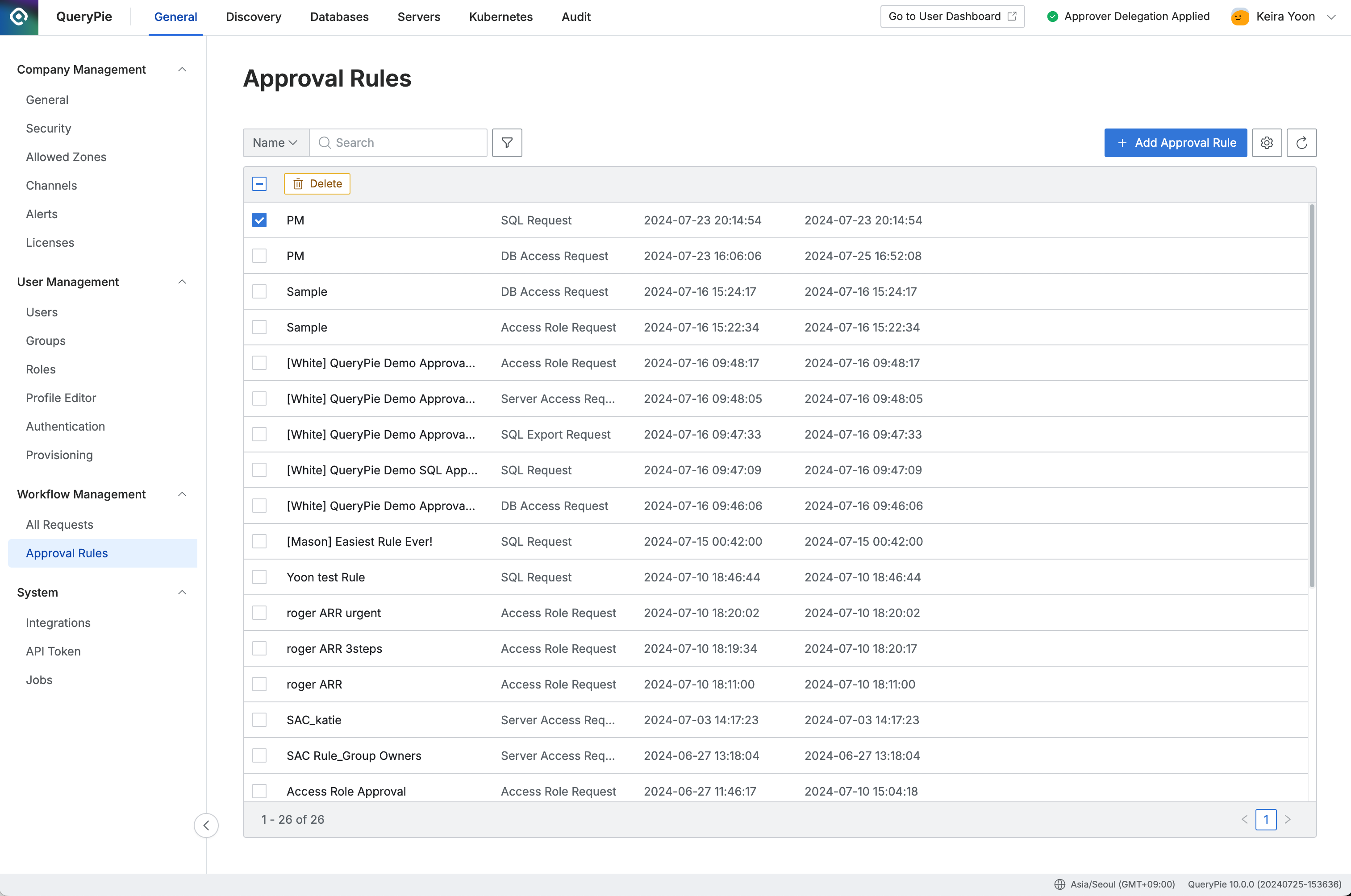
Administrator > General > Workflow Management > Approval Rules (Enable Deletion)
Select the checkboxes next to the rules you want to delete, then click the
Deletebutton that appears in the table header.Confirm the deletion by clicking
OKin the confirmation modal.
%201.png)