AWS SSO Integration
Overview
QueryPie enables users to link with AWS IAM Identity Center for multiple cloud applications via SAML 2.0. Admins can synchronize users to grant access and enforce policies.
Adding QueryPie as an Application in AWS IAM Identity Center
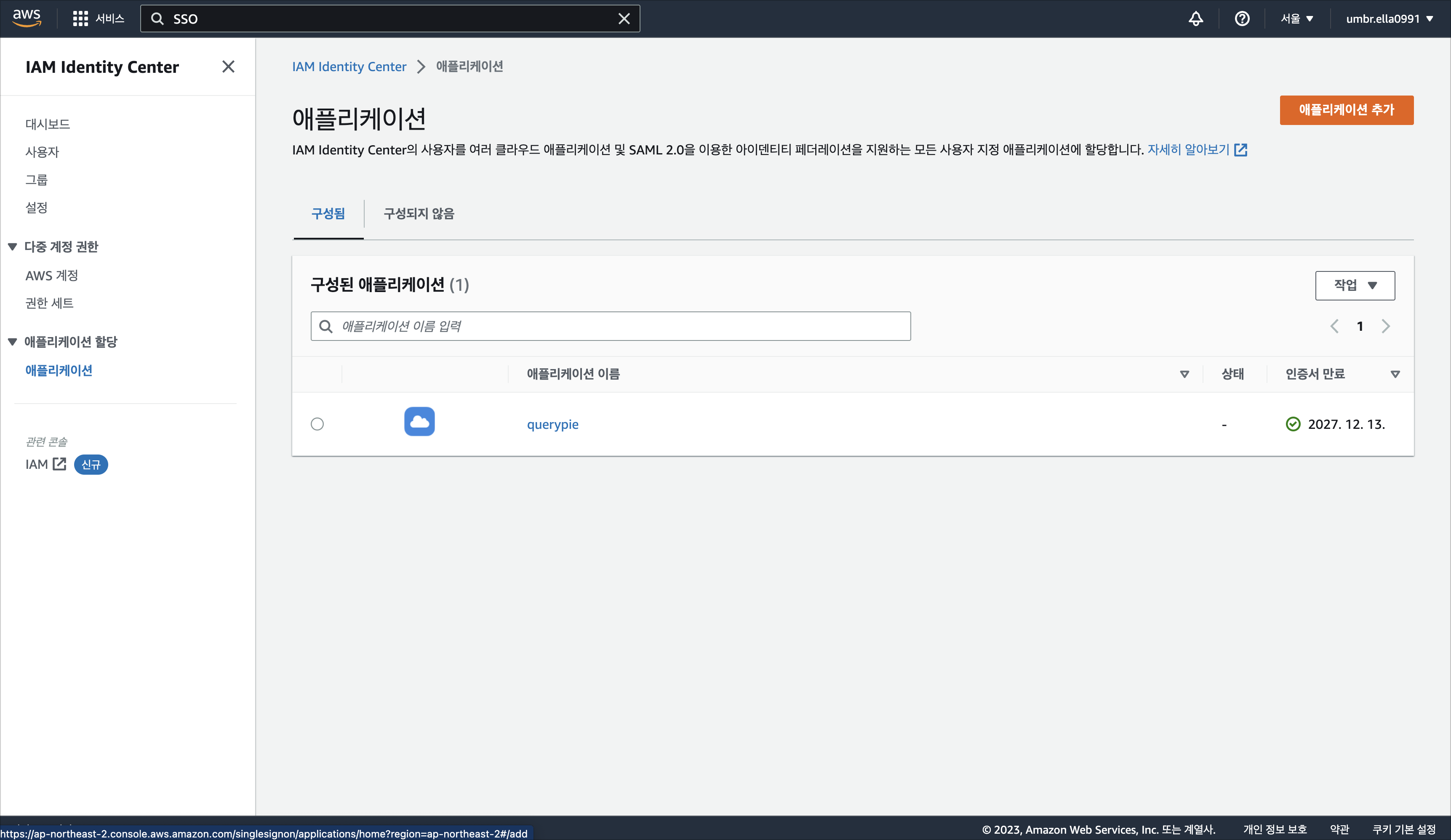
Sign in to the AWS IAM Identity Center.
Navigate the Applications menu in the left-hand menu.
Click the
Add applicationbutton in the upper-right corner.Select the
Add a custom SAML 2.0 applicationoption and clickNext.In Application Configuration > Display Name, enter “QueryPie”.
In Application Properties > Application Start URL, enter the domain address where QueryPie is installed, as shown below:
Application Start URL : https://{querypie_host}/saml/login
In the Application Metadata field, enter the following:
Application ACS URL : https://{querypie_host}/saml/sp/acs
Application SAML Target : https://{querypie_host}/saml/sp/metadata
Click
Submitto save.
Setting Up Property Mappings for QueryPie Integration
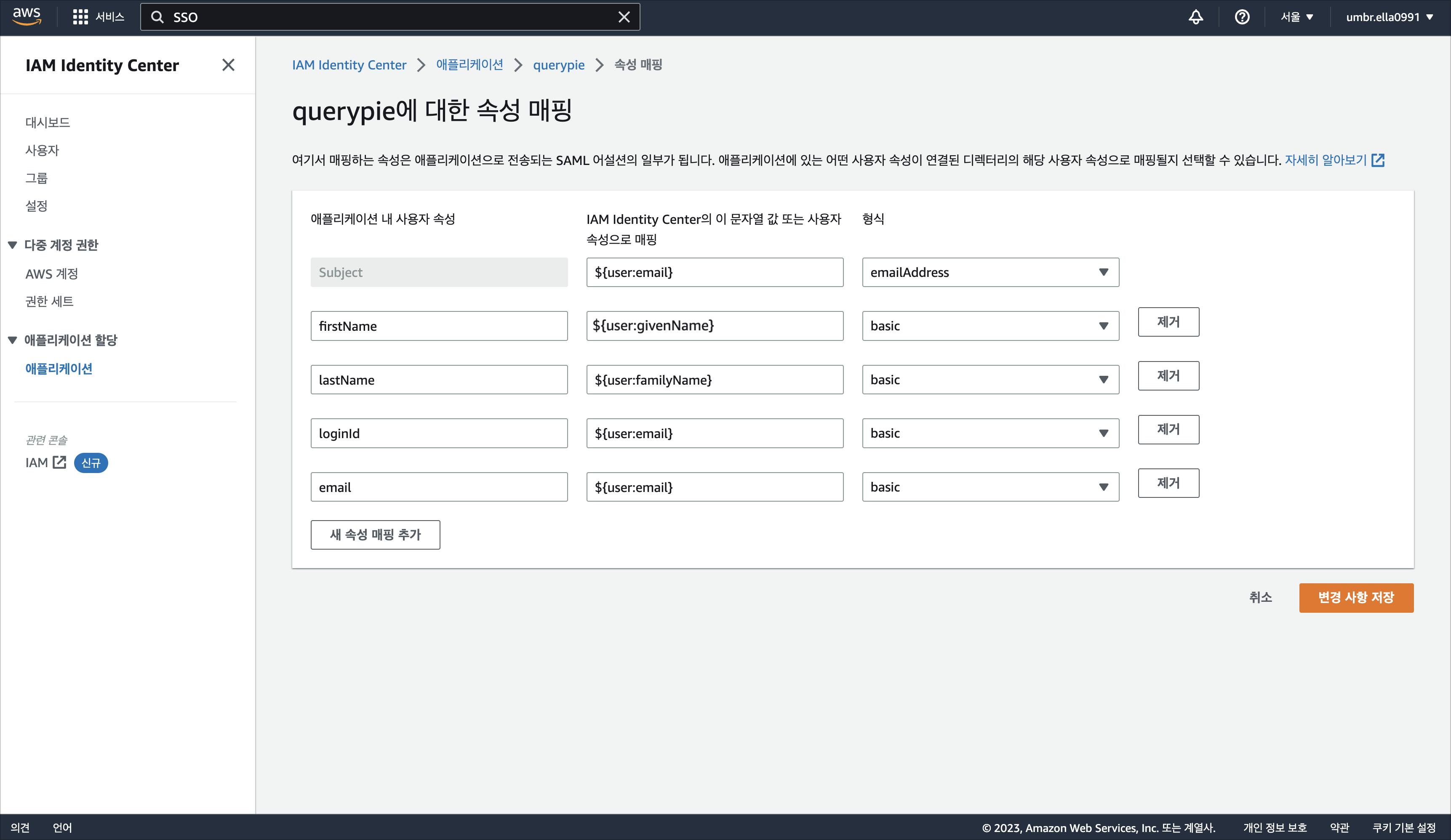
In the top right corner of the created application, navigate to Actions > Edit Property Mappings.
Enter the mapping values and formats for the user attributes in the application, following the guidelines provided in the screenshot above.
User properties in the application | Mapping to string values or user properties in IAM Identity Center | Type |
|---|---|---|
Subject | ${user:email} | emailAddress |
firstName | ${user:givenName} | basic |
lastName | ${user:familyName} | basic |
loginId | ${user:email} | basic |
${user:email} | basic |
Click
Save Changesto save.
Setting Up AWS IAM Identity Center Integration in QueryPie
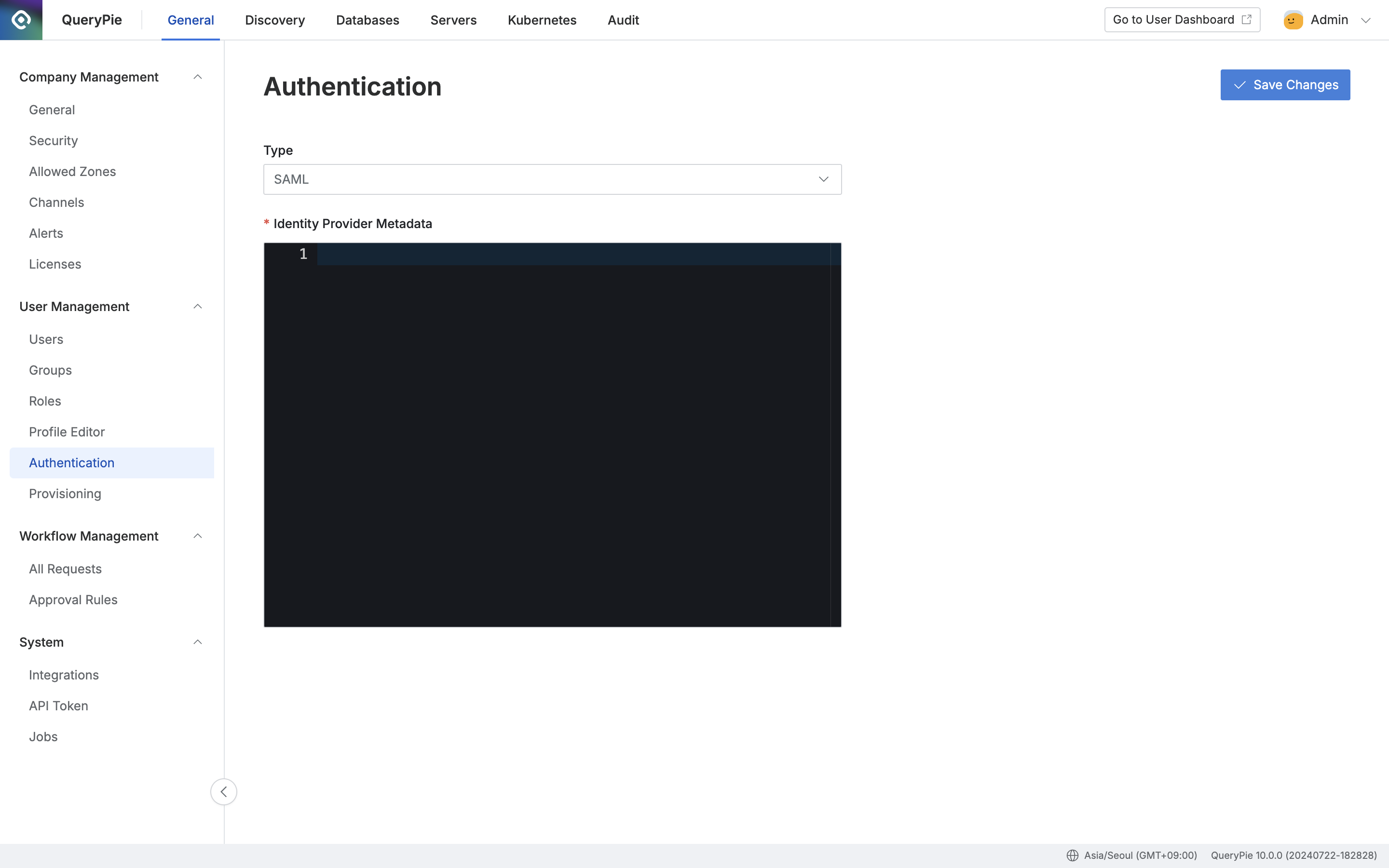
Administrator > General > User Management > Authentication
Navigate to the Administrator > General > User Management > Authentication menu.
In the Authentication Type field, select SAML.
On the Applications > Actions > Edit Configuration screen, download the IAM Identity Center SAML metadata file.
Paste the downloaded XML information into the Identity Provider Metadata entry.
Click
Save Changesto save.
SAML Login in QueryPie
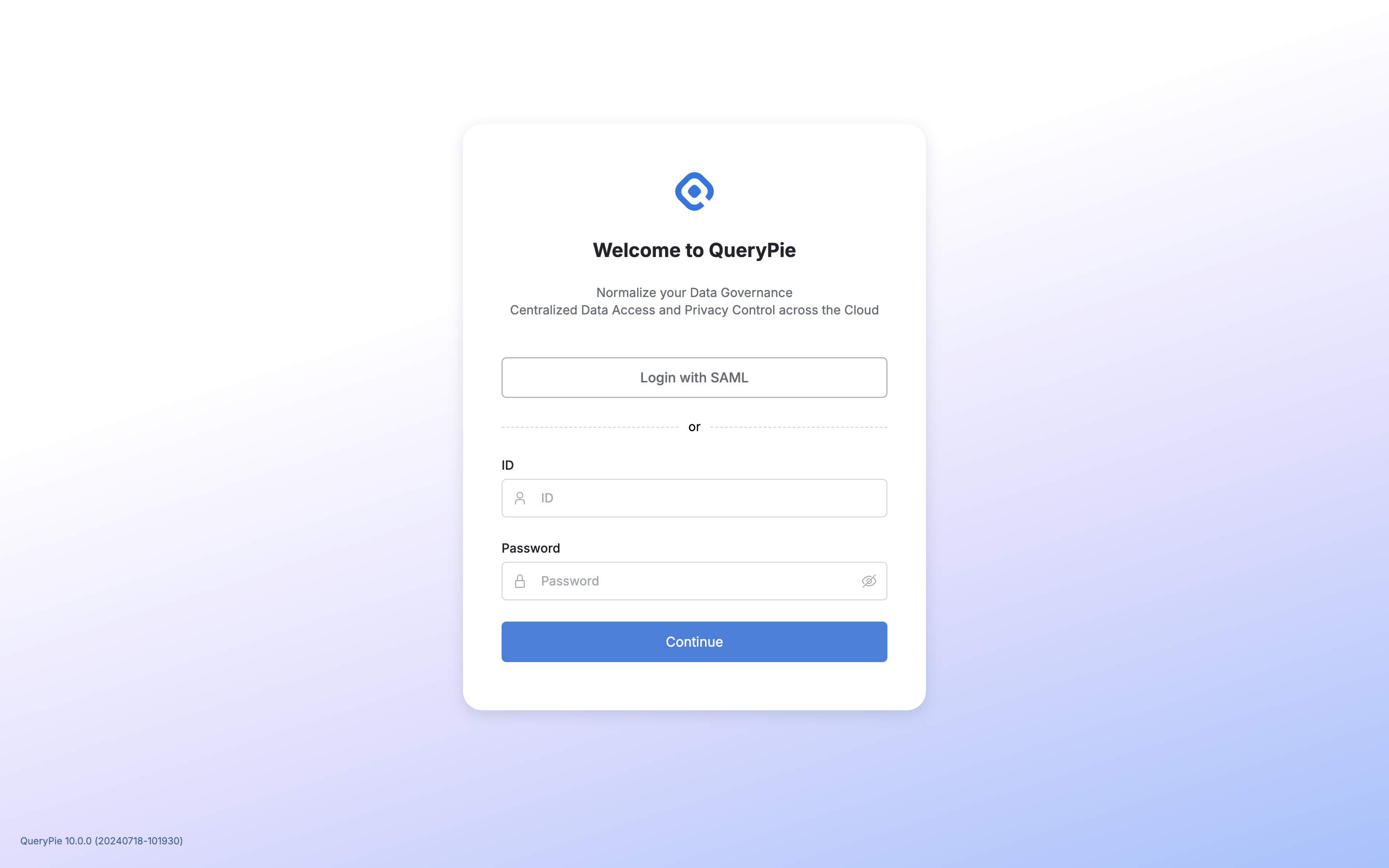
You can now sign in to QueryPie by authenticating with AWS using the Login with SAML button on the login page.