Synchronize DB Resources in Google Cloud
Overview
QueryPie supports integration with Google Cloud Platform (GCP) for database registration and management. By synchronizing resources from GCP, you can register them as managed databases in QueryPie, assign access permissions to users and groups, and configure policies for these synchronized databases.
Registering GCP Integration in QueryPie
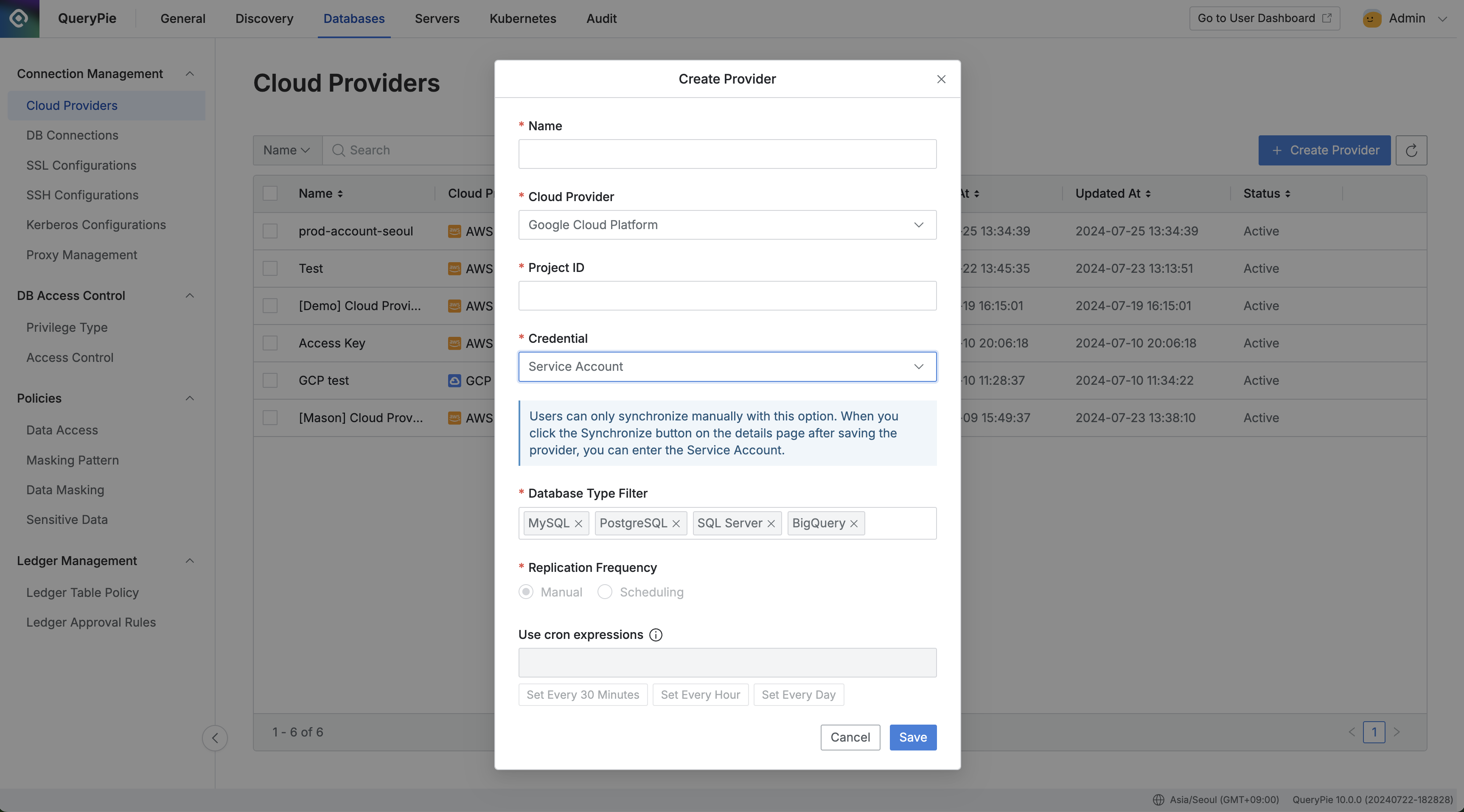
Administrator > Databases > Connection Management > Cloud Providers > Create Provider
Navigate to the Administrator > Databases > Connection Management > Cloud Providers menu.
Click the
Create Providerbutton in the upper right corner.Name: Enter a name to distinguish the provider.
Cloud Provider: Select Google Cloud Platform.
Project ID: Enter the Project ID for the resources to be synchronized.
Credential: Enter the necessary credential information.
Currently, only synchronization via GCP's Service Account is supported.
Database Type Filter: Select the resources to be synchronized.
Replication Frequency: Choose the synchronization method:
Manual: Synchronize only when triggered manually.
Scheduling: Synchronize on a regular schedule using Cron Expressions.
Click
Saveto register the Cloud Provider.
Synchronizing and Managing GCP Cloud Providers
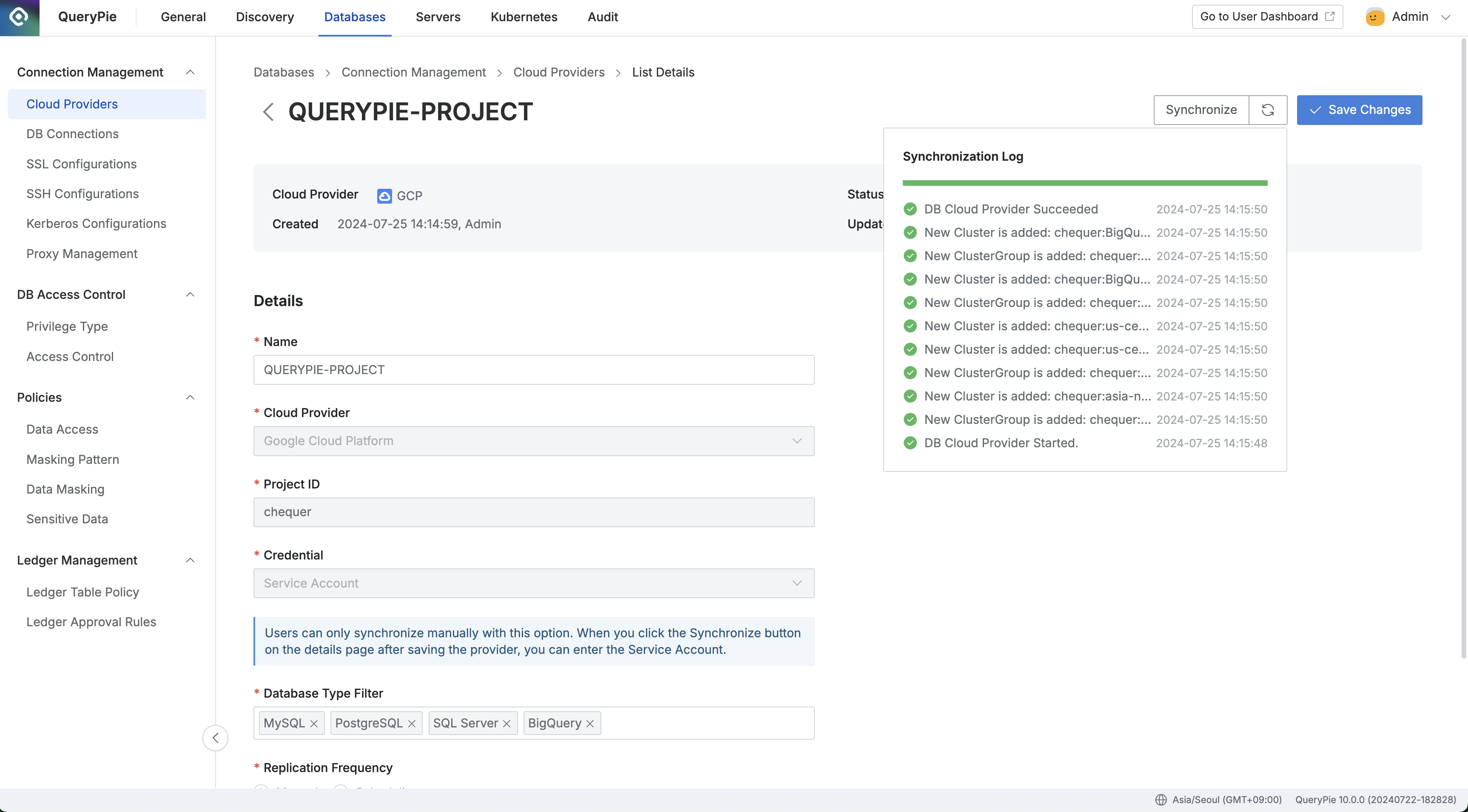
Administrator > Databases > Connection Management > Cloud Providers > Details
Navigate to the Administrator > Databases > Connection Management > Cloud Providers menu.
Click on the registered Cloud Provider to open the details screen.
Click the
Sychronizebutton in the upper right corner to sync resources from GCP.You can monitor synchronization progress in the Synchronization Log or view the history under Administrator > General > Systems > Jobs.
Once a Cloud Provider is registered, certain provider details cannot be modified:
Name: Changeable
Cloud Provider: Not changeable
Project ID: Not changeable
Credential: Not changeable
Database Type Filter: Changeable
Replication Frequency: Changeable
Synchronizing via Service Account
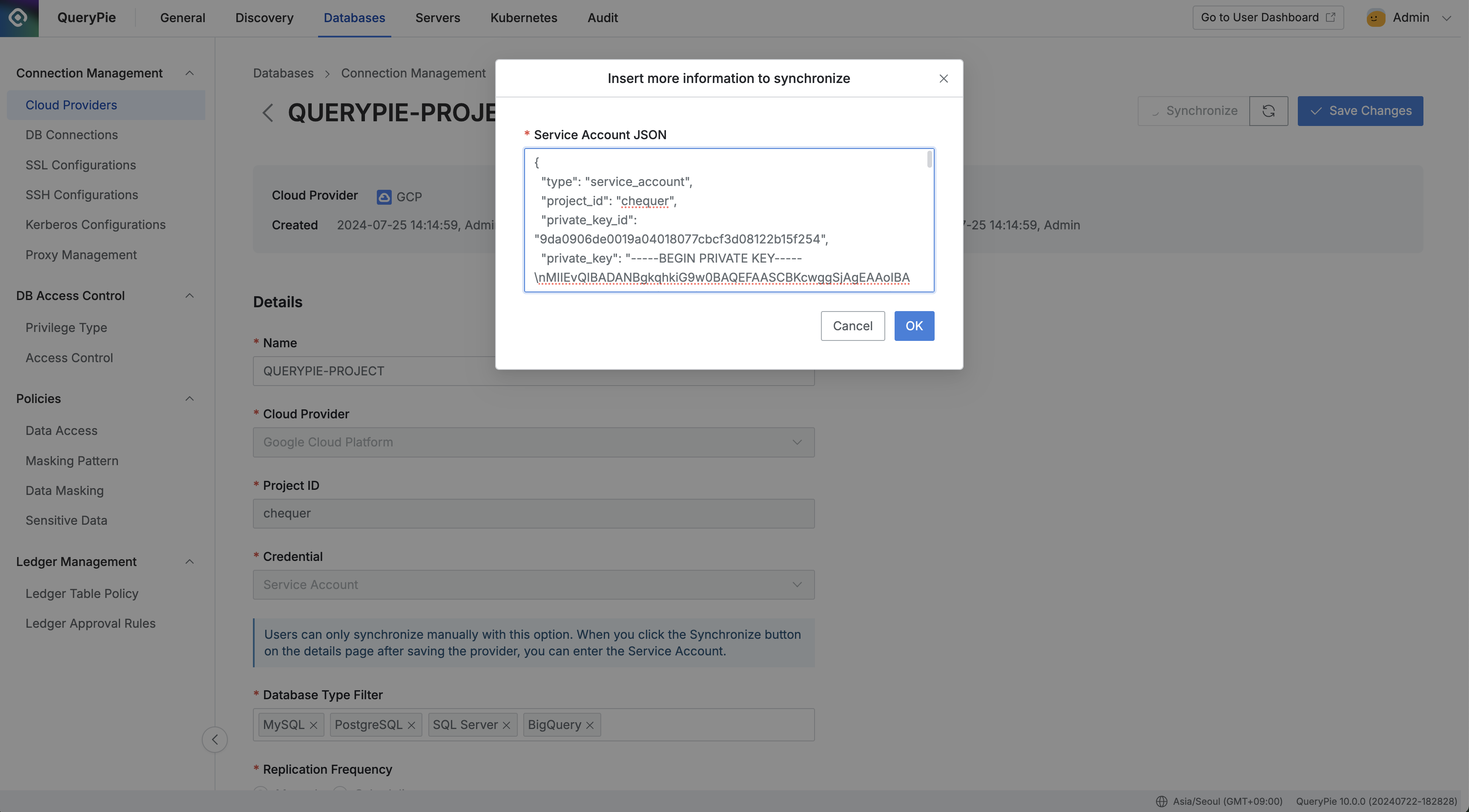
Administrator > Databases > Connection Management > Cloud Providers > Details > Synchronize
After registering the Cloud Provider for GCP, click the
Synchronizebutton in the details page.Enter the Service Account JSON key in the provided field and click
Ok.You can create a Service Account and obtain the JSON key from the Google Cloud Console under IAM & Admin > Service Accounts.
The resources will be synchronized once using the JSON key, and the synchronized resources will be available in the DB Connections menu.
Required Permissions for GCP Service Accounts
CloudSQL : CloudSQL Viewer
BigQuery : BigQuery Administrator