Groups
Overview
In QueryPie, you can manage users in bulk by grouping them through the group functionality. Groups can be used for managing database access permissions, workflow approval/review roles, and assigning server or Kubernetes roles. The Groups page allows you to view and manage the list of user groups registered in QueryPie.
Viewing User Groups
To view and manage user groups in QueryPie, navigate to the Administrator > General > User Management > Groups menu. Here, you can search for groups by name and view a list of all registered groups. The available information includes the group name, a brief description of the group, and the number of members in each group.
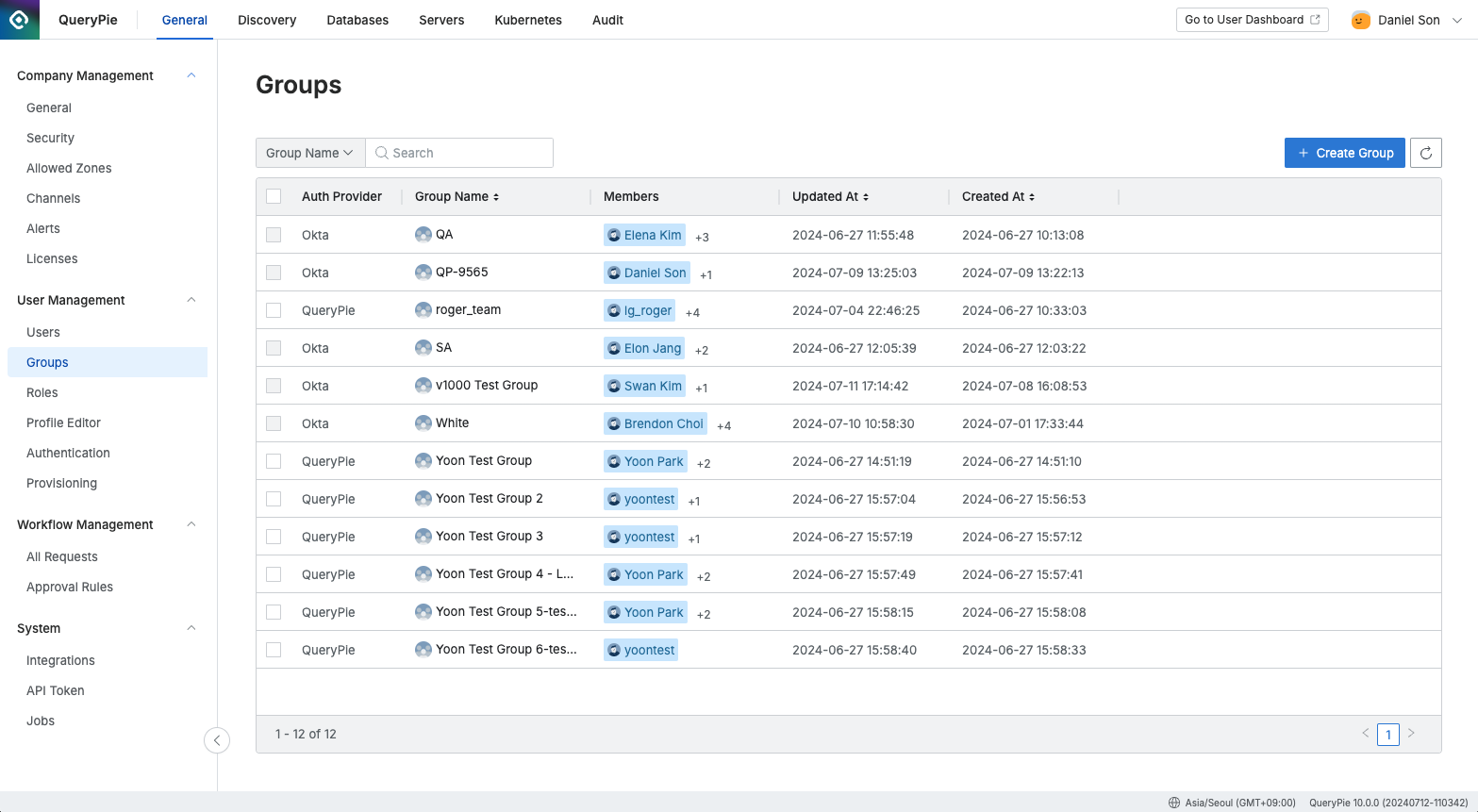
Administrator > General > User Management > Groups
Auth Provider : Indicates the authentication provider
It displays the IdP type set in QueryPie (for local) or User Management > Authentication.
For groups manually registered, it will be displayed as QueryPie.
Groups integrated from an IdP will be displayed under the name of the respective ID Provider.
Group Name : The name of the group.
Members : The list of users belonging to the group.
Updated At : The date and time when the group information was last updated.
Created At : The date and time when the group was created.
Adding a User Group Manually
On the Groups page, click the Create Group button at the top right. A modal will appear where you can enter the desired group name. Click the Save button to complete the group creation process.
Users can only be added to or removed from groups that have been manually created. For groups synchronized from IdP, only viewing is supported; user management and group modifications must be handled directly through the IdP.
Adding User to a User Group
Clicking on the group you want to add users to in the list will open a drawer where you can view the group's detailed information.
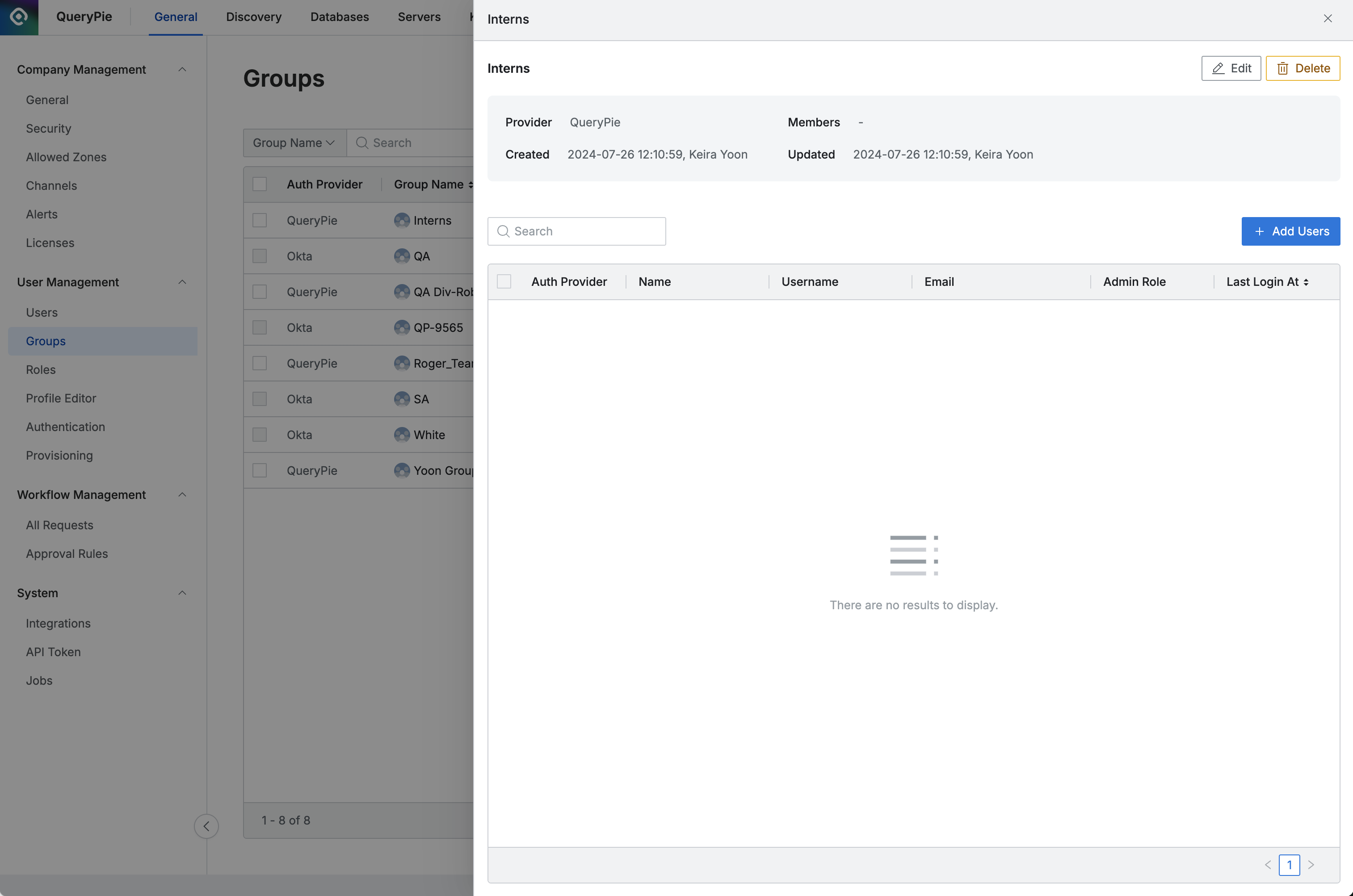
Administrator > General > User Management > Groups > Detailed Information
Click the
+ Add Usersbutton to open the modal.You can search for users by name or email.
Clicking on a user will change their status to Added.
Clicking the
Check allbutton at the bottom will select all users.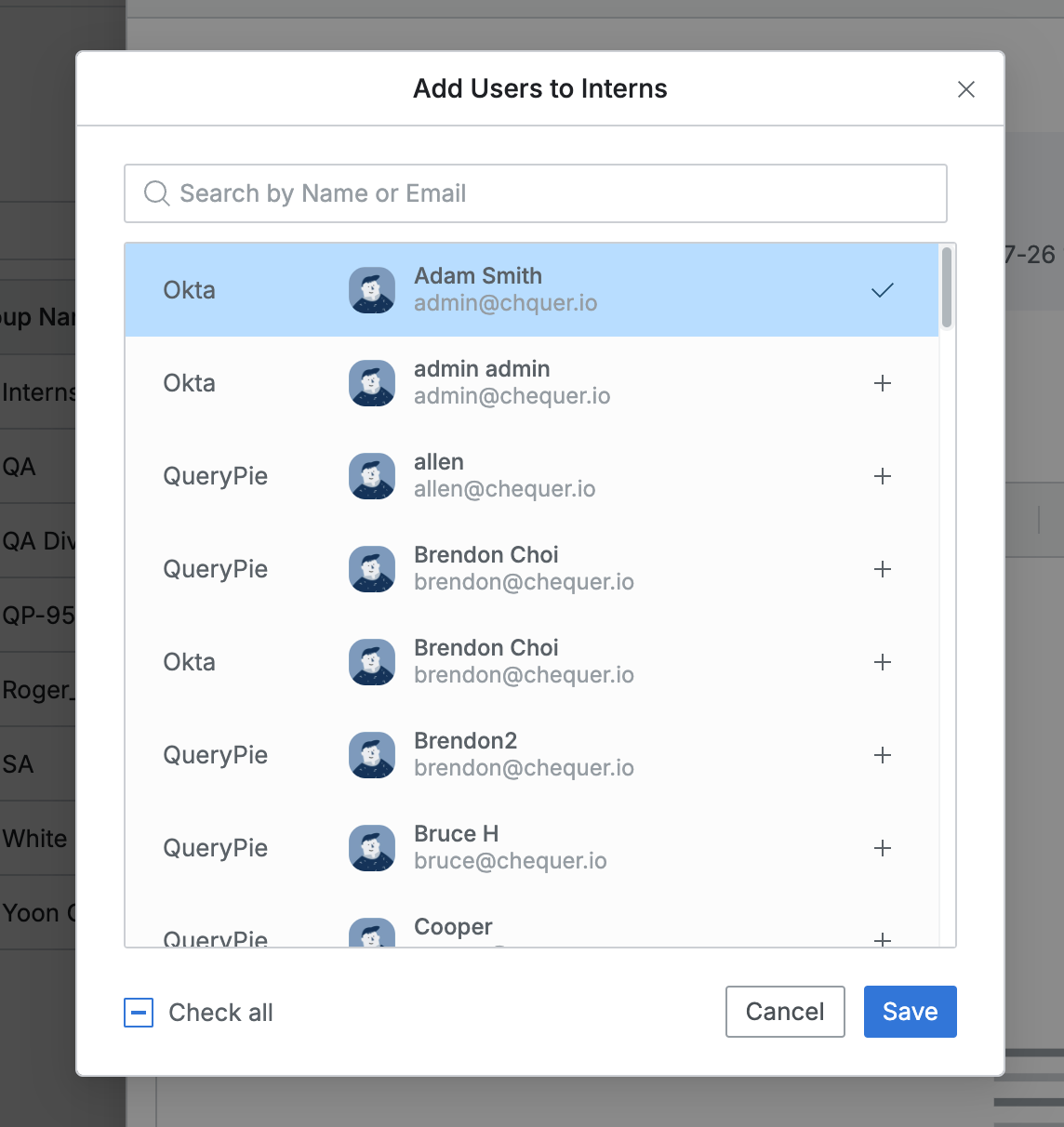
Add User Modal
Click the
Savebutton to save the changes to the group. The newly added users can be viewed in both the group list and the detailed information drawer.
Q. I am trying to add a specific user to the group, but they do not appear in the modal.
The user addition modal only displays users with an active status. Please check the user's account status on the Users page to ensure it is not set to Inactive.
Removing a User from a Group
In the group details page, select the users you want to remove by checking the checkboxes, then click the
Deletebutton displayed in the table header.In the user removal confirmation modal, click the
OKbutton.Once the removal is complete, you can verify the changes in the user list within the Drawer and the Group list.
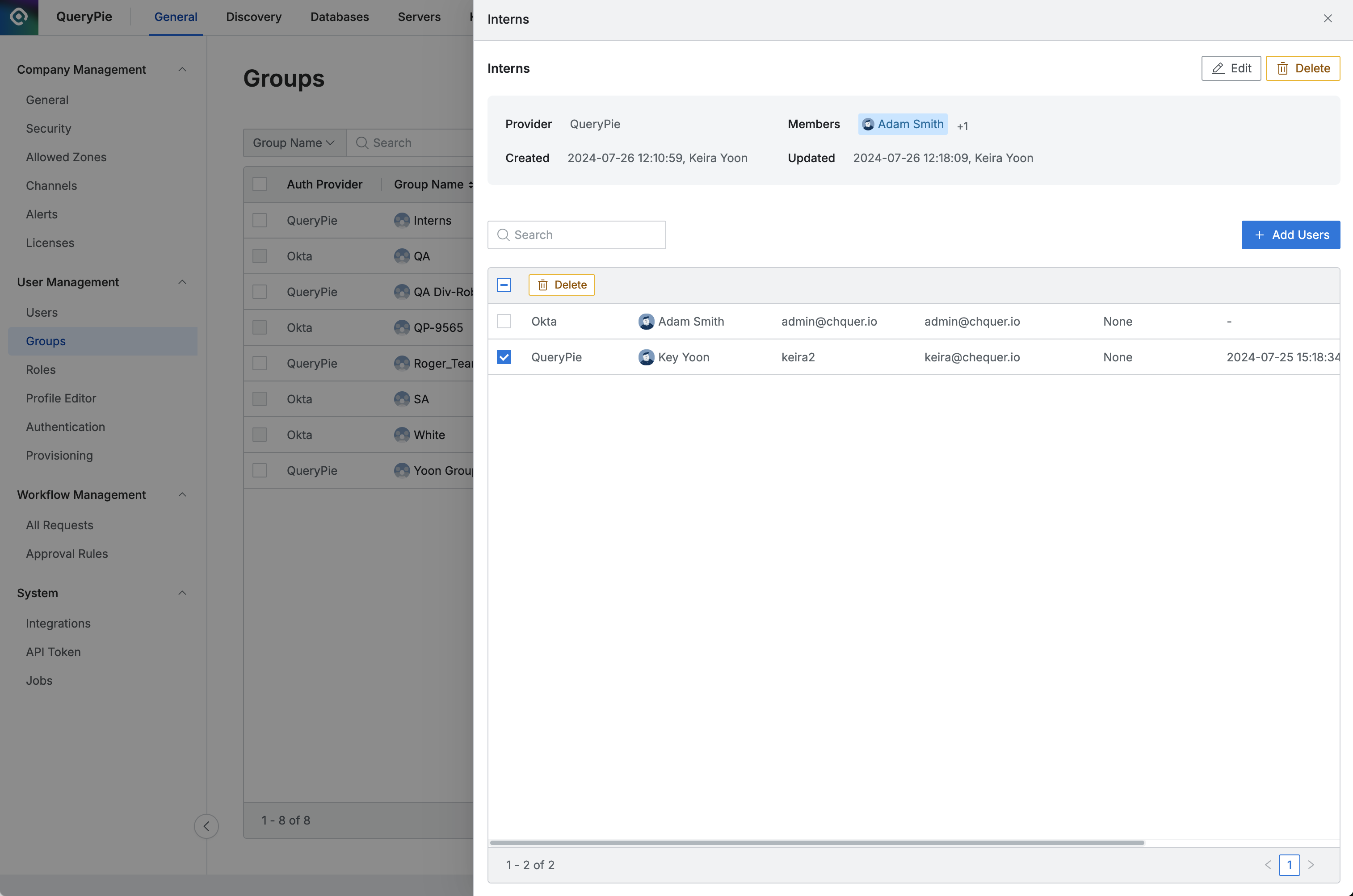
Administrator > General > User Management > Groups > Detailed Information
Updating a User Group
In the group details Drawer, click the Edit button at the top to open the edit modal. Change the group name as needed, then click the Save button to apply the changes.
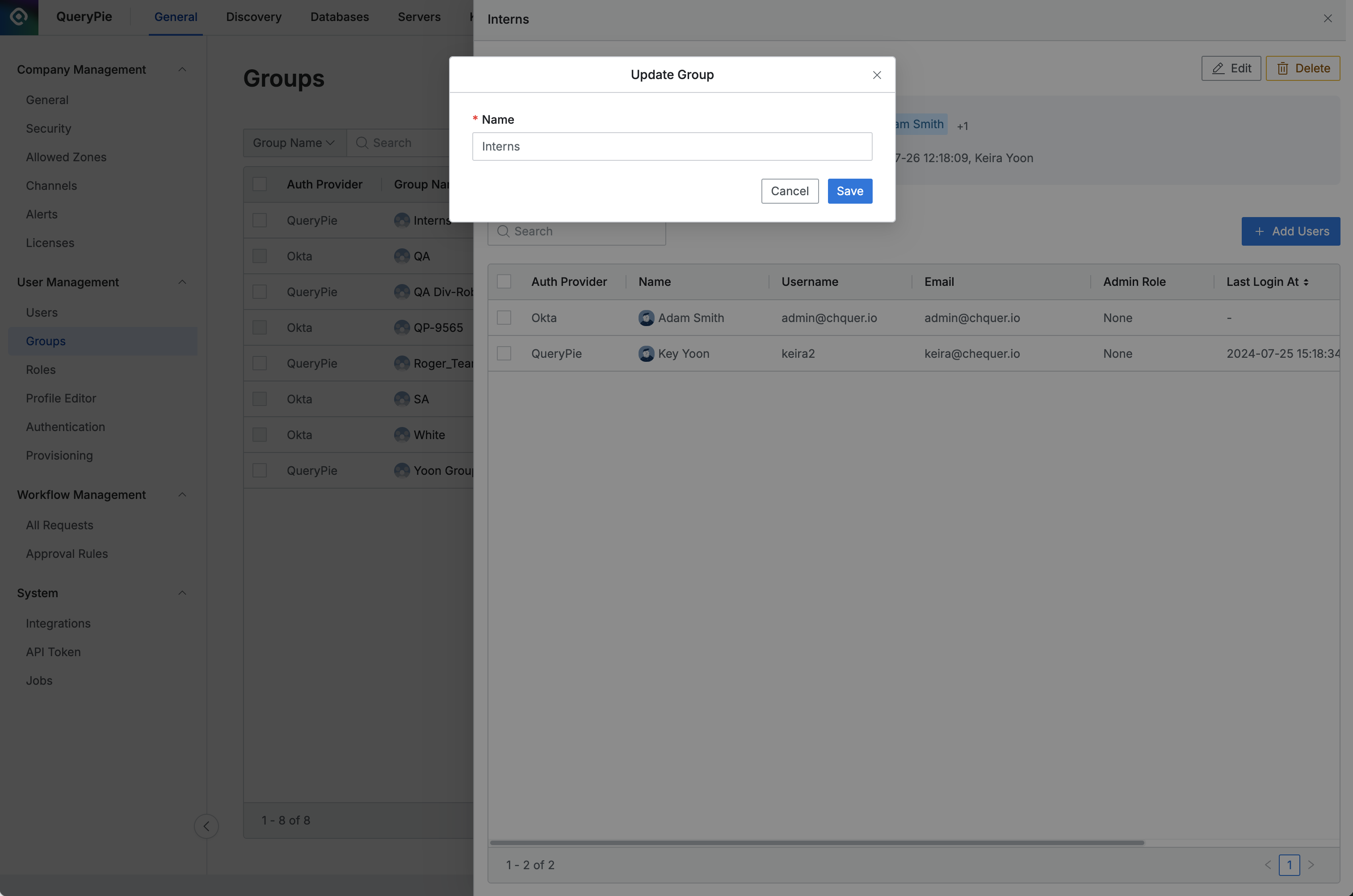
Administrator > General > User Management > Groups > Details > Update Group
Deleting a User Group
In the Groups list, select the group you want to delete using the checkbox. The Delete button will appear in the table header. Click the button, and then confirm the deletion by clicking OK in the confirmation modal.
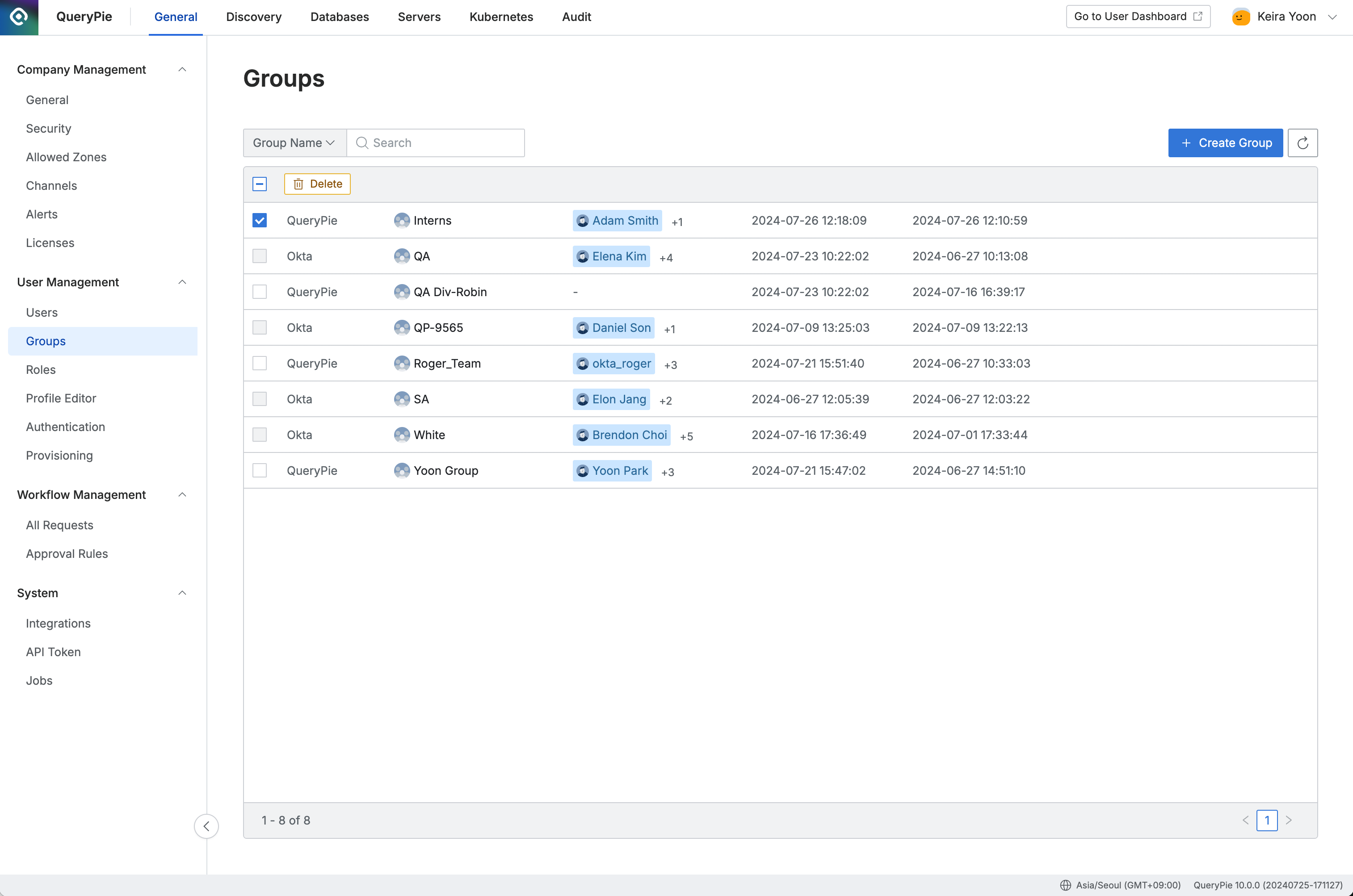
Group name changes and deletions are only possible for groups that have been manually added in QueryPie.
When a group is deleted, the users within the group are not removed, but any permissions and roles assigned through the group are immediately revoked. Group deletion is irreversible, so please proceed with caution.
%201.png)