LDAP Integration
You can integrate the QueryPie service with an LDAP server for user authentication and user and group management.
Setting Up LDAP Integration and Synchronization in QueryPie
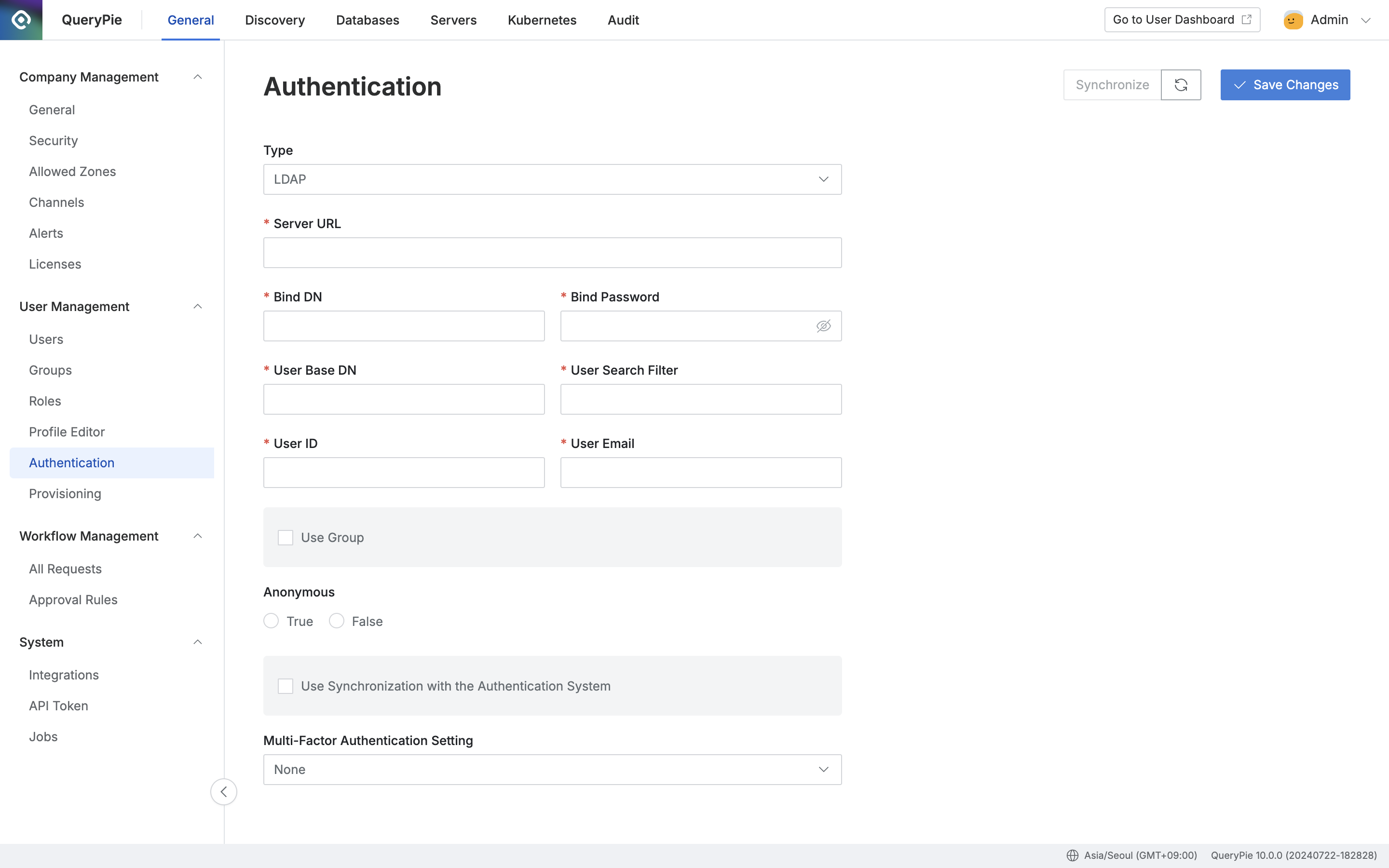
Administrator > General > User Management > Authentication > LDAP
In QueryPie, navigate to the Administrator > General > User Management > Authentication menu.
In the Authentication Type field, select LDAP.
Enter the authentication and attribute information required for LDAP integration. Refer to the detailed description below for each property.
If you wish to set up synchronization, check the box for “Use Synchronization with the Authentication System.”
If you wish to enable automatic synchronization, choose “Scheduling” and specify the desired schedule in the Replication Frequency field.
Click
Save Changes.You can now use
Synchronizebutton to synchronize users from LDAP.
To synchronize the default user status as “Inactive”:
By default, when setting up LDAP synchronization, the user's default status is set to "Active."
If you prefer to initially import users as "Inactive" during synchronization, especially when dealing with a large number of users or when you want to individually manage their access to QueryPie via LDAP login, you can enable the "
Make New Users Inactive" as a default option.This option is available under
Additional Settings, located at the bottom of the sync settings. Enabling this option ensures that the default status for users during initial synchronization or when new users are synced is set to "Inactive."
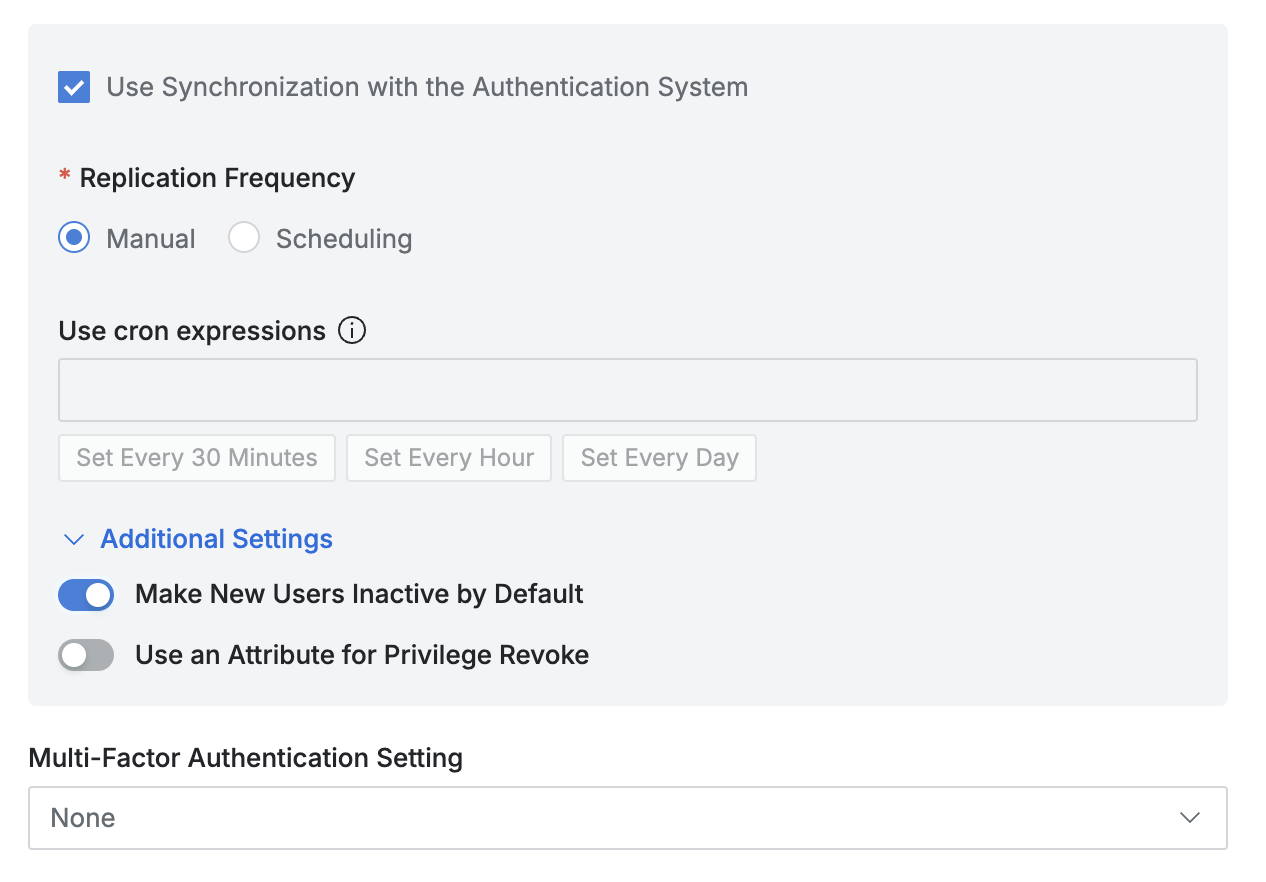
LDAP User Attribute Mappings
Attribute | Description | Example |
|---|---|---|
Server URL | Enter the URL value of the LDAP server you want to set up. | ex. |
Bind DN | Enter a Bind DN for LDAP server authentication. | |
Password | Enter the password for LDAP server authentication. | |
User Base DN | Specify the user Base DN value from the LDAP server. | ex. |
User Search Filter | Define the filter values for retrieving users. | ex. |
User ID | Specify the attribute to use as the user's identifier. | ex. |
User Email | Specify the attribute to use as the user's email. | ex. |
Anonymous | Set whether anonymous users can authenticate. |
LDAP Group Attribute Mappings
To synchronize user groups, enable the “Use Group” option and enter the following information:
LDAP Group Integration Properties
Attribute | Description | Example |
|---|---|---|
Group Base DN | Enter the group Base DN value for the LDAP server. | ex. |
Group Search Filter | Define the filter values for retrieving groups. | ex. |
Membership Type | If the group contains user information
| ex. |
If the user contains group information
| ex. | |
Group ID | Define the property value to use as the group's identifier | ex. |
Signing In With LDAP Authentication in QueryPie
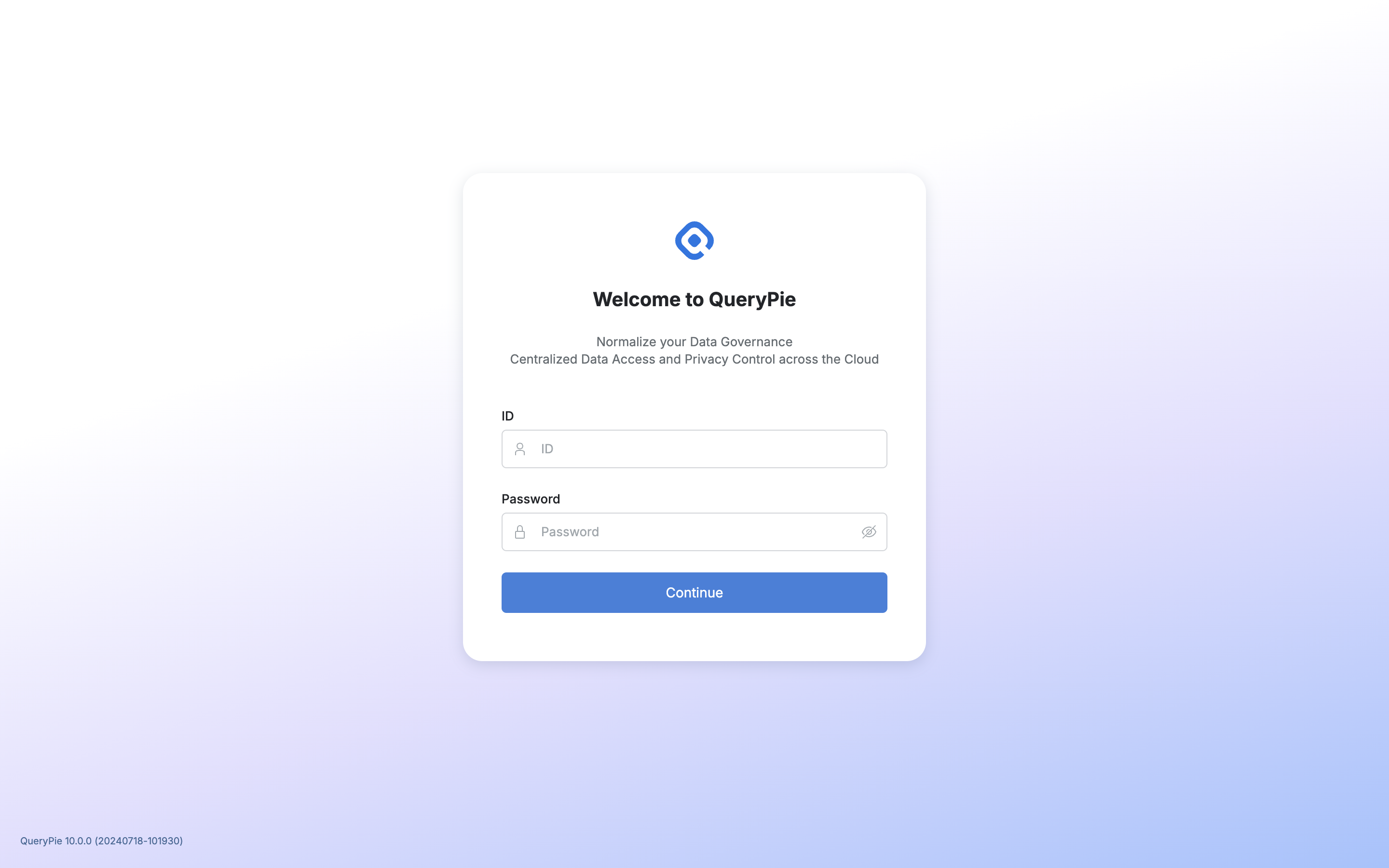
You can view synchronized users and groups in the Administrator > General > User Management > Users or Groups menu.
On the Sign-in page, you can enter your LDAP credentials to log in.
Please note that users and groups support one-way synchronization from LDAP to QueryPie. Synchronized users and groups cannot be modified or deleted within QueryPie.
%201.png)