Policies
Overview
We support viewing, creating, modifying, and deleting access policies for Kubernetes clusters managed by organizations. Policies are the first step in implementing and applying Kubernetes access permissions effectively.
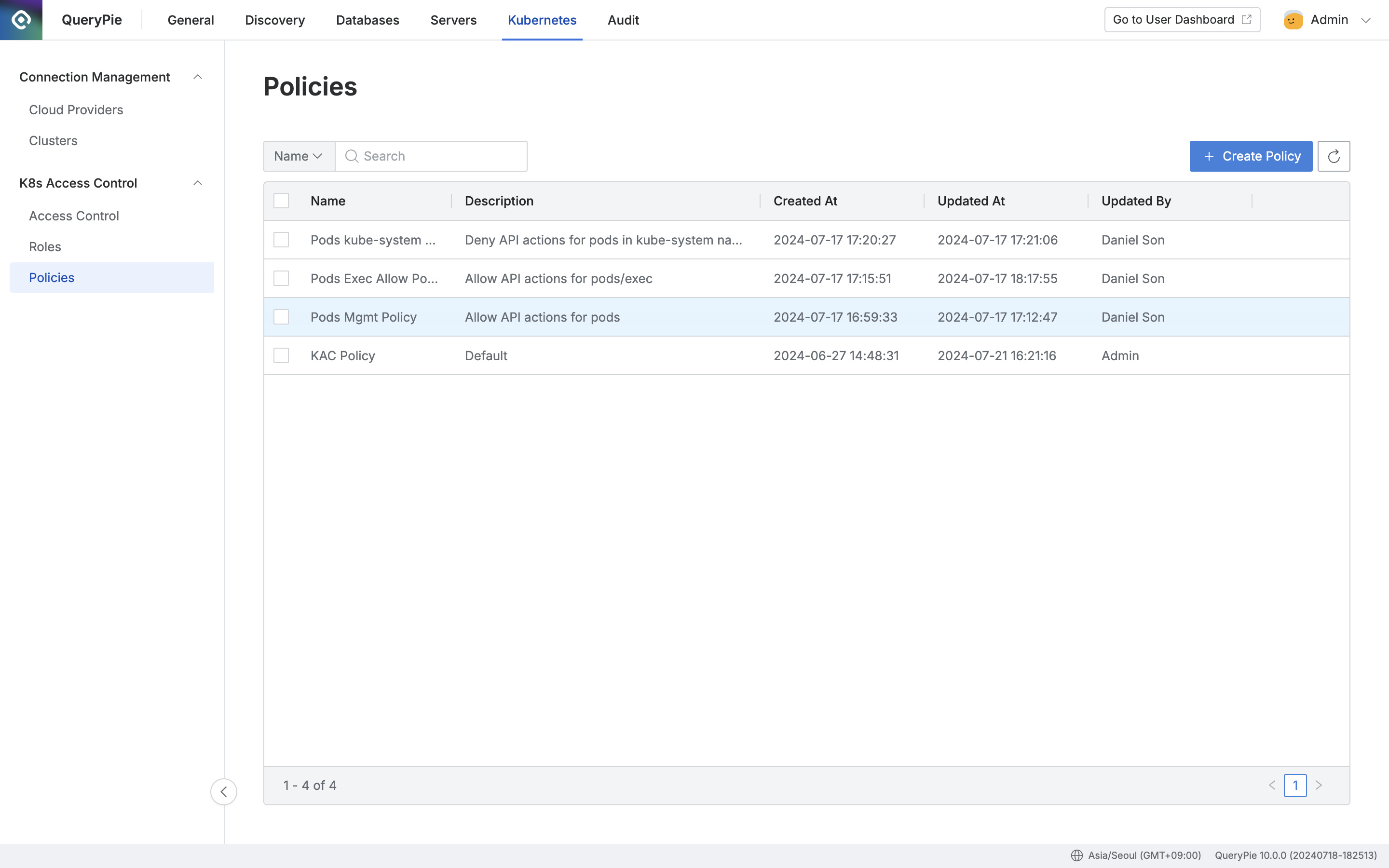
Administrator > Kubernetes > K8s Access Control > Policies
Viewing Policies

Administrator > Kubernetes > K8s Access Control > Policies > List Details
Navigate to the Administrator > Kubernetes > K8s Access Control > Policies menu.
Use the search bar at the top left of the table to search for Policy names based on your criteria.
Use the refresh button at the top right of the table to update the list of Policies with the latest information.
The table provides the following column information:
Name : Policy name
Description : Detailed description of the policy
Created At : Date and time the policy was initially created
Updated At : Date and time the policy was last updated
Updated By : Name of the administrator who last updated the policy
You can view detailed information about each policy by clicking on its respective row.
Detail
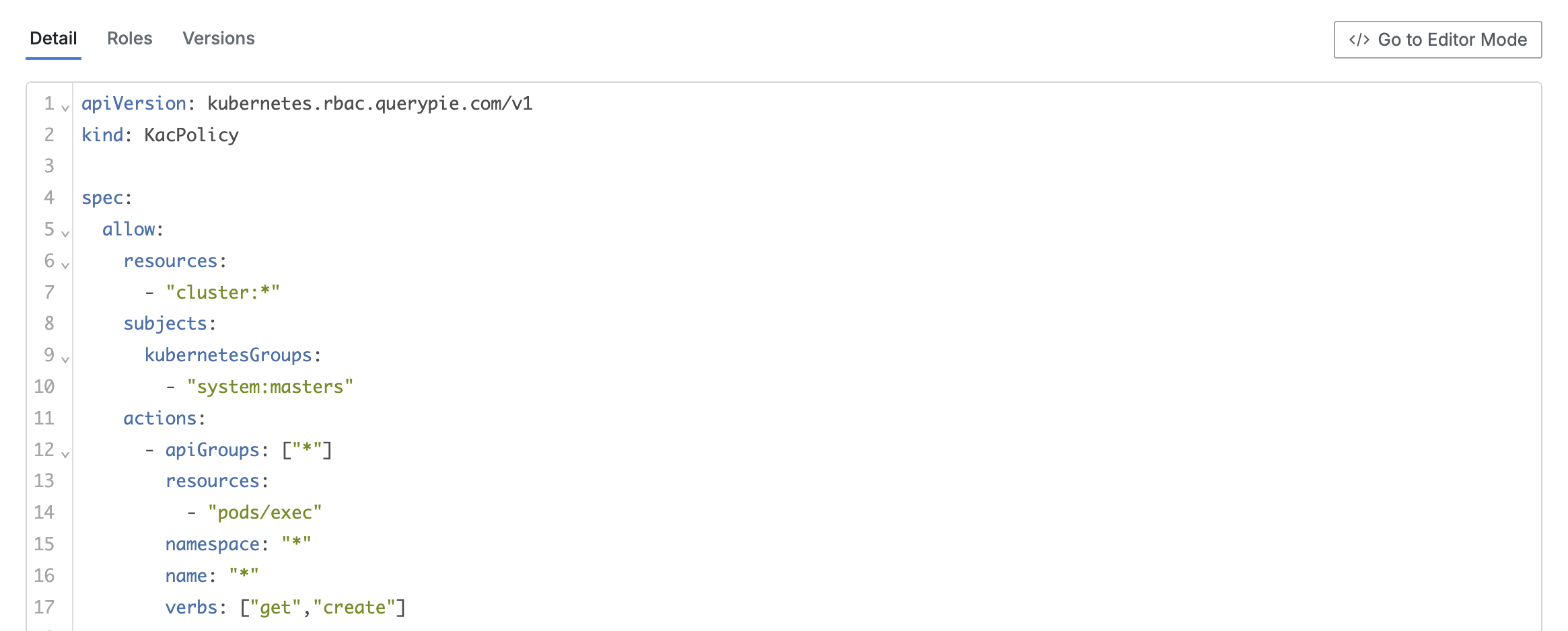
This is the default tab where you can view the code defined for the policy.
While on the Detail tab, you can switch to the Code Editor page by clicking the
Go to Editor Modebutton located on the right side.
Roles

The list enumerates roles assigned to the respective policy.
The list displays the following details for each role:
Name : Role name
Description : Detailed description of the role
Assigned At : Date and time the policy was assigned to the role
Assigned By : Name of the administrator who assigned the policy to the role
You can click on each row to expand and view detailed information about the role in a drawer format.
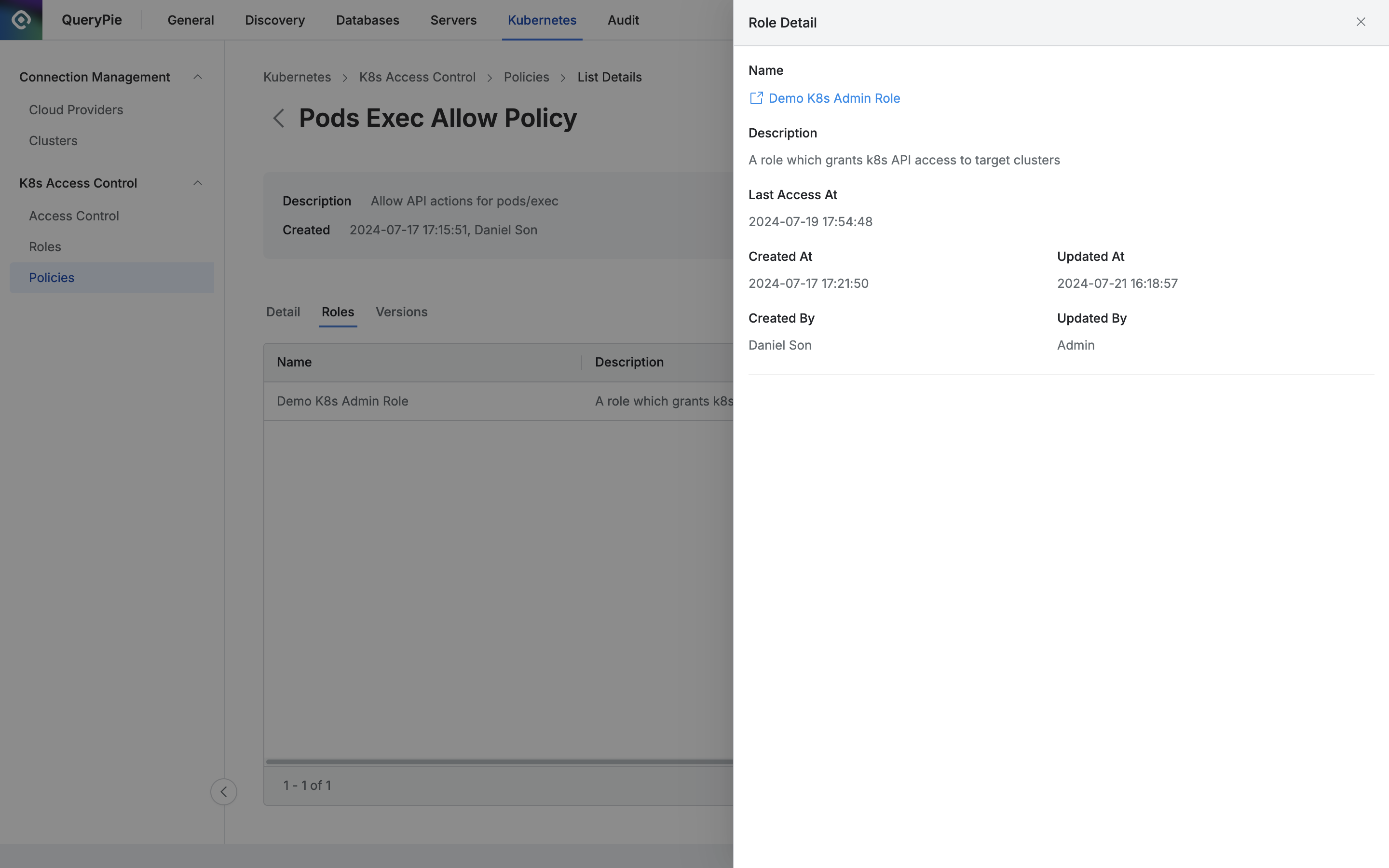
Name : Role name
Provides a link to the detailed page of this role.
Description : Detailed description of the role
Last Access At : Last access time of this role
Created At : Role creation timestamp
Created By : Name of the creator of this role
Updated At : Timestamp of the last update to this role
Updated By : Name of the last person who updated this role
Versions

The tab lists the history of each version of the policy.
Policy versions are updated when the code is modified and saved.
Each version in the list displays the following information:
Version : Version name
Justification : Reason for updating the policy
Updated At : Timestamp when this version was updated
Updated By : Name of the person who modified this version
Clicking each row provides detailed information about the version in a drawer format.

(Title) : Policy name
Version : Policy version
Justification : Reason for updating the policy
Updated At : Timestamp when this version was updated
Updated By : Name of the person who modified this version
At the bottom, the policy code snapshot from that version is displayed.
Creating a Policy
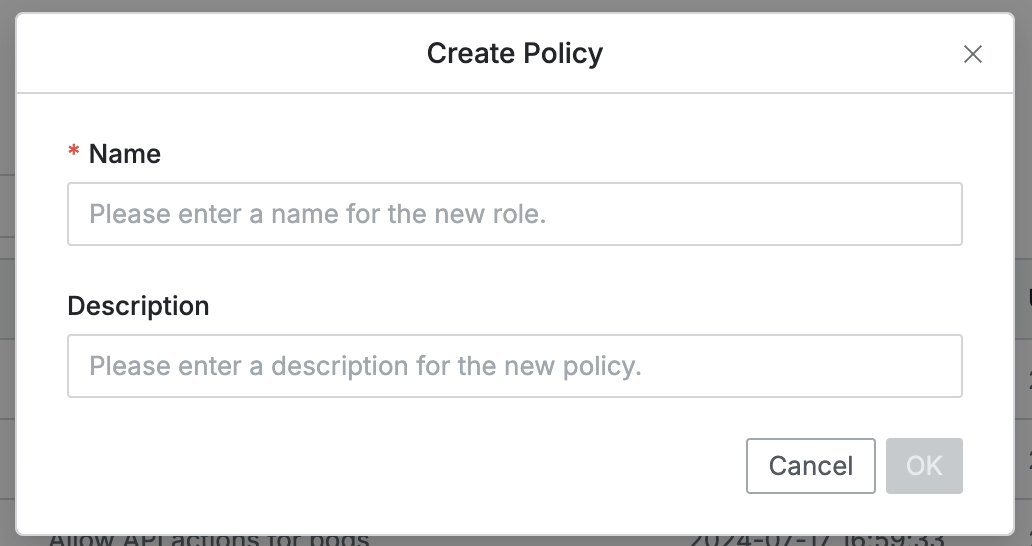
Navigate to the Administrator > Kubernetes > K8s Access Control > Policies menu.
Click the
+ Create Policybutton in the top right corner.Enter the following information to create the policy. (The following information is visible to all users.)
Name : A recognizable name for the policy (required)
Description : Additional description for the policy
Click the
OKbutton to create.At the top of the policy list, click the newly created policy.
Refer to the Configure Kubernetes Policies guide to configure the policy.
Editing a Policy
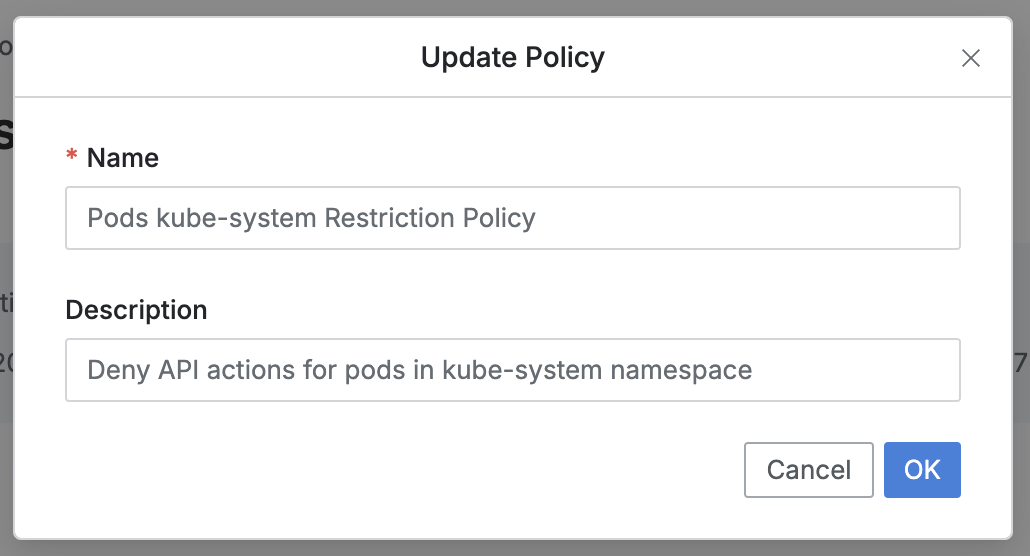
Navigate to the Administrator > Kubernetes > K8s Access Control > Policies menu.
Click on the policy you want to modify from the list to navigate to its detail page.
Click the
Editbutton in the top right corner of the screen to modify the following information:Name : A recognizable name for the policy (required)
Description : Additional description for the policy
Click the
OKbutton to apply the changes.
Duplicating a Policy
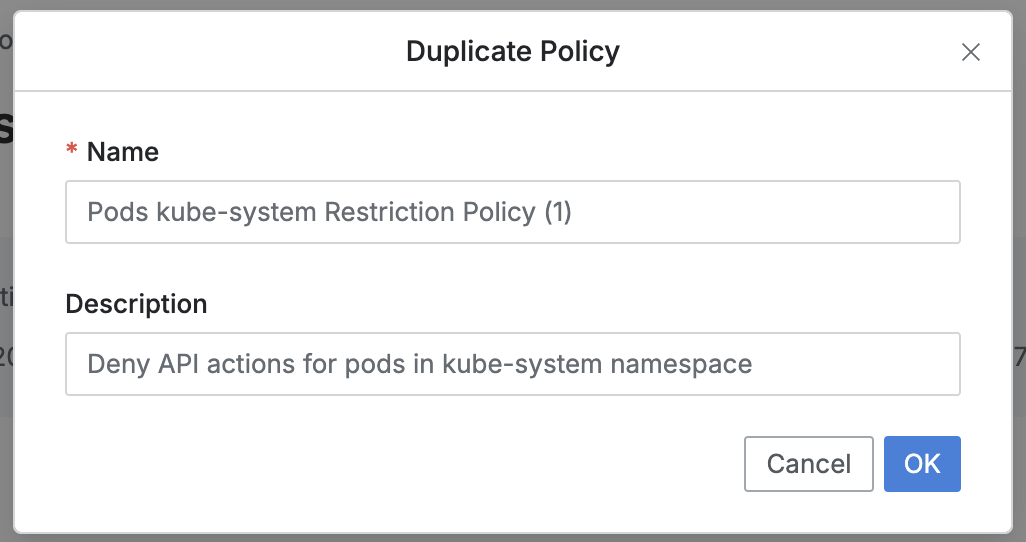
Navigate to the Administrator > Kubernetes > K8s Access Control > Policies menu.
Click on the policy you want to duplicate from the list to navigate to its detail page.
Click the
Duplicatebutton in the top right corner of the screen to duplicate the policy and modify its information.Name : A recognizable name for the policy (required)
Description : Additional description for the policy
Click the
OKbutton to apply the changes.Click on the newly duplicated policy at the top of the policy list to view or modify it.
Deleting a Policy
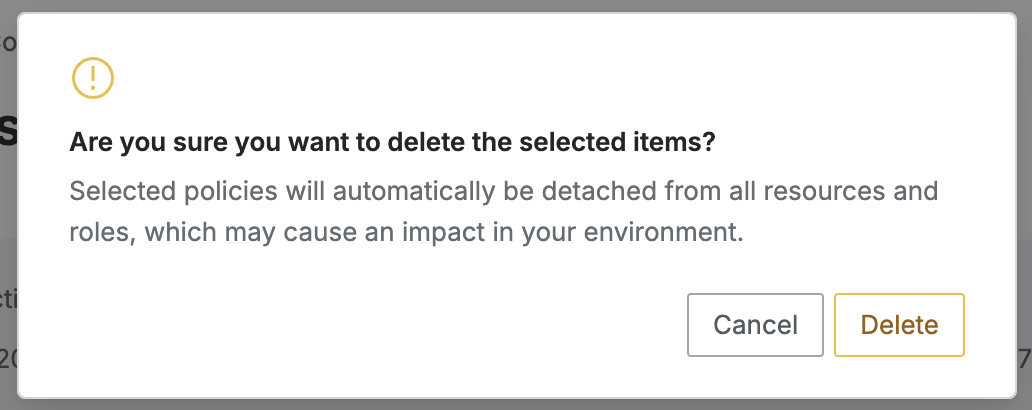
Navigate to the Administrator > Kubernetes > K8s Access Control > Policies menu.
You can proceed with deletion in two ways:
Delete from the List:
Check the checkbox on the left of the policy you want to delete in the table.
Click the
Deletebutton that appears on the table column line.
Delete from the Detail Page:
Click the
Deletebutton in the top right corner of the screen.
When the popup appears, click the
Deletebutton to confirm and proceed with deletion.
When a policy is deleted, it is automatically unlinked from any associated resources and roles.