Access via Web SFTP
Overview
QueryPie provides a web SFTP interface through a web browser, allowing users to perform various file operations.
Web SFTP Interface
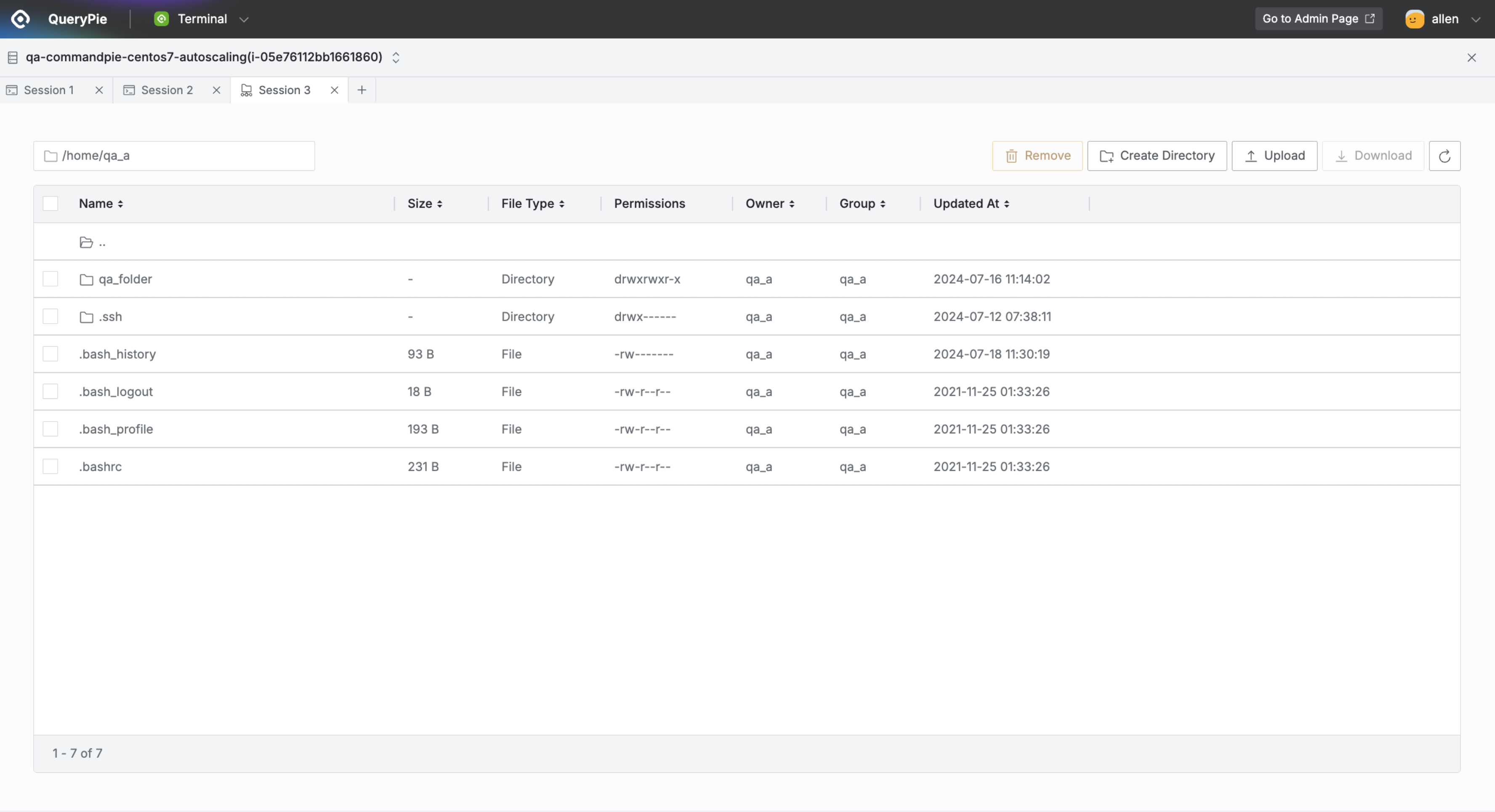
QueryPie Web > Servers > Terminal
When you successfully connect using the SFTP protocol, the web SFTP screen is displayed as shown.
Top Toolbar: Allows opening and switching between multiple servers and sessions.
Bottom SFTP Area: Where various file operations can be performed..
Using Web SFTP Features

Path Display: Shows the current location. Enter the desired path and press
Enterto navigate easily.Remove: Select multiple directories and files to delete them.Create Directory: Click to open a popup, enter the directory name, and create the directory.Upload: Upload directories and files from your local PC.Download: Select multiple files to download (directories cannot be downloaded).
Note: Some features may be restricted based on policies set by the server administrator.
Checking File Upload/Download Status
When uploading or downloading files, the status and results can be checked through a popup window.
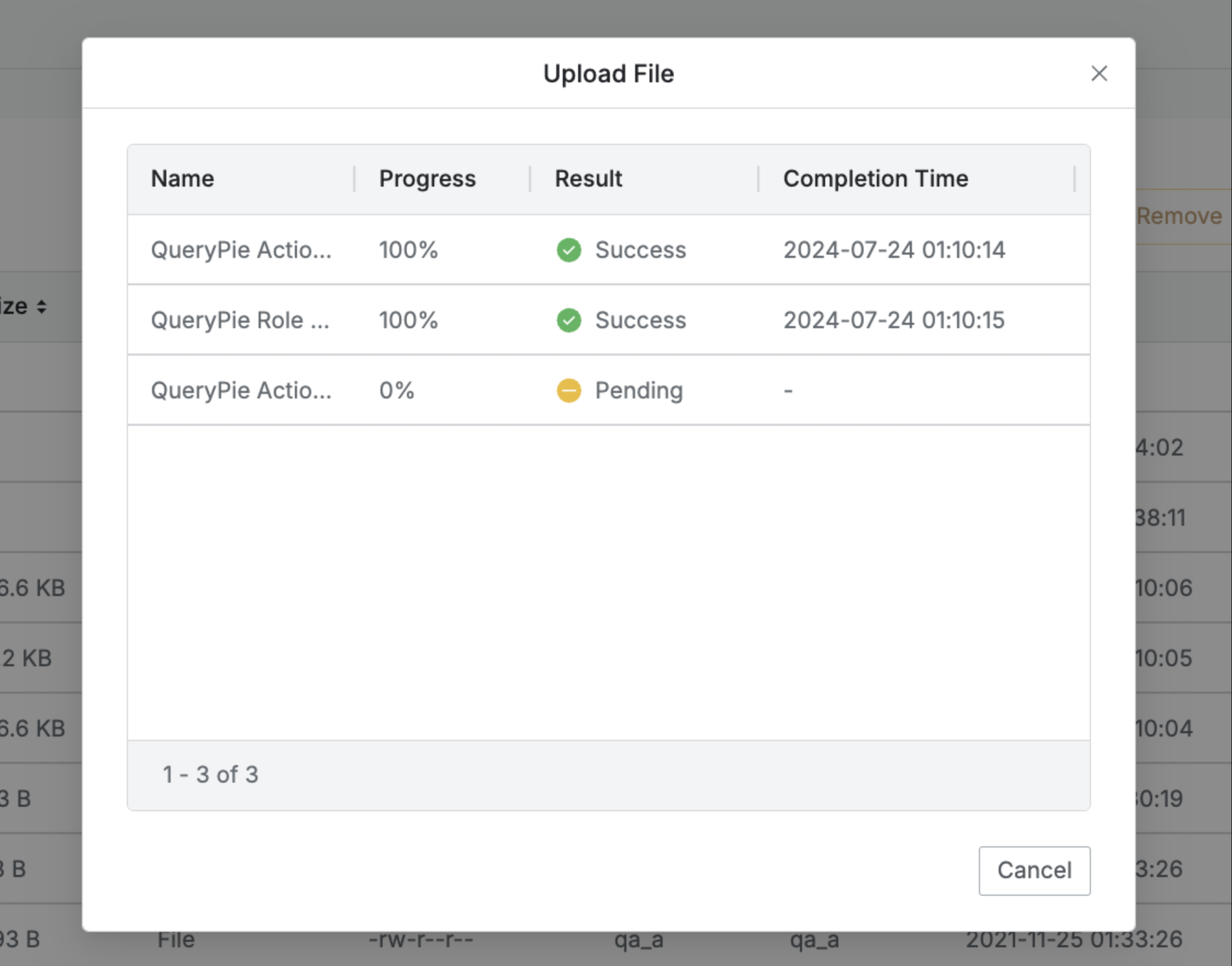
Name: Displays the name of the directory or file.
Progress: Shows the transfer rate.
Result: Displays the transfer result:
PENDING : Transfer pending
UPLOADING / DOWNLOADING : Transferring to the server after completion
SUCCESS : Transfer completed
FAILURE : Transfer failed
Completion Time : Shows the time of completion or failure of the transfer.
CancelButton : Click during upload/download to cancel the transfer of remaining files without SUCCESS. If all files are completed, the button changes to aClosebutton.
Q: Is there a size limit for file upload/download?
A: Only files up to 1GB can be uploaded. Files exceeding this size will be rejected with FAILURE.
%201.png)