SSL Configurations
Overview
The SSL Configurations page allows you to register SSL configuration information for use when connecting to a database.
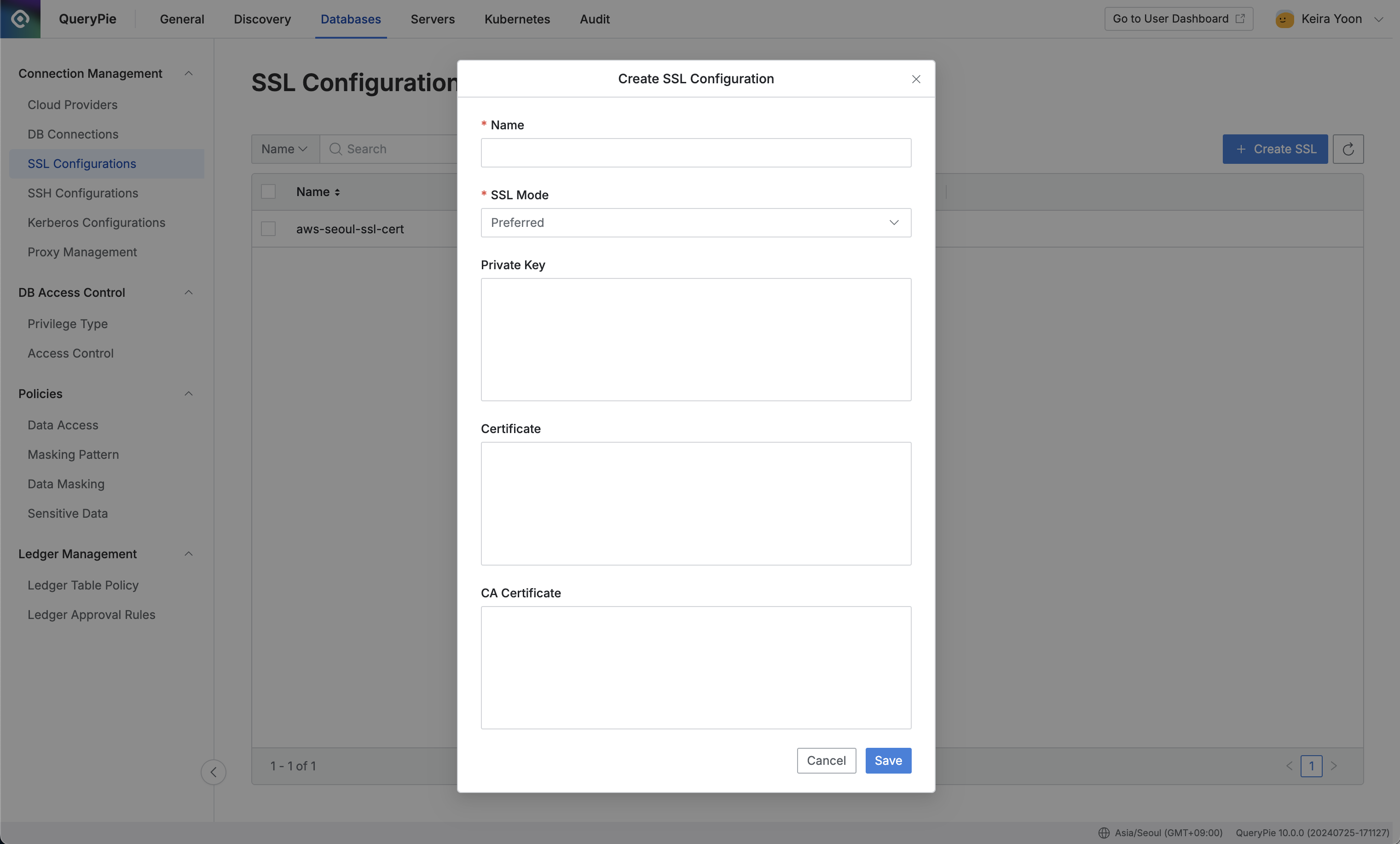
Administrator > Databases > Connection Management > SSL Configuration > Create SSL
Navigate to the Administrator > Databases > Connection Management > SSL Configuration menu.
Click the
Create SSLbutton in the upper right corner.Enter the following information to register the SSL certificate:
Name: A unique name to identify the SSL certificate on the screen.
SSL Mode: Select the connection mode when using SSL.
Private Key: Enter the key needed for data encryption and decryption after establishing an SSL connection.
Certificate: Enter the certificate information used to identify the client.
CA Certificate: Enter the CA certificate information used to verify the certificate.
Click the
Savebutton to store the SSL configuration.
%201.png)