Manually Enroll Servers
Overview
QueryPie allows you to manually register servers to apply access control. Once registered, individual servers can be added to server groups for granting access permissions or setting policies. Note that manual registration is not available for Windows servers, which must be registered automatically through Server Agent integration.
Enrolling Server Manually
To manually register an individual server, basic server information must be entered.
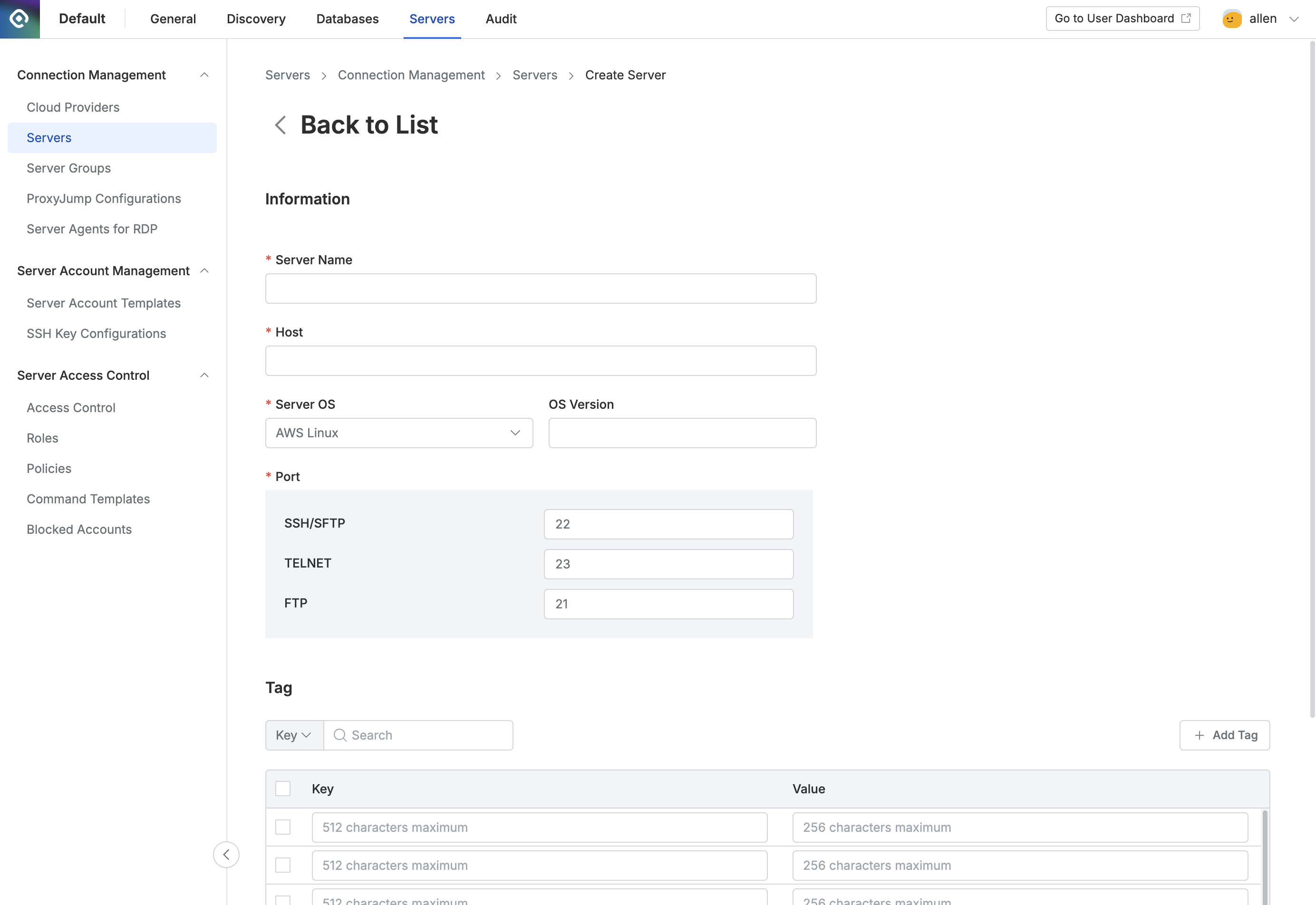
Administrator > Servers > Connection Management > Servers > Create Server
1. Entering Information
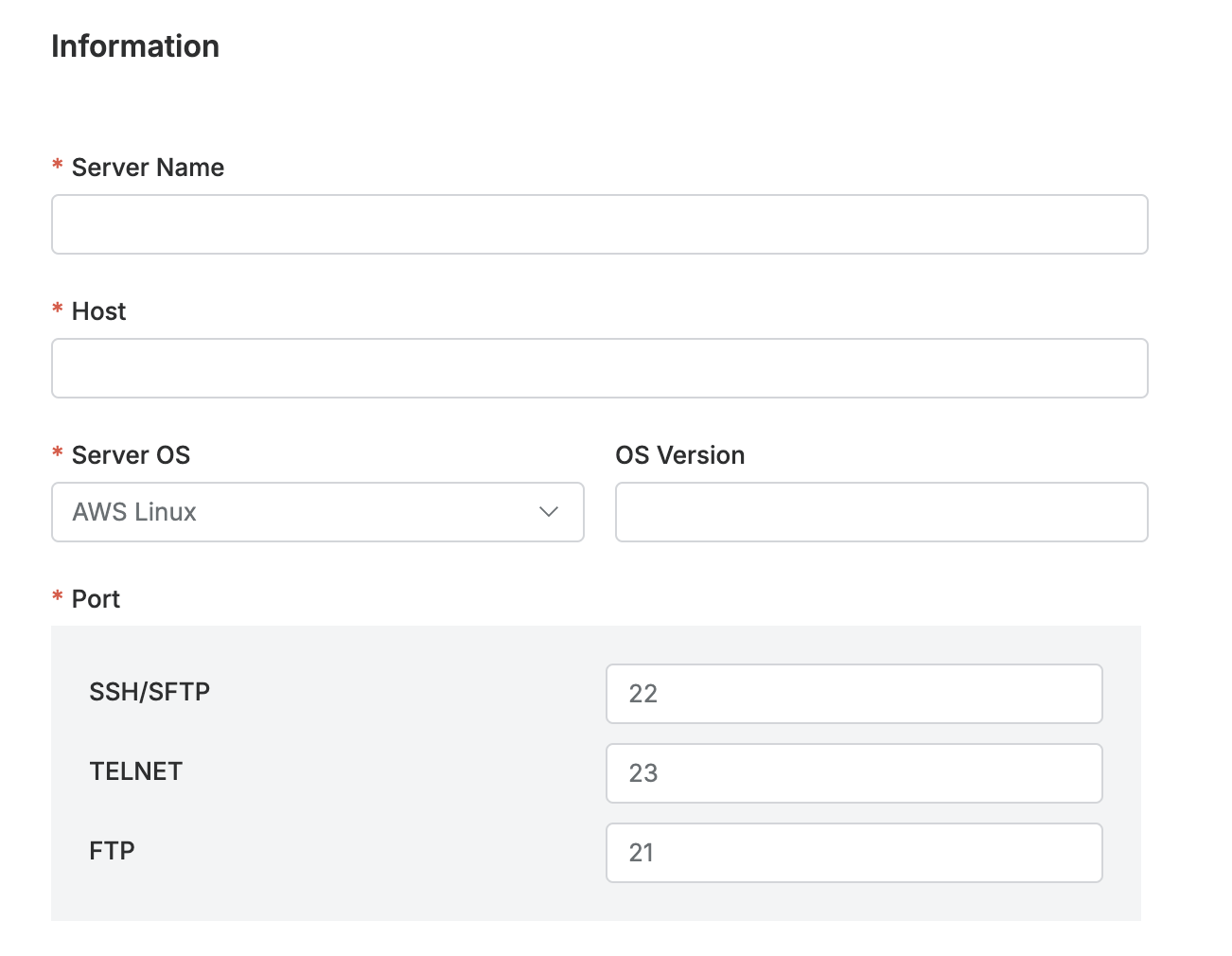
Navigate to the Administrator > Servers > Connection Management > Servers menu.
Click the
Create Serverbutton in the upper right corner.Enter the following information to register the server:
Name: Enter a name to identify the server.
Host: Enter the server's host, which can be in the form of a domain or IP address.
Server OS: Select the server's operating system.
OS Version: Enter detailed information about the server's OS.
Port: Enter the port for the connection.
SSH/SFTP: Enter the port to be used for SSH/SFTP connections.
TELNET: Enter the port to be used for TELNET connections. This option is only displayed if TELNET is enabled under the "Using insecure protocols" section in the Security menu.
FTP: Enter the port to be used for FTP connections. This option is only displayed if FTP is enabled under the "Using insecure protocols" section in the Security menu.
2. Entering Tags (Optional)
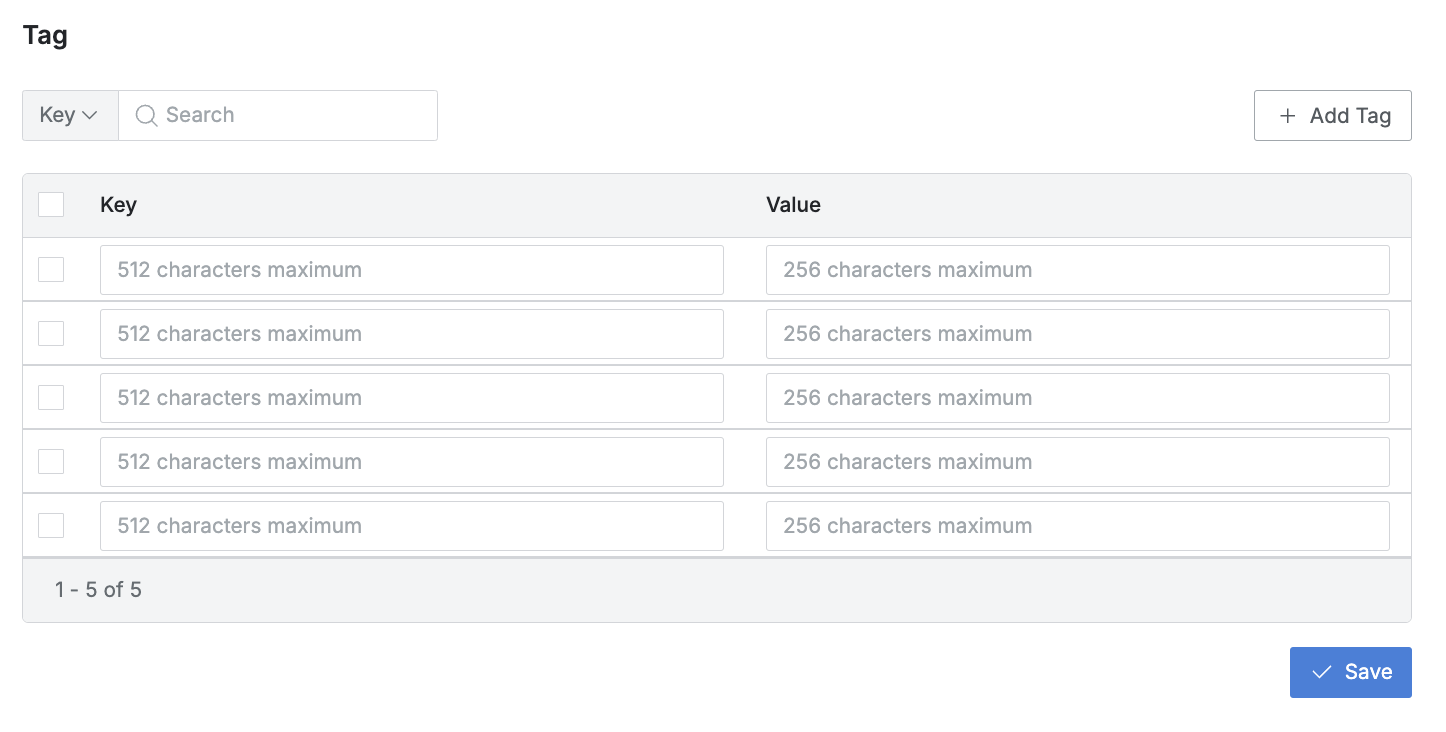
If needed, you can manually add tags to individual servers. These tags can be used for filtering when viewing the server list or adding servers to a server group. Tags synchronized from a Cloud Provider will also be displayed, but those cannot be deleted or modified.
Key: Enter a key to identify the tag (up to 512 characters). The key is mandatory and must be unique, with duplicates checked in a case-sensitive manner.
Value: Enter a value for filtering purposes (up to 256 characters).
After completing these steps, click the Save button to successfully register the server.
%201.png)