Account Management
Overview
This page where administrators can view server accounts where passwords have been changed by jobs listed in Password Provisioning, review password change history, and manually manage passwords for individual server accounts.
This menu is only visible after enabling the Password Provisioning setting under Administrator > General > Company Management > Security > Server Connection Security and saving the changes.
Viewing Accounts
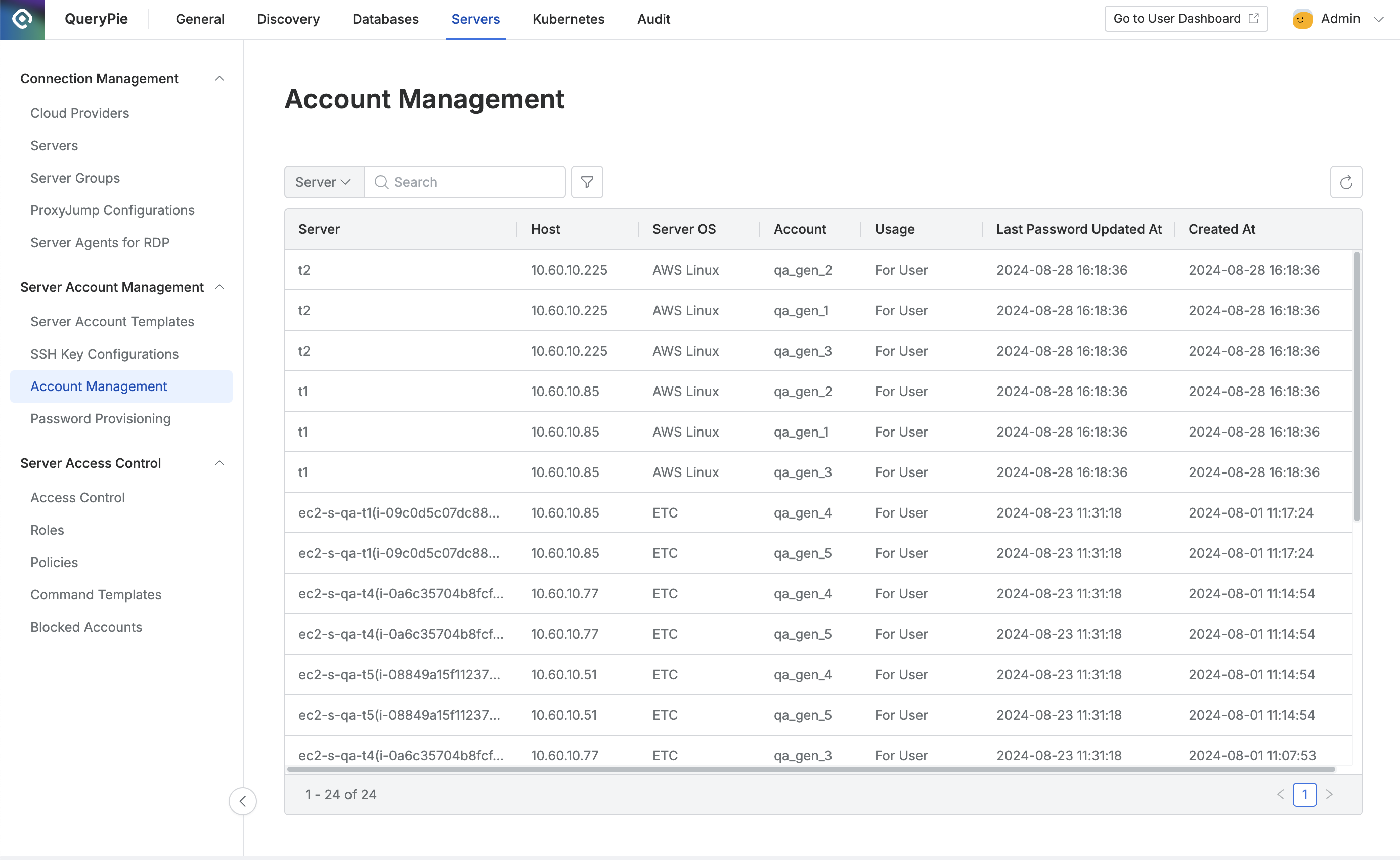
Administrator > Servers > Server Account Management > Account Management
Navigate to the Administrator > Servers > Server Account Management > Account Management menu.
Use the search bar in the top left of the table to search for servers or accounts.
Click the Refresh button in the top right to update the account list.
The table provides the following column information:
Server : The name of the target server
Host : The server’s IP address
Server OS : The operating system of the server
Account : The account used to access the server
Usage : The purpose of the account
For User : Account for user access
For Provisioning : Account used in QueryPie’s password change jobs
Last Password Updated At : The date and time of the last password update for the account
Created At : The date the account was first modified
Click any row to view detailed account information.
Viewing Account Details
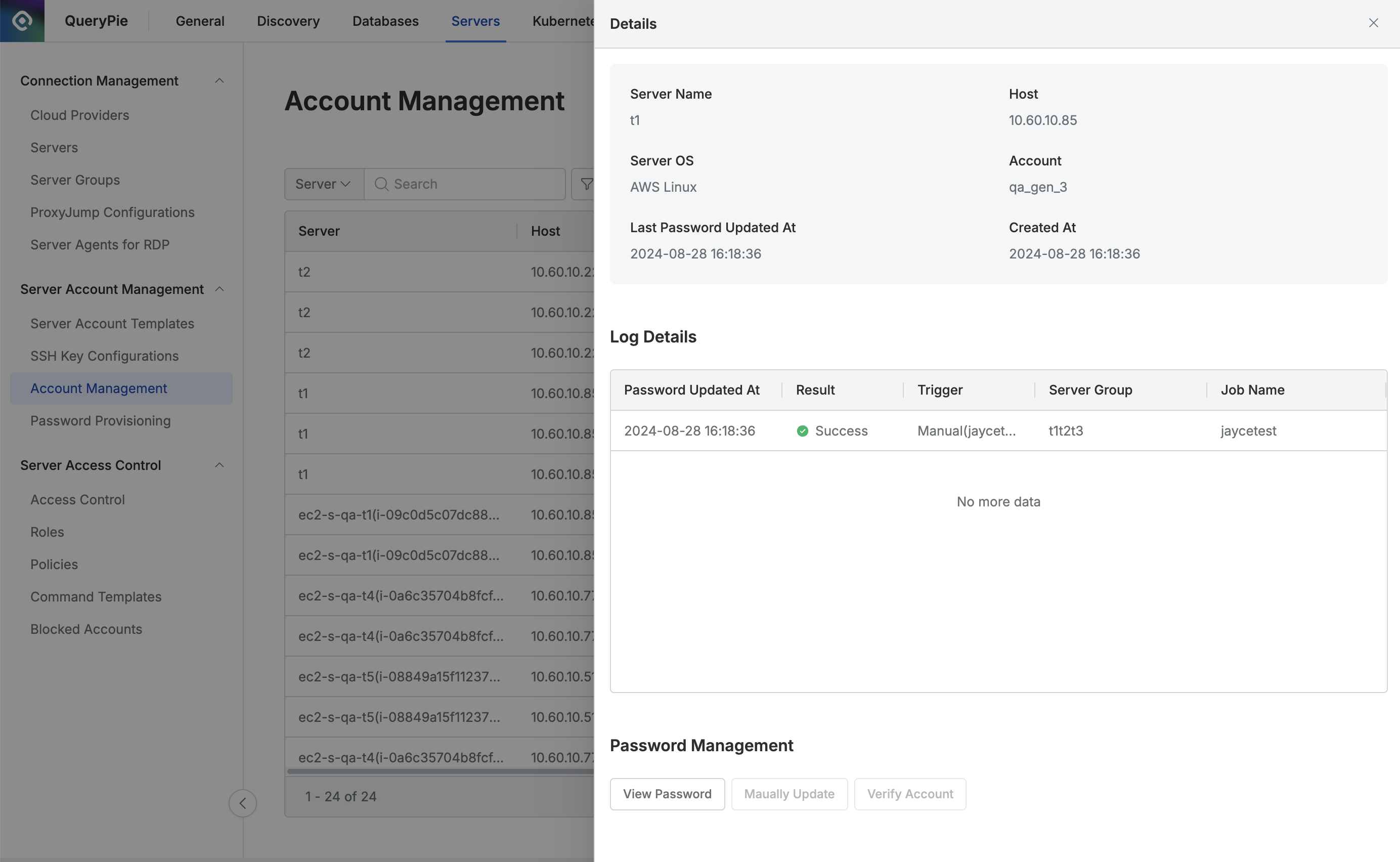
Navigate to the Administrator > Servers > Server Account Management > Account Management menu.
Click the row containing the account you want to view.
Check the Log Details to view the password change history.
Click the
View Passwordbutton to see the current password.
%201.png)