Allowed Zones
Overview
On the Allowed Zones page, you can register and manage Allowed Zones in advance to control the IP ranges permitted for user access to the QueryPie web console and database connections.
Viewing Registered Allowed Zones
To view the list of registered Allowed Zones, navigate to the Administrator > General > Company Management > Allowed Zones page. You can search for Allowed Zones by name.
Default Allowed Zone is automatically created during QueryPie installation and is set to allow all IP addresses (0.0.0.0/0).
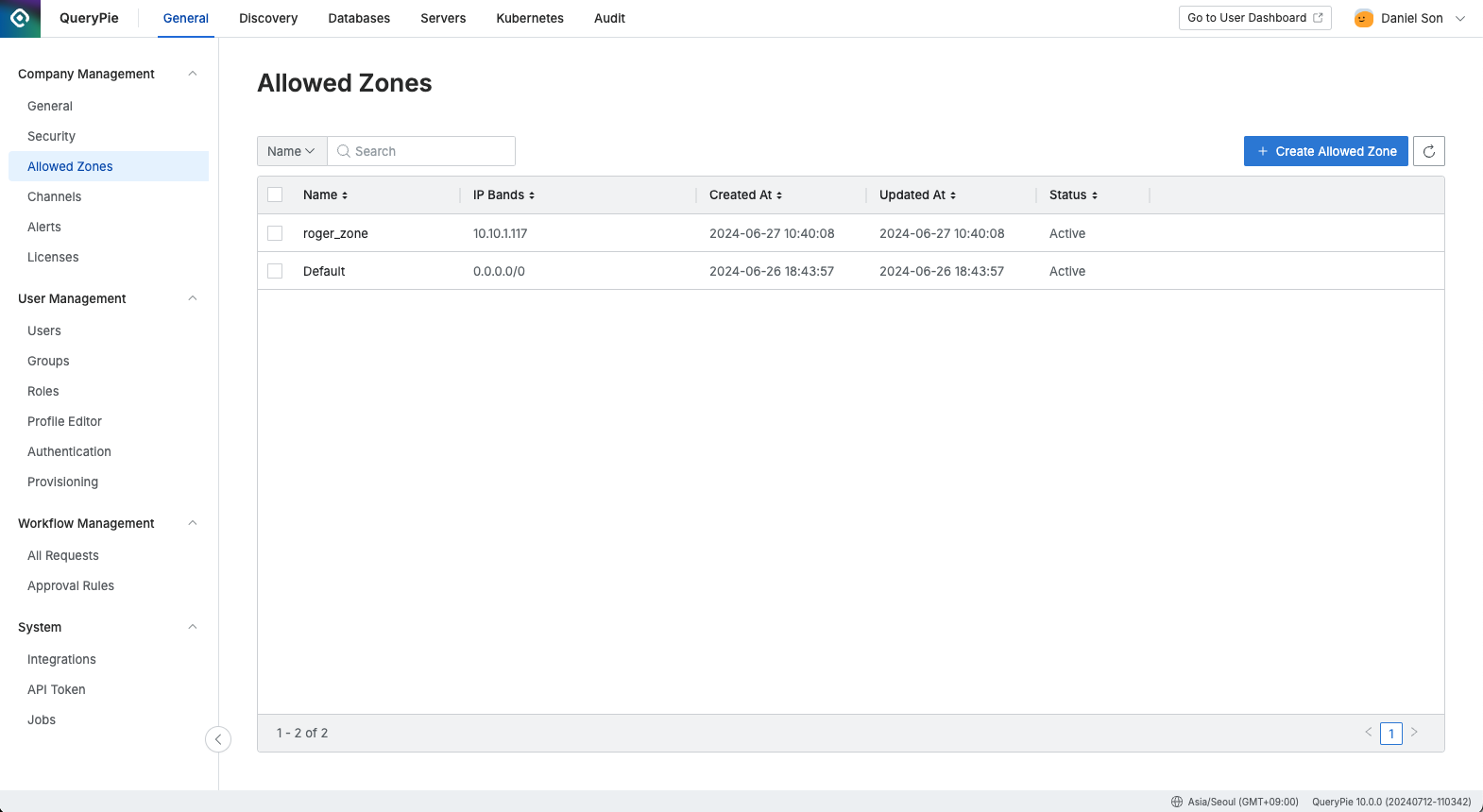
Administrator > General > Company Management > Allowed Zones
Viewing Allowed Zone Details
To view the details of an Allowed Zone, click on the desired item in the Allowed Zones list. This will open a Drawer displaying the detailed information for that Allowed Zone.
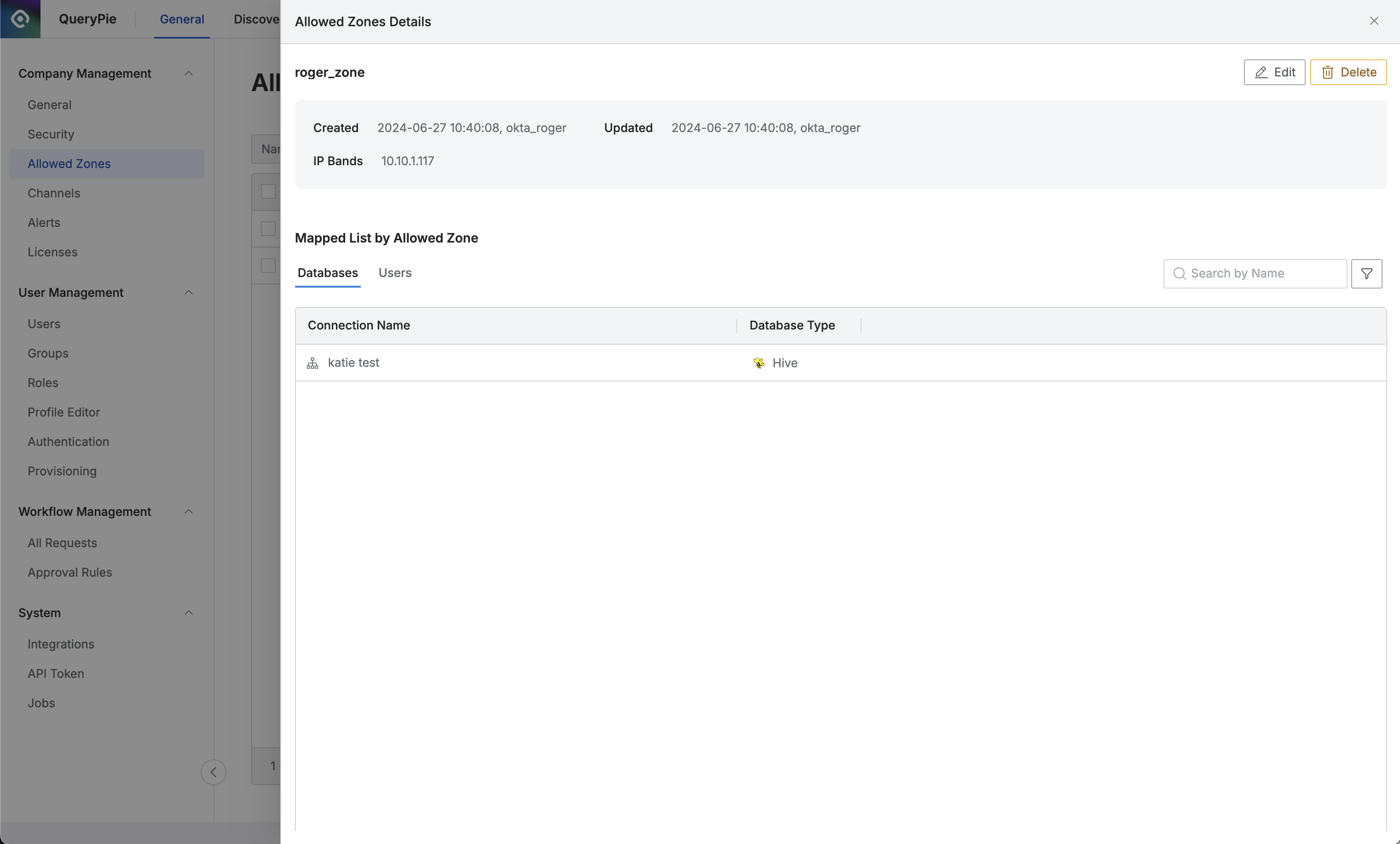
Administrator > General > Company Management > Allowed Zones > Allowed Zones Detail
Checking Allowed Zone Assignment
In the Drawer, the Mapped List by Allowed Zones section allows you to view the DB connections and users assigned to the selected Allowed Zone.
Database Tab: Displays the list of DB connections that are controlled by this Allowed Zone.
You can assign an Allowed Zone on the DB Connection Detail page.
Users Tab: Shows the list of users whose access to the QueryPie Web Console is controlled by this Allowed Zone.
Assignment of Allowed Zones per user is disabled by default. To enable this option, activate the Global Option in the Security menu.
Once activated, you can assign Allowed Zones to individual users from User Profile in the Users menu.
Adding an Allowed Zone
To add a new Allowed Zone, navigate to the Allowed Zones list page and click Create Allowed Zonebutton. This will open a modal for creating a new Allowed Zone.
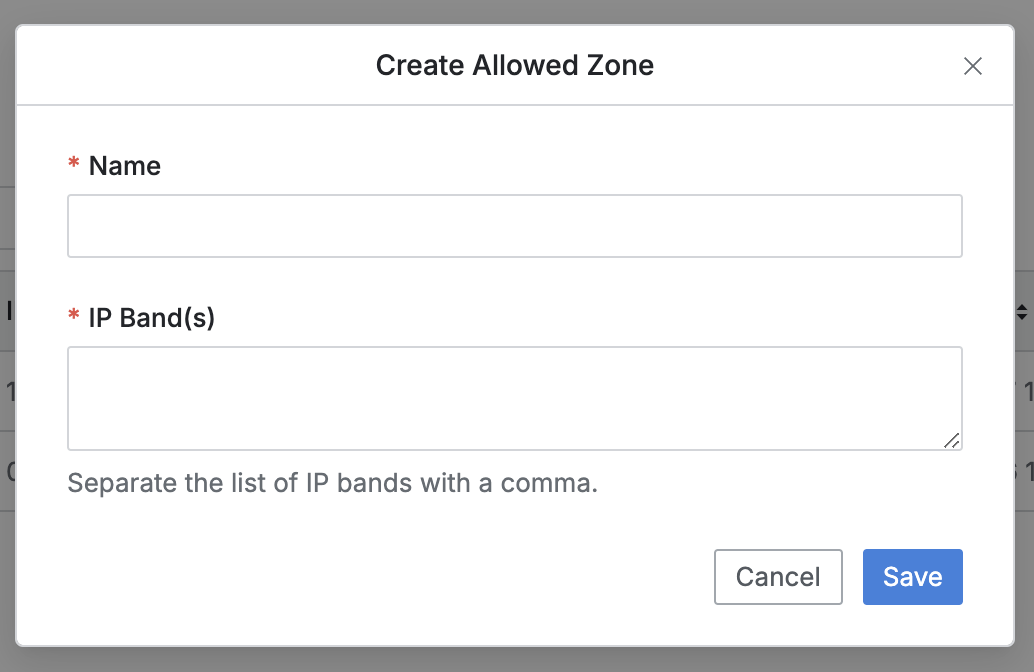
Create Allowed Zone Modal
Name : Enter the name of the Allowed Zone.
IP Band(s) : Specify the IP ranges to be assigned, separated by commas.
Example: 1.1.1.1, 2.2.2.2
Deleting an Allowed Zone
To delete an Allowed Zone, select the desired zone using the checkbox in the Allowed Zones list. Once selected, the Delete button will appear. Click the button and confirm the deletion in the confirmation modal by clicking Delete again.
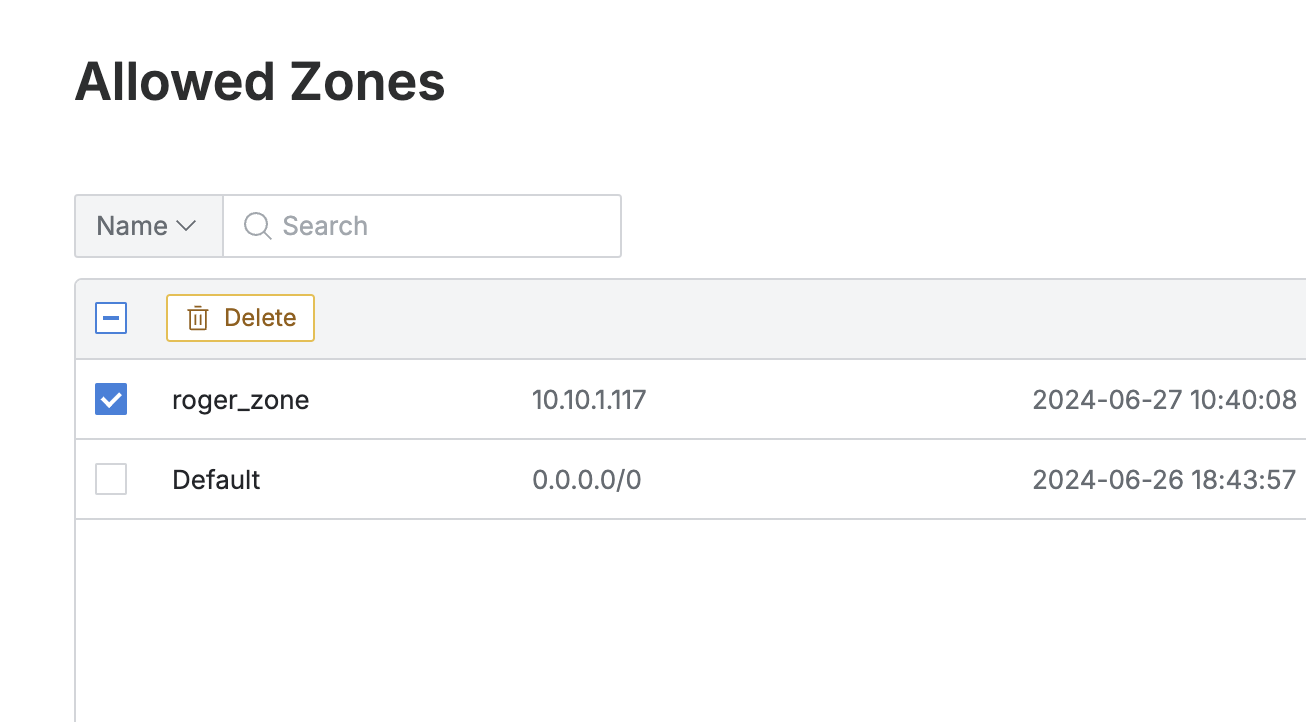
Activate Delete Option
%201.png)