Enable Database Proxy
Overview
QueryPie supports proxy connections for database access. Users can connect to databases using QueryPie’s web SQL editor or their existing tools with proxy credentials generated by QueryPie. This allows for controlled and secure access across various user environments, with logging and policy enforcement. Currently, Proxy connections are supported for MySQL, MariaDB, Oracle, PostgreSQL, Redshift, Trino, SQL Server, and MongoDB.
Activating Proxy Usage
By default, the proxy usage option is disabled. Administrators need to activate proxy usage for the connections they wish to allow.
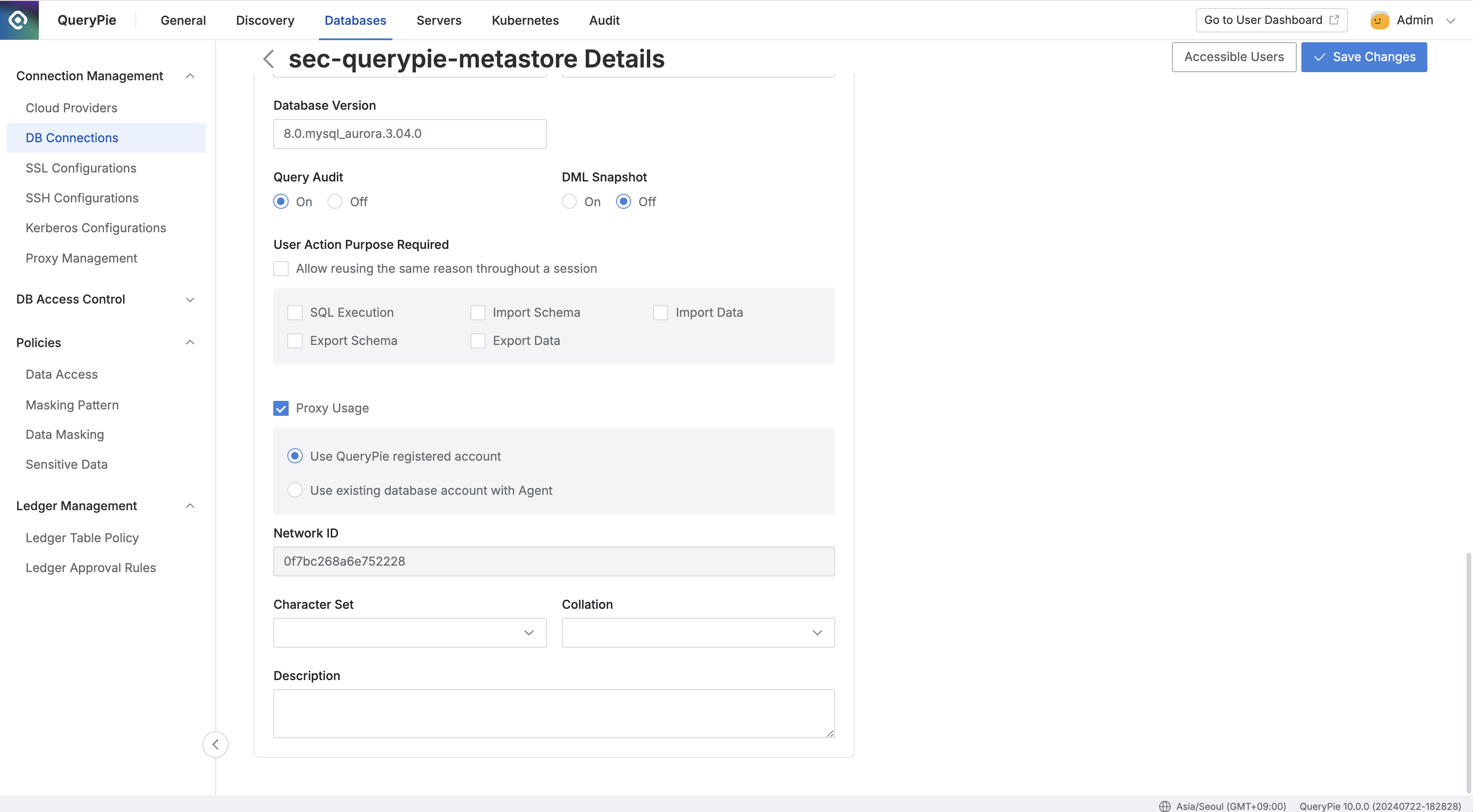
Administrator > Databases > Connection Management > DB Connections > Connection Details > Proxy Usage
Navigate to the Administrator > Databases > Connection Management > DB Connections menu.
Select the connection you want to configure.
Scroll down to the Additional Information section.
Check the Proxy Usage option to enable it.
Choose a Proxy Authentication Method:
Use QueryPie Registered Account: Generates proxy connection information based on the DB username/password saved in the connection settings by the administrator. Users can connect through the proxy using an Agent or the generated Proxy Credential information.
Use Existing Database Account with Agent: Allows users to connect using their existing DB username/password. Proxy connection information is generated, and users can connect via the Agent using localhost and port details.
※ Note: If using the DB username/password for authentication, connections must be made through the Agent.
Network ID : This is a required setting when using the Reverse SSH feature.
When the Proxy Usage option is activated, a port is assigned to the connection for proxy access. Users can view the proxy connection details once the option is enabled, but only administrators can configure this setting.
Viewing Connections with Activated Proxy Usage
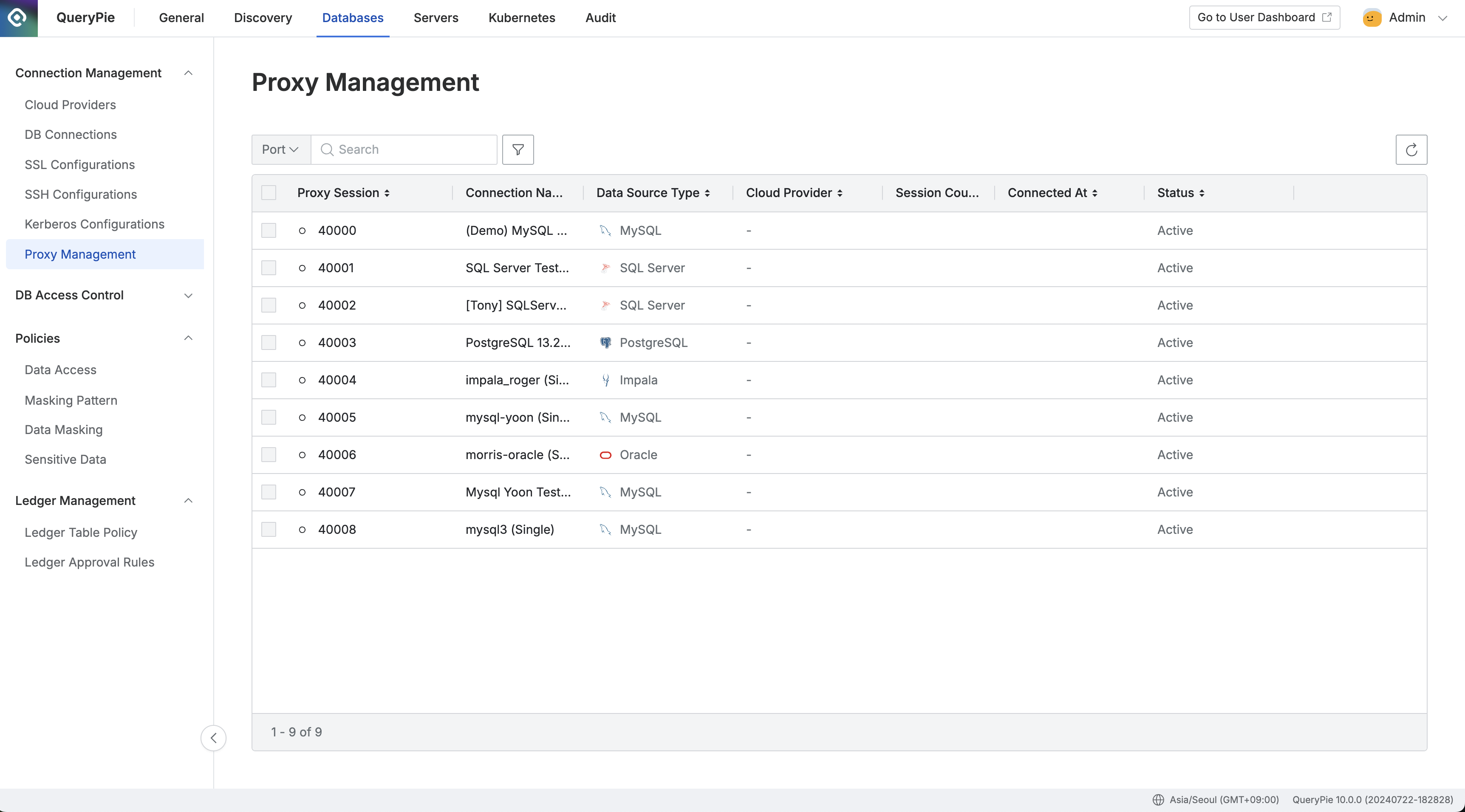
Administrator > Databases > Connection Management > Proxy Management
Navigate to the Administrator > Databases > Connection Management > Proxy Management menu.
View the connections with active proxy usage and their associated port information on a cluster basis.
Administrators can monitor users currently connected through the proxy and, if necessary, terminate their sessions.
%201.png)