Synchronize Server Resources in Google Cloud
Overview
QueryPie supports integration with Google Cloud Platform (GCP) for server registration and management. By synchronizing resources from GCP, you can register and manage servers within QueryPie, grant access permissions to users and groups, and configure policies for the synchronized servers.
Registering GCP Integration in QueryPie
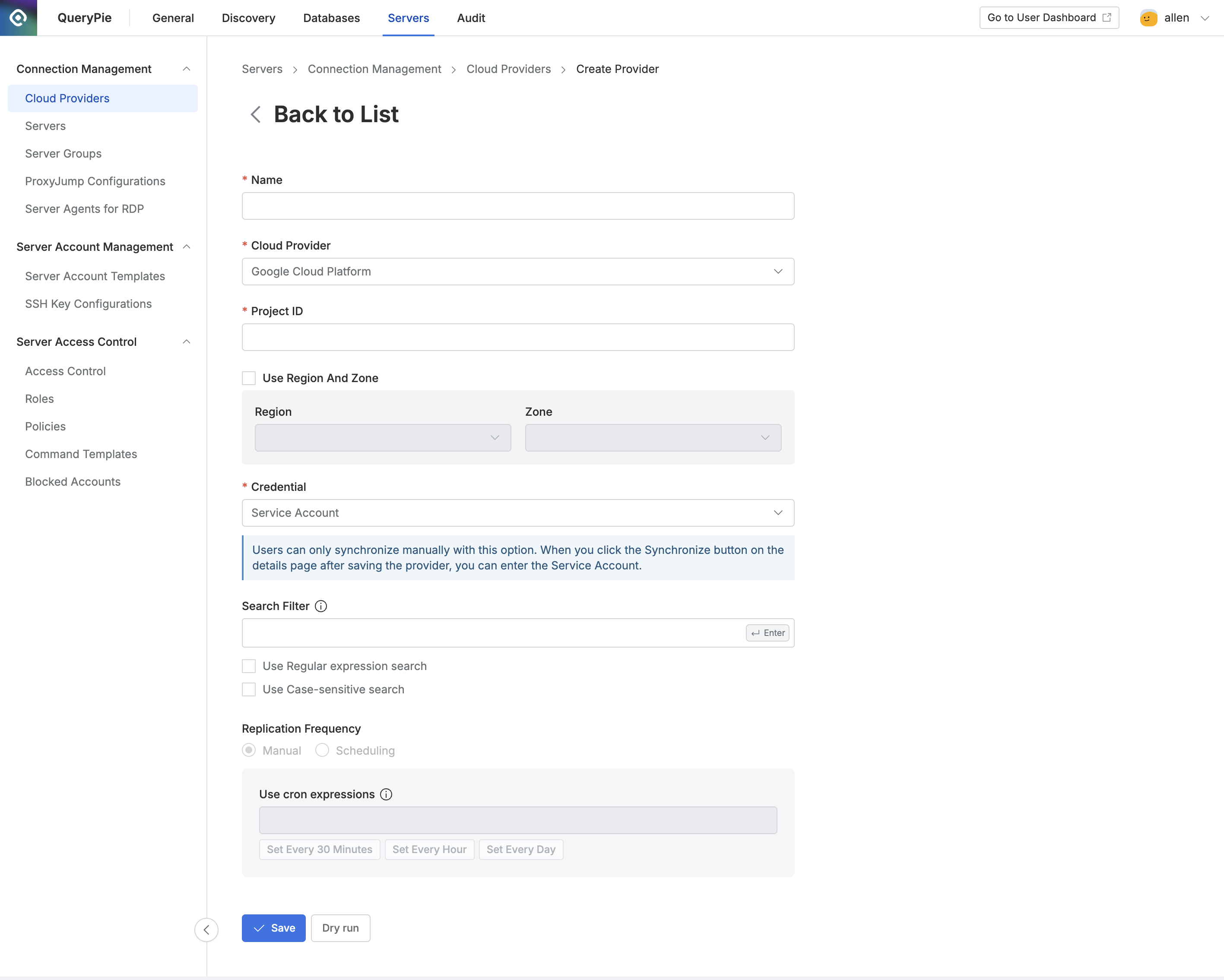
Administrator > Servers > Connection Management > Cloud Providers > Create Provider
Navigate to the Administrator > Servers > Connection Management > Cloud Providers menu.
Click the
Create Providerbutton in the upper right corner.Name: Enter a name to distinguish the provider.
Cloud Provider: Select Google Cloud Platform.
Project ID: Enter the Project ID for the resources to be synchronized.
If you want to synchronize resources from a specific region and zone, check the Use Region and Zone option and select the desired Region and Zone.
Credential: Enter the necessary credential information. Currently, only synchronization via GCP's Service Account is supported.
The Service Account method supports only manual synchronization. On the provider’s details page, click the
Synchronizebutton, enter the Service Account JSON, and synchronize once.
Search Filter: Use this option to fetch a list of resource types you want to synchronize.
The search filter operates similarly to AWS search methods, allowing you to use values such as names and tags for filtering.
Enter the Key value → Select the search condition → Enter the Value
For more detailed usage instructions, refer to the User Guide for Linux Instances (AWS).
Replication Frequency: Choose how synchronization should occur:
Manual: Synchronize resources manually when needed.
Scheduling: Set up periodic synchronization using Cron Expressions.
Click the
Savebutton to store the Cloud Provider settings.
Synchronizing and Managing GCP Cloud Providers
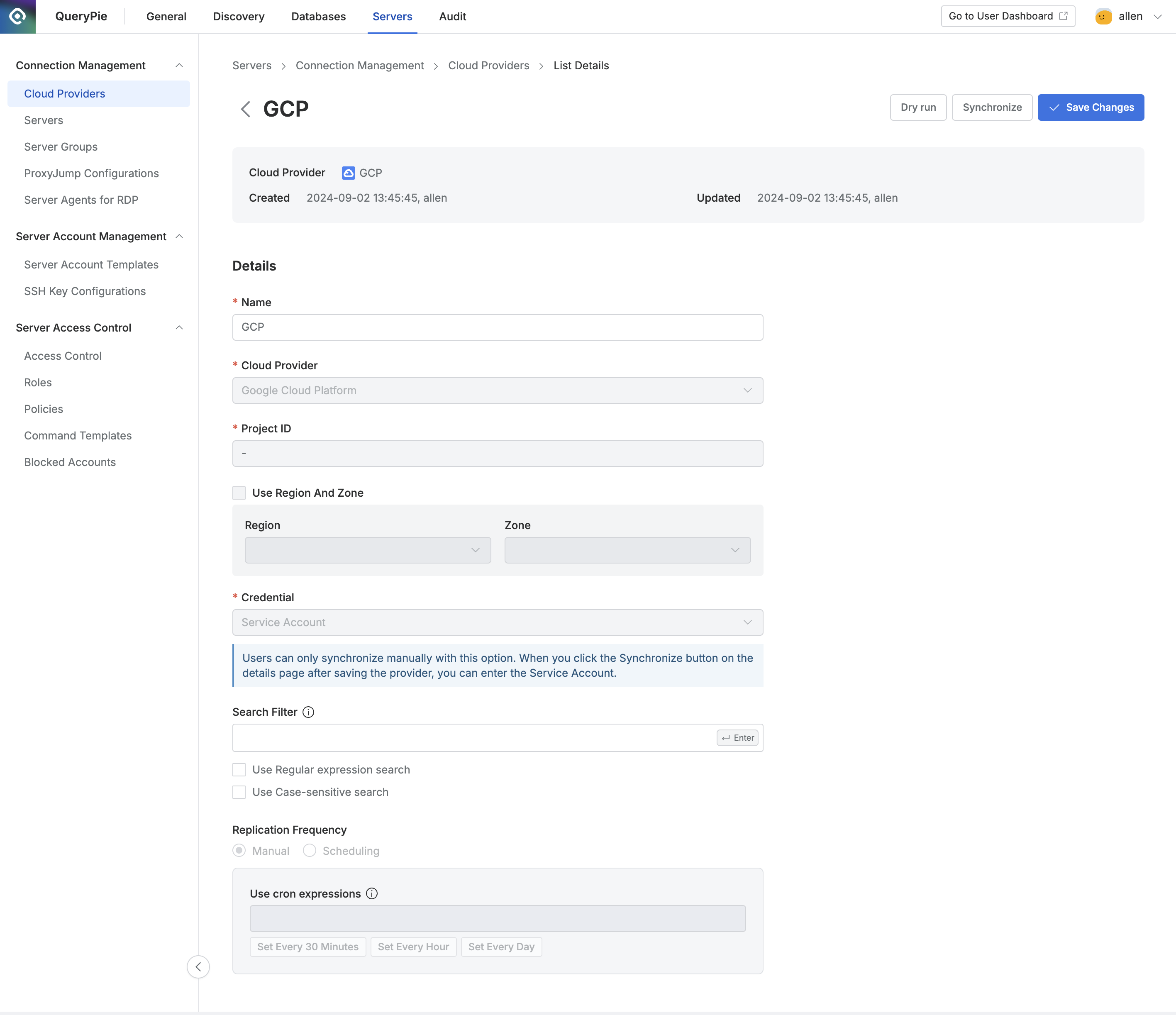
Administrator > Servers > Connection Management > Cloud Providers > List Details
Navigate to the Administrator > Servers > Connection Management > Cloud Providers menu.
Click on the registered Cloud Provider to open the details screen.
Click the
Dry runbutton in the upper right corner to preview the servers that will be synchronized from GCP. Note that the Dry run results are not saved.Click the
Sychronizebutton in the upper right corner to sync resources from GCP.You can monitor synchronization progress in the Synchronization Log or view the history under Administrator > General > Systems > Jobs.
Once a Cloud Provider is registered, certain provider details cannot be modified:
Name: Changeable
Cloud Provider: Not changeable
Project ID: Not changeable
Region and Zone: Not changeable
Credential: Not changeable
Search Filter: Changeable
Replication Frequency: Not changeable
%201.png)