General
Overview
In the General page, you can modify the default settings for the entire QueryPie application.
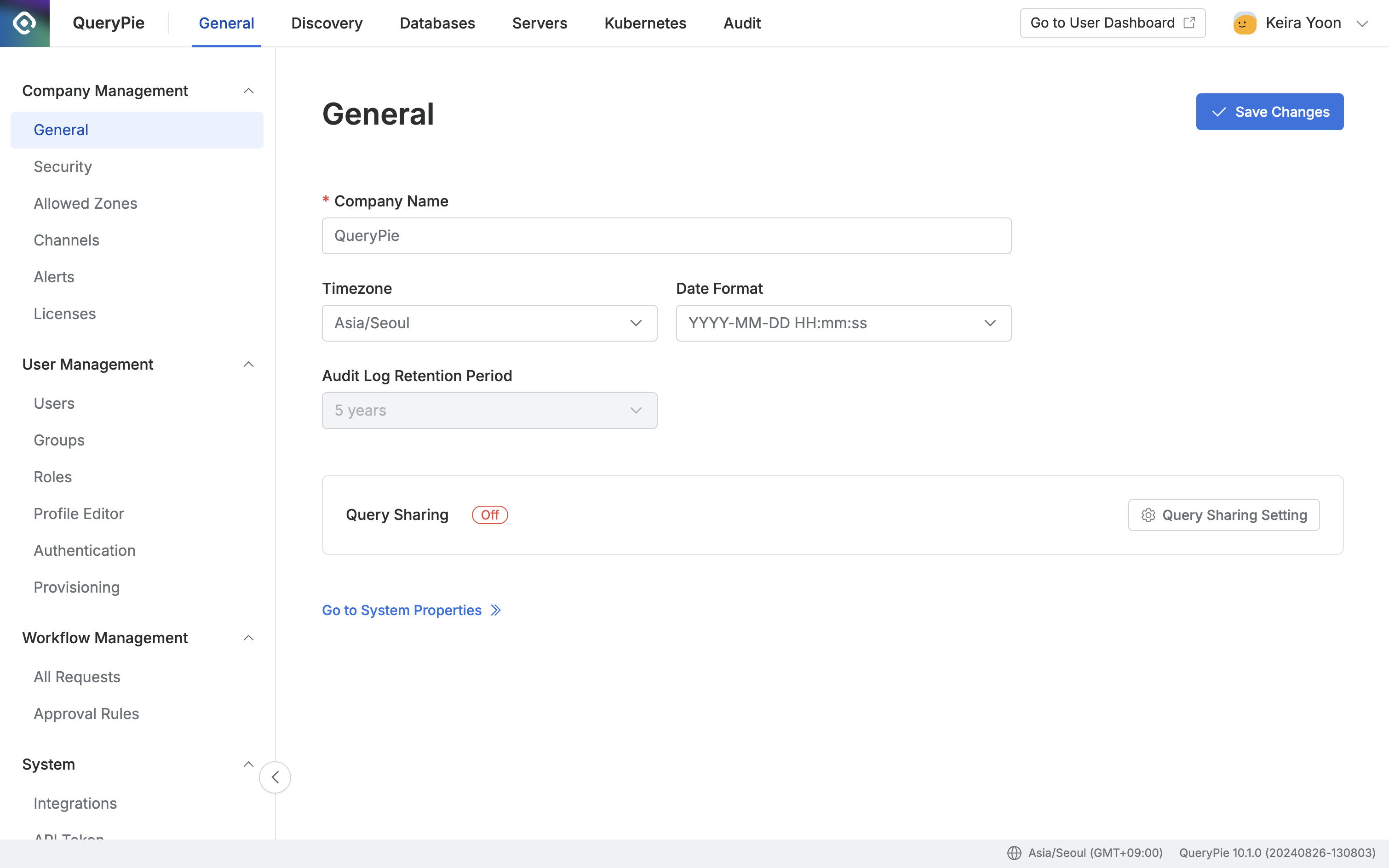
Administrator > General > Company Management > General
Default Settings
Company Name : Enter the company name to be displayed in the profile area and other relevant sections.
Timezone : Set the time zone that will be applied to all date and time information displayed throughout QueryPie.
Date Format : Specify the format for displaying dates.
Audit Log Retention Period : Configure the retention period for audit logs. Currently, this is fixed at 5 years.
Go to System Properties : Click to view the system configuration details.
System Properties
In the System Properties page, you can view the configuration settings for QueryPie's system components and save them as a file.
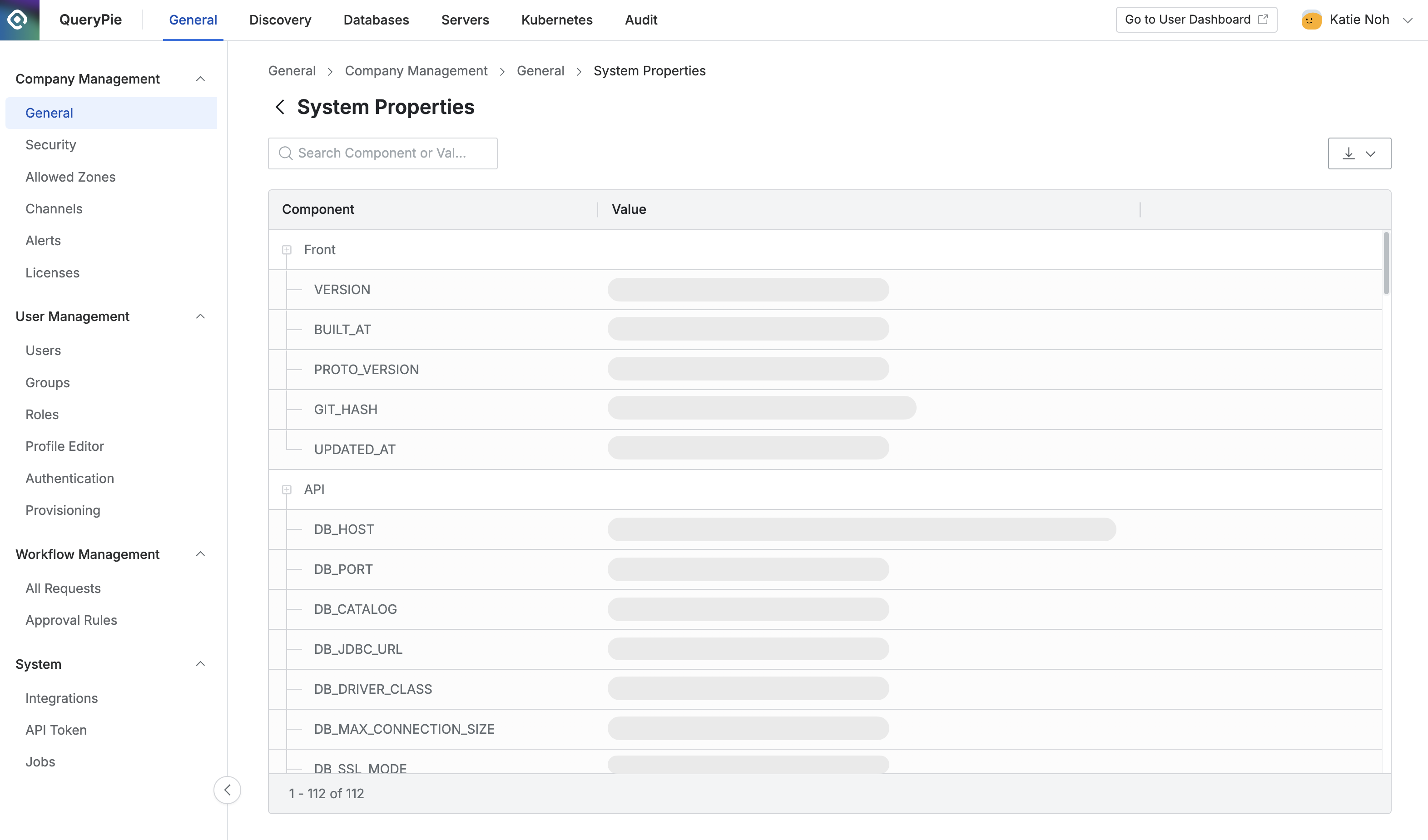
Administrator > General > Company Management > General > System Properties
Query Sharing Settings
In the Query Sharing section, you can choose whether to send SQL queries to Git. By default, query sharing is turned off. A settings modal will pop up when you click the Query Sharing Setting button. Additional input fields will appear if you select the option to turn Query Sharing on.
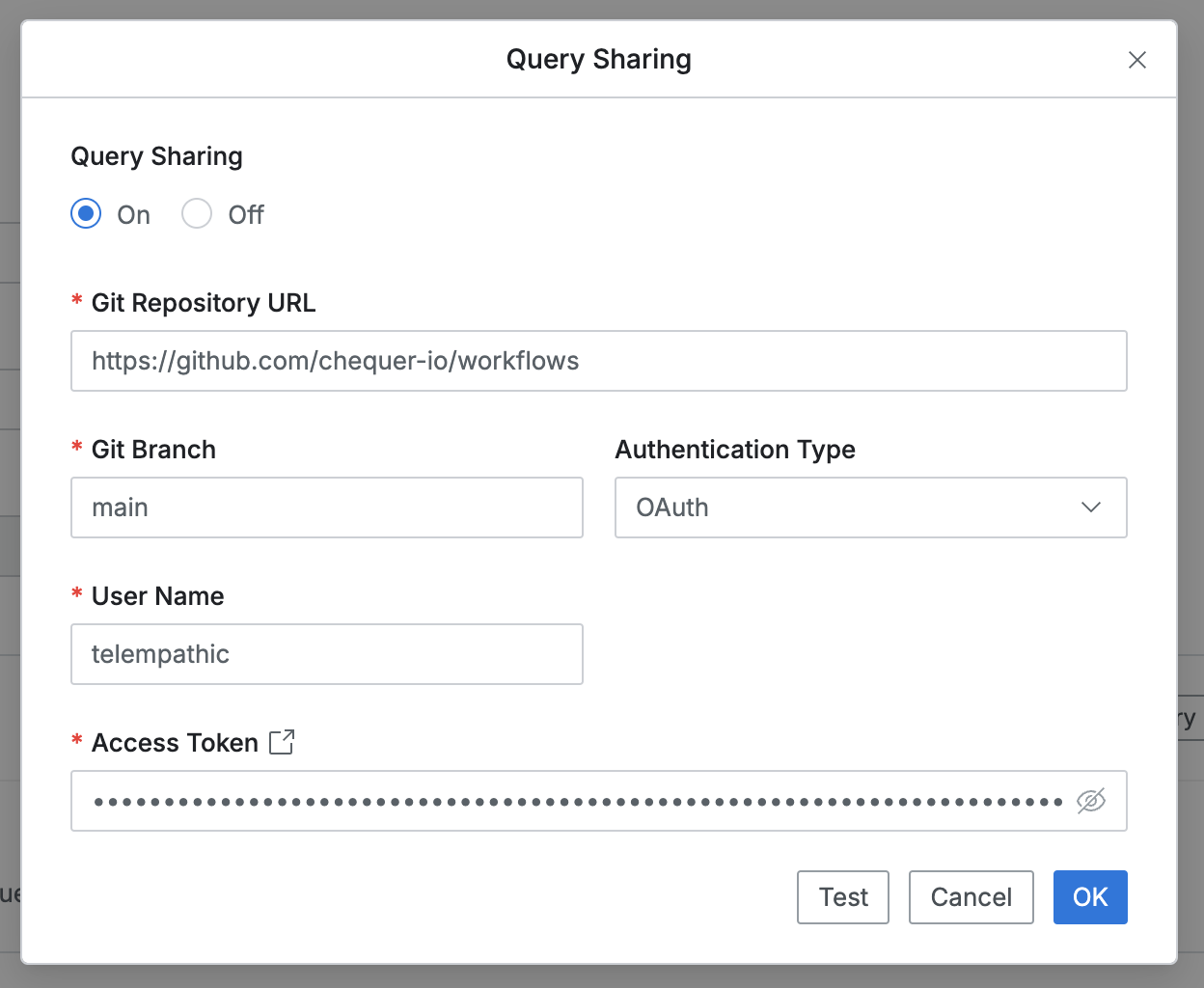
Query Sharing Modal - OAuth
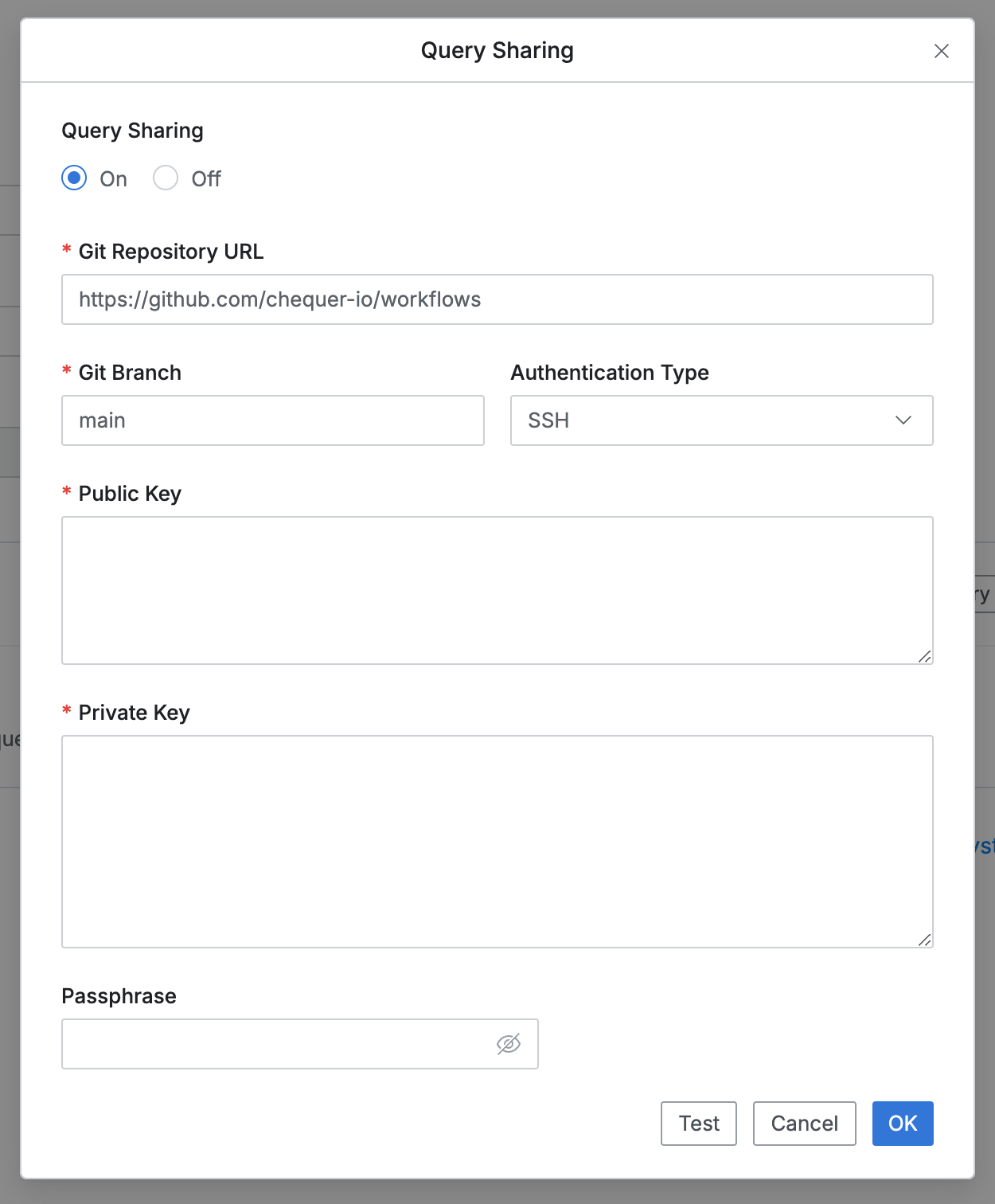
Query Sharing Modal - SSH
Git Repository URL : The URL of the Git repository where the queries will be sent.
Git Branch : The name of the branch within the repository.
Authentication Type : The method used to authenticate query transfer requests. (OAuth or SSH)
When selecting OAuth, enter the following information:
User Name: The user name associated with the Git repository (e.g., GitHub Username).
Access Token: The access token provided by the Git service.
When selecting SSH, enter the following information:
Public Key: The SSH public key stored on the Git server.
Private Key: The private key that pairs with the SSH public key.
Passphrase: If a passphrase is set for the private key, enter it here.
Once all fields are completed, click the Test button to verify authentication. If successful, click the OK button to save the settings.
For information on OAuth or SSH authentication using GitHub, please refer to the following documents:
Issuing Access Token: Managing your personal access tokens
Connecting with SSH: Connecting to GitHub with SSH
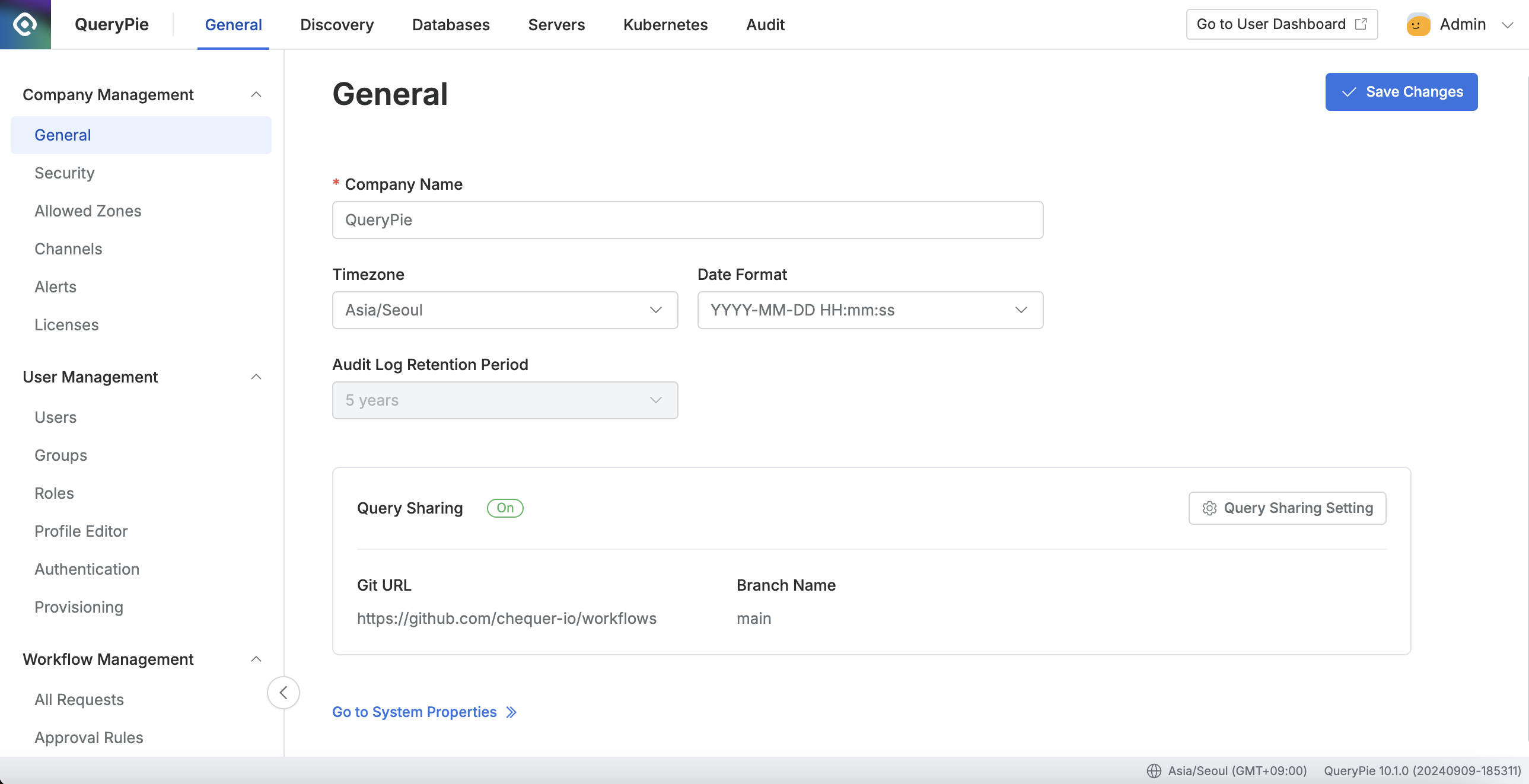
Administrator > General > Company Management > General
Once Query Sharing is configured, it will be displayed as On.
The query sharing feature can be used from the SQL Editor screen.
When saving, the query file is stored in the linked repository.
You can load query files saved in the repository from the Queries panel > QueryPie Git Sharing folder.
For more details, please refer to Connect via Web SQL Editor.