Reports
The Reports feature is currently available in beta.
Overview
QueryPie provides comprehensive and detailed reports on various data statuses within the system.
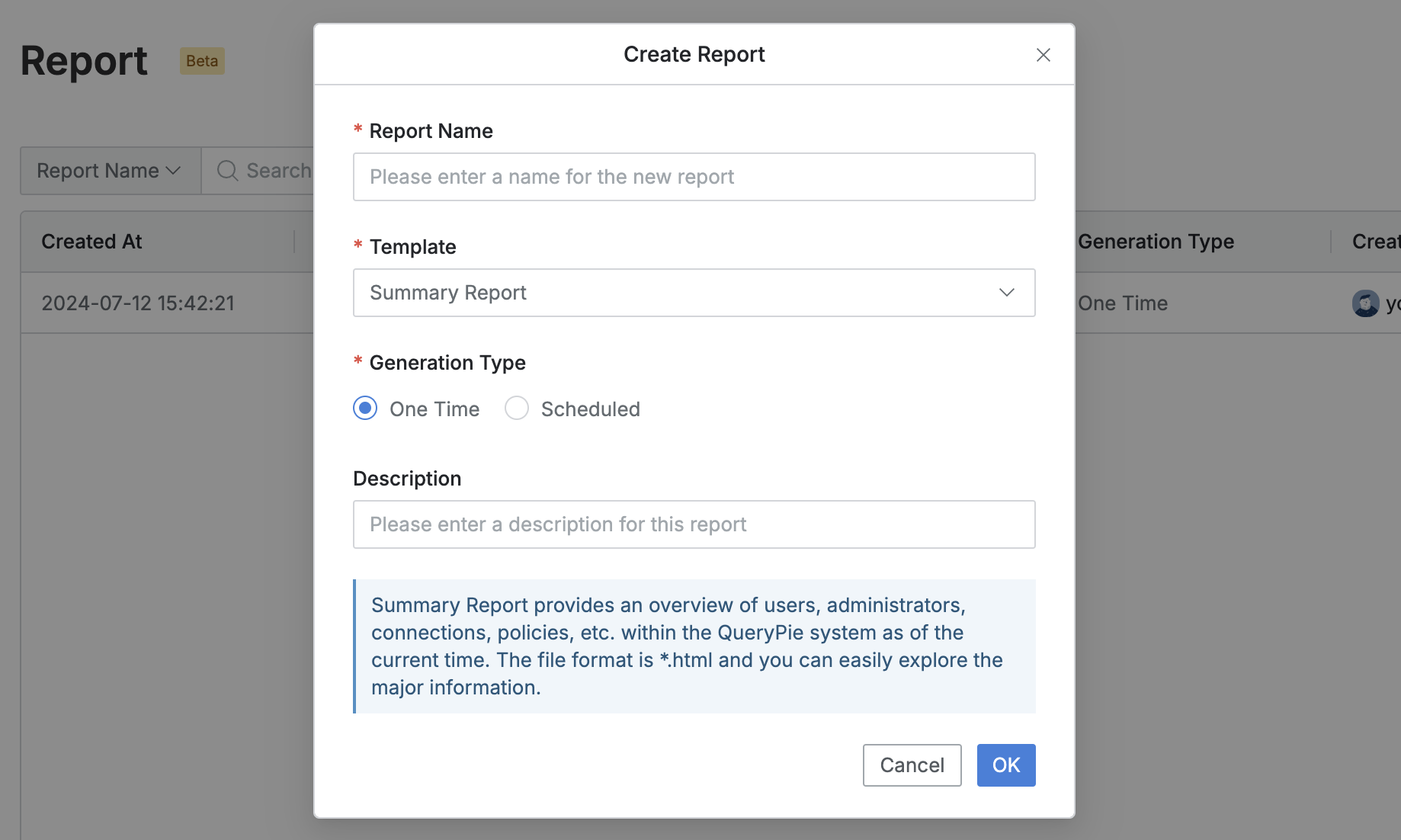
Administrator > Audit > General > Report > Create Report
Summary Report provides an overview of the entire QueryPie data status in a single HTML file. Other reports offer detailed data status through multiple CSV files, enabling easy data extraction for analysis or internal report creation.
Summary Report
Statistical Report
Full Report
Asset List Report
Policy List Report
Creating a Report
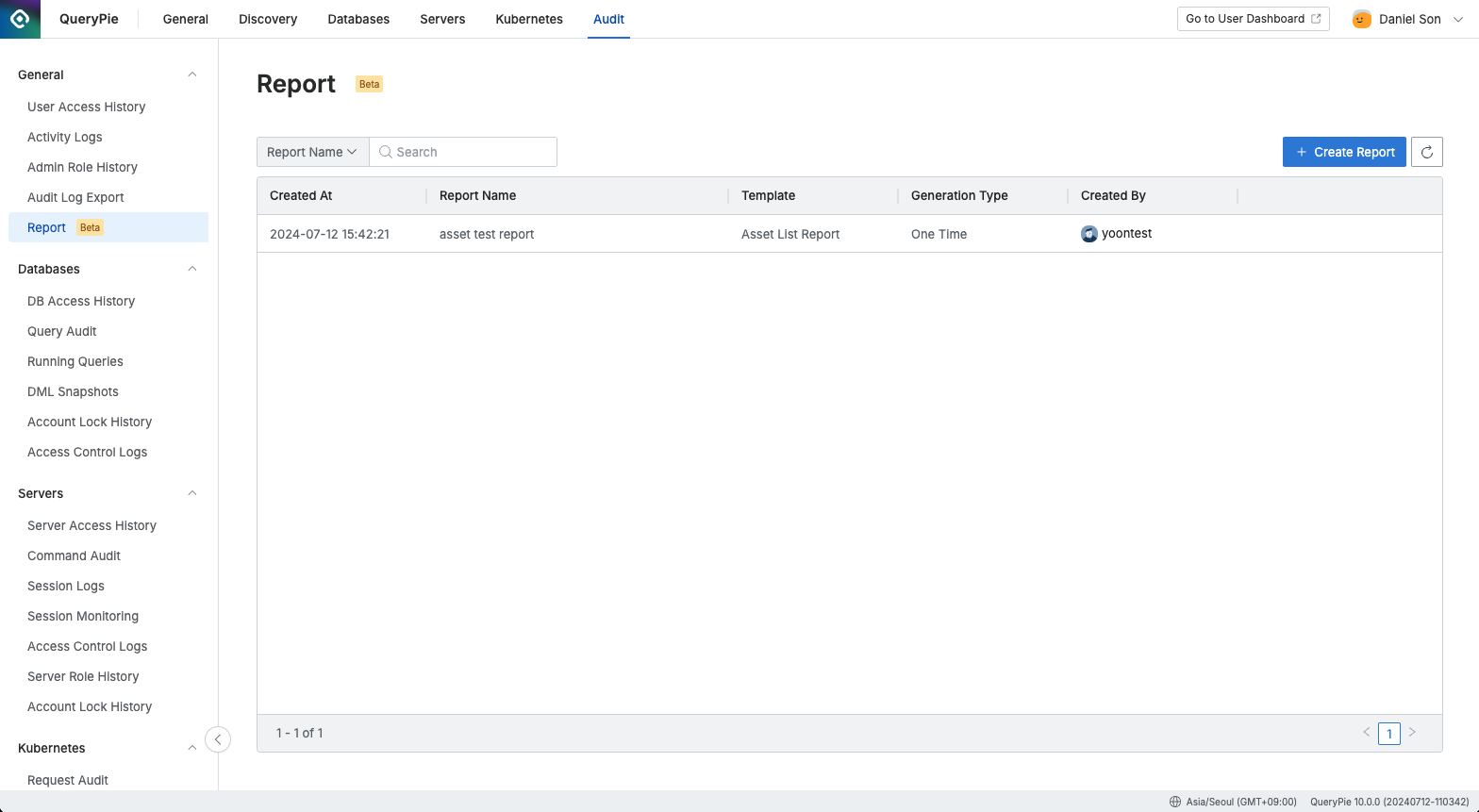
Administrator > Audit > General > Report
You can create a report template tailored to your report's purpose using the following steps:
Navigate to the Administrator > Audit > General > Report menu.
Click the Create Report button and enter the following information:
Report Name: Enter the name of the report.
Template: Select the report template.
Generation Type: Choose between a one-time immediate generation or a recurring generation at a specific interval.
Date Period: Select the period or cycle based on the Generation Type. For the Scheduled type, the following options are available:
Every Day: Generates daily at 00:00 based on the previous day's data.
Every Weekday: Generates daily reports on weekdays based on the previous day's data.
Every Week: Generates a weekly report on Mondays at 00:00, covering data from Monday to Sunday.
Every Month: Generates a monthly report on the 1st of each month at 00:00, based on the previous month's data.
Every Quarter: Generates a quarterly report on the first day of the quarter at 00:00, covering data from the 1st to the last day of the previous quarter.
Description: Enter a brief description of the report.
Click the
OKbutton to start generating the report.The time required to generate the report may vary depending on the amount of data.
Once the report is generated, you can download it from the report detail page when the Status is marked as COMPLETED.
%201.png)