SSH Key Configurations
Overview
When connecting to a server where the account authentication method is SSH Key, you can pre-register and save the key here. The registered key can then be easily retrieved by setting the Auth Type to SSH Key when registering the Account in a server or server group.
Registering an SSH Key
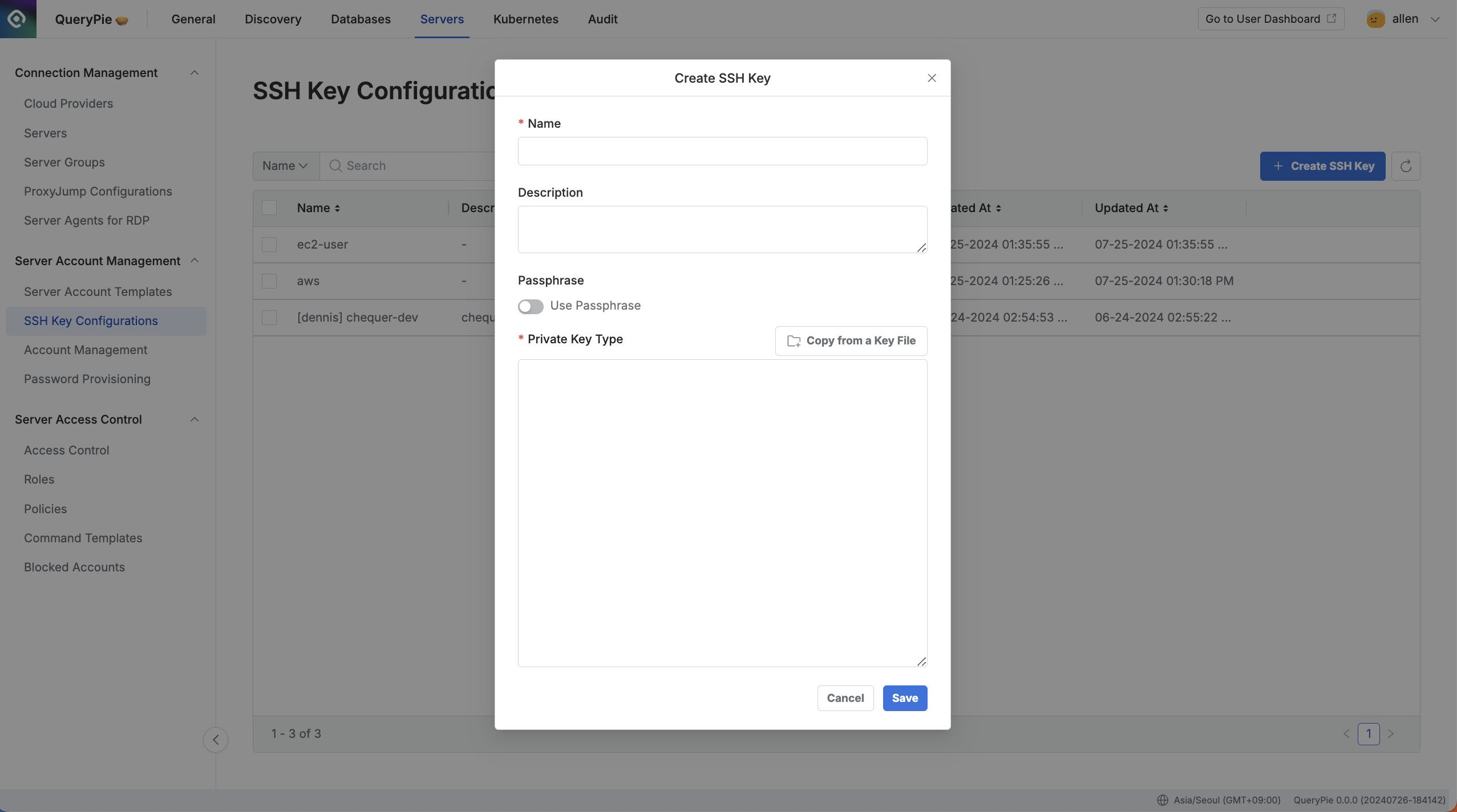
Administrator > Servers > Server Account Management > SSH Key Configurations > Create SSH Key
Navigate to the Administrator > Servers > Server Account Management > SSH Key Configurations menu.
Click the
Create SSH Keybutton in the upper right corner.In the displayed popup, enter the following details:
Name: Enter a name to distinguish the SSH Key.
Description: Provide a description for the SSH Key.
Passphrase: Choose whether to use a passphrase. If you want to use it, toggle the switch to On and enter the passphrase.
Private Key: Enter the private key in the correct format.
Copy from a Key File: Copy the private key from a file.
Click the
Savebutton to save.
Managing SSH Keys
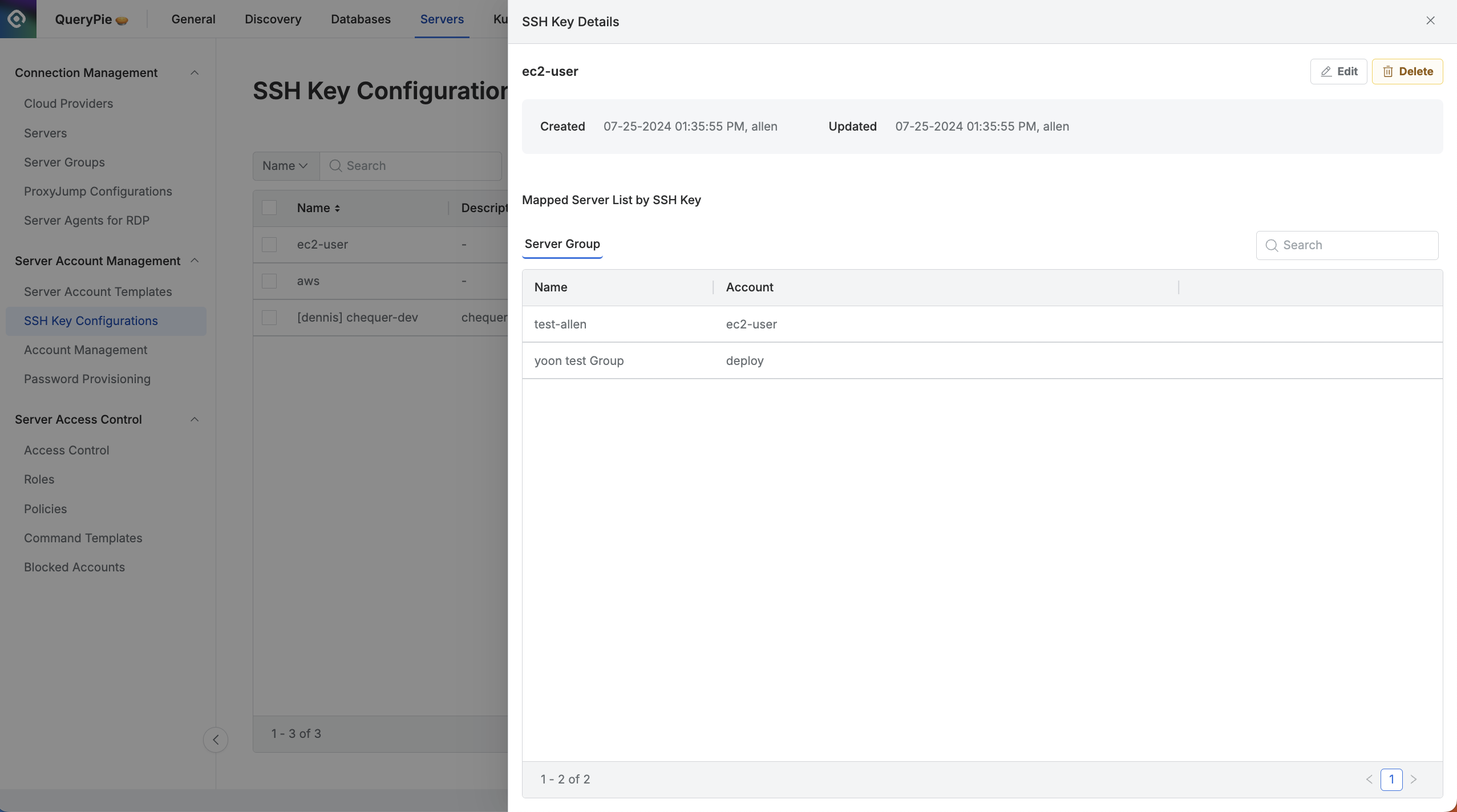
Administrator > Servers > Server Account Management > SSH Key Configurations > SSH Key Details
View Connected Servers and Server Groups: Click on an individual SSH Key to open a drawer page where you can see which server groups or servers are using the key at a glance.
Edit SSH Key: Click the Edit button in the upper right corner to modify the key. Note that for security reasons, the previously entered passphrase and private key will be masked and cannot be viewed in their original form.
Delete SSH Key: Click the
Deletebutton in the upper right corner to delete the key. However, if the key is currently being used by a server group or server, it cannot be deleted. In such cases, you must first disconnect the key from any associated accounts in the server or server group before deletion.
%201.png)