Viewing Access Permissions
Overview
Users can easily view a sorted list of Kubernetes clusters they have permissions for, organized by Cloud Provider. They can download and install a dedicated QueryPie agent via a web browser to assist with accessing Kubernetes API calls.
Selecting a Role
After logging into QueryPie, users can check their assigned permissions in the Kubernetes menu.
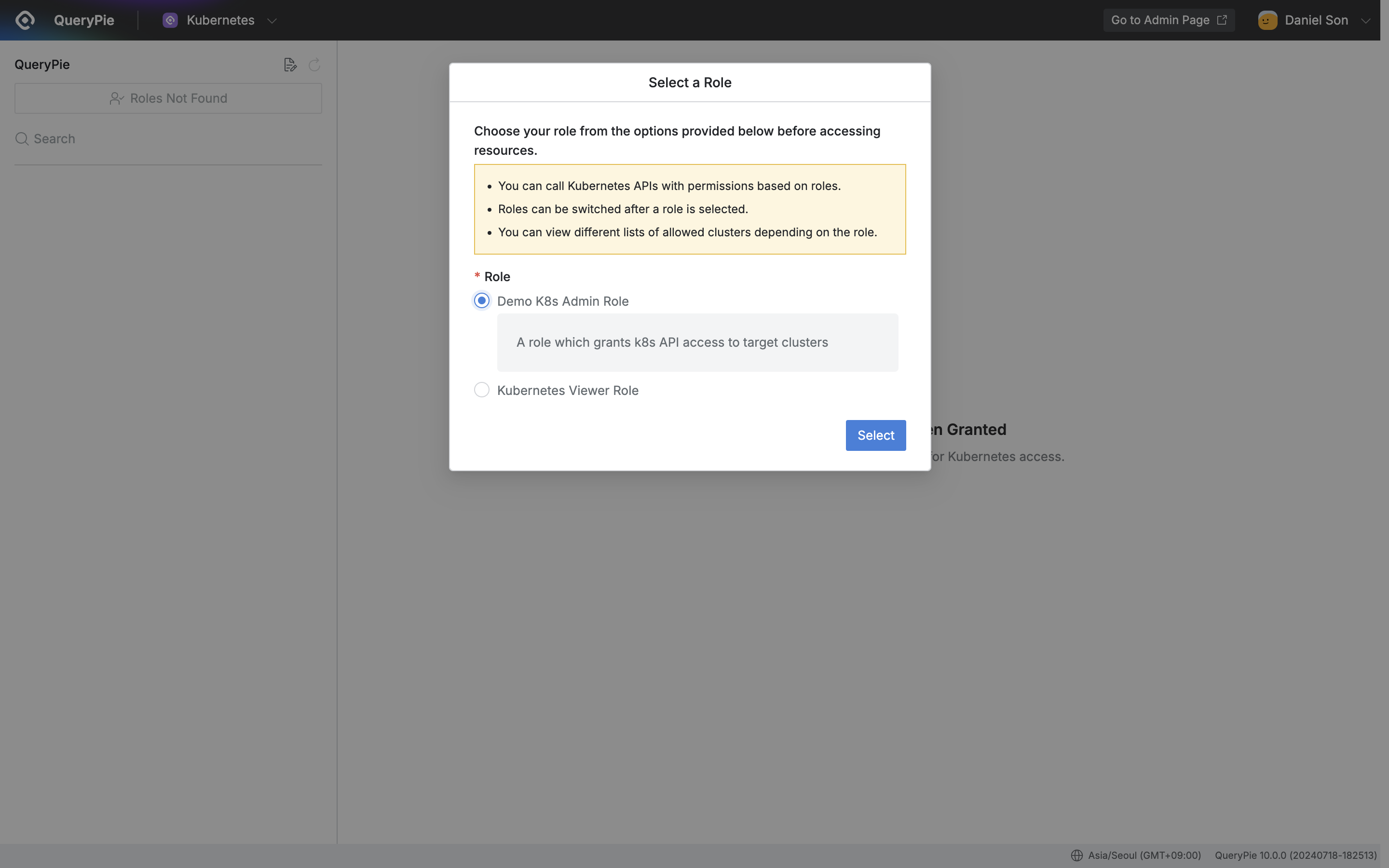
QueryPie Web > Kubernetes Access Control > Kubernetes > Select a Role
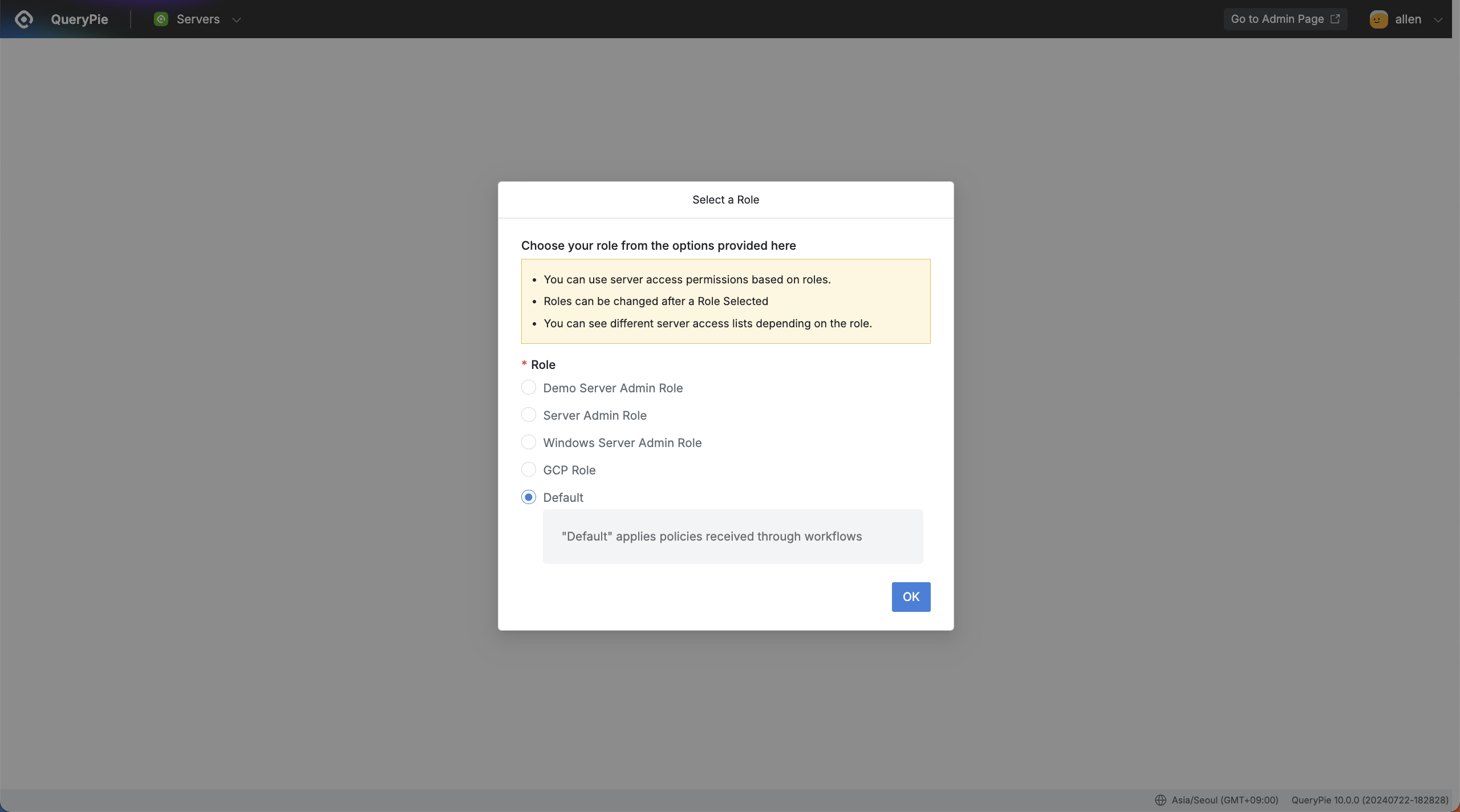
QueryPie Web > System Access Control > Kubernetes > Select a Role
On the initial Role selection screen in the Kubernetes menu, select the Role for which you want to check permissions.
Permissions vary by Role, and if no Role is assigned, the left-hand list will not be displayed.
In such cases, you can apply for the appropriate permissions using the Access Role Request form in the Workflow menu.
Viewing Access Permissions
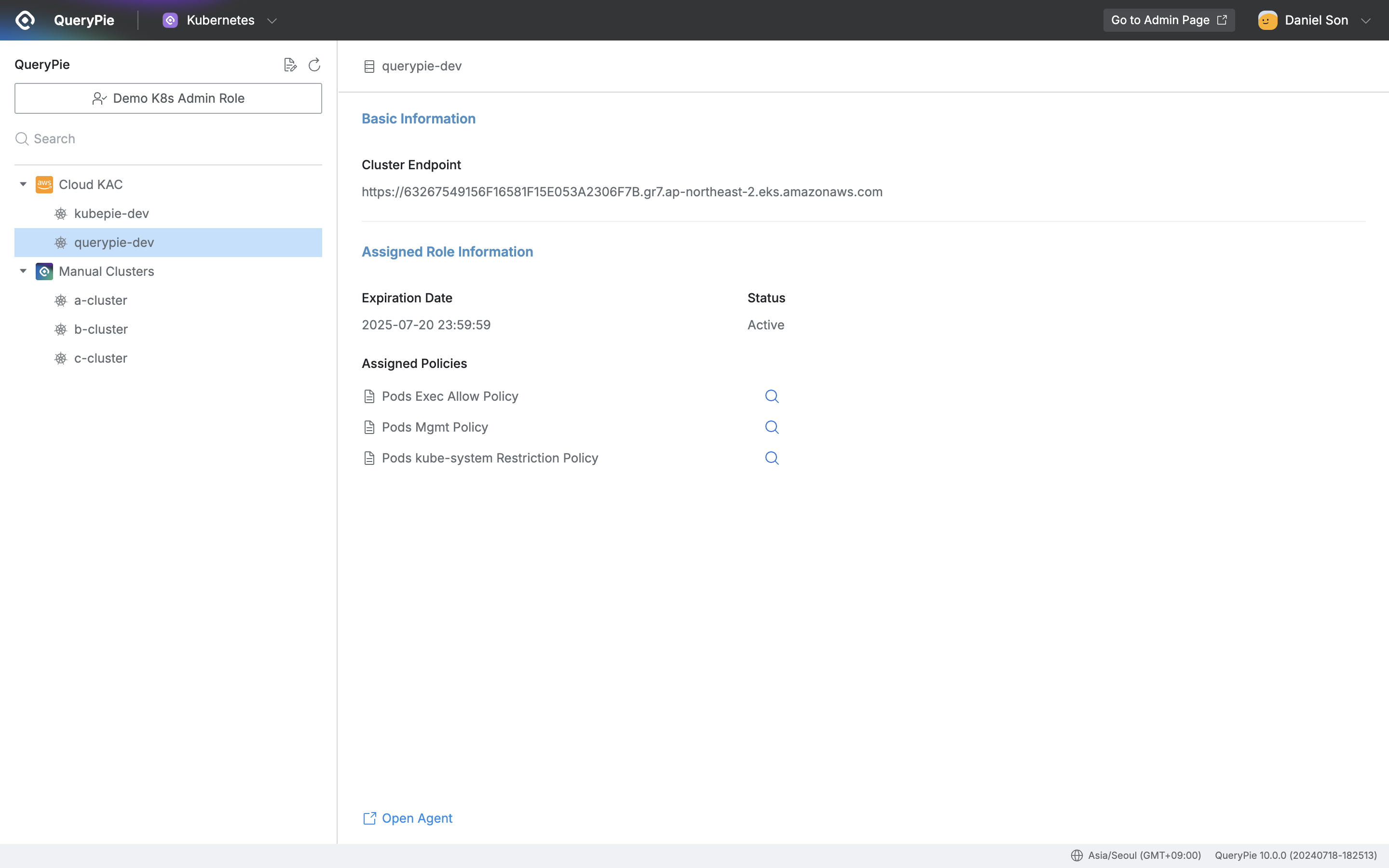
QueryPie Web > System Access Control > Kubernetes
After selecting a Role, the left panel will display a list of Kubernetes clusters you have access to, sorted by Cloud Provider.
Selecting an individual cluster from the list will display the following details on the right-hand page:
Cluster Endpoint: Display the Kubernetes cluster API URL.
Expiration Date: Show the permission expiration date.
Status: Indicate the status of the permissions.
Assigned Policies: List the policies related to the cluster's access permissions. Click the magnifying glass icon next to the policy name to view detailed policy settings.
Open Agent: Click Open Agent to run or install the agent.
For instructions on installing the agent, refer to the Agent manual.