Access via Web Terminal
Overview
QueryPie provides a web terminal through a web browser, allowing users to execute commands.
Web Terminal Interface
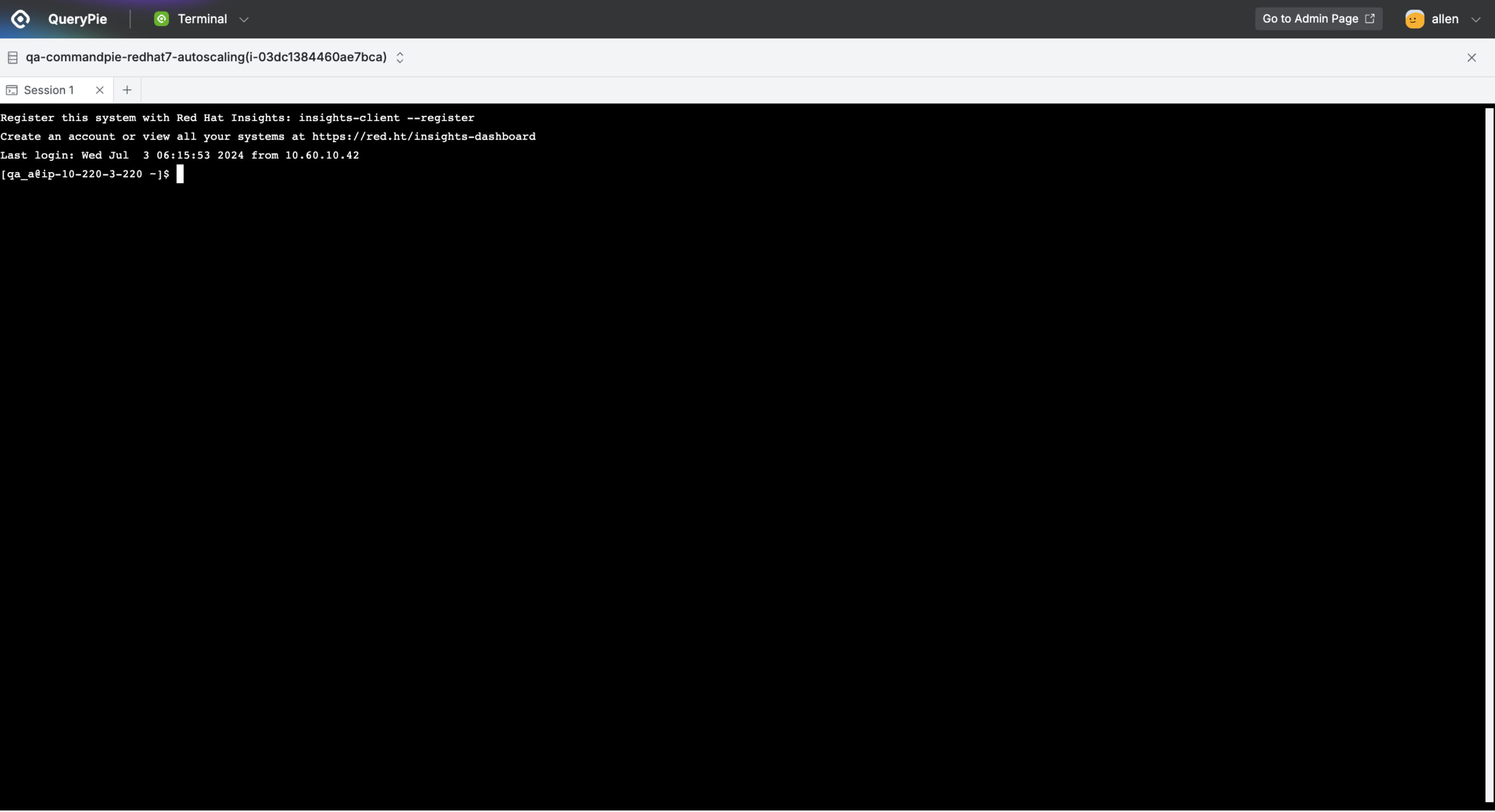
QueryPie Web > Servers > Terminal
When you successfully connect using the SSH protocol, the web terminal screen is displayed as shown.
At the top, there is a toolbar that allows you to navigate between multiple servers and sessions, while at the bottom, there is a terminal for executing commands.
QueryPie Lab offers a high-performance web terminal feature. This web terminal is equipped with memory optimization technology, making it suitable for tasks that require high memory performance, such as using multiple sessions simultaneously or navigating large log files.
To use it, Navigate to the top menu bar > Profile > Preferences > QueryPie Lab and turn on the Use High Performance Web Terminal switch.
Connecting to Multiple Servers
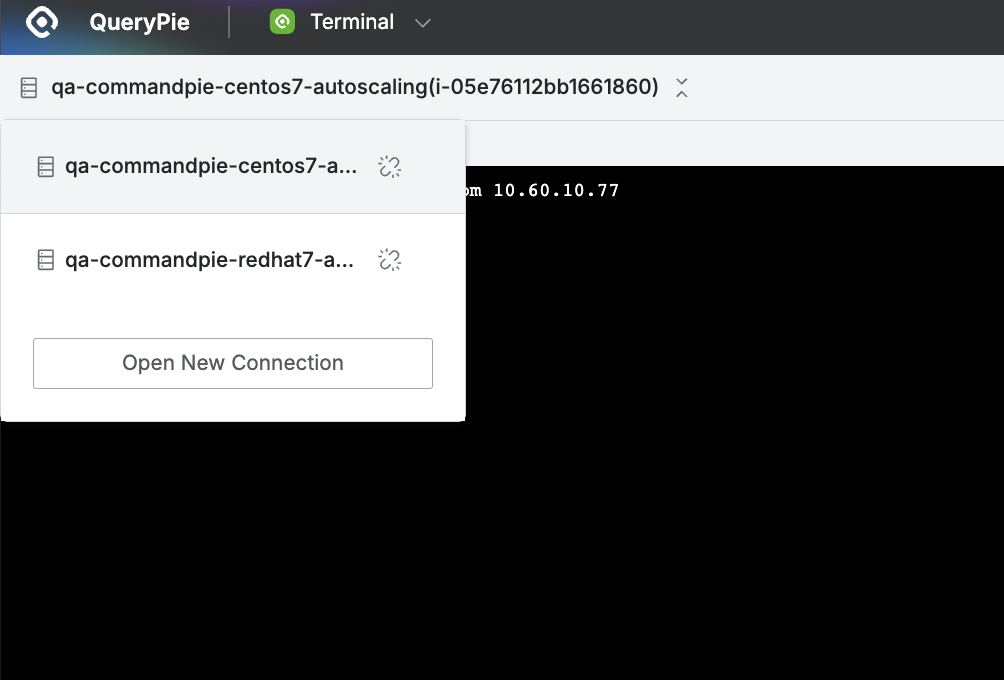
QueryPie Web > Servers > Terminal
Click the server name in the top left area to see all currently connected servers and switch between them.
Disconnect: Click theDisconnectbutton next to the server name to disconnect from the server.Open New Connection: Add a new server connection directly from this area.
Opening Multiple Sessions
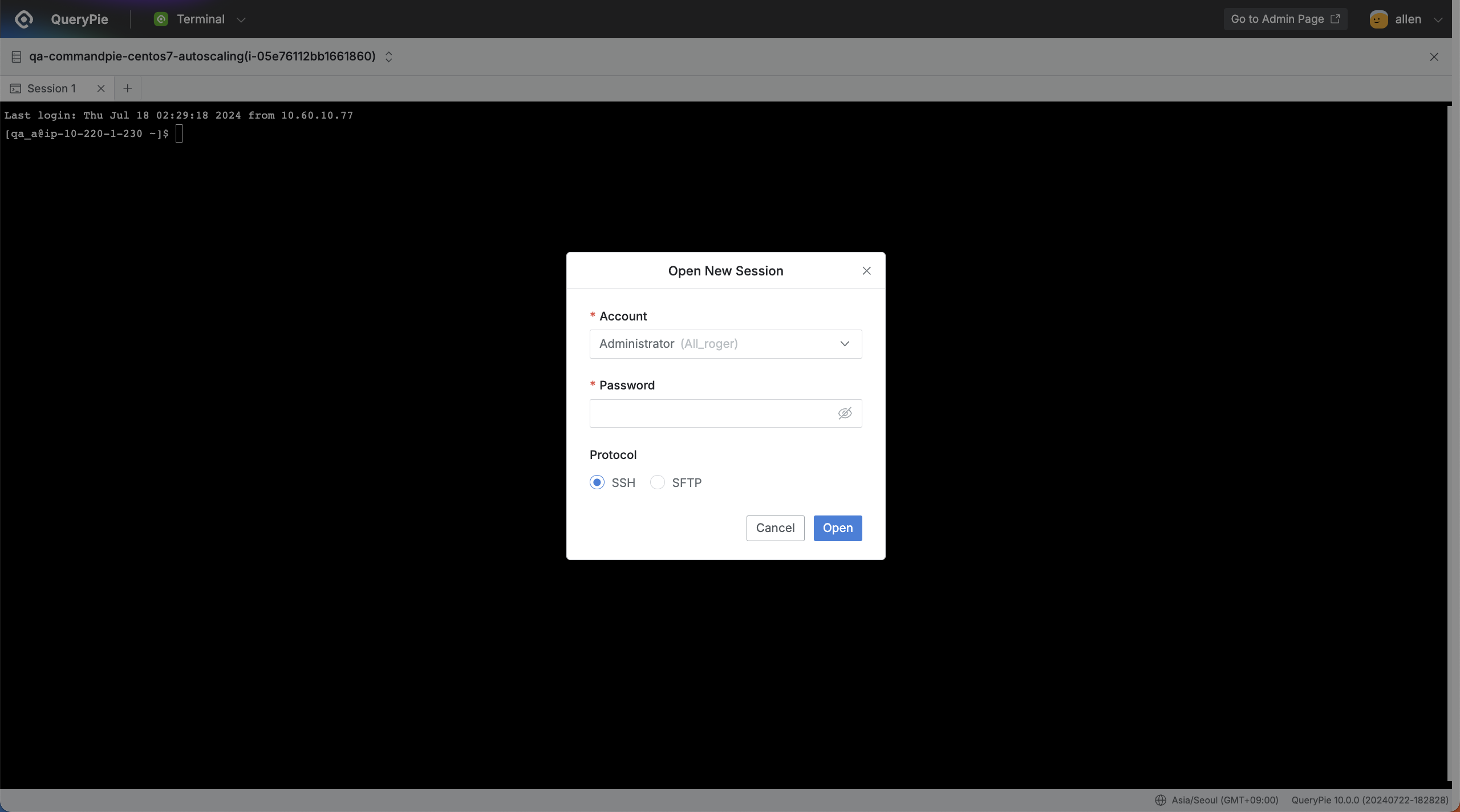
Servers > Terminal > Open New Session
If the administrator has set the maximum session count to more than one, click the
+button on the top toolbar to open multiple sessions.Select the account and protocol for the connection as you did initially and click the
Openbutton.
Q: Is there a limit on single input or clipboard pasting?
A: The maximum size allowed for a single input is 65,000 bytes.
%201.png)