User Password Reset via Email
Overview
Starting with QueryPie 10.2.2 and later versions, if an administrator has configured email integration and user account authentication information resides in the QueryPie internal database, users can reset their own passwords via email. This feature is unavailable if authentication information is external, such as with an ID Provider or LDAP.
Methods for resetting a user's password in QueryPie:
The administrator directly resets the user's password by issuing a temporary password.
The administrator sends a password reset email to the user (supported in QueryPie 10.2.2 and later versions).
The user requests a password reset directly from the login screen (supported in QueryPie 10.2.2 and later versions).
If an administrator has initiated a password reset for your account, check your email inbox for a password reset email. The email will contain a link to reset your password.
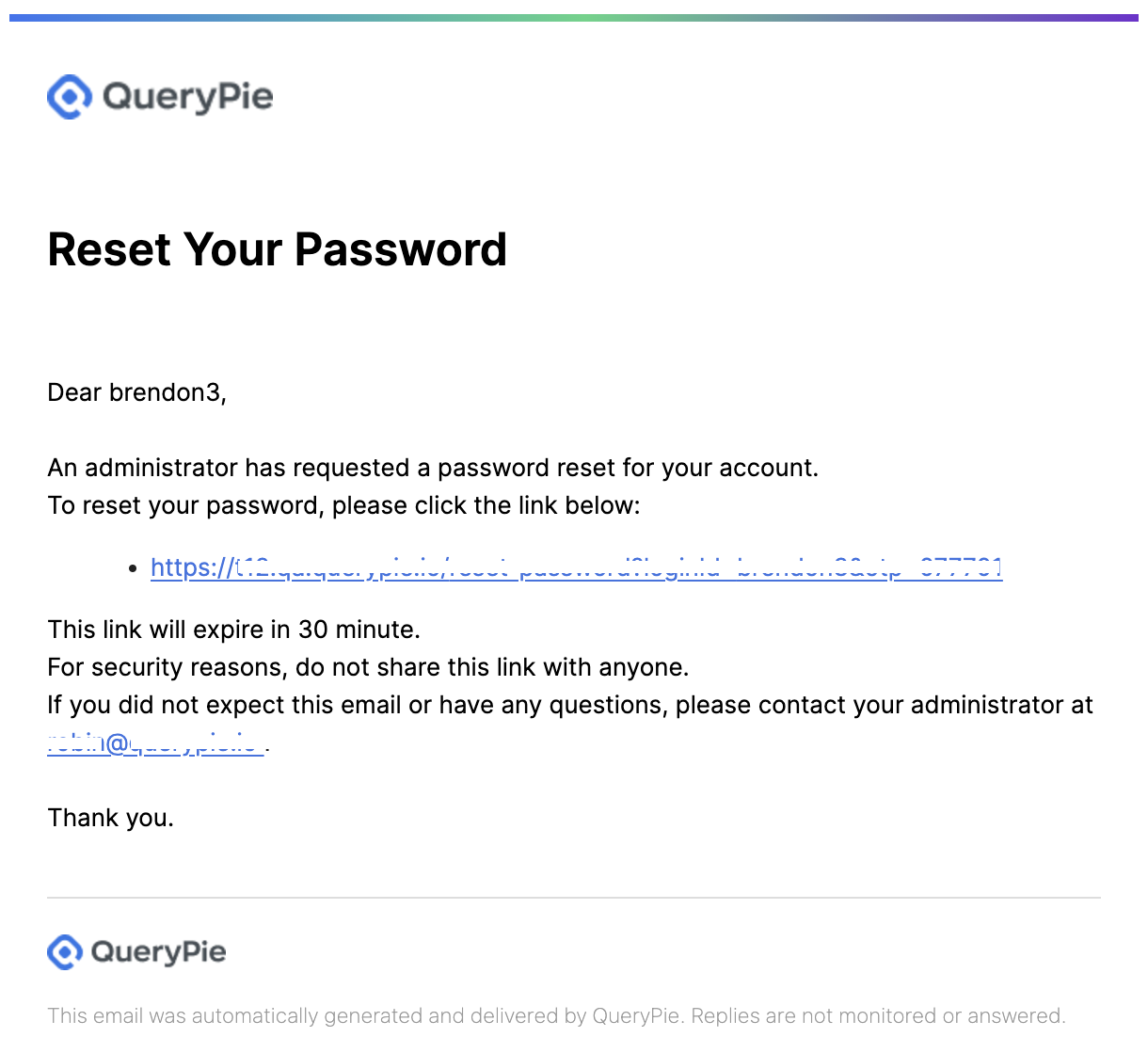
Password Reset Email
The password reset link provided in the email is valid for 30 minutes. If the link expires, you must request another password reset from the administrator.
Password Reset via the Login Screen
On the login page, click the “Forgot your password?” link.
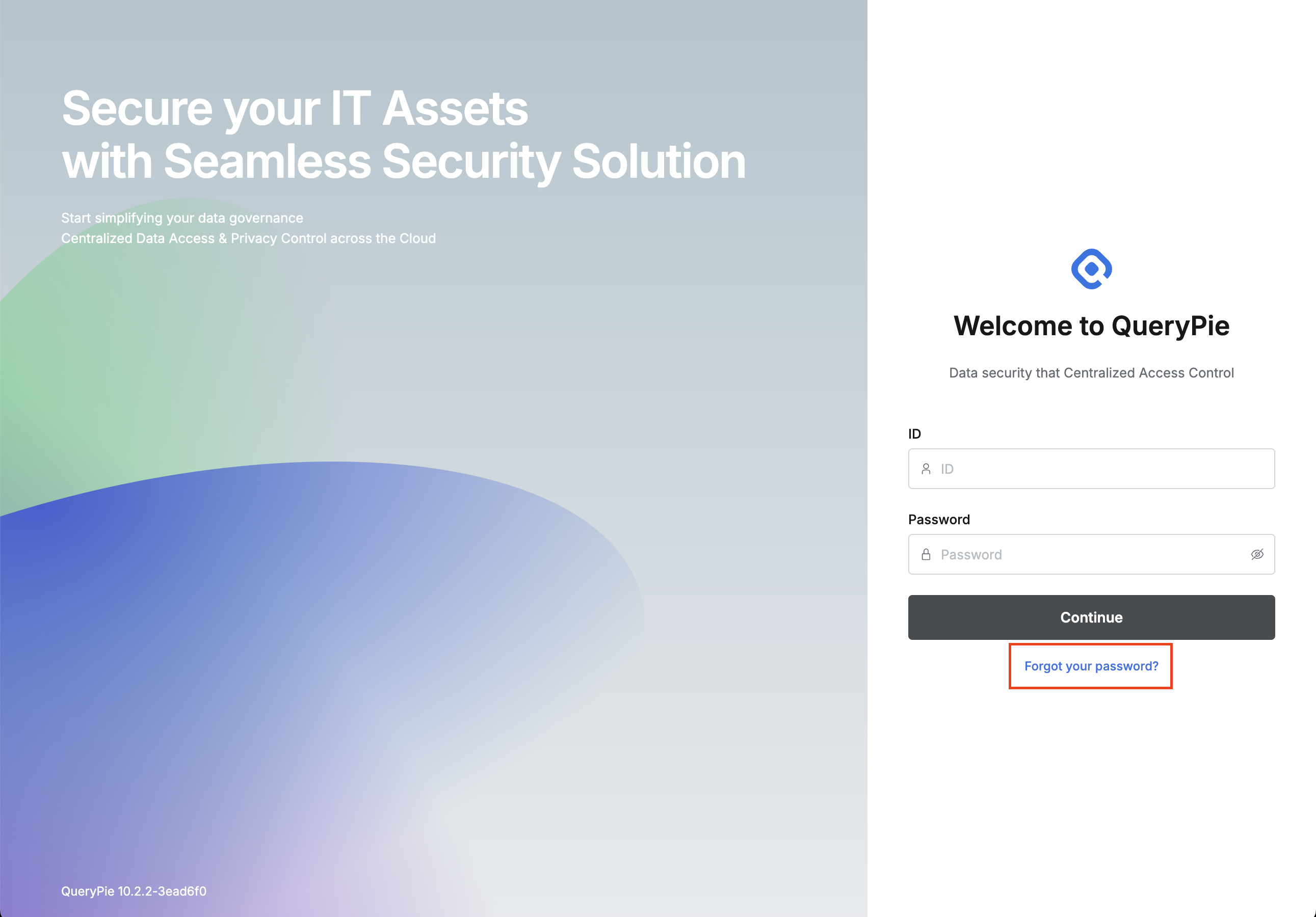
Forgot your password?
In the dialog box that appears, enter your ID and click the
Requestbutton.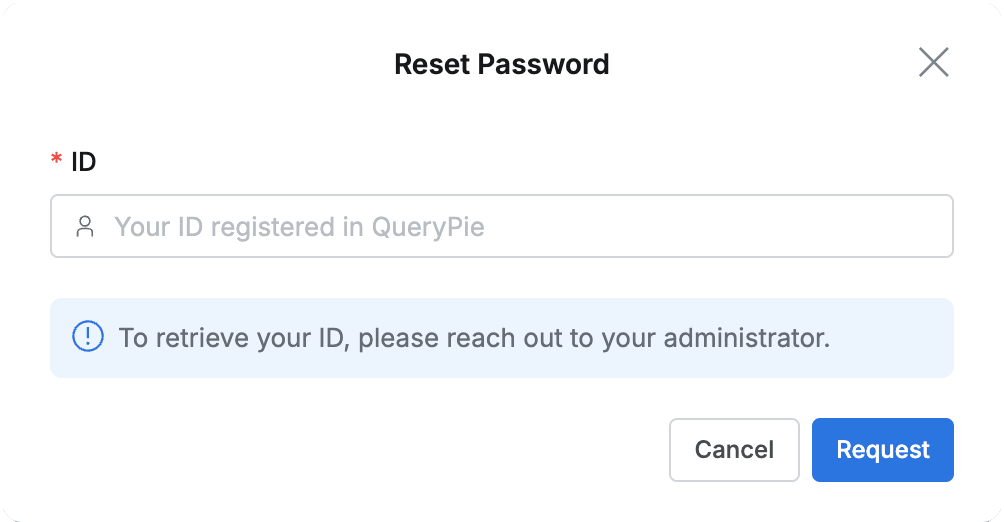
Password Reset Request
Check your email inbox for an email containing an authentication code for identity verification.
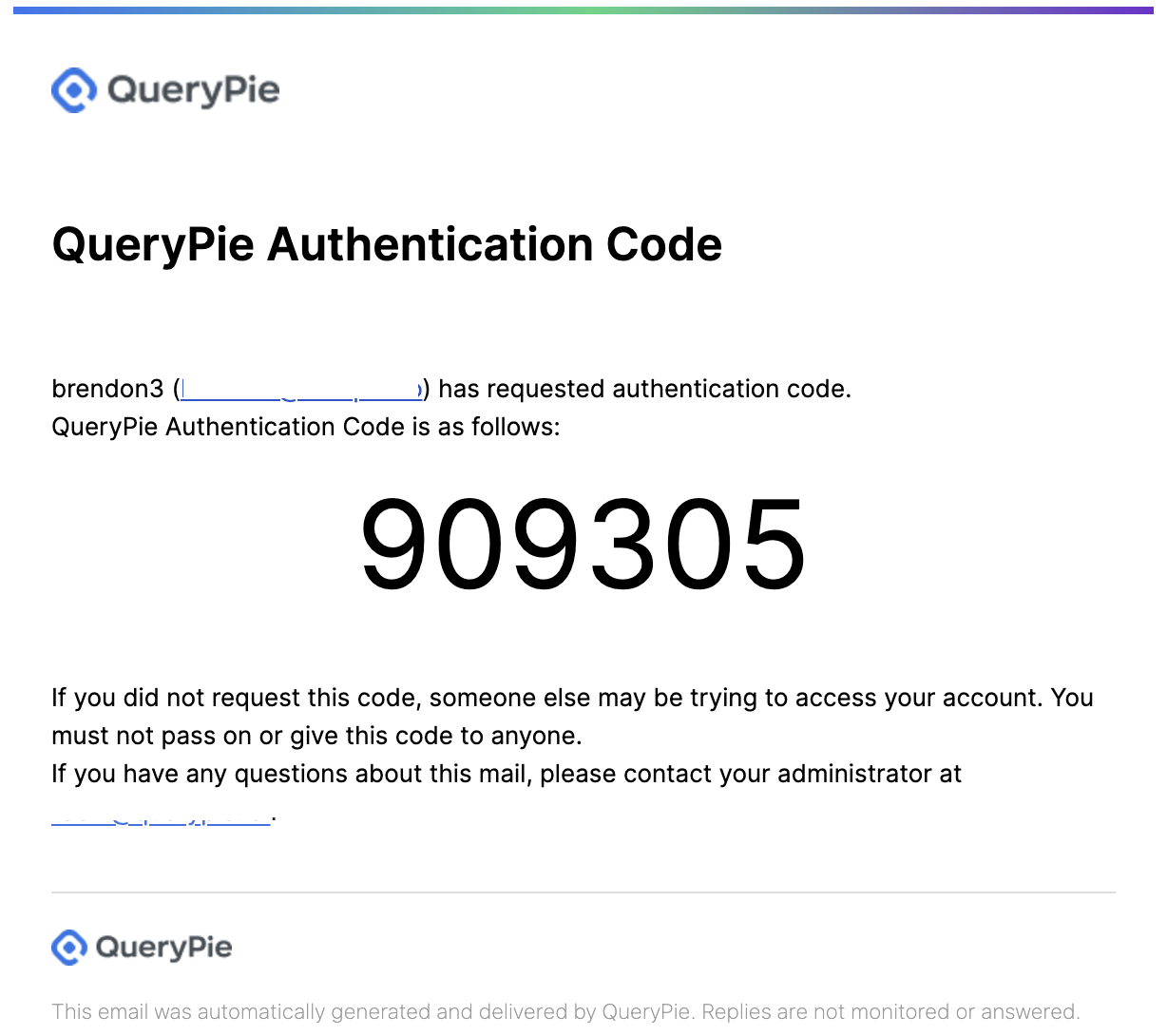
Received authentication code via email
Enter the authentication code from the email into the designated field on the QueryPie password reset page. The received authentication code must be entered within 30 minutes. If you do not receive the email, click the “Resend authentication code” link to request the email again. You can request to resend the code again 5 minutes after the previous resend attempt.
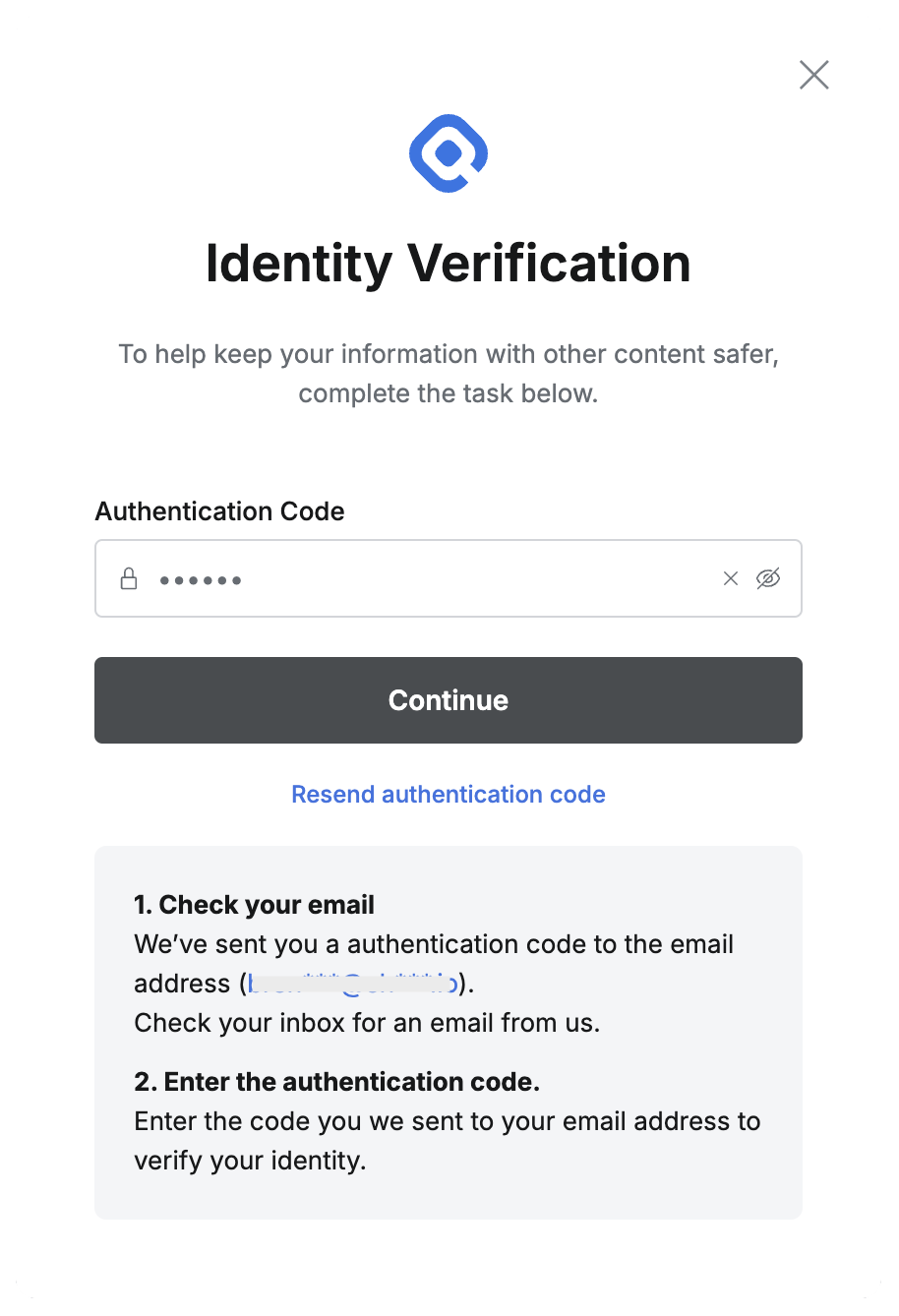
Enter verification code
Enter your ID and set a new password.
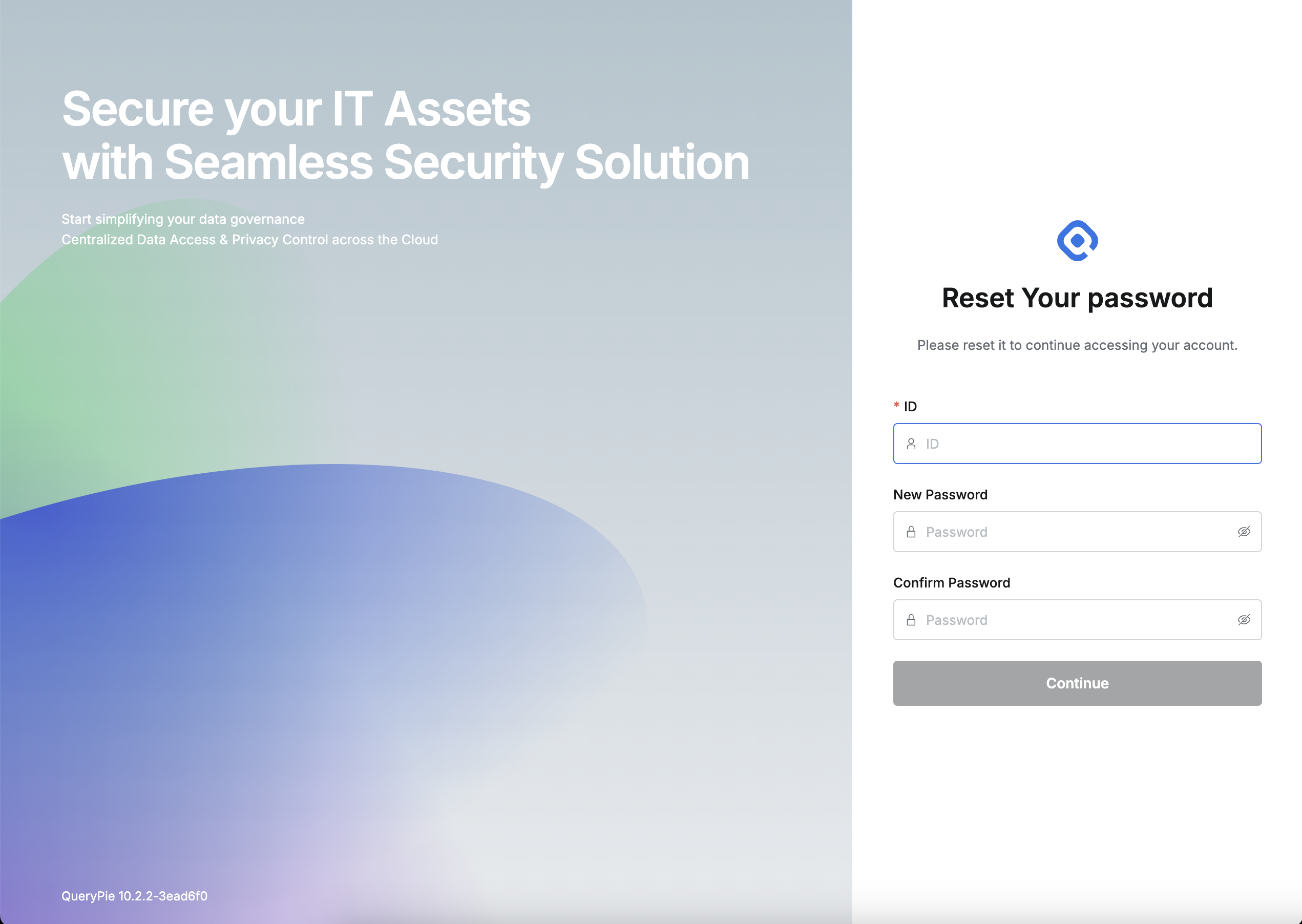
Enter new password
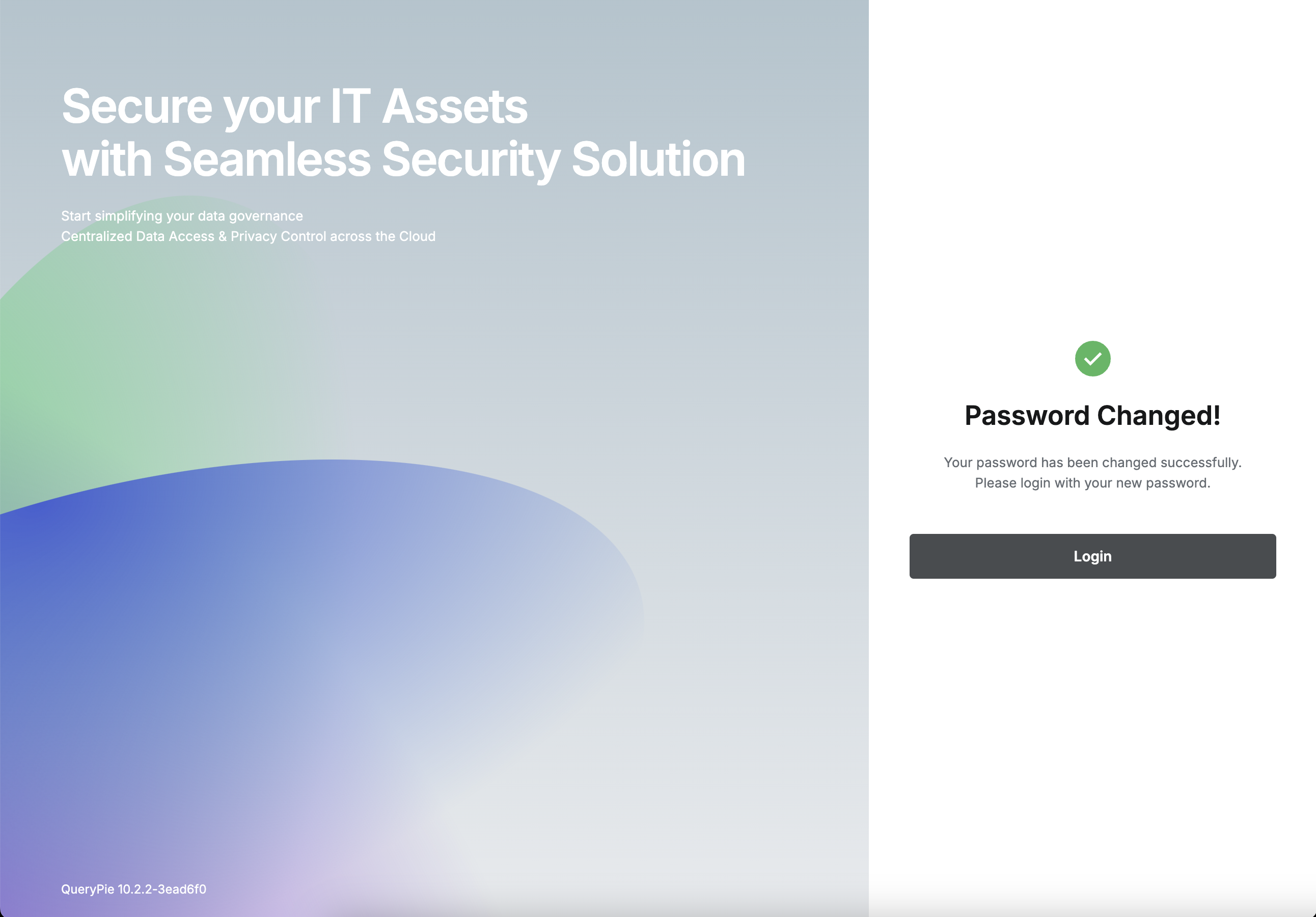
Confirm password change
Log in using your new password.
%201.png)