Connecting via Google BigQuery OAuth Authentication
Overview
If the QueryPie administrator has configured the BigQuery connection authentication method as OAuth 2.0, you can connect using your Google account.
Logging in with a Google Account
Navigate to the User Page > Databases menu. From the connection list, select the BigQuery connection. The connection must be accessible to you, as permitted by an administrator, to appear in the connection list.
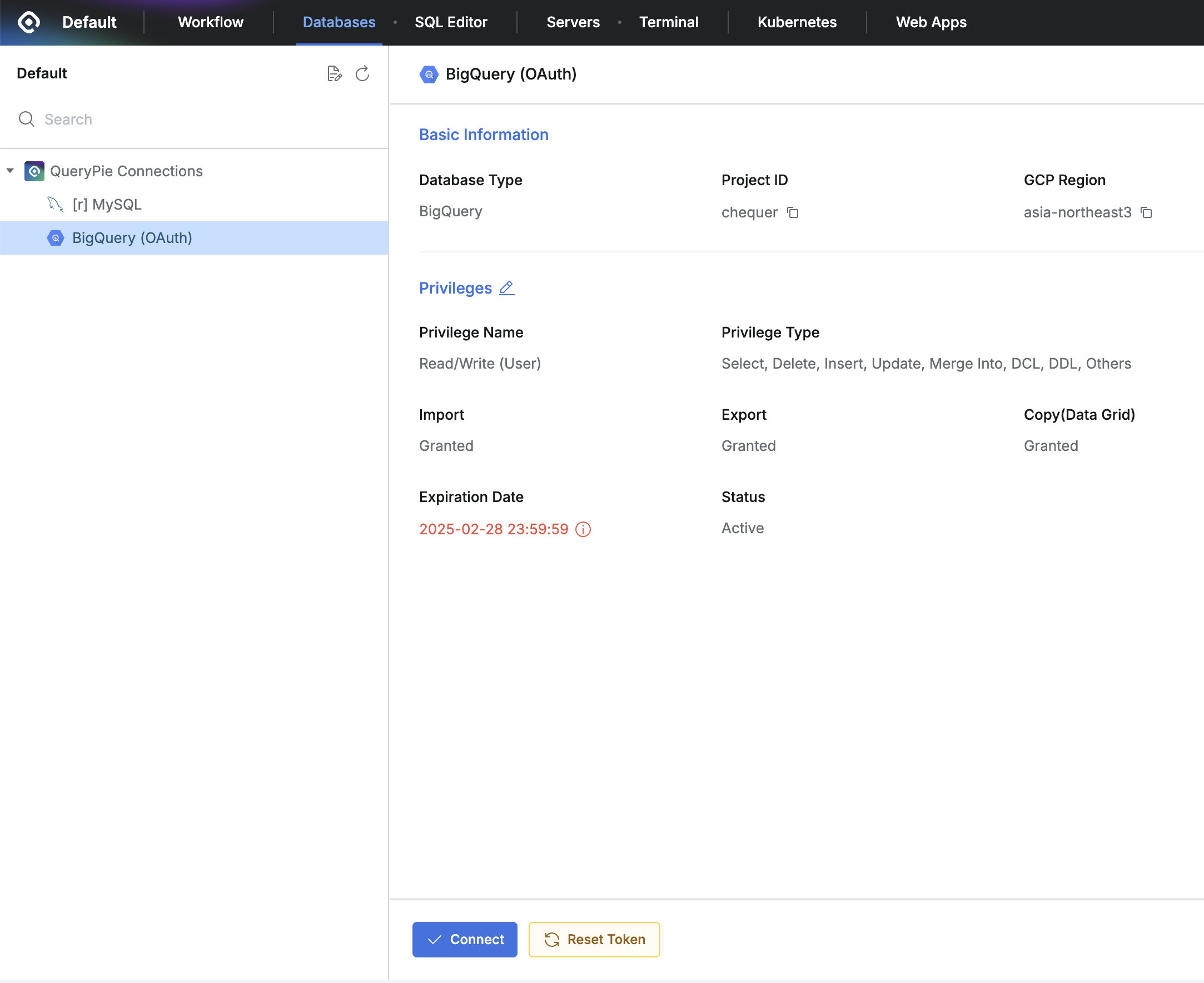
BigQuery connection shown on the User Dashboard’s connection list
Click the
Connectbutton. In the pop-up window that appears, select the Google account you want to use for login.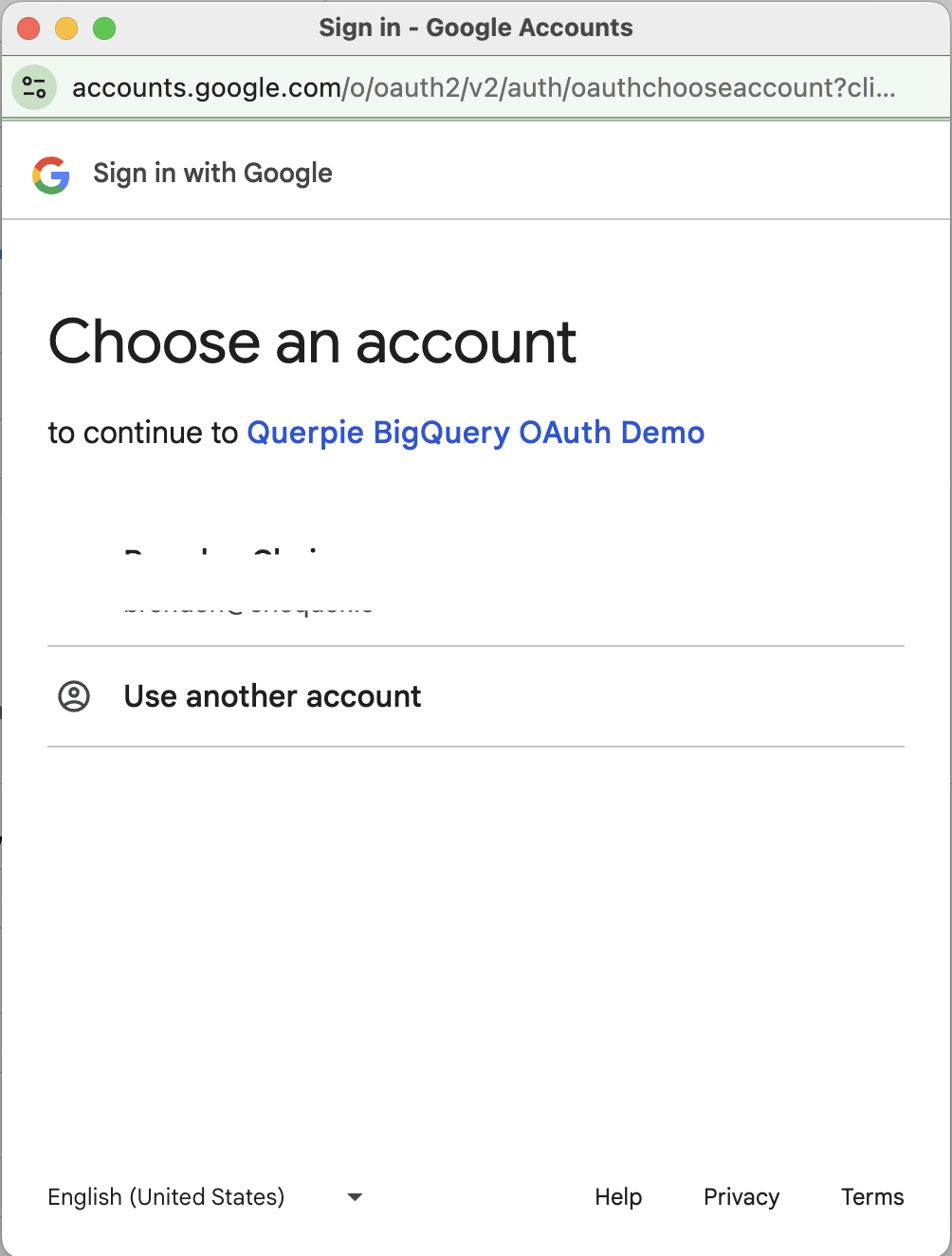
On the Google consent screen that guides you through signing in to the service, review the permissions and select “Continue”.
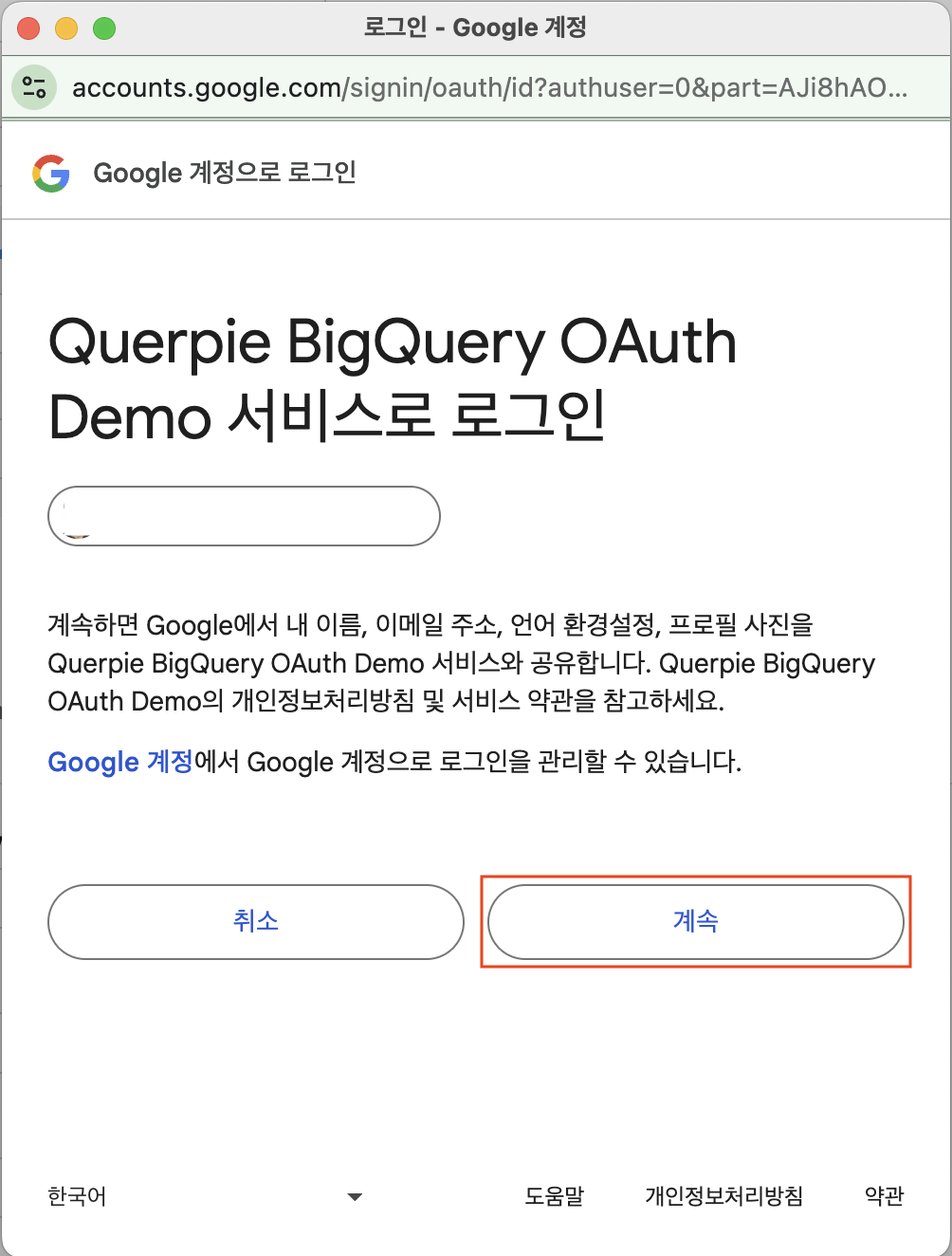
Service login
Grant access to your Google account if prompted further.
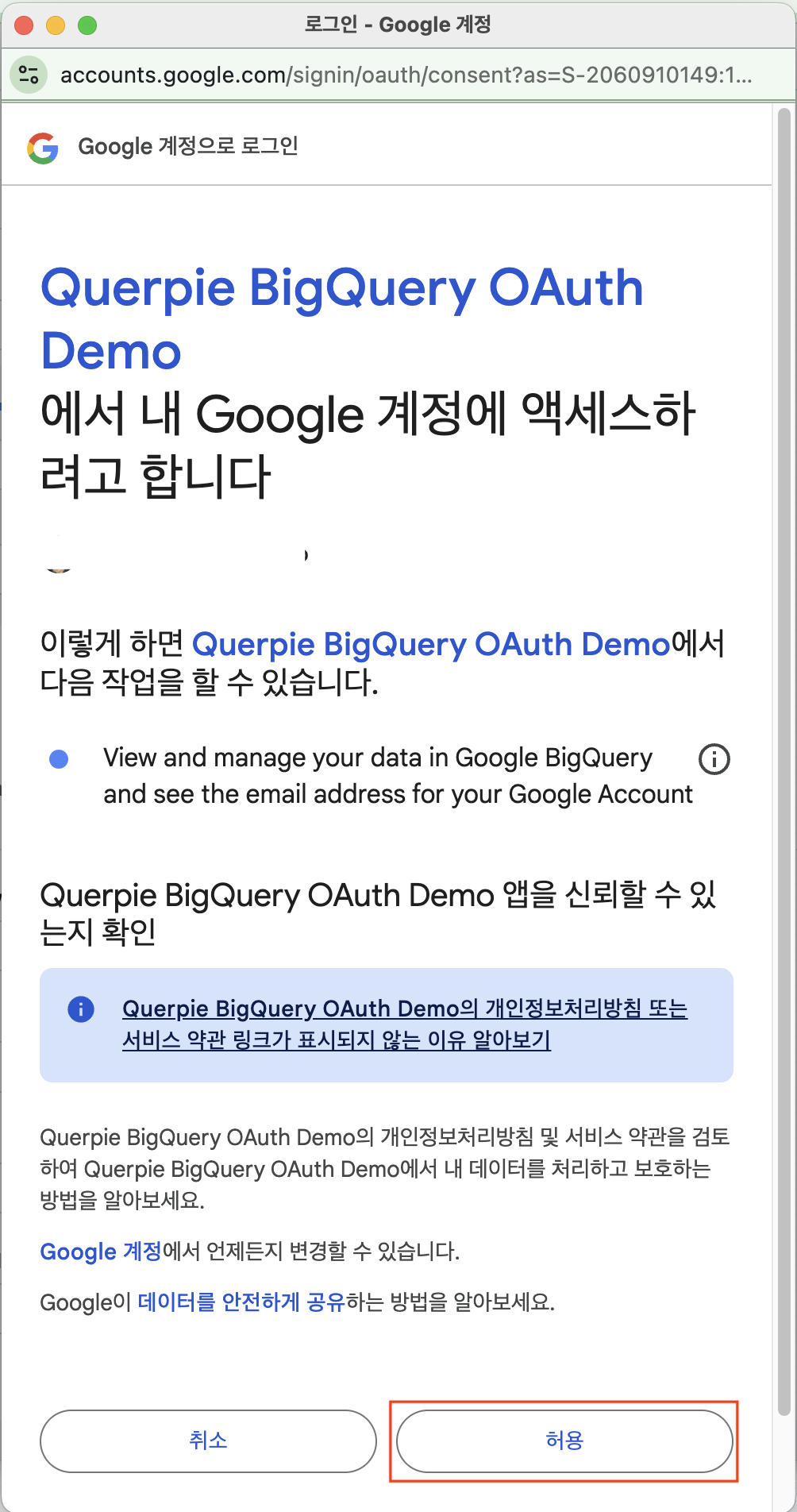
After a short wait, the connection will be established.
Resetting the Refresh Token
With OAuth authentication, when a user logs in, an access token and a refresh token are issued. Subsequently, if the access token expires, the refresh token is used to reissue the access token. The refresh token is stored on each client.
Refresh tokens can also expire, and various issues can cause the refresh token stored on the client to become invalid. In such cases, the refresh token stored on the client needs to be deleted so that a new one can be issued upon the next login attempt.
Select a BigQuery connection that is configured with OAuth authentication and is accessible to you. A Reset Token button will be visible for this connection. Clicking this Reset Token button deletes the existing token stored on the client. This action allows you to restart the OAuth authentication process from the beginning (i.e., logging in with your Google account via the Connect button).
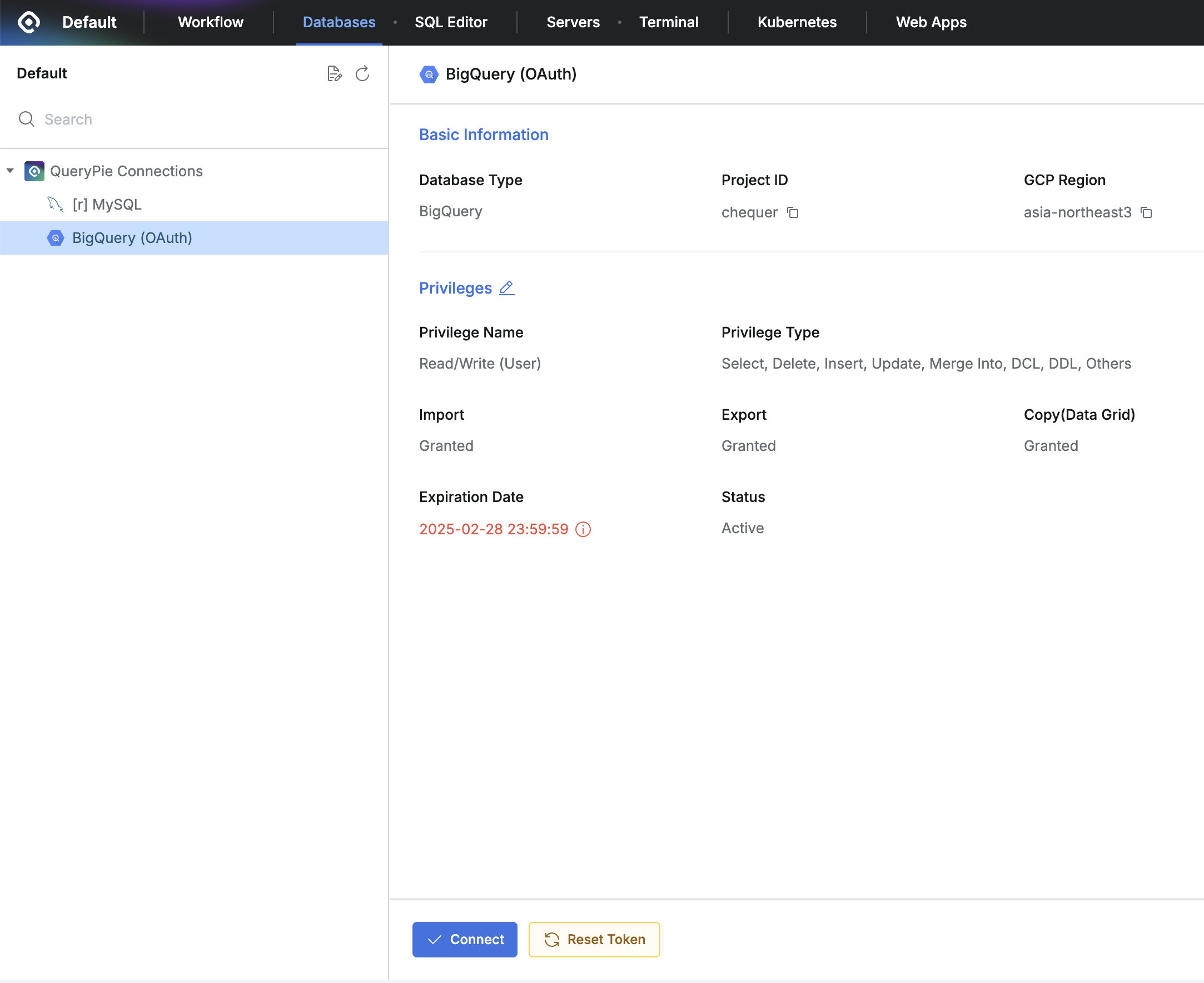
Reset Token button on User Dashboard showing BigQuery connection
The Reset Token button only deletes the stored token; it does not initiate the authentication steps. The OAuth authentication process begins when you click the Connect button after the token has been reset.
%201.png)