Google Cloud API Integration for OAuth 2.0
Overview
You can integrate OAuth 2.0 authentication for BigQuery connections by registering the Client ID and Client Secret generated from your Google Cloud API. For instructions on setting up OAuth 2.0 in the Google Cloud API console, please refer to the relevant Google Cloud documentation.
Googl Cloud API Integration
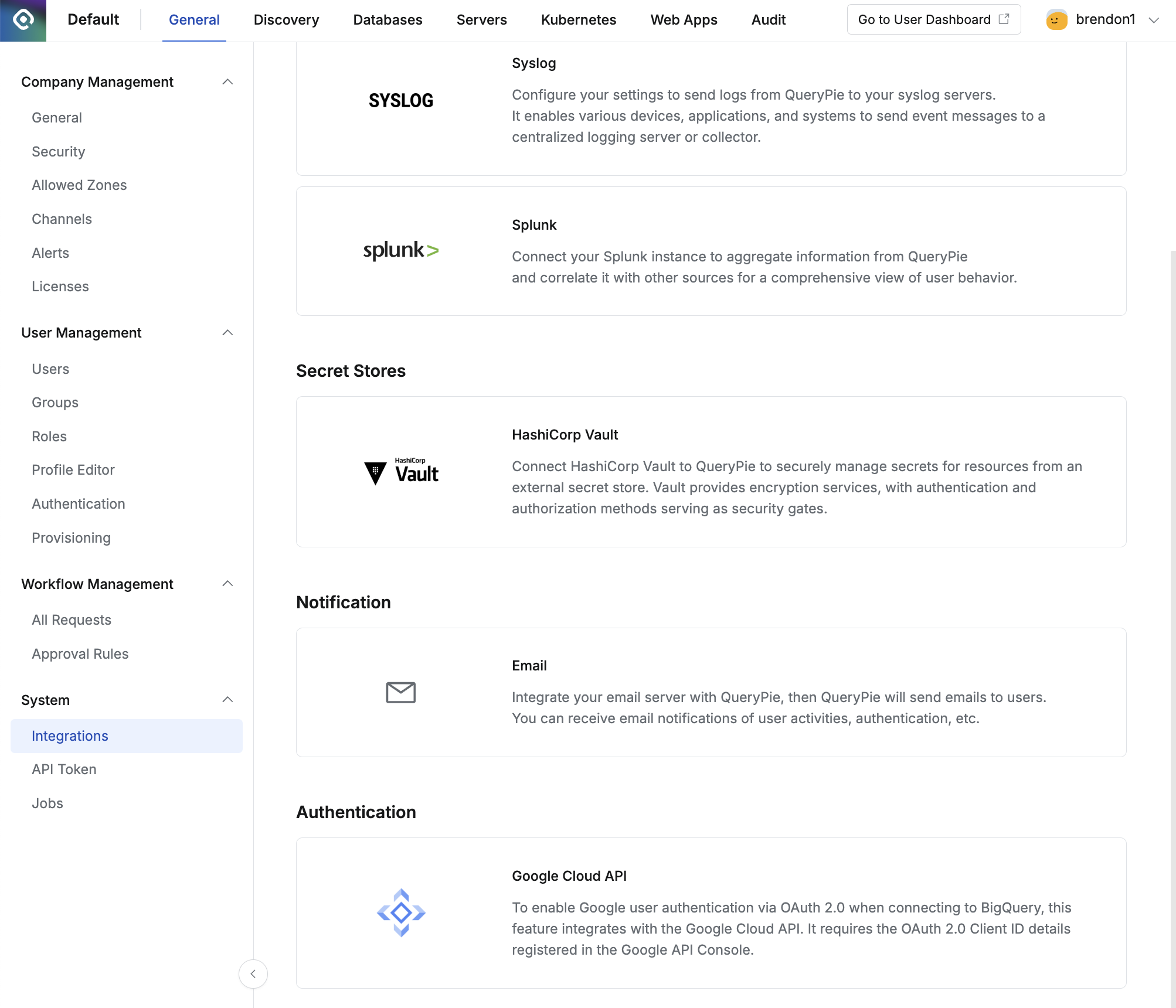
Google Cloud API Integration for OAuth 2.0
Adding an OAuth 2.0 Client ID
Navigate to the General > System > Integration menu.
Under the Authentication section, click the Google Cloud API tile.
In the OAuth 2.0 Client IDs section, click the
+Addbutton.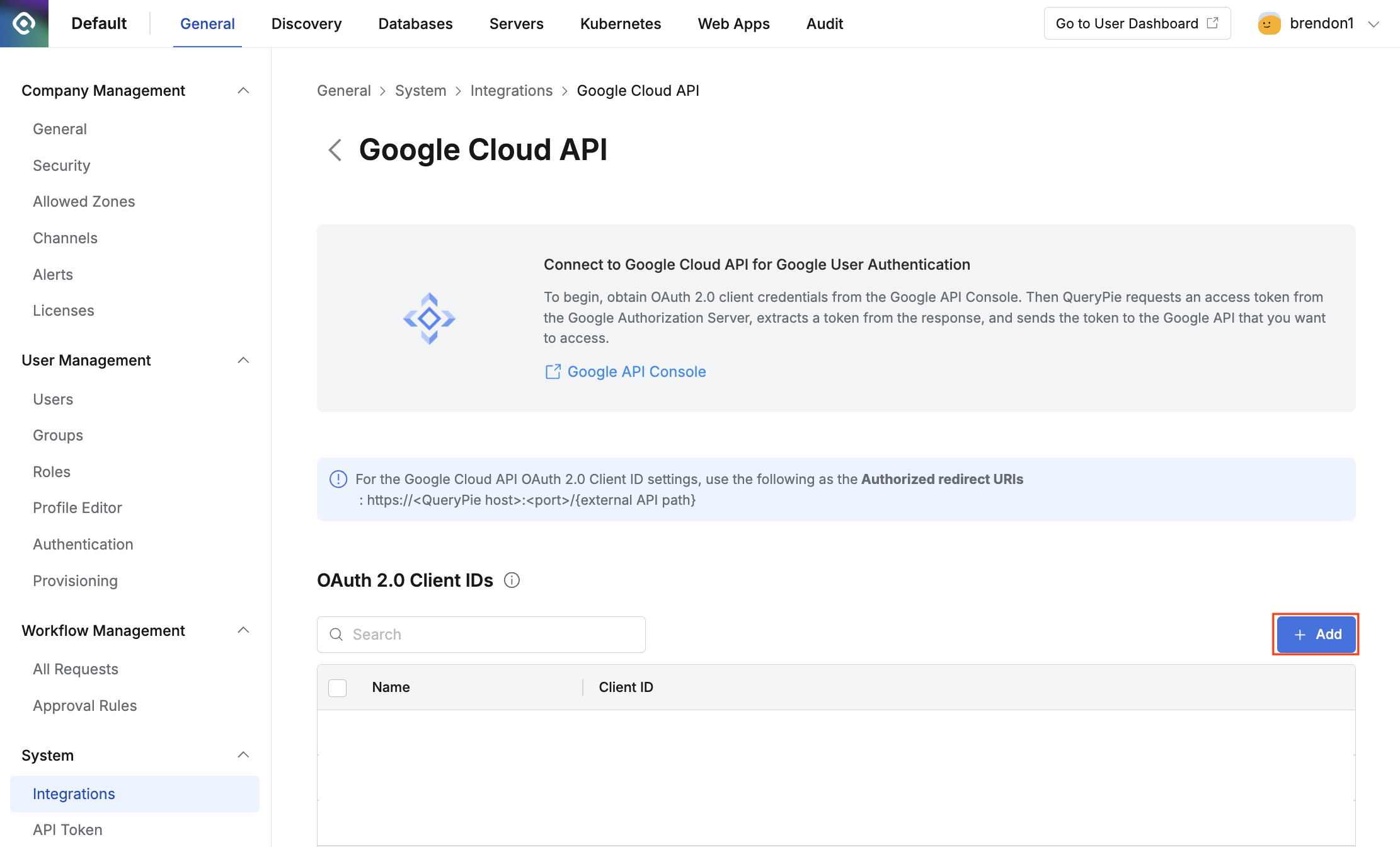
Add Client ID
Enter the following information in the pop-up window and click the
Savebutton: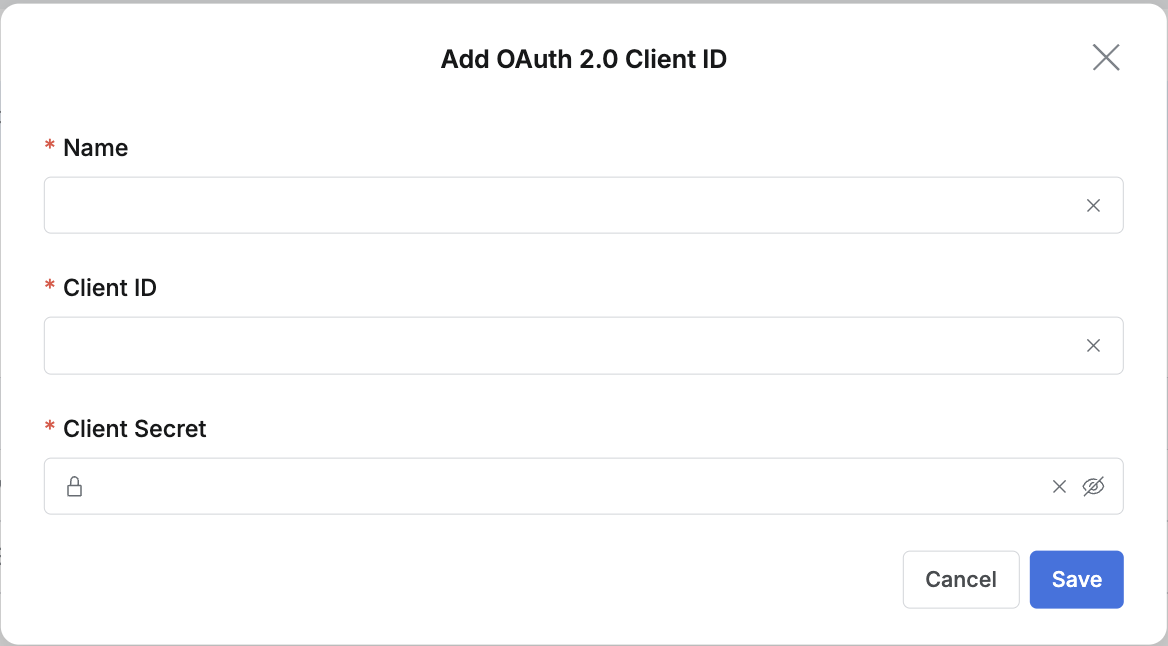
Enter information for each input field of OAuth 2.0 Client ID
Name: Enter a name that is easy to identify in the list.
Client ID: Enter the Client ID obtained from the Google API Console.
Client Secret: Enter the Client Secret obtained from the Google API Console.
Editing an OAuth 2.0 Client ID
From the list, click the specific Client ID row you wish to edit.
Modify the information in the pop-up window and click the
Savebutton.
Deleting an OAuth 2.0 Client ID
From the list, check the box next to the specific Client ID you wish to delete.
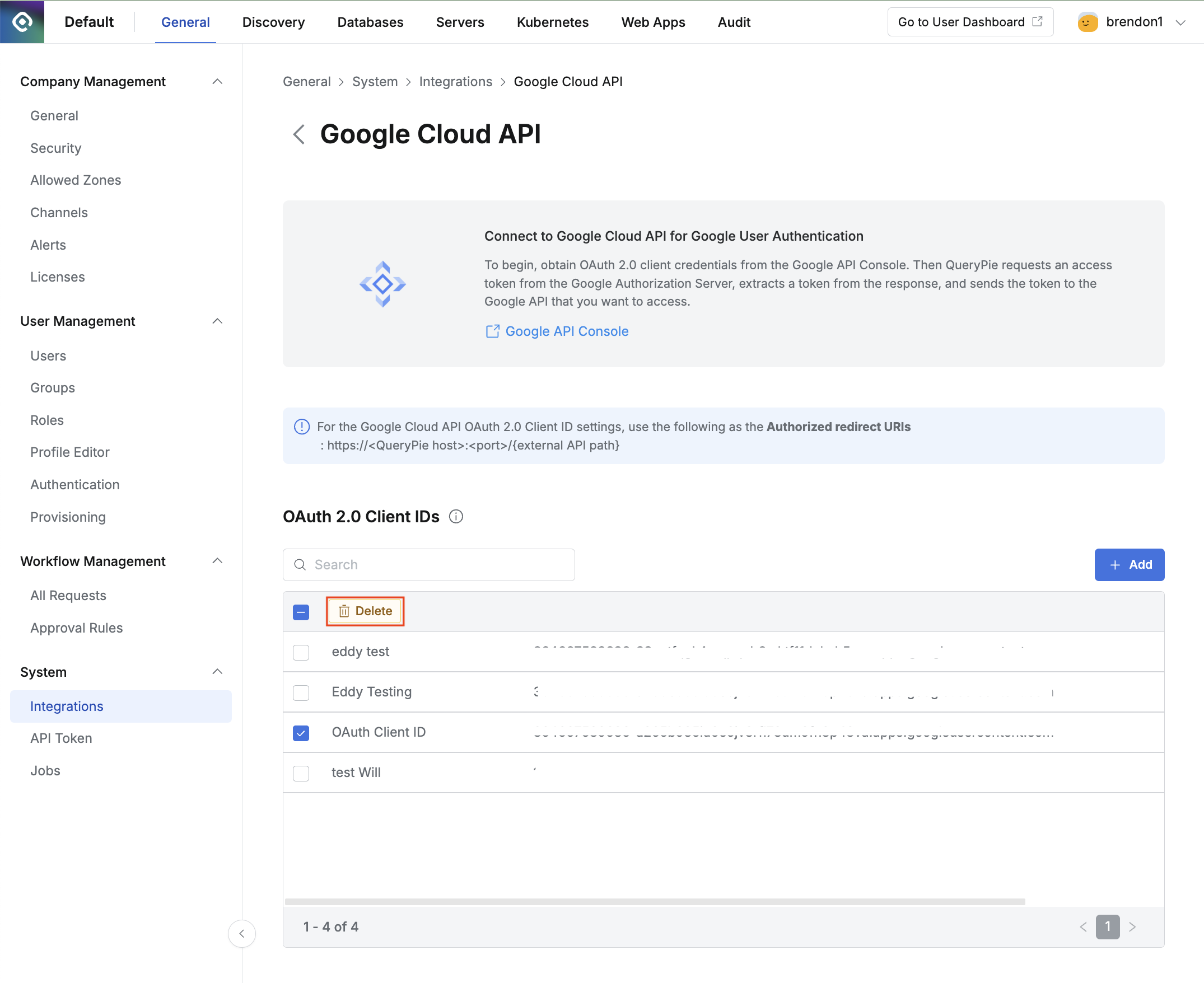
Delete Client ID
Click the
Deletebutton located at the top of the list.
If the Client ID you are trying to delete is currently linked to a connection setting, a warning message will be displayed, and you will not be able to delete it. You must first remove the OAuth configuration from the connection settings or delete the connection itself.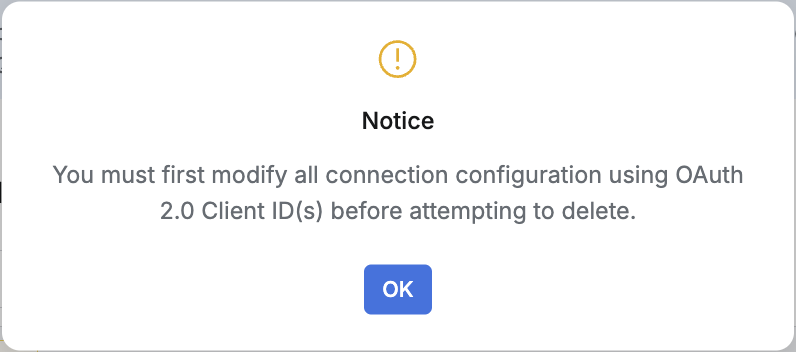
Notice when attempt to delete Client ID in use
%201.png)