Reverse Tunnels
Overview
This page is for monitoring Reverse Tunnels sessions connected to QueryPie.
If the Reverse Tunnel Agent installed by the user within their infrastructure is communicating correctly with QueryPie, you can view the sessions established between QueryPie and the Reverse Tunnels. You can configure whether to connect to resources (servers, clusters) via Reverse Tunnels by adding Tags to them.
Viewing Reverse Tunnels
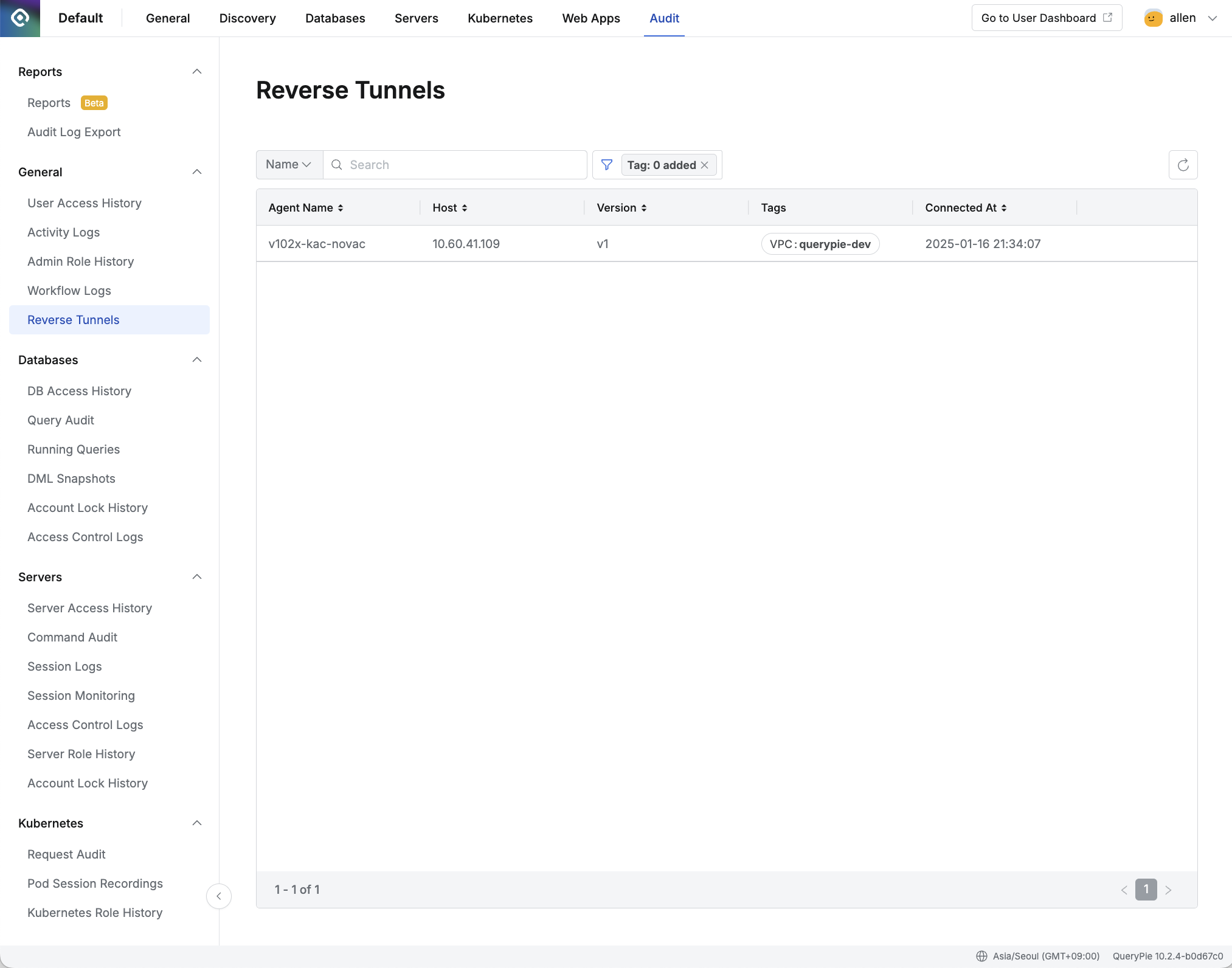
Admin Page > Audit > General > Reverse Tunnels
Navigate to the Administrator > Audit > General > Reverse Tunnels menu.
Here, you can view the sessions established between QueryPie and Reverse Tunnels.
The following information is displayed for each session:Agent Name: The Agent Name configured during the Reverse Tunnel Agent installation.
Host: Host information of the Reverse Tunnel Agent.
Version: Displays information about the installed Reverse Tunnel Agent.
Tags: Tags configured on the Reverse Tunnel Agent.
Connected At: The time when the session between QueryPie and Reverse Tunnels was established.
Supported search criteria are as follows:
Name: The Agent Name configured during the Reverse Tunnel Agent installation.
Host: Host information of the Reverse Tunnel Agent.
Supported filter criteria are as follows:
Tag: Tags configured on the Reverse Tunnel Agent.
%201.png)