Initial WAC Setup in Web App Configurations
The Web App Configurations page is available in version 10.2.6 and later.
On the Web App Configurations page, you can perform initial WAC-related settings through the GUI.
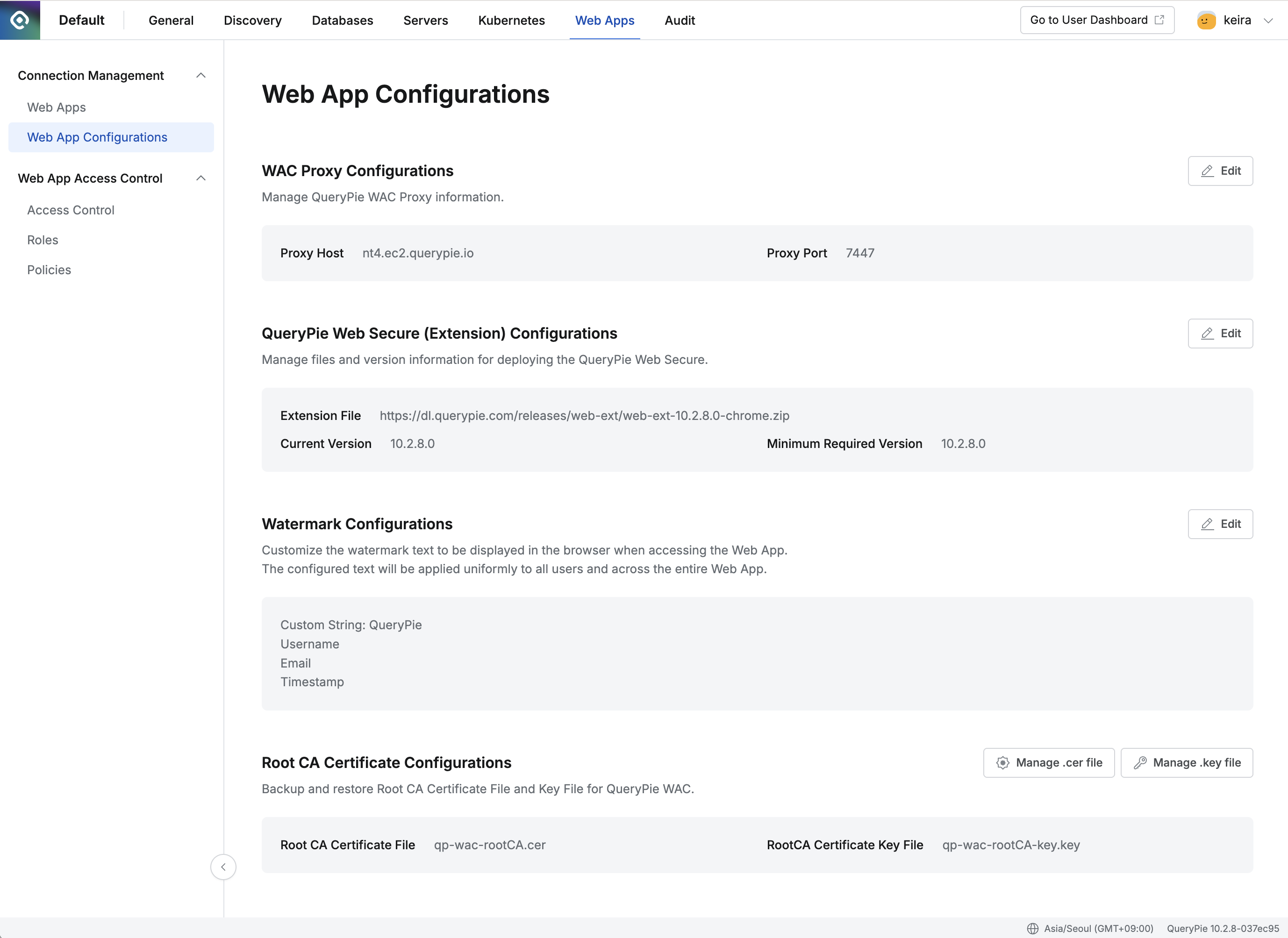
Admin > Web Apps > Connection Management > Web App Configurations
WAC Proxy Configurations 10.2.6~
After configuring the WAC proxy server, enter the server setting information. The description for each field is as follows:
Proxy Host: Field for setting the FQDN (Fully Qualified Domain Name) of the WAC proxy host.
You can enter an FQDN or IP address in the Proxy Host field.
The default value,
wac-proxy.querypie.io, is an arbitrary placeholder. To use WAC correctly, you must change this to your actual proxy host.If you change the Proxy Host, the QueryPie application must be restarted.
Proxy Port: The port number for the WAC proxy server. The default value is
7447.
To restart the QueryPie application:
Connect to the EC2 server where QueryPie is installed.
Run the following command to stop the containers:
docker compose downRun the following command to restart the containers:
docker compose up -d
QueryPie Web Secure (Extension) Configurations 10.2.6~
Administrators can directly manage WAC Extension related settings.
By default, it includes a public link to download the latest extension at the time of the product release, along with compatibility information.
If WAC Extension deployment is needed for users in a closed network environment, download the WAC Extension file from a PC with internet access, then upload the file to the internal storage via Configurations.
If a WAC Extension patch is released separately from regular releases, apply the changed settings. This allows the updated extension to be distributed to users.
The description for each field is as follows:
Extension File: The path from which the extension file can be downloaded.
Current Version: Information about the currently registered extension version.
Minimum Required Version: The minimum extension version required by the currently installed QueryPie version.
The WAC server checks the extension version installed in the user's browser. If a version lower than the value entered in this field is being used, an extension update is forced.
The Current Version and Minimum Required Version information must be entered according to the compatibility information provided by QueryPie.
Deploying WAC Extension in a Closed Network Environment
Download the WAC Extension to a PC with internet access.
In the closed network environment, navigate to the QueryPie > Web App Configurations page, then click the
Editbutton in the QueryPie Web Secure (Extension) Configurations section.In the Extension File option, select
Add by File Uploadand upload the previously downloaded extension file.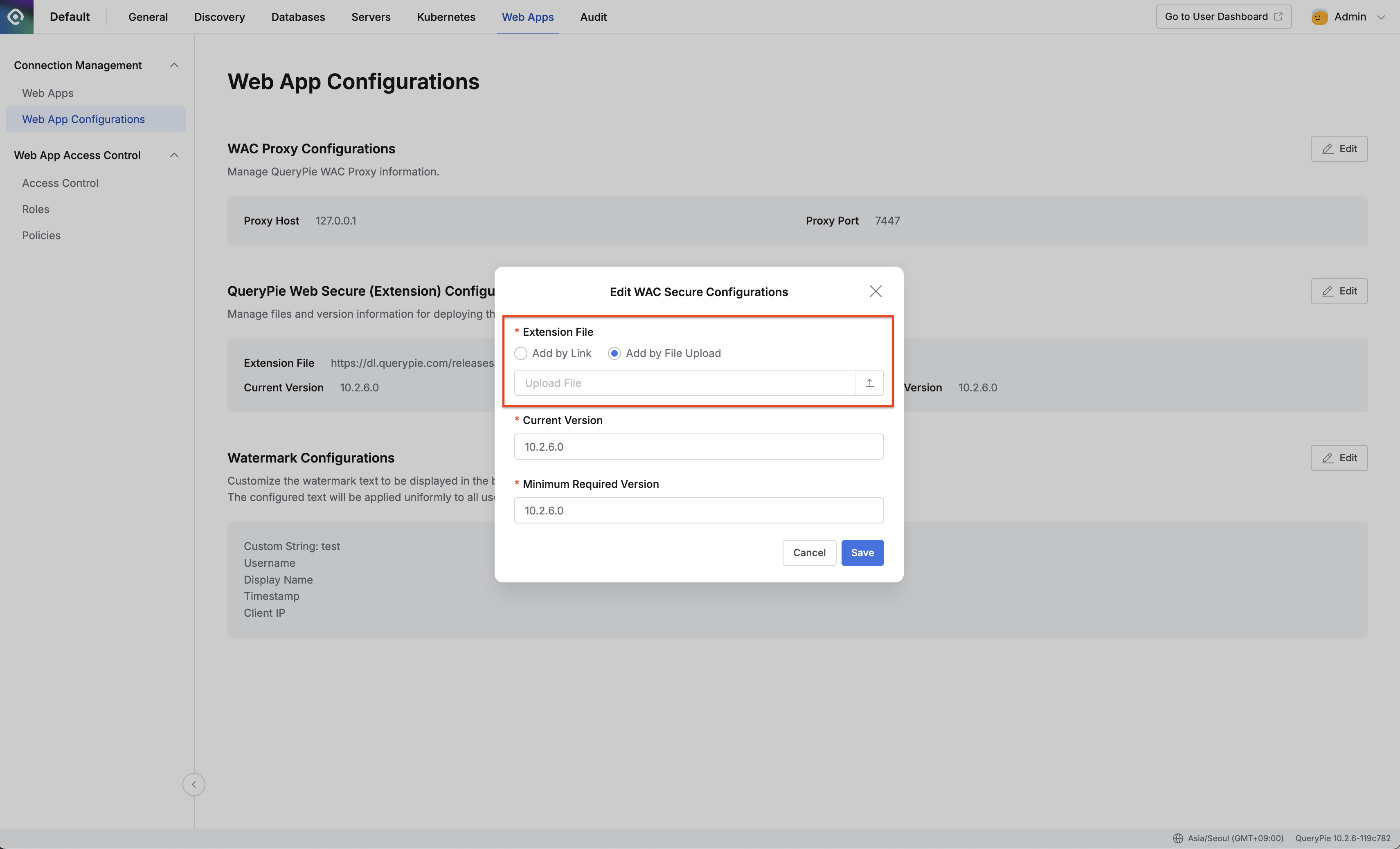
Admin > Web Apps > Connection Management > Web App Configurations > WAC Secure Configuration Modal
If there are no changes to compatibility information received separately, keep the existing values for Current Version and Minimum Required Version.
Click the
Savebutton to save.You can verify that the Extension File link has changed from one starting with
https://dl.querypie.com/…to one starting with your current QueryPie Domain.
Deploying an Emergency Patch Extension Link
Click the
Editbutton in the QueryPie Web Secure (Extension) Configurations section.In the Extension File option, select
Add by Linkand paste the new download link you received.Update the compatibility information according to the guide received from QueryPie.
Click the
Savebutton to save.
Watermark Configurations 10.2.6~
In the Watermark Configurations section, you can check the currently applied watermark text settings and configure custom text for the watermark.
To change the text settings, click the
Editbutton.When the settings modal is open, you can preview the watermark result based on the currently logged-in user.
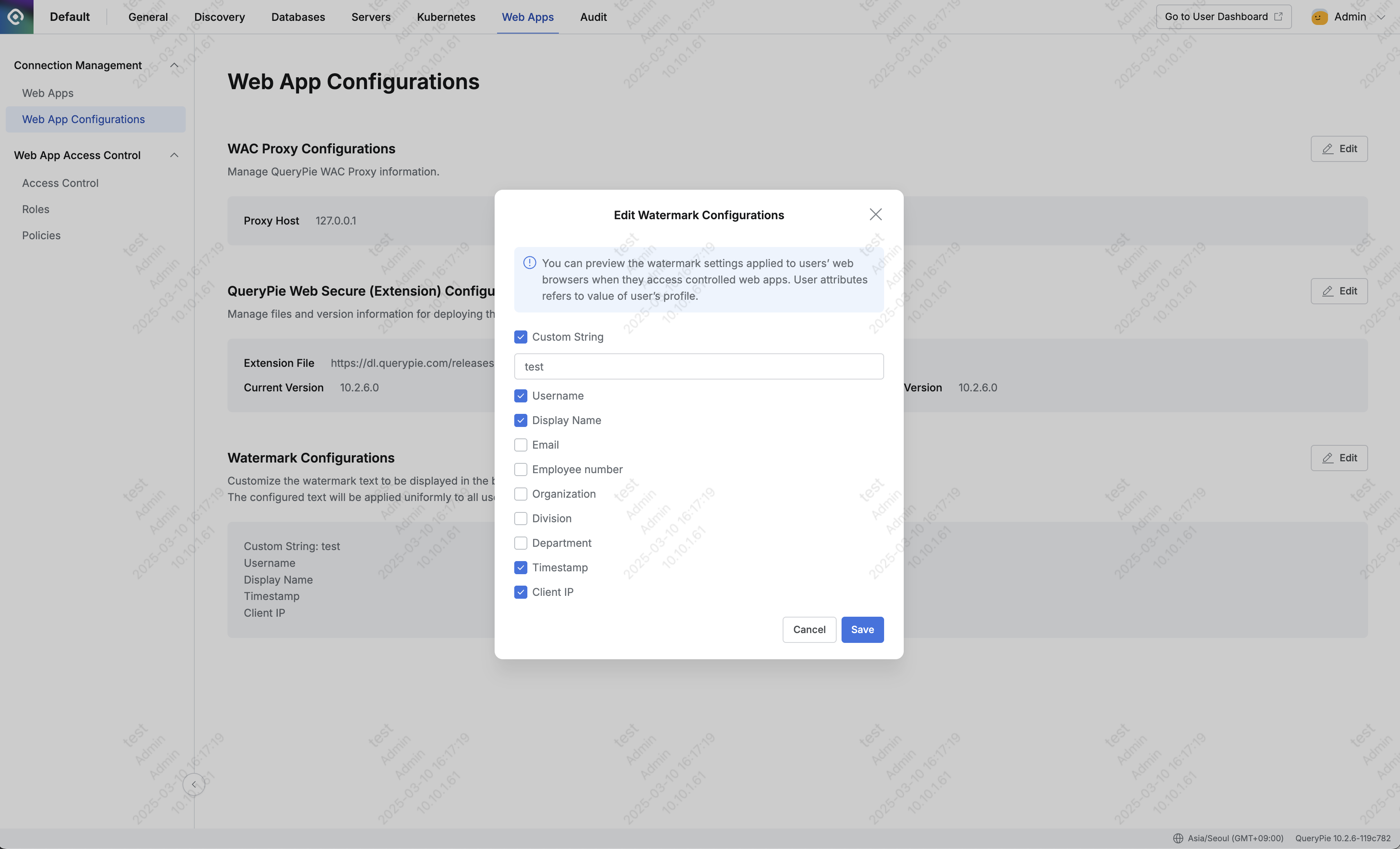
Admin > Web Apps > Connection Management > Web App Configurations > Watermark Configurations Modal
Custom String: You can enter the text you want to display in the watermark. Maximum 40 characters.
User Information: You can display Username, Display Name, Email, Employee number, Organization, Division, and Department information.
Timestamp: Displays the time when the page was first accessed.
Client IP: Displays the client IP that accessed the page.
Root CA Certificate Configurations 10.2.8~
In the Root CA Certificate Configurations section, you can back up and restore the Root CA certificate currently in use by QueryPie.
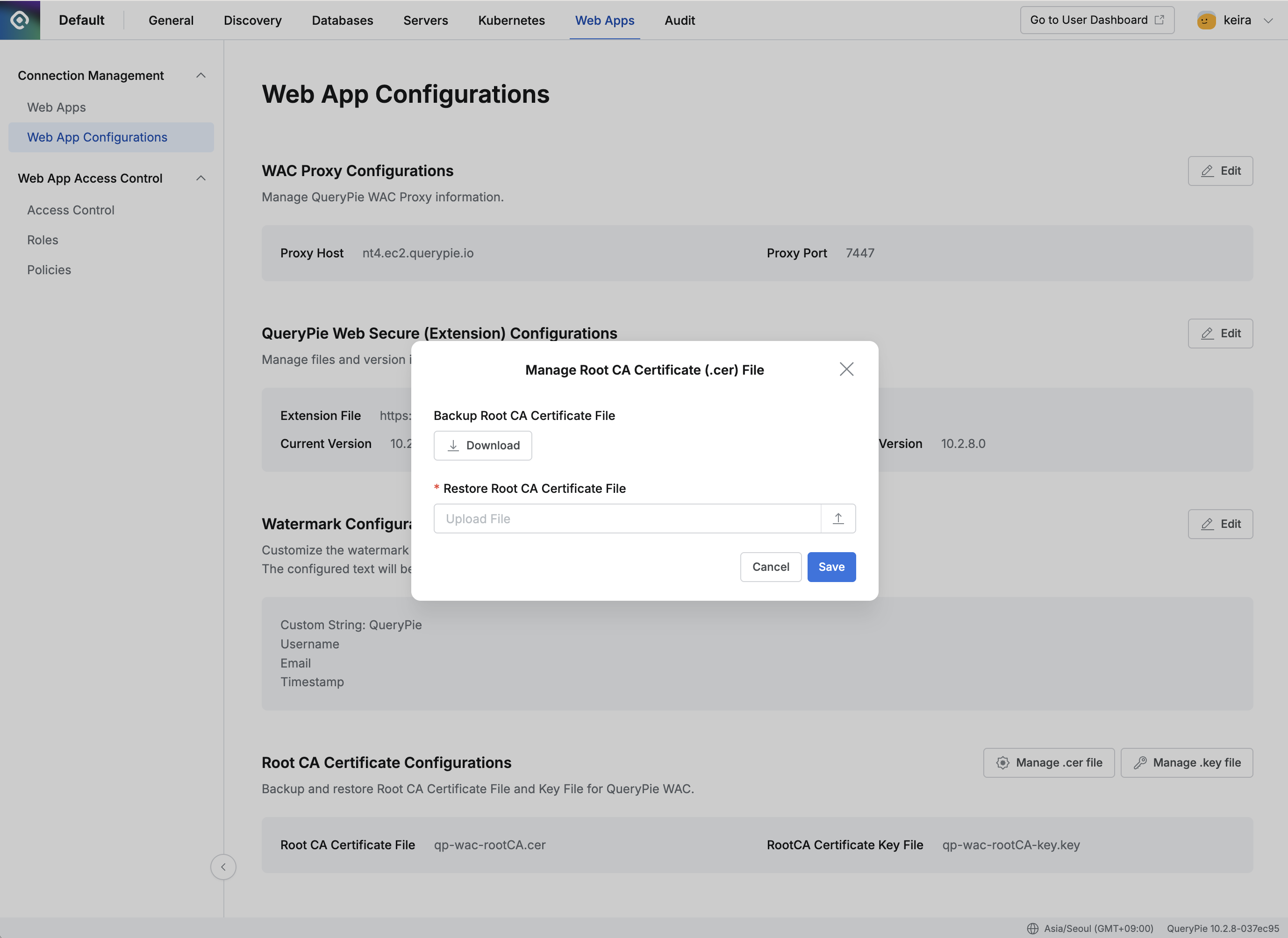
Admin > Web Apps > Connection Management > Web App Configurations > Manage .cer file modal
Manage .cer file
Backup Root CA Certificate File: Allows you to download the currently used certificate file. (This is the same certificate file that can be downloaded from User Profile >Web Secure.)Restore Root CA Certificate File: Allows you to upload a previously downloaded certificate file.
Manage .key file
Backup Root CA Certificate Key File: Allows you to download the currently used certificate key file.Restore Root CA Certificate Key File: Allows you to upload a previously downloaded key file.
After uploading a certificate or key file, the QueryPie application must be restarted for the changes to take effect.
To restart the QueryPie application:
Connect to the EC2 server where QueryPie is installed.
Run the following command to stop the containers:
docker compose downRun the following command to restart the containers:
docker compose up -d
%201.png)