Managing Custom Attribute
Overview
This document provides instructions on how to set up and manage Custom Attributes in QueryPie.
Creating Custom Attributes
Click the
+ Create Attributebutton located in the top-right corner of the attribute list table.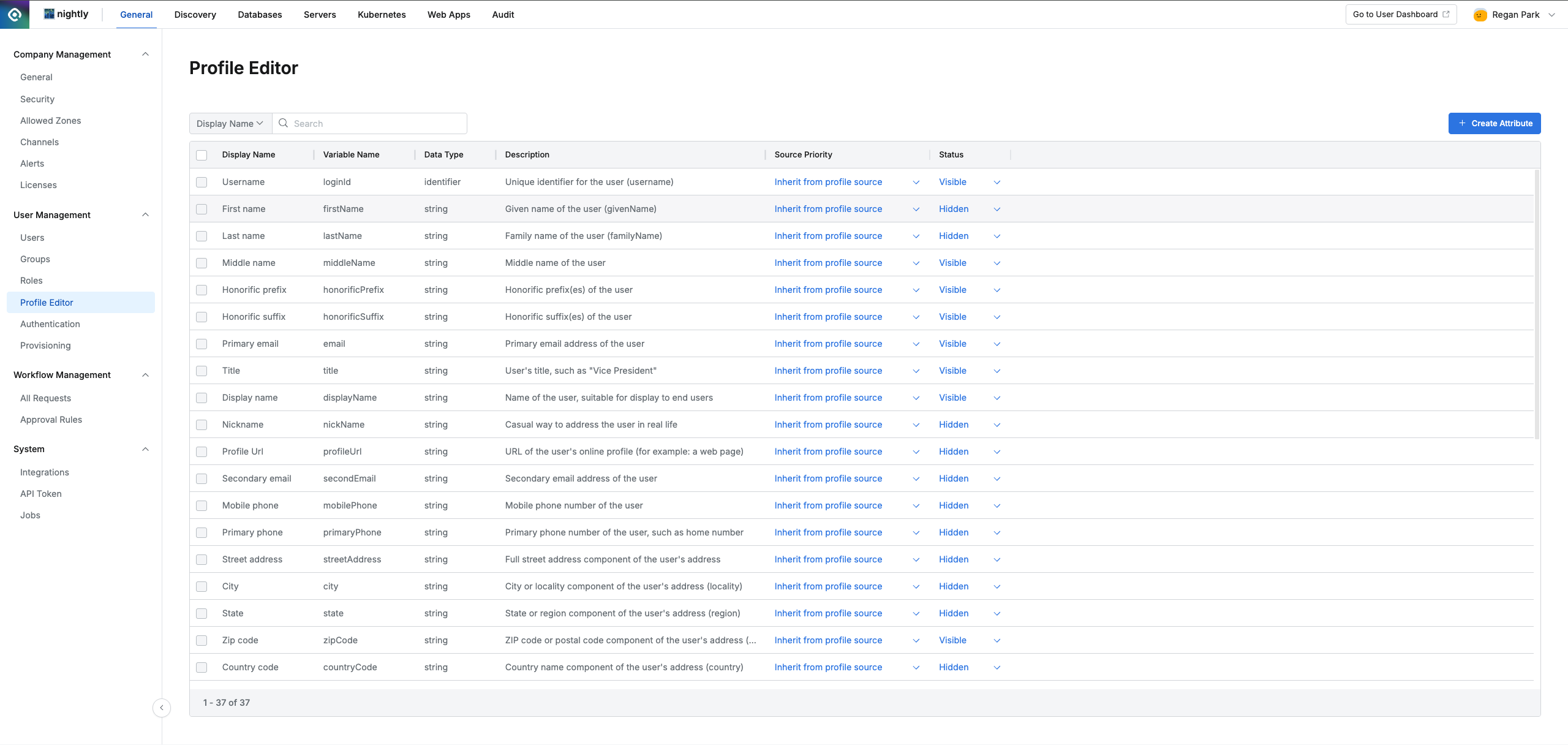
Administrator > General > User Management > Profile Editor
Enter the required information in the fields listed below, then click the
OKbutton to create the Custom Attribute.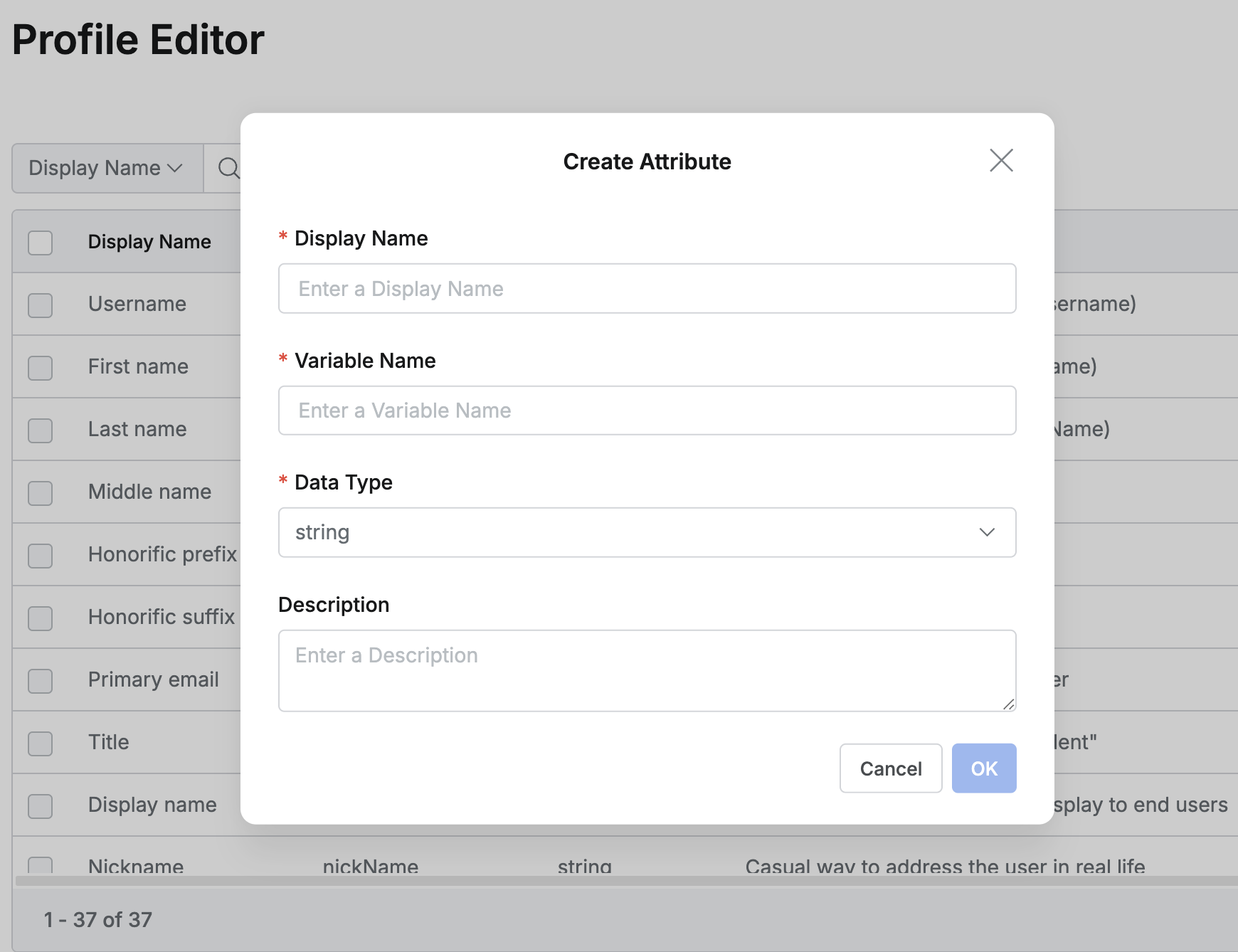
Display Name (Required): he name of the attribute as it will be displayed. This name must be unique.
Example: Team Leaer
If the Display Name is duplicated, an error message indicating the duplication will be displayed in a modal.
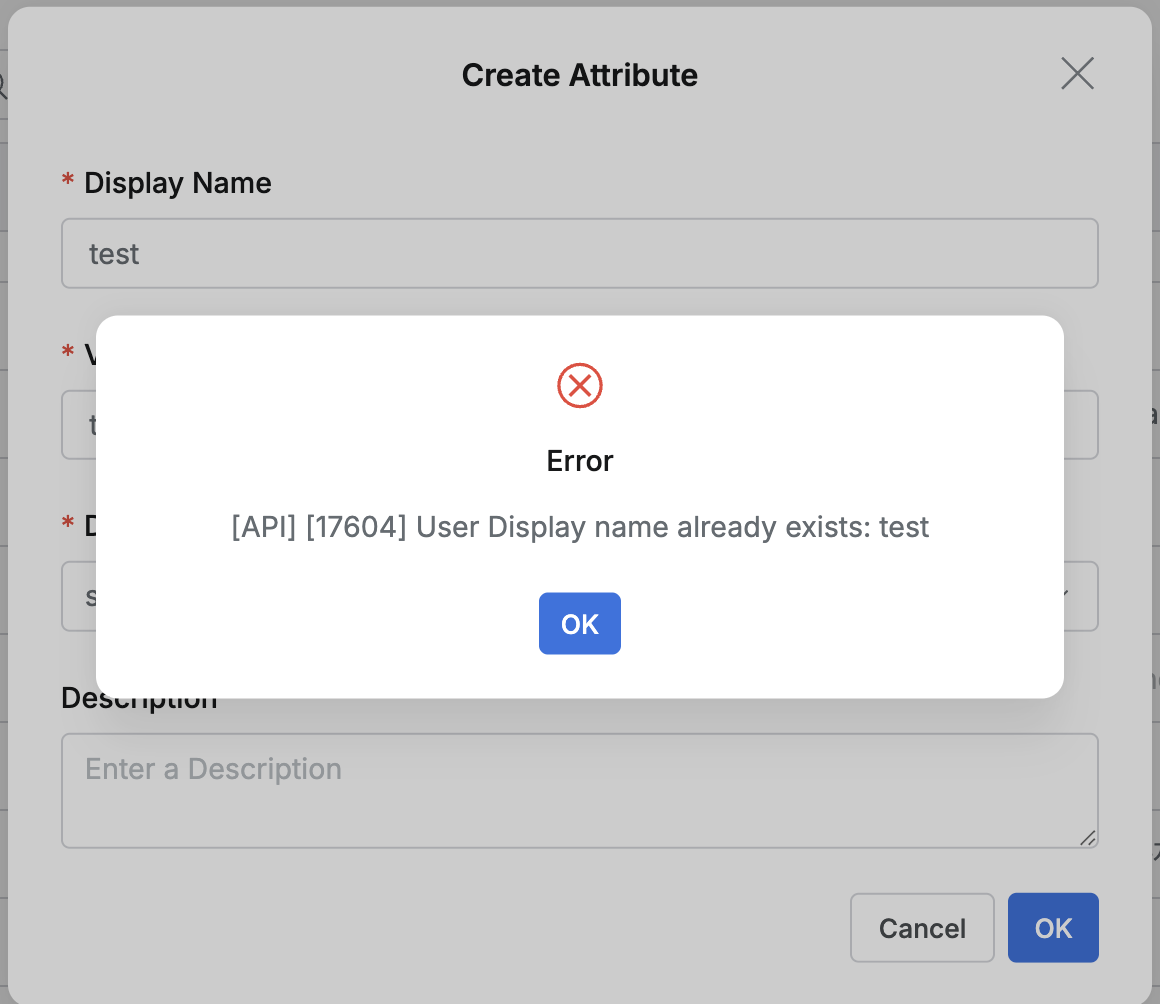
Variable Name (Required): The variable name for the attribute, used internally. This name must be unique.
Example: teamLeader
If the Variable Name is duplicated, an error message indicating the duplication will be displayed in a modal.
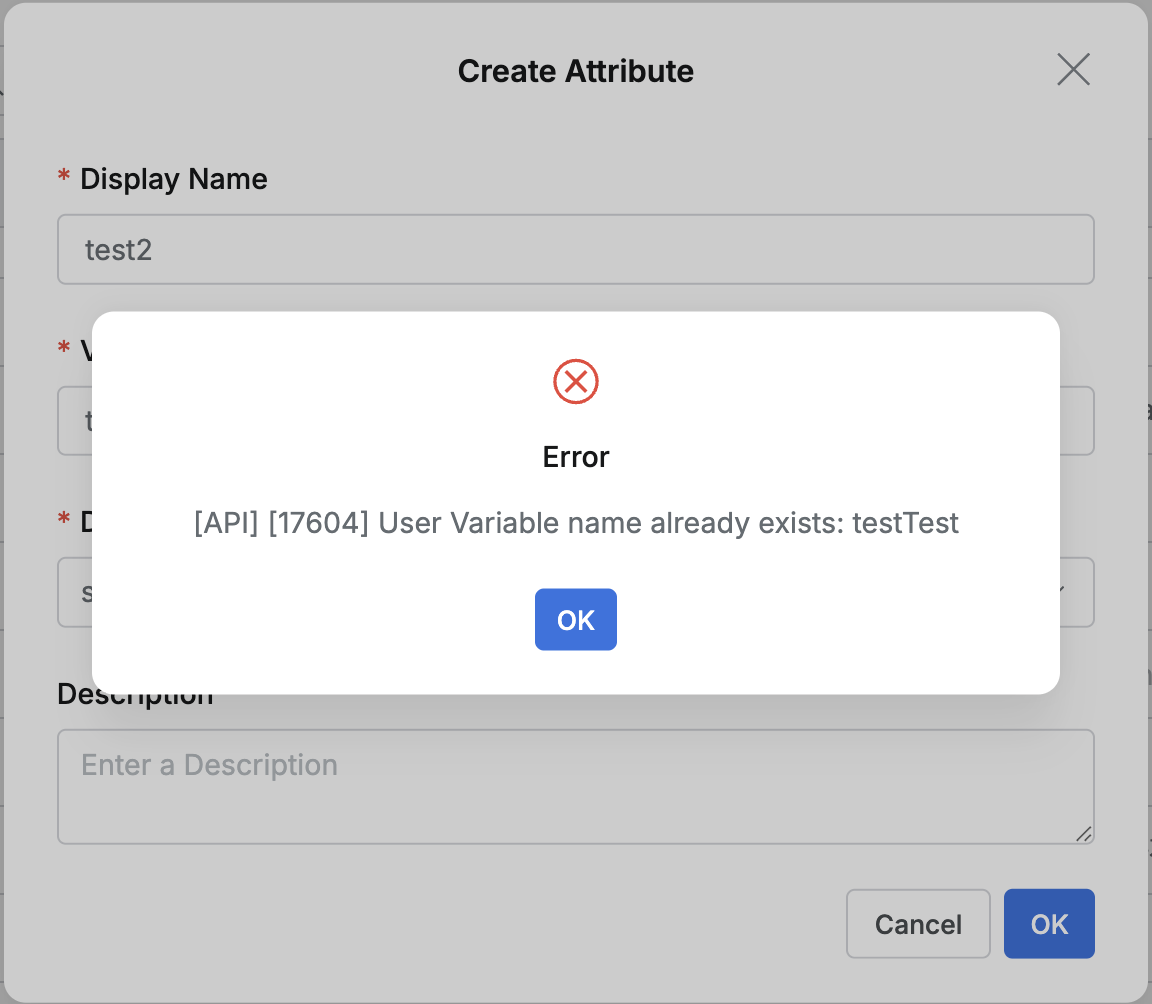
Datatype (Required): Select the data type for the attribute's value.
string: A plain text (string) value. (e.g., “Marketing Team”)
number: A numeric value. (e.g., 100)
string array: A list containing multiple text values. (e.g., [“variable1”, “variable2”])
identifier: A unique identifier that references another entity in the system (typically a LoginID).
Description (Optional): A description for the attribute.
Default settings upon creation:
Source Priority: inherit from profile source (default)
Status: Visible (default)
Editing Custom Attributes
Editable Fields:
Display Name
Description
Source Priority
Status
Fields That Cannot Be Edited:
Variable Name
Data Type
Edit Method:
Display Name, Description: Click the Custom Attribute in the Profile Editor table to open its details modal, where you can make changes.
Source Priority, Status: These can be edited inline directly within the row of the Custom Attribute in the Profile Editor table.
Restrictions:
Custom Attributes linked with an Identity Provider (IdP) cannot be modified.
If a Custom Attribute is currently used in a Workflow Approval Rule under User Attribute-Based Approval, its Display Name and Description cannot be modified.
Deleting Custom Attributes
Delete process:
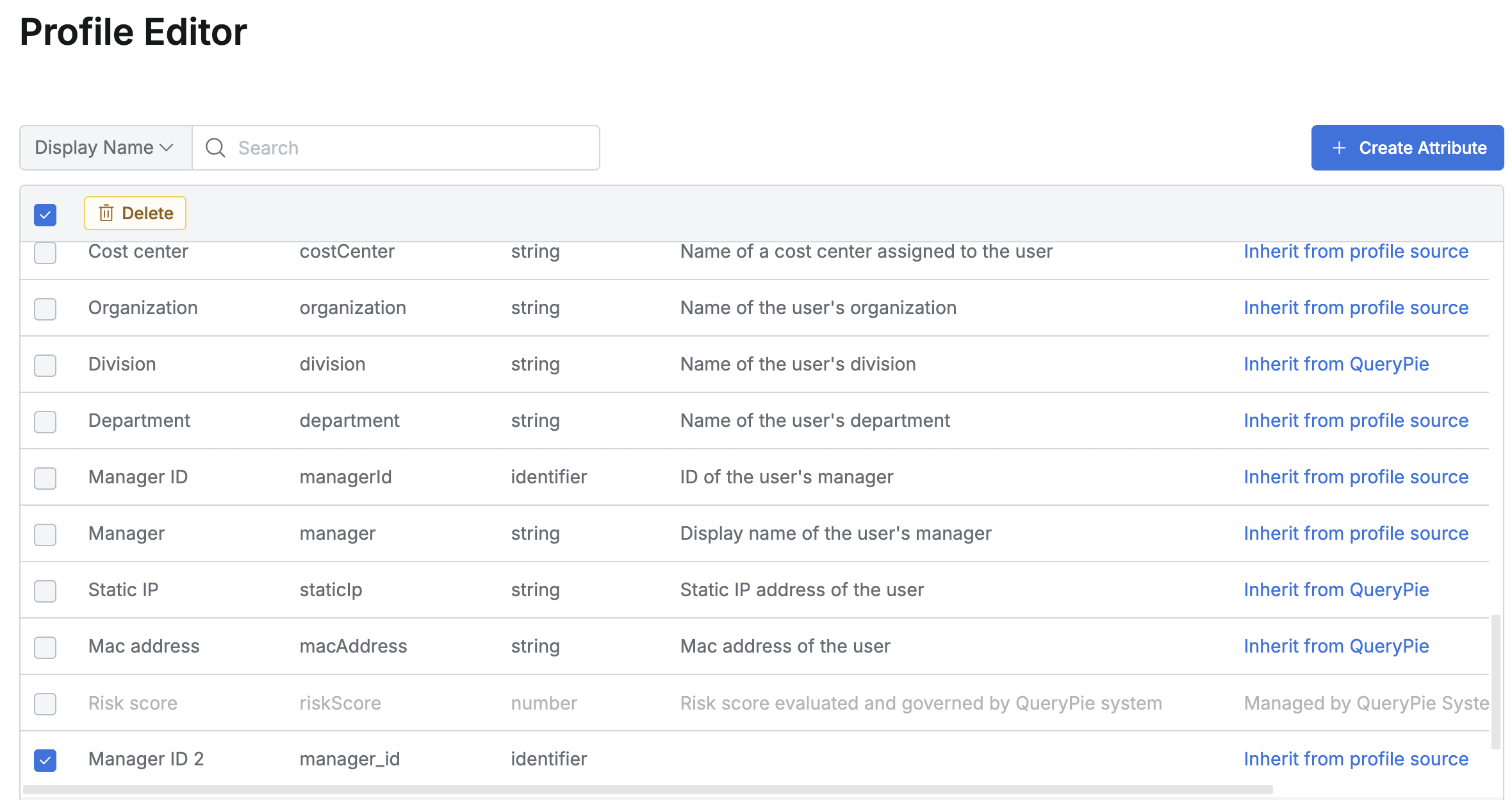
Select the checkbox next to the Custom Attribute(s) you wish to delete.
Click the
Deletebutton that appears at the top of the table.Confirm the deletion in the confirmation modal window.
Undeletable attributes:
Default attributes built into the QueryPie system (e.g., Username, Primary email).
Custom Attributes linked with an Identity Provider (IdP).
Custom Attributes currently used in a Workflow Approval Rule under User Attribute-Based Approval.
The checkboxes for these undeletable attributes will be disabled, and you will not be able to select them for deletion.
%201.png)