Configuring Google BigQuery OAuth Authentication
Authentication Method Selection
Starting with QueryPie 10.2.4, the process for selecting the Google Cloud authentication method when connecting to BigQuery has been enhanced. By default, Google Cloud synchronization uses Service Account key authentication, and consequently, connections also default to this method. However, for connections created manually or those synced from the cloud, you can change the authentication method from Service Account key to OAuth 2.0 and save this preference.
To use the OAuth 2.0 authentication method, you must first register the Client ID and Client Secret (obtained from the Google Cloud API console) within QueryPie.
Google Cloud API Integration
For instructions on how to register your Google Cloud API Client ID and Client Secret in QueryPie, please refer to the Google Cloud API Integration for OAuth 2.0.
Assigning an OAuth 2.0 Client ID to a Connection
Both connections created via cloud synchronization and those created manually can use the "Using Google User Account (OAuth 2.0)" authentication method.
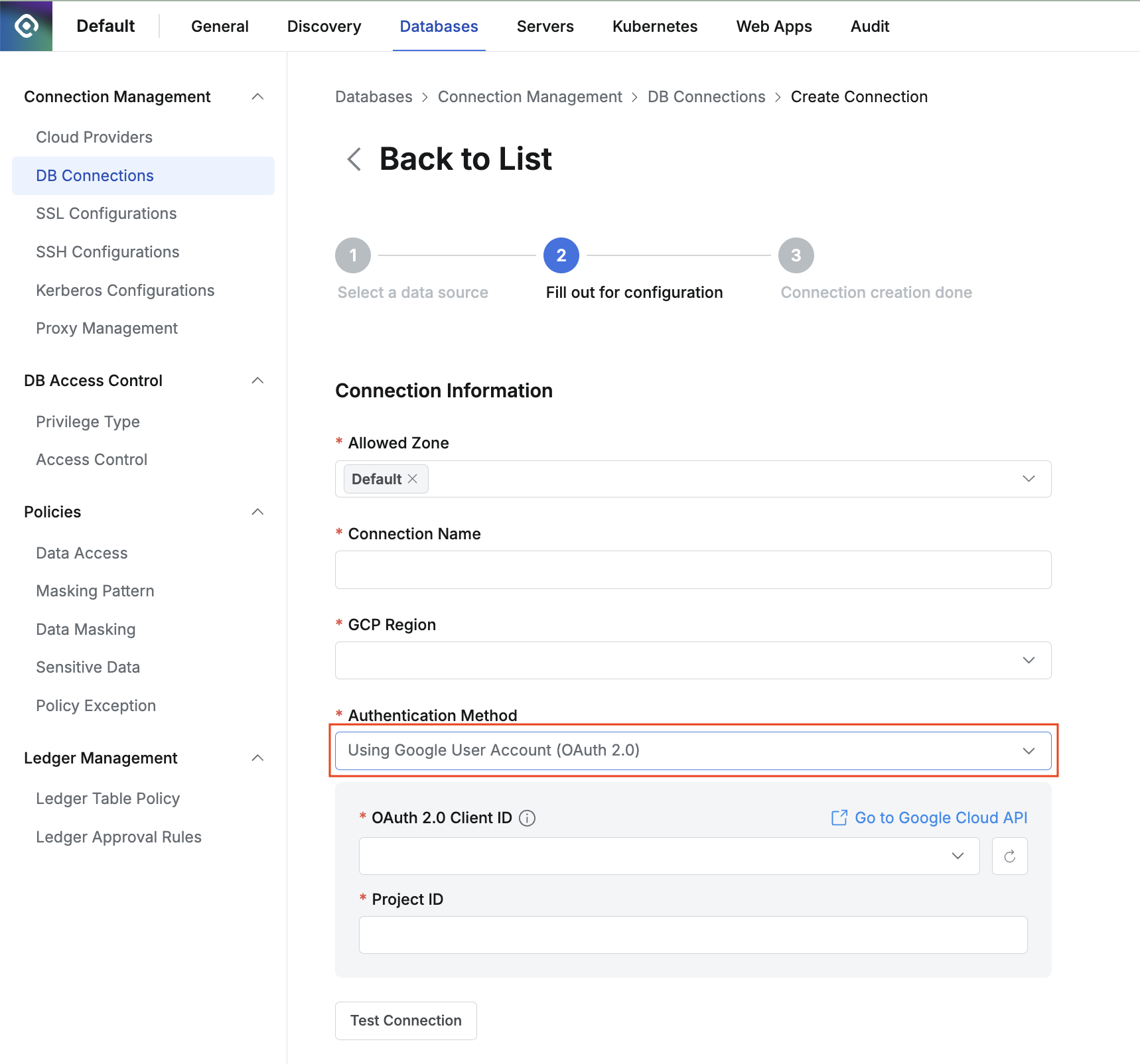
Specify Authentication Method When Creating a New BigQuery Connection
Select Using Google User Account (OAuth 2.0) from the Authentication Method options.
In the OAuth 2.0 Client ID field, select the Client ID that you previously configured by navigating to General > System > Integration > Authentication > Google Cloud API in QueryPie.
If you haven't yet configured a Client ID in QueryPie, you may see a link such as “Go to Google Cloud API” which can take you to the integration setup page.
In the Project ID field, enter your Google Cloud Project ID.
Configure any other required and optional fields for the connection, then save the settings
%201.png)