IP Registration Request
Overview
Follow the steps below to request registration of an IP address required for system access. Once the request is approved, access from the specified IP address will be immediately allowed.
Submitting an IP Registration Request
1. Select Approval Rule
Choose an Approval Rule that matches your purpose. The approvers will vary based on the selected rule.
If an approval rule with pre-designated approvers is selected, the approvers will be automatically assigned, and you will not be able to add or change them.
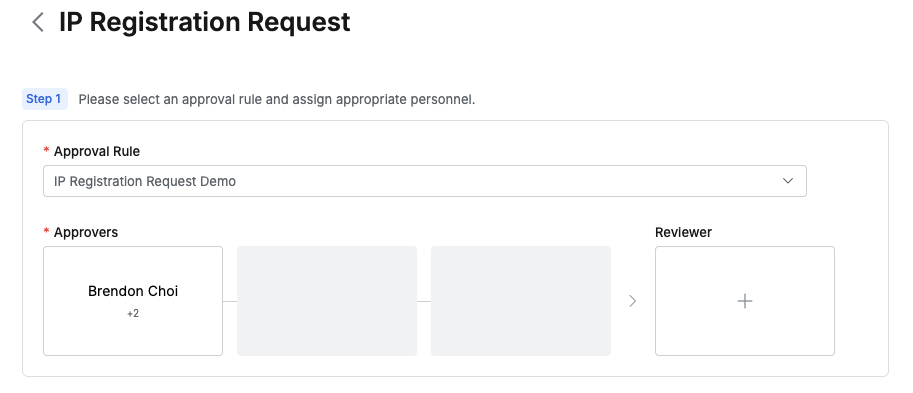
2. Designate Approvers
Click the
+button in the approval line to open a popup where you can designate approvers for each stage.In this popup, add approval conditions and approvers, then click the
Savebutton to save the approval line.
The available approval conditions are as follows:
A single Assignee can complete the approval request: The request will be approved with approval from any one of the assigned approvers.
All Assignees must approve this request: The request will be approved only if all assigned approvers approve it.
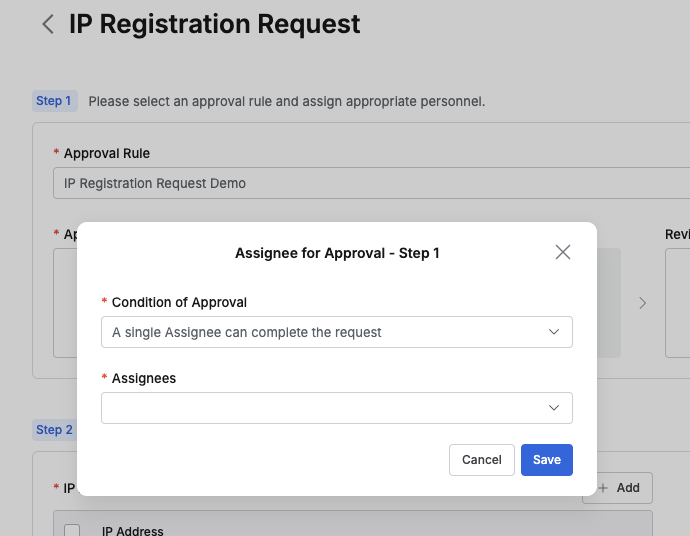
3. Designate Reviewers
Click the
+button in the approval line to open a popup where you can designate reviewers.If the administrator has not allowed reviewer designation, the Reviewer box will not be displayed.
In this popup, add approval conditions and approvers.
Click the
Savebutton to close the modal and complete the reviewer designation.
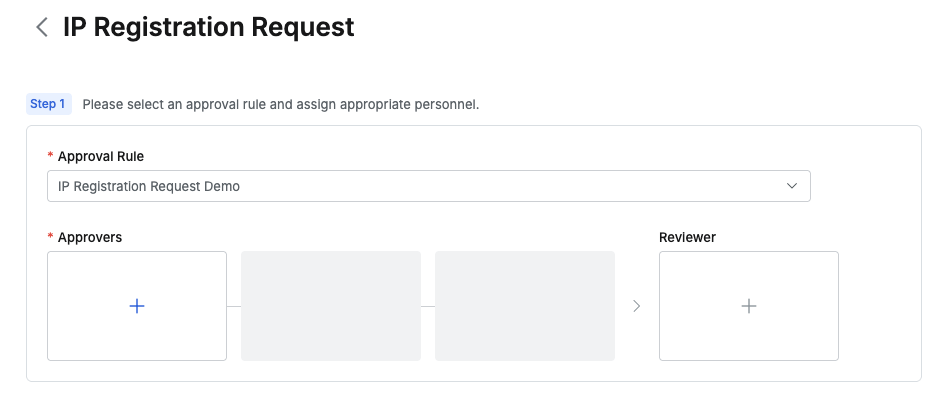
4. Send Request with Post-Approval
If the selected approval rule allows post-approval, the Urgent Mode switch will be displayed.
Set Urgent mode = On and submit the request to immediately be granted privileges or perform the task.
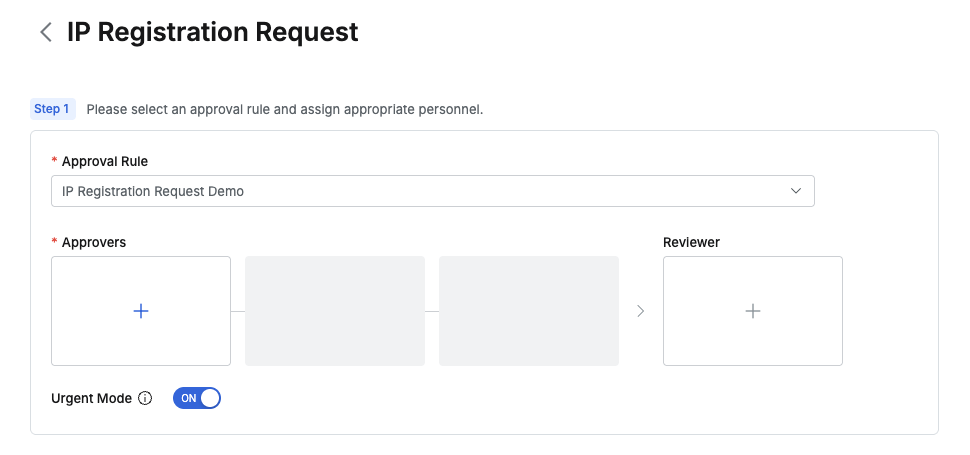
Q. I don't see the Urgent Mode switch.
A. The Urgent Mode switch will not be displayed if the selected approval rule does not allow it, as determined by the administrator.
5. Enter Request Details
Title (Required): Enter the request title.
IP Addresses (Required):
Enter one IP address per line (up to 20).
Press Enter to add a new IP address.
Previously registered IP addresses will be displayed but cannot be modified for security reasons — only deletion is allowed.
Due Date (Required): Specify the expiration date for approval.
Reason for Request (Required): Enter the reason for registering the IP address.
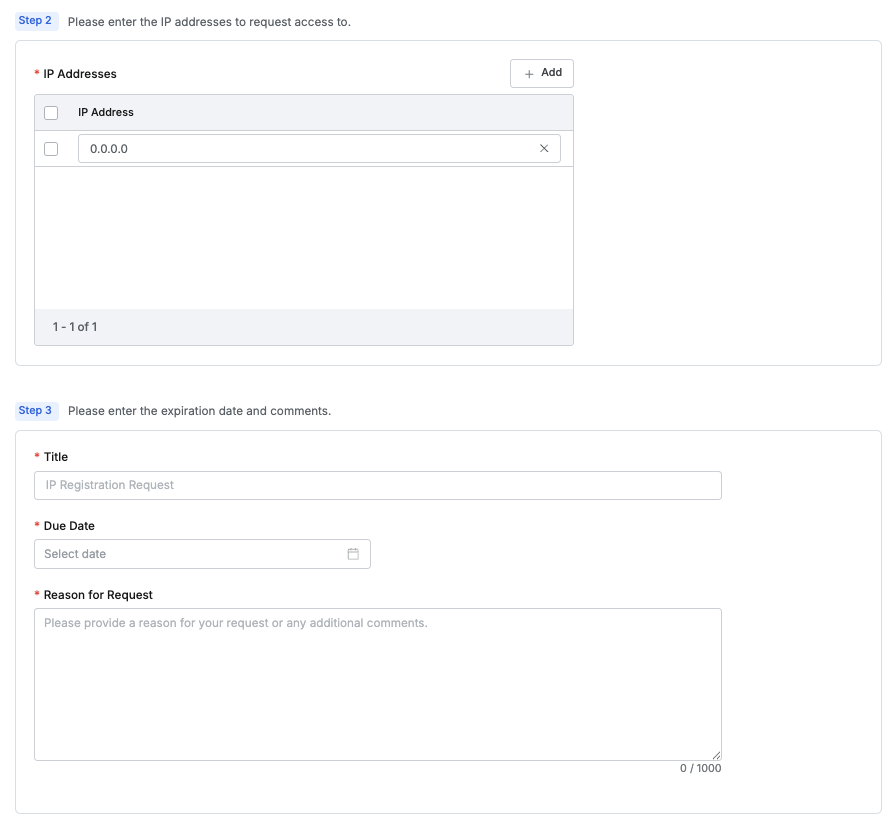
After completing the form, click Submit at the bottom of the page to submit your request.
Requesting IP Registration When Login is Blocked
If an administrator has enabled the IP access control policy (Require Allowed Zones for User Access), you will be blocked from logging in if you attempt to access the system from an unregistered IP. In this case, you will be redirected to a dedicated IP registration page.
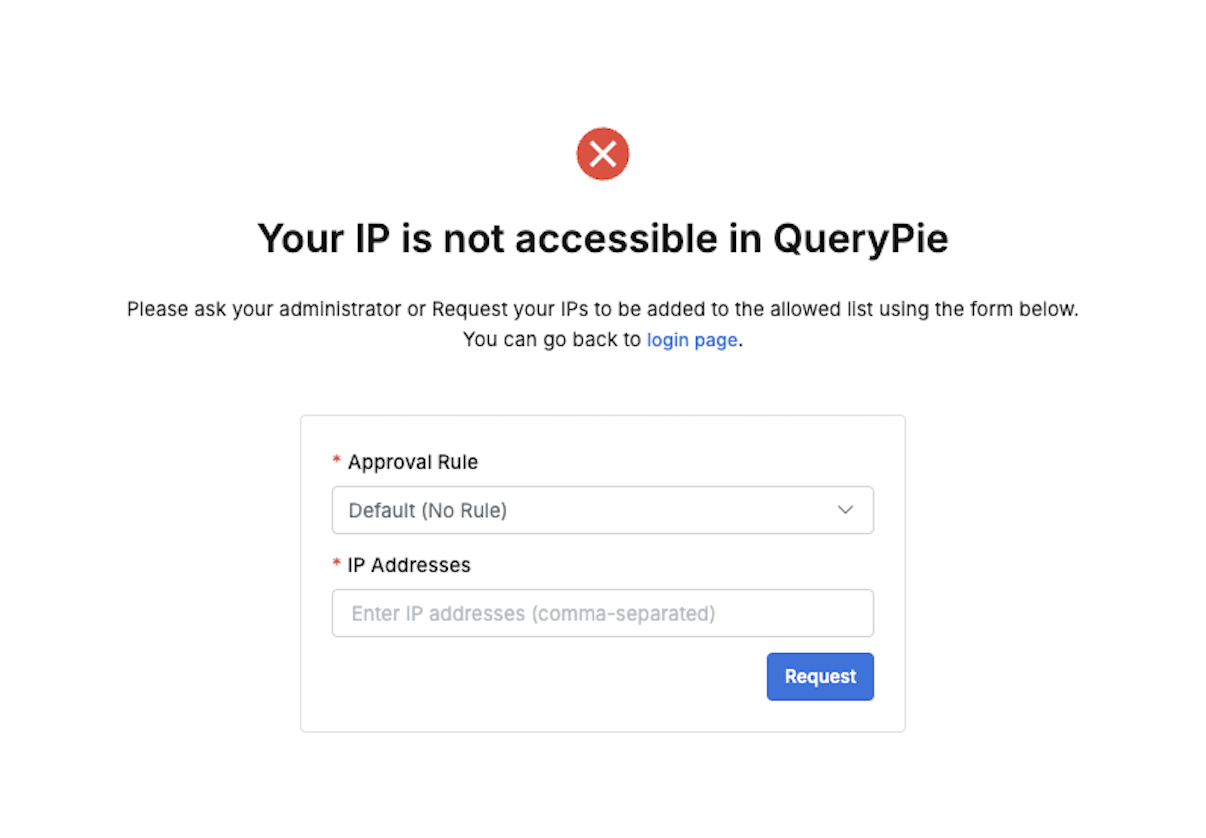
On this page, follow these steps to submit your request:
On this page, follow these steps to submit your request:
Select Approval Rule: Choose the desired approval rule from the dropdown menu.
Enter IP Addresses: Enter the IP addresses to be registered, separated by commas (up to 20).
Submit Request: Click
Submitto send the request.
Automatically Generated Fields
When submitting an IP registration request from the login block page, the following fields will be auto-filled for your convenience:
Title:
IP Registration Request from {User Name} ({Login ID})Reason for Request:
I, {User Name}, am requesting IP registration because I am currently unable to access the system with my existing IP address. Please allow access from the IP address provided.Due Date: Automatically set to one year from the request date.
After Submitting the Request
Once a request is submitted, you cannot submit another IP registration request until the pending one is processed (approved or rejected). When your request is successfully submitted, you will see a confirmation message: “Your IP request has been received.”
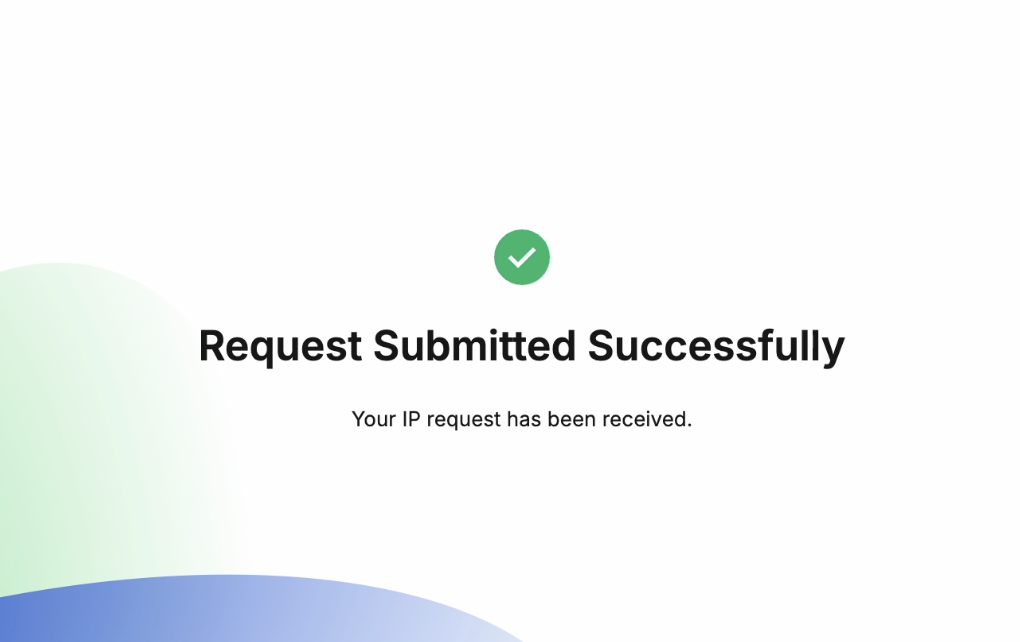
Q. I received approval, but I’m still redirected to the IP registration page instead of the login page. What should I do?
A. A link to the login page is provided on the IP block and registration pages. Click the link to access the login page directly.
%201.png)