User Activity Recordings
Overview
The User Activity Recordings feature logs user activities within web applications managed by your organization.
Viewing User Activity Recordings
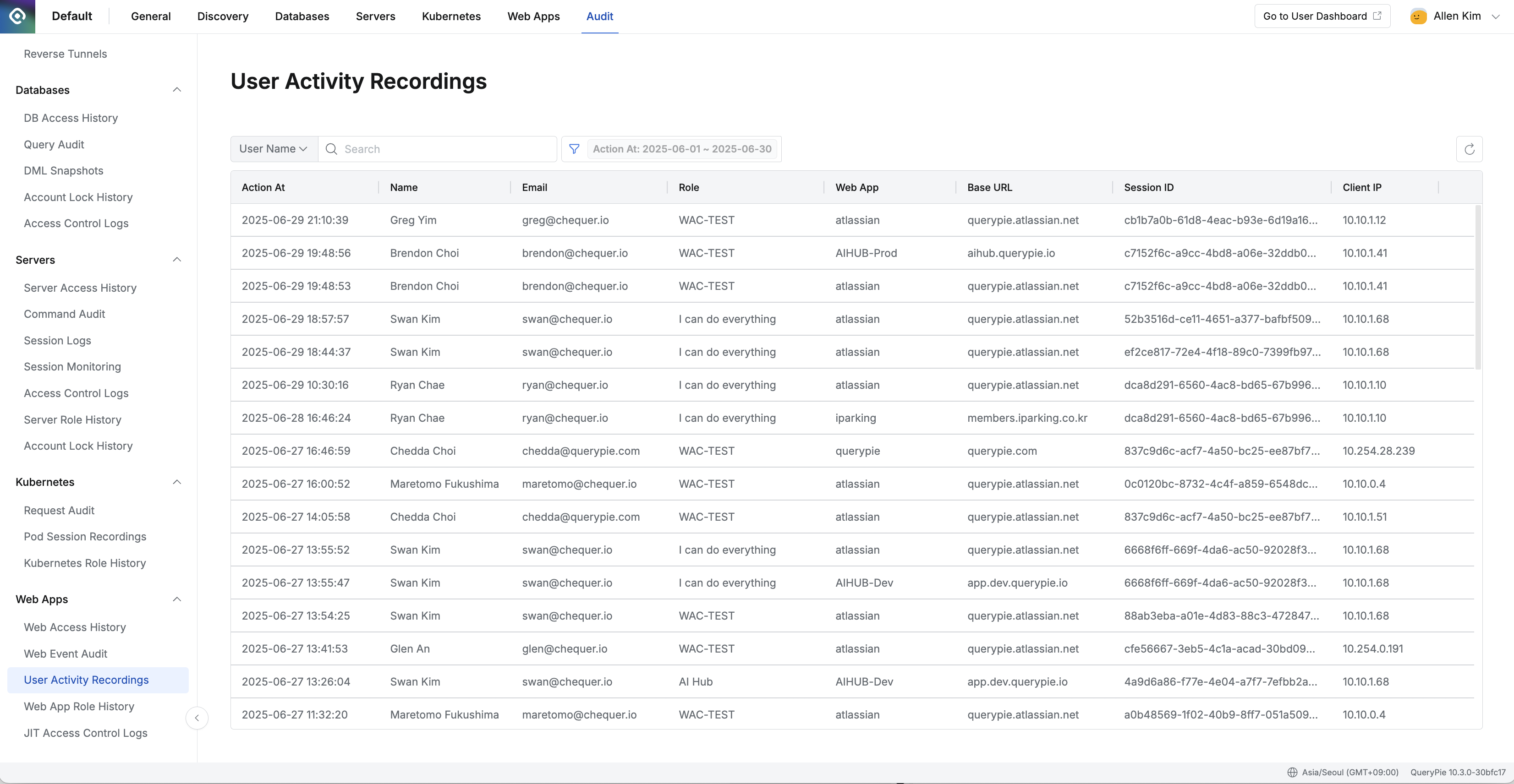
Administrator > Audit > Web Apps > User Activity Recordings
Go to Administrator > Audit > Web Apps > User Activity Recordings.
Logs are displayed based on the number of entries for the current month.
Use the search bar in the top left of the table to search using the following conditions:
User Name: User’s name
User Email: User’s email address
Role Name: Name of the user’s role
Web App Name: Name of the web application
Web App Base URL: Base URL of the web application
Session ID: Unique session identifier
Client IP: Client IP address
Click the filter button next to the search fields to filter results using AND condition for:
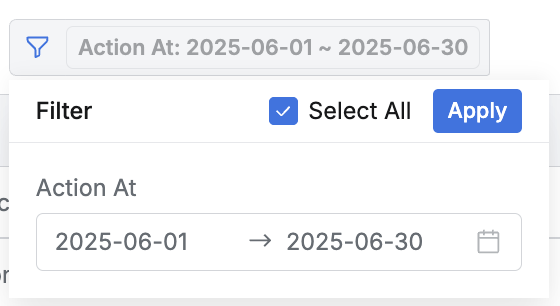
Action At: Date and time range for the action
Viewing User Activity Recording Details
Click any row in the list to open the detailed view.
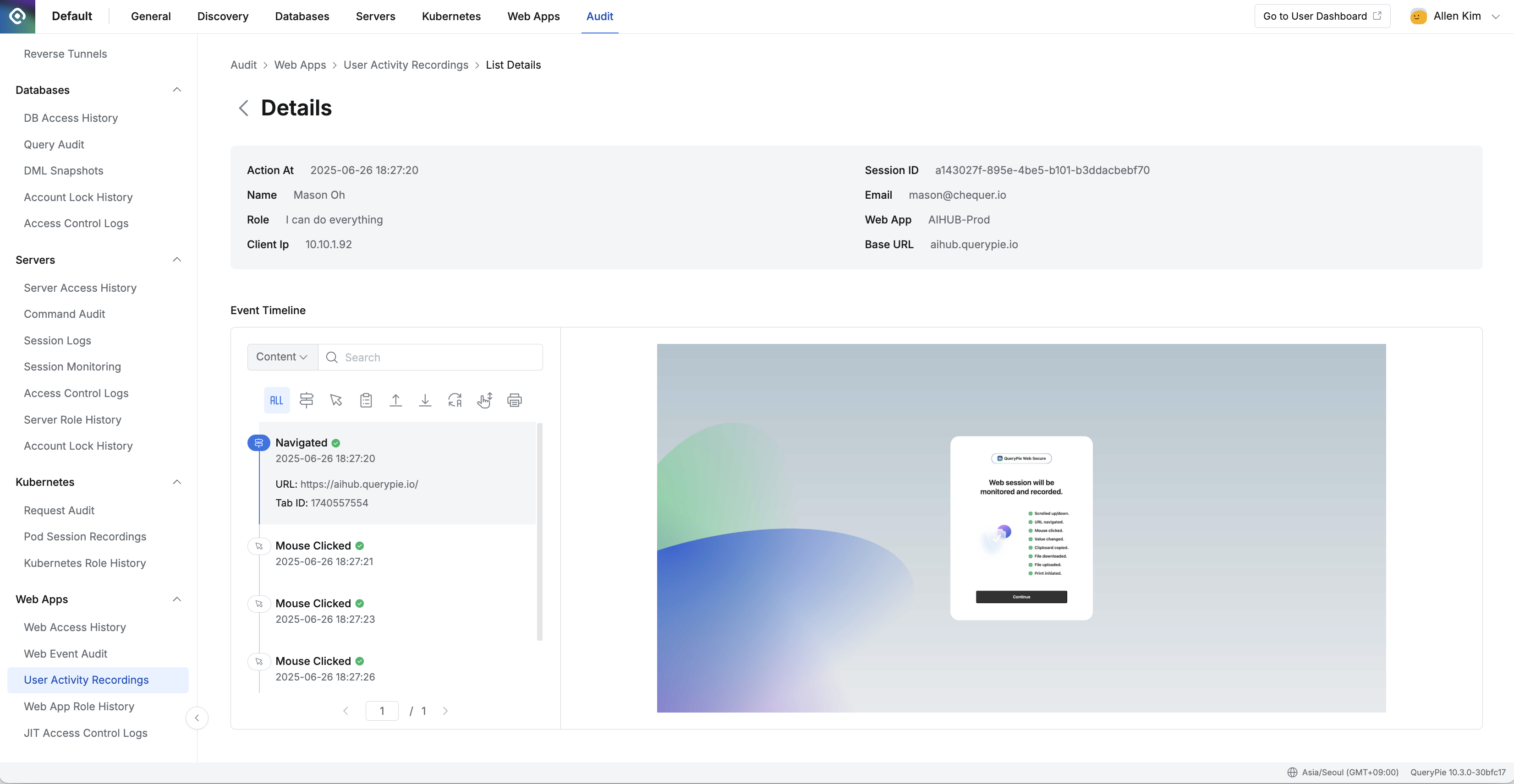
Administrator > Audit > Web Apps > User Activity Recordings > User Activity Recordings Details
The details page shows the following information:
Action At: Timestamp of the activity
Name: User’s name
Role: User’s role name
Client IP: Client IP address
Session ID: Unique session identifier
Email: User’s email address
Web App: Name of the web application
Base URL: Base URL of the web application
The Event Timeline displays only the activity types that the administrator has configured to be recorded:
Navigated: Page navigation events (if enabled)
Mouse Clicked: Mouse click events (if enabled)
Clipboard Copied: Clipboard copy actions (if enabled)
File Uploaded: File upload actions (if enabled)
File Downloaded: File download actions (if enabled)
Value Changed: Data value changes (if enabled)
Scrolled Up/Down: Scroll actions (if enabled)
Print Initiated: Print actions (if enabled)
URL: The accessed page URL
Tab ID: Tab identifier
Timestamp: Event occurrence time
A screenshot of the web application accessed by the user at the time of the event is displayed on the right side of the page.
Administrators can configure which user activity types to record for each web application under Web Apps > Web App Configurations.
%201.png)