Grant and Revoke Server Access
Overview
Administrators have the capability to directly grant or revoke server access for individual users or groups of users.
Grant Server Access Permissions
1. Select user or group you want to grant permissions to.
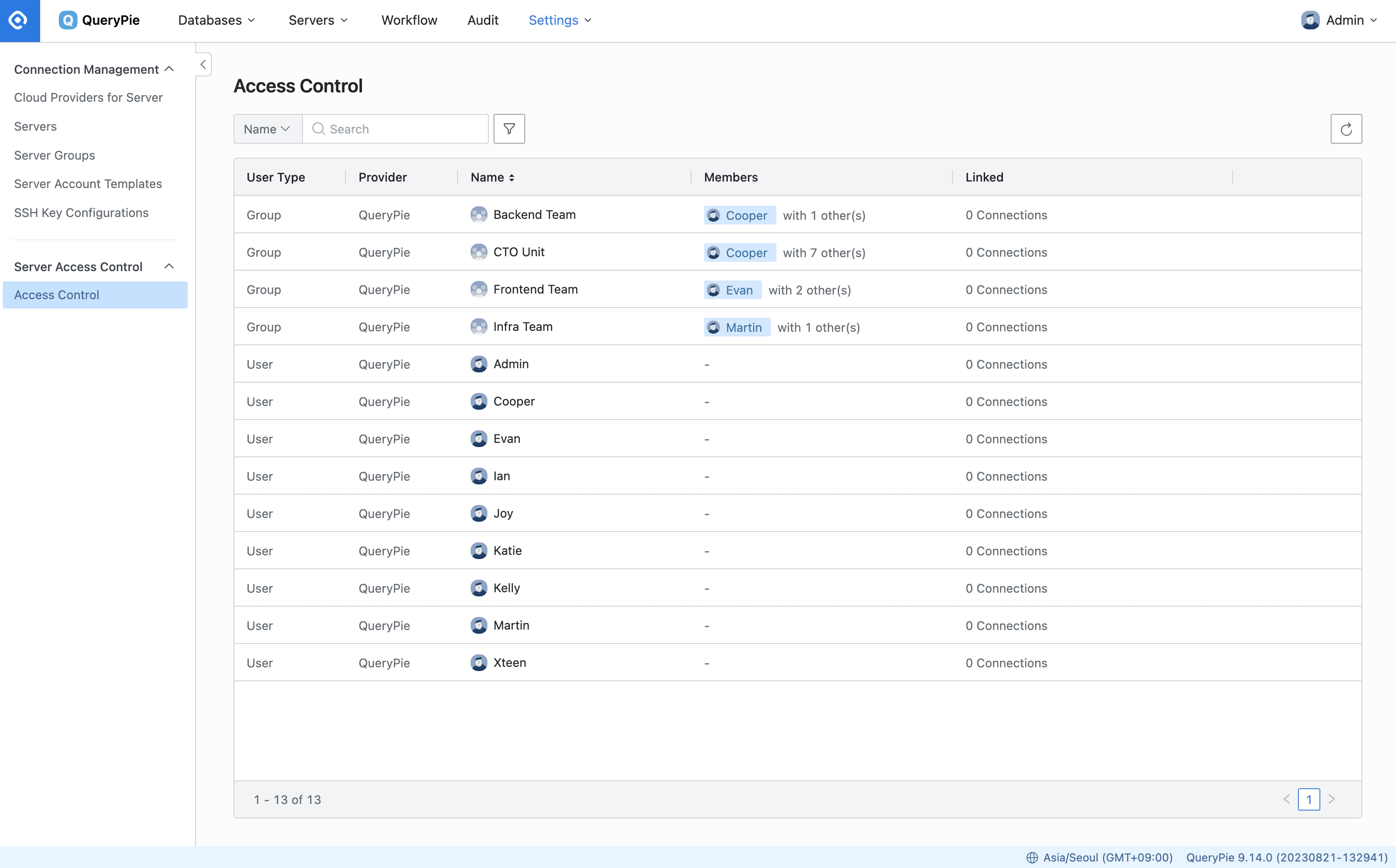
Server Settings > Server Access Control > Access Control
On the Settings menu, navigate to Server Settings > Server Access Control > Access Control menu.
2. Select the account on the server or server group you want to grant permissions to.
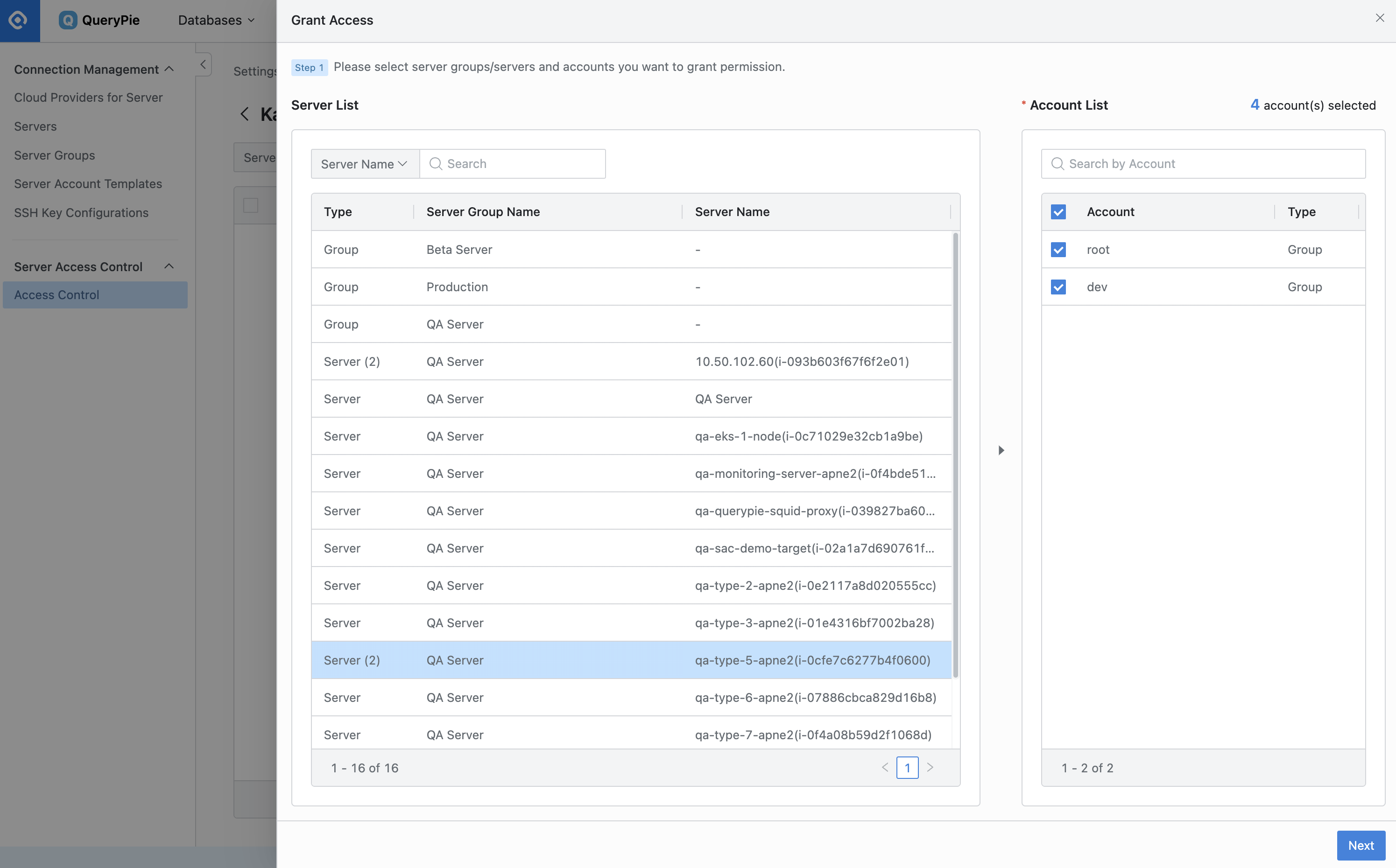
Server Settings > Server Access Control > Access Control > Details > Step 1
First, select the server or server group you want to grant access to from the list on the left.
The accounts associated with the selected server or server group will appear in the list on the right. From this list, select the accounts to which you wish to grant permissions. The total number of selected accounts will be displayed in the upper right corner as "{number} account(s) selected," and the Type column in the left list will also indicate the number of selected accounts for that server or server group.
If you need to grant access to multiple servers or server groups, simply repeat steps 1 and 2, and then click the
Nextbutton.
3. After finalizing the accounts you selected in STEP 1, set the expiration date, Allowed Zone, and policy.
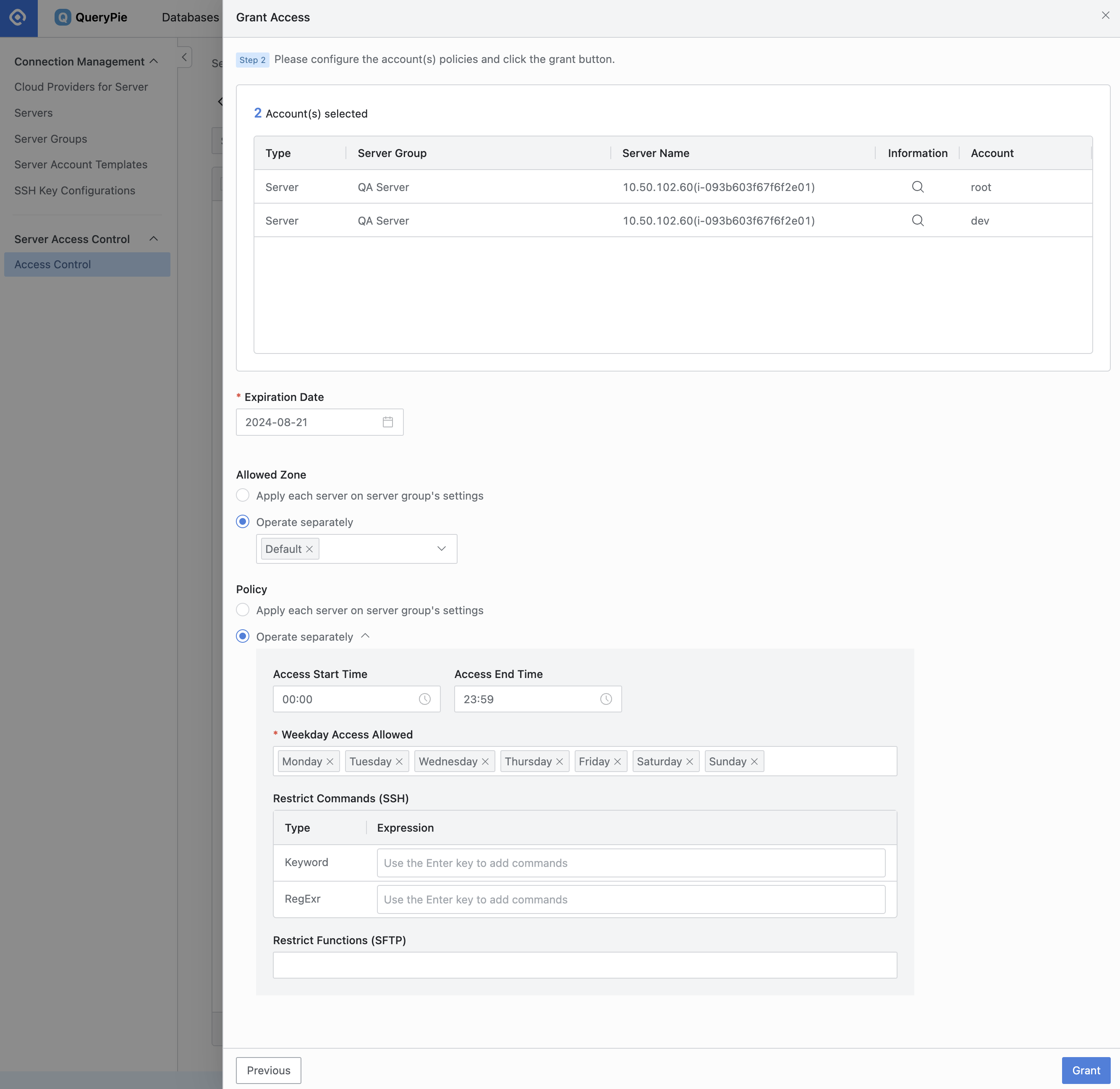
Server Settings > Server Access Control > Access Control > Details > Step 2
Perform a final check of all the accounts you selected in STEP 1 to ensure that no accounts were granted access incorrectly. If you need to make any corrections, you can click the Previous button to return to the previous step.
Set the expiration date of the access privilege. You can specify a duration of up to 1 year. (The default setting is expiration after 1 year.)
By default, the Allowed Zone and Policy are based on the server or server group's policy (you can view the applied policy by clicking the 🔍 magnifying glass button in the Information section at the top). However, if you believe that the selected user or user group should have a separate policy applied, you can opt to apply a distinct Allowed Zone and Policy by selecting the "Operate separately" option before authorization.
Q. Why can I set Allowed Zone and Policy separately again in Access Control when I have already set them in Server, Server Group?
A. Access policies are automatically applied to the server and server group policies by default, eliminating the need to redefine them in Access Control. However, we recommend configuring separate policies for external users or users requiring access with security exceptions, ensuring they are granted only minimal privileges (e.g., minimizing permissions, restricting access hours/days, etc.).
When establishing a connection to the server, access permissions are evaluated in the following order of priority, allowing external users to access with the least permissions based on the policies defined in Access Control:
Policies set separately in Access Control
Policies set at the server level
Policies set at a server group level
Click the
Grantbutton located in the bottom right corner to finalize the authorization process.
Revoke Server Access Permissions
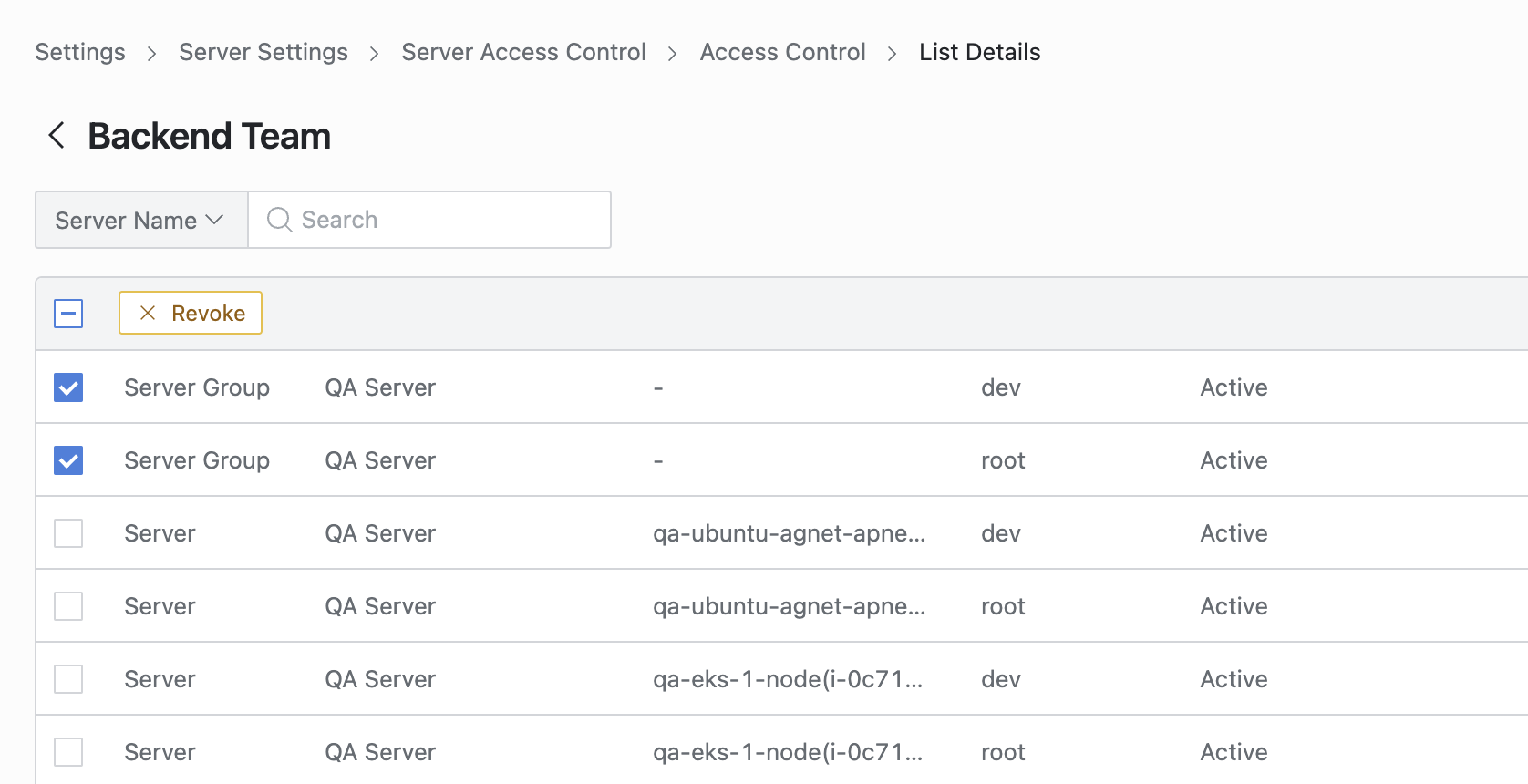
Server Settings > Server Access Control > Access Control > Details
Navigate to Server Settings > Server Access Control > Access Control menu.
Select the user or user group from whom you wish to revoke permissions.
From the list of permissions, choose the account(s) for which you want to revoke permissions (you can select multiple accounts).
Click the
Revokebutton located at the top left corner of the list.Click the
OKbutton on the confirmation popup to successfully revoke the permissions.
Q. Is there anywhere I can check the history of authorizations granted or withdrawn?
A. Yes, you can view this information by selecting Servers > Access Control Logs from the Audit menu.
Related Topics
%201.png)