Server Agent 설치 및 제거하기
Overview
Windows Server에 원격 접속을 하기 위해선 QueryPie Server Agent를 설치해야 합니다. QueryPie Server Agent 설치 후, QueryPie내 Servers 메뉴에 Windows Server가 자동으로 추가됩니다.
Server Agent 설치하기
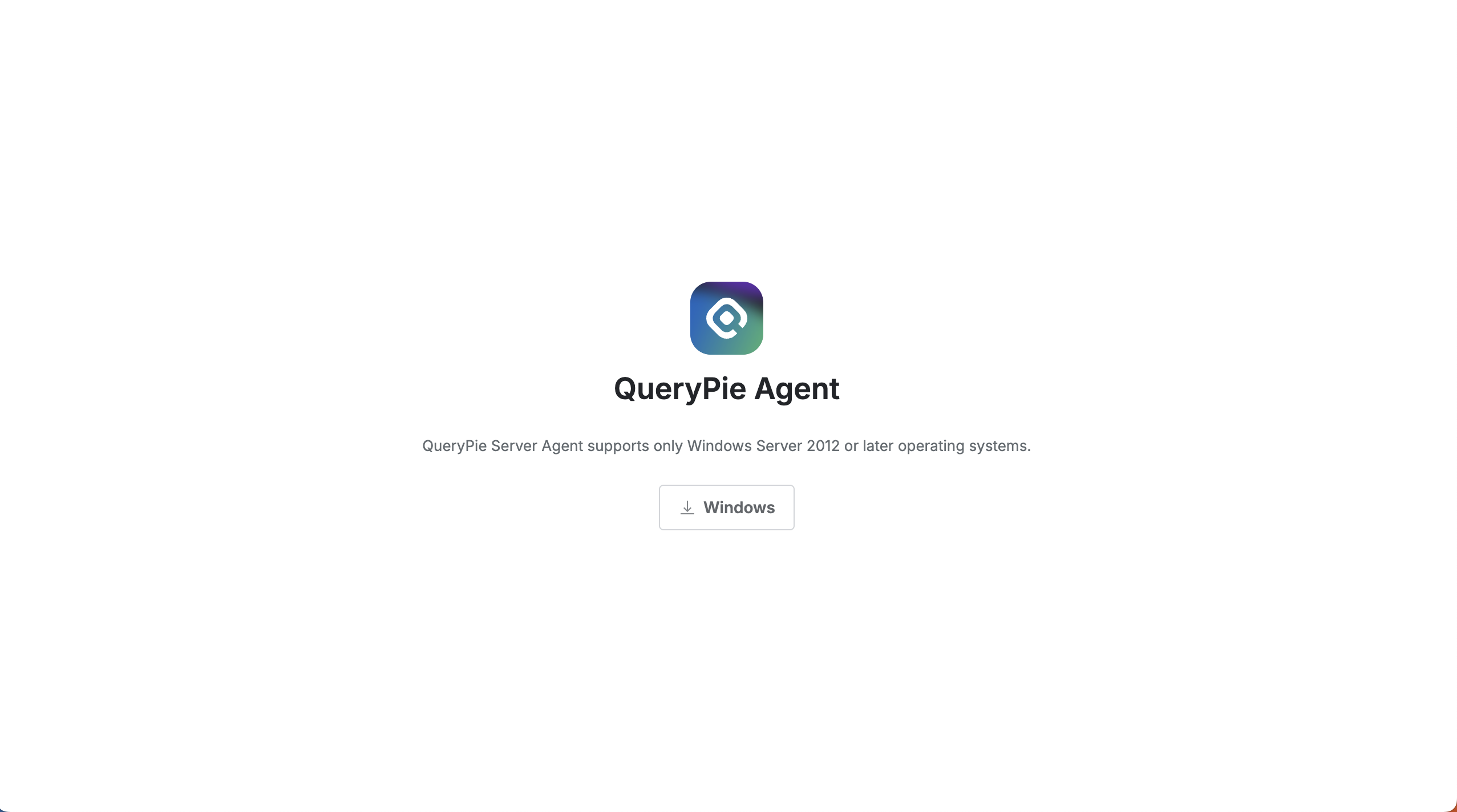
Server Agent 다운로드 페이지에 접속합니다.
설치된 QueryPie 도메인 주소 뒤에
/for-agent/server-agent/download를 붙여 Server Agent 다운로드 페이지에 접속할 수 있습니다.
e.g.https://sac.querypie.io/for-agent/server-agent/download
에이전트 설치를 위해선 QueryPie에 로그인이 필요합니다.
화면 중앙의 Windows 버튼을 클릭하면 압축 파일이 다운로드 됩니다.
설치할 Windows 서버에 압축파일을 풀어줍니다. 압축 파일 내에는 아래 두 파일이 있습니다.
QueryPie Server Access Control_(QueryPie Version)_Setup
CONFIG
두 파일을 같은 경로에 위치한 뒤, QueryPie Server Access Control_(QueryPie Version)_Setup 파일을 실행합니다.
안내에 따라 파일을 설치합니다.
CONFIG 파일 없이 Server Agent 설치하기
GUI 없이 설치하면 사용자 개입 없이 자동으로 프로그램을 설치할 수 있어 대규모 배포나 원격 설치에 유용합니다.
PowerShell 또는 CMD를 통해 Server Agent를 자동으로 설치할 수 있습니다.
PowerShell
& "{설치파일 경로}.exe" /Url="{쿼리파이 웹 주소}" /VERYSILENTe.g.,
& ".\QueryPie Server Access Control_10.0.0_Setup.exe" /Url="https://dev.querypie.com" /VERYSILENTCMD
"QueryPie Server Access Control_10.0.0_Setup.exe" /Url="{쿼리파이 웹 주소}" /VERYSILENTe.g.,
CMD에서 Server Agent 설치파일 위치로 이동 후 아래 명령어 실행
& ".\QueryPie Server Access Control_10.0.0_Setup.exe" /Url="https://dev.querypie.com" /VERYSILENTServer Agent 삭제하기
Windows Server 콘솔에 접속합니다.
제어판 > 프로그램 추가/제거 메뉴 접속 후 QueryPie Server Agent를 삭제합니다.
QueryPie 웹에 접속한 합니다.
Administrator > Servers > Connection Management > Server Agents for RDP 메뉴로 이동합니다.
테이블 내 삭제할 대상 서버 좌측의 체크 박스를 체크 후
Delete버튼을 통해 삭제합니다.
%201.png)