Grant and Revoke Kubernetes Roles
Overview
Administrators can grant or revoke roles with Kubernetes API access permissions to users or user groups.
Granting Kubernetes Roles
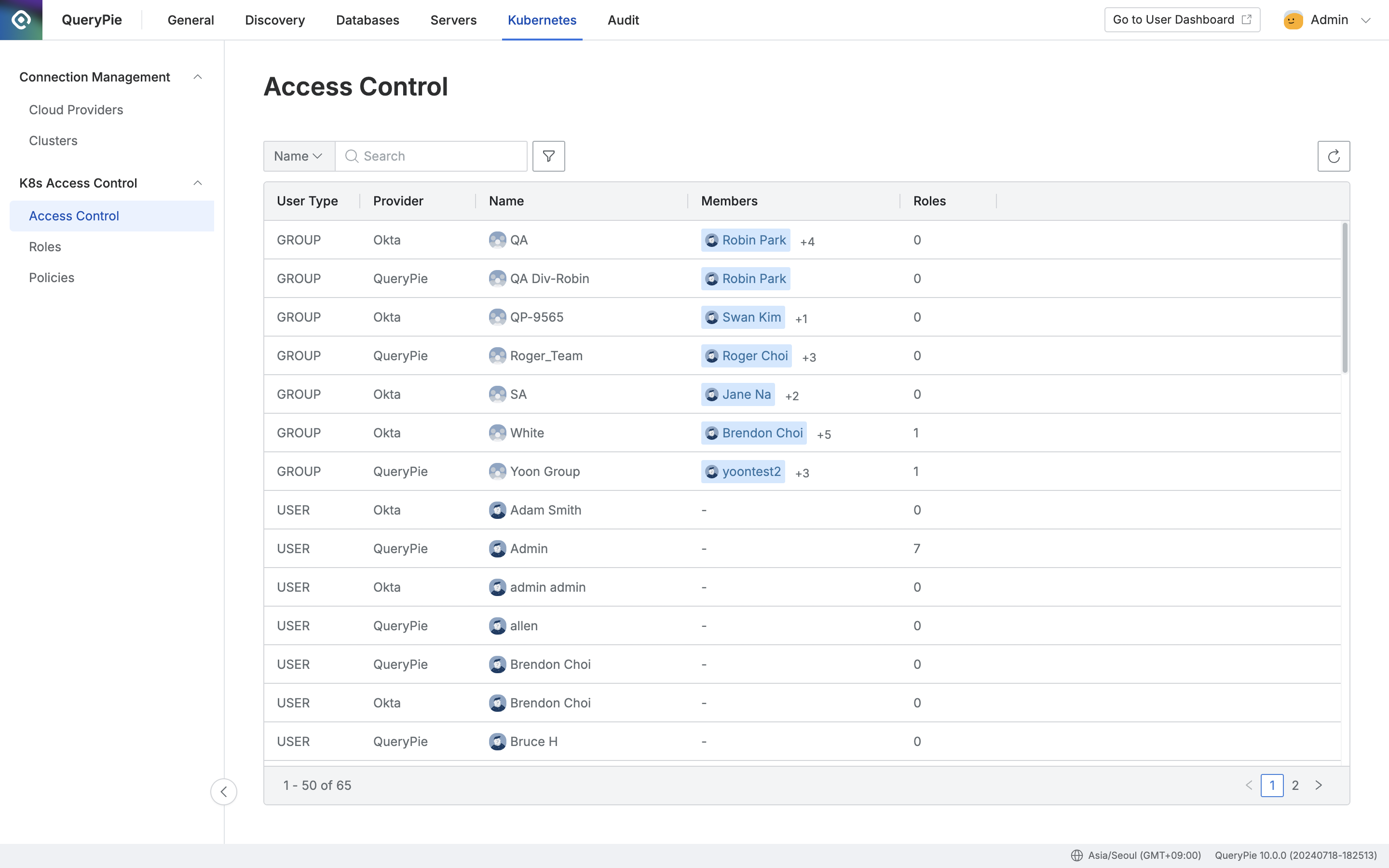
Administrator > Kubernetes > K8s Access Control > Access Control
Navigate to the Administrator > Kubernetes > K8s Access Control > Access Control menu.
Choose the user or user group to whom you want to grant a role and go to their details page.
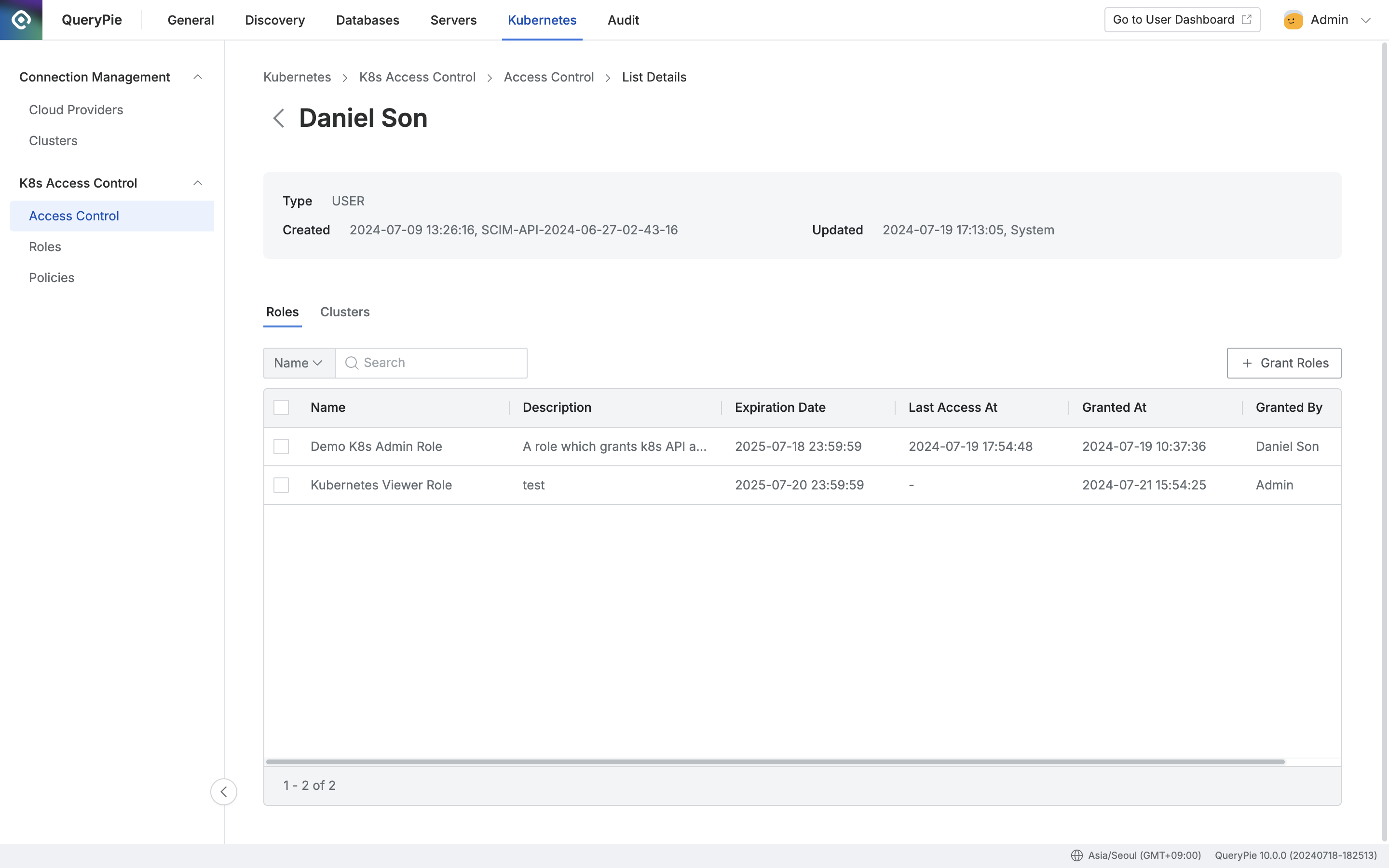
Click the
+ Grant Rolesbutton on the right side of the Roles tab. Then, check the checkbox next to the role you want to grant and specify the expiration date.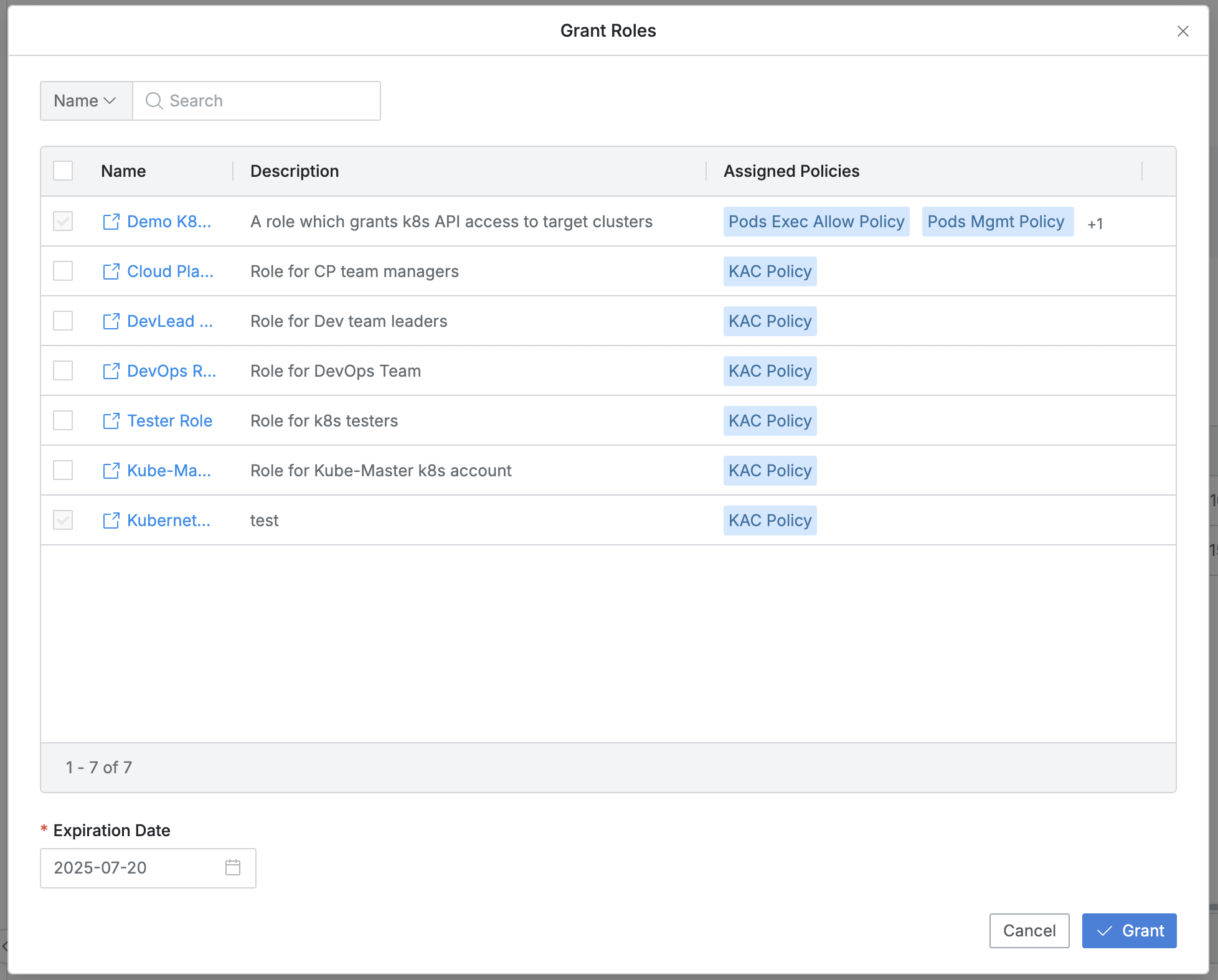
You can search for roles by name.
Roles that are already assigned will have their checkboxes disabled.
The list displays the following information for each role:
Name : Role name (provides a link to view role details in a new window)
Description : Detailed description of the role
Assigned Policies : List of policies assigned to the role
Expiration Date : You must specify an expiration date.
The default is set to one year from the current date, with a maximum limit of one year.
Click the
Grantbutton to assign the selected roles.(Click
Cancelto close the modal without making any changes.)
Revoking Kubernetes Roles
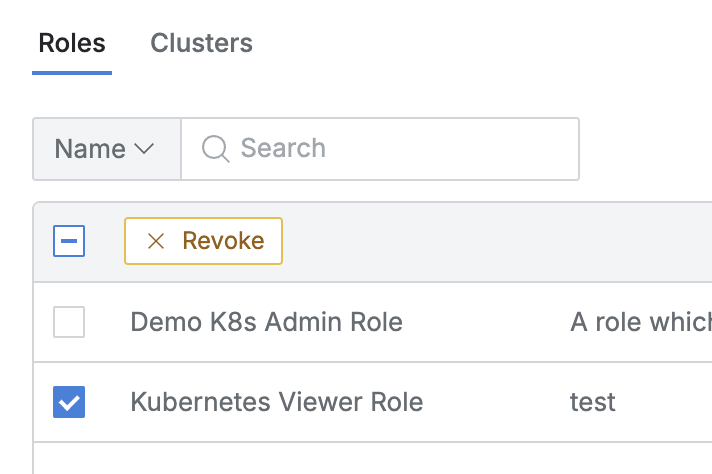
Navigate to the Administrator > Kubernetes > K8s Access Control > Access Control menu.
Choose the user or user group from whom you want to revoke a role and go to their details page.
In the Roles tab, check the box next to the roles you want to revoke or use the
Select Allcheckbox. Then, click theRevokebutton that appears in the column bar.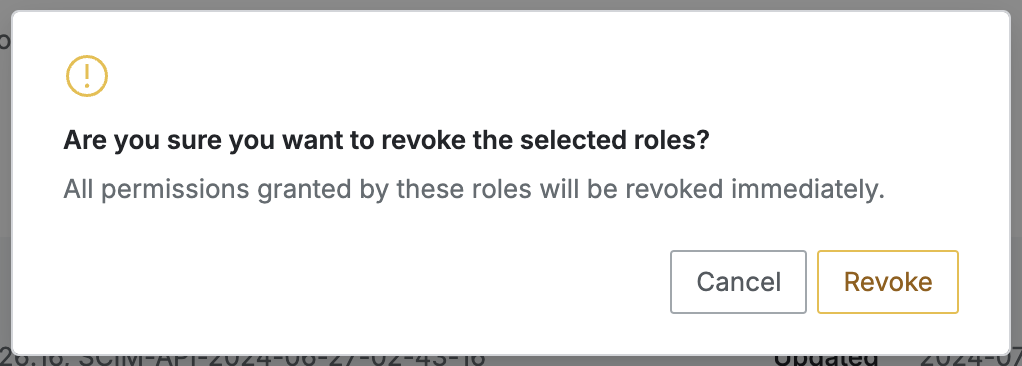
In the confirmation window, click
Revoketo remove the selected roles from the user or group, causing them to disappear from the list.(Click
Cancelto close the confirmation window without making any changes.)
When a role is revoked, all access permissions granted to the user or group through that role are also revoked.
%201.png)