Account Lock History
Overview
QueryPie displays connection lock history due to password failures and prolonged inactivity for each user. All failed connection attempts, such as incorrect password entries or attempts from unauthorized IPs, are counted. When the failed attempts reach the threshold set by the administrator, the connection account is locked.
Viewing Account Lock History
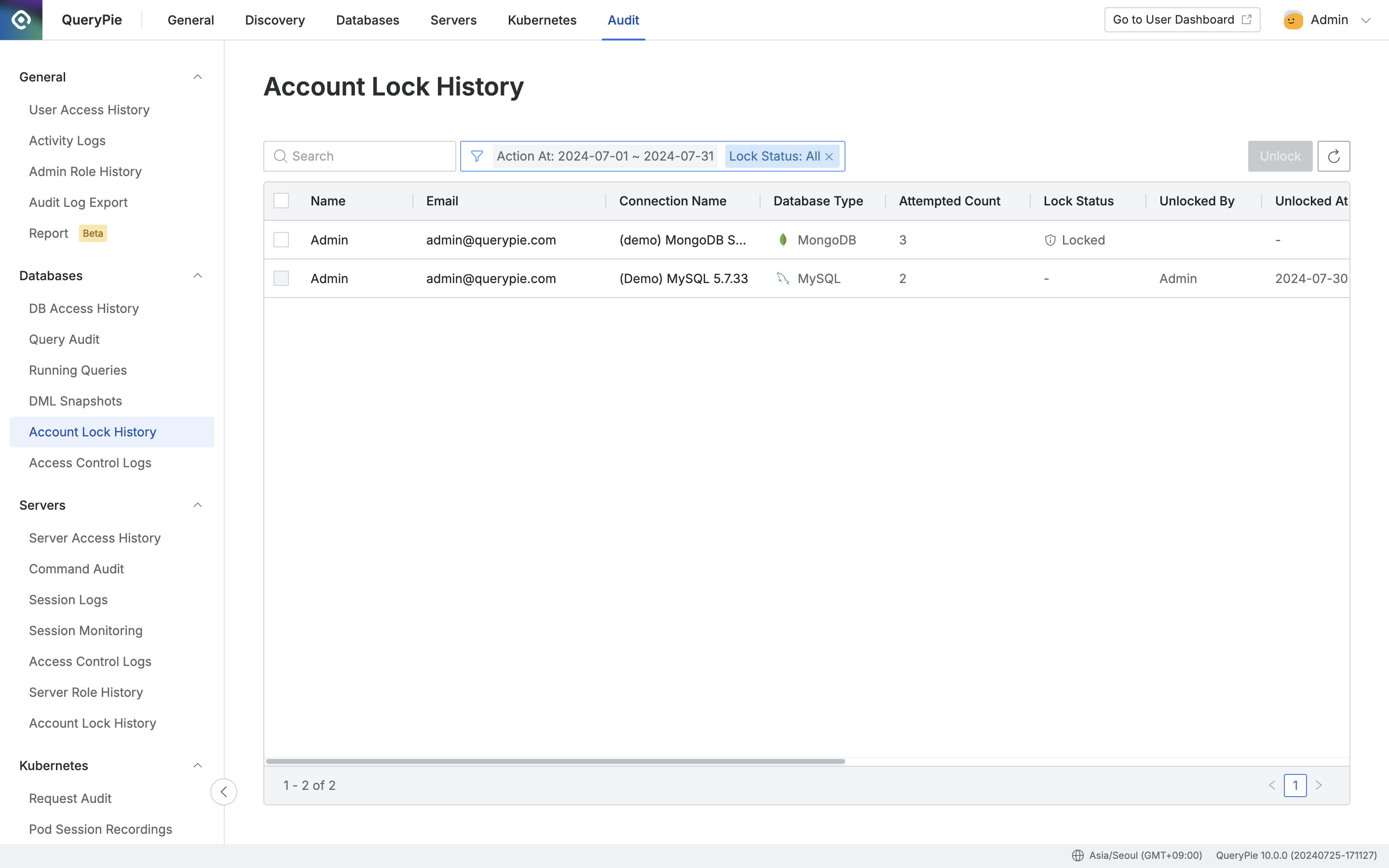
Administrator > Audit > Databases > Account Lock History
Navigate to the Administrator > Audit > Databases > Account Lock History menu.
Logs are displayed in descending order of occurrence.
You can search the logs using the search bar at the top left of the table by the user's name.
Click the filter button to the right of the search field to filter logs by Action At (date range) and the following options:
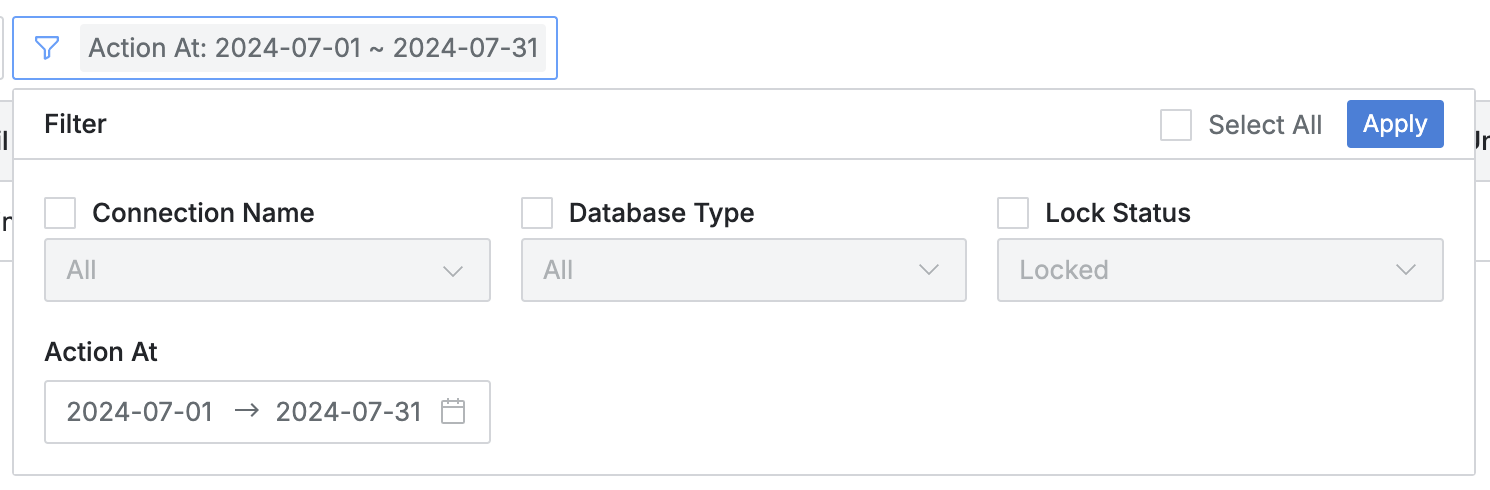
Connection Name: Name of the DB connection
Database Type: Type of the database
Lock Status: Type of lock event
Locked: Account lock event
Unlocked: Account unlock event
Action At: Date and time of the event
Click the refresh button at the top right of the table to update the log list.
The table provides the following column information:
Name: User's name
Email: User's email
Connection Name: Name of the DB connection
Database Type: Type of the database
Attempted Count: Number of connection attempts
Lock Status: Lock status
Unlocked By: Information of the person who unlocked the account
Unlocked At: Date and time when the account was unlocked
Locked At: Date and time when the account was locked
Action At: Date and time of the event
Host Name: Name of the host where the connection was attempted
Client IP: User's client IP address
Replication Type: Type of DB replication
DB Host: Host of the connected DB
DB Name: Name of the database
Unlocking a User Connection Account
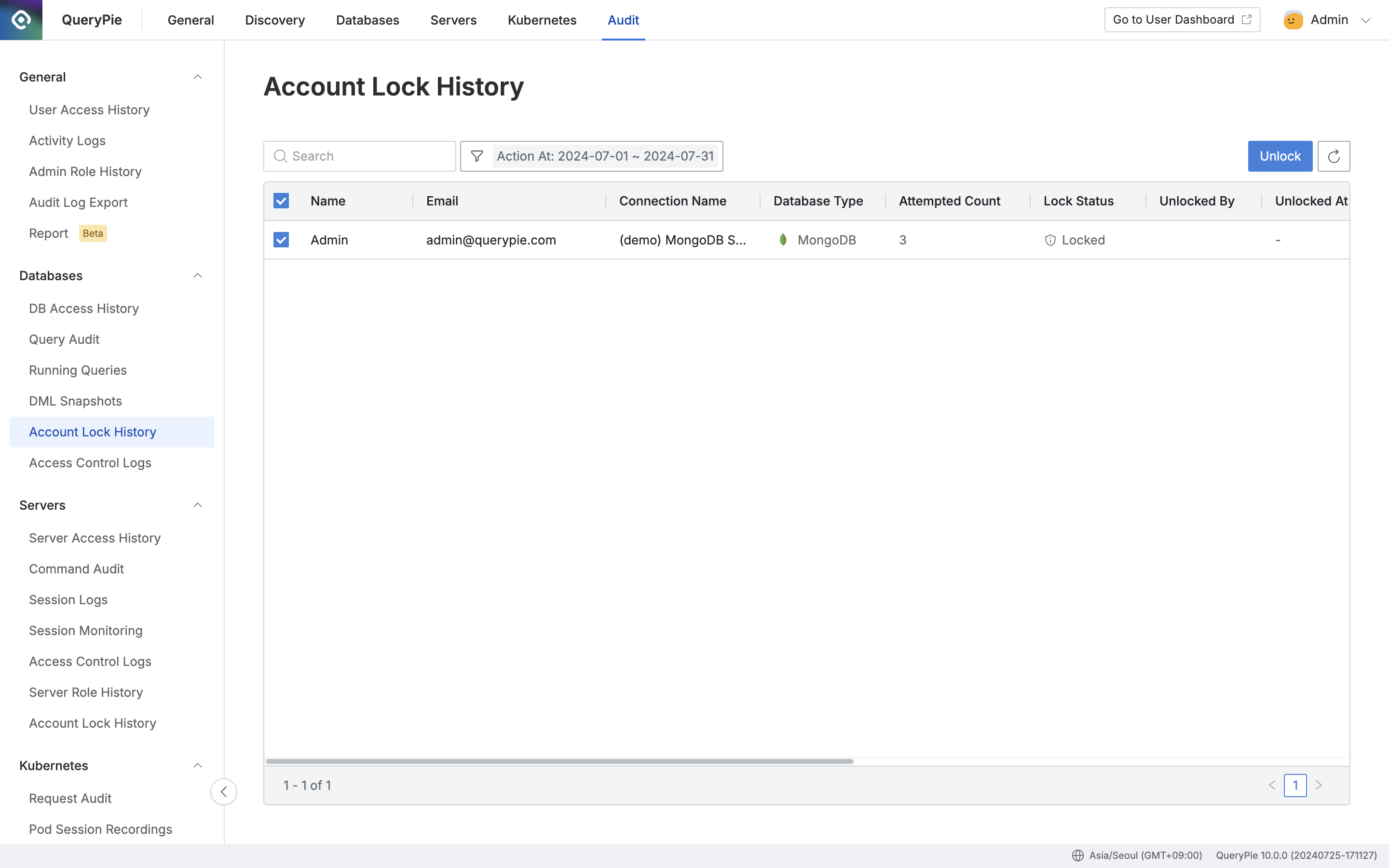
Administrator > Audit > Databases > Account Lock History
Navigate to the Administrator > Audit > Databases > Account Lock History menu.
Click the checkbox next to the target DB connection of the user whose account you want to unlock.
Click the
Unlockbutton at the top right to unlock the account.
%201.png)