Activity Logs
Overview
Activity Logs allow you to view the history of resource registrations and configuration changes performed by administrators.
Viewing Activity Logs
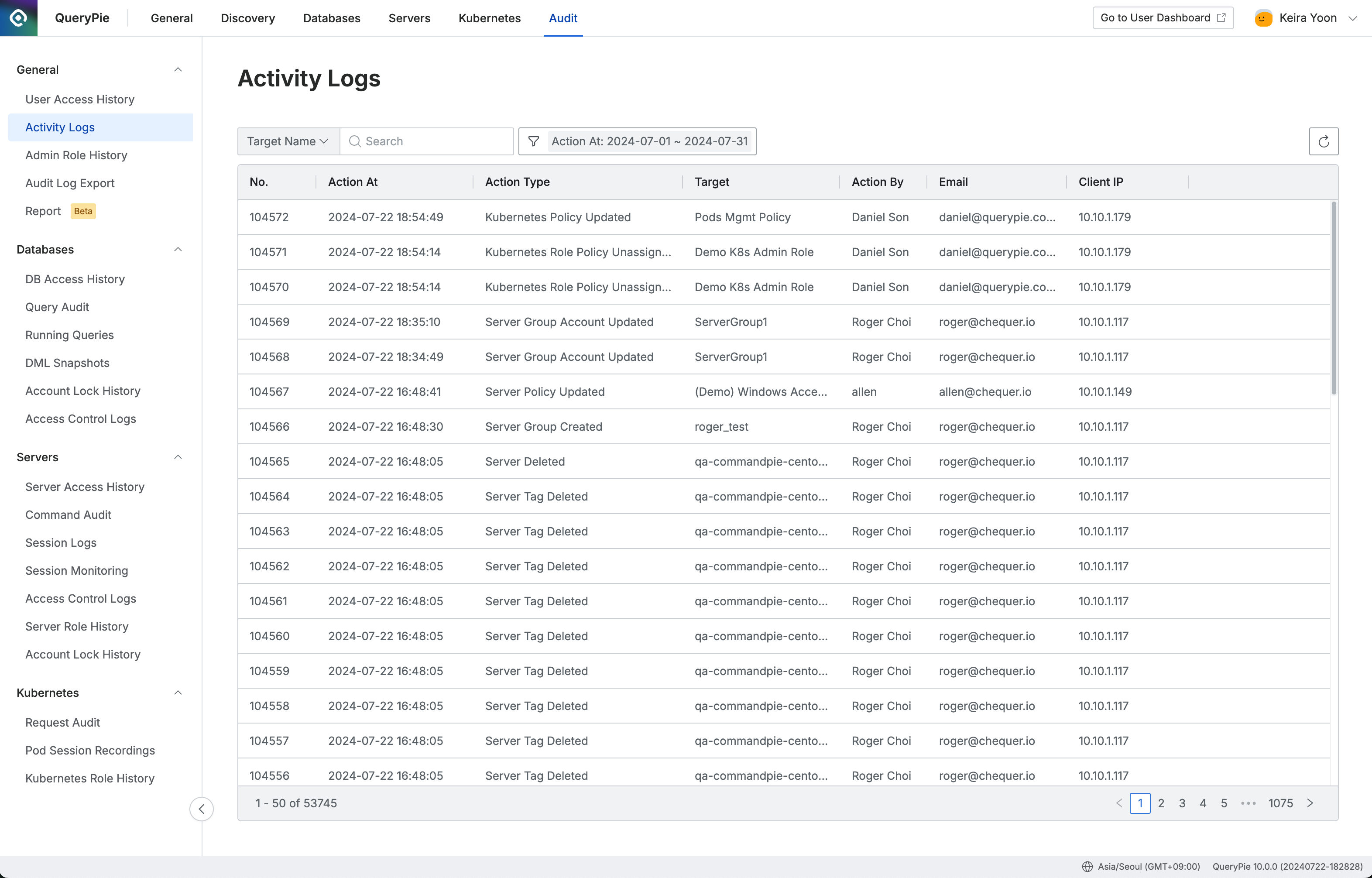
Administrator > Audit > General > Activity Logs
Navigate to the Administrator > Audit > General > Activity Logs menu.
Query Period : Logs for the current month are displayed by default, sorted by the most recent first.
To change the query period, open the filter panel and adjust the date in Action At.
Action Type : Briefly describes the resource changes. The format is as follows:
{Resource Type} {Created | Updated | Deleted…}: Indicates creation, update, or deletion of a specific resource.
Example:
DB Connection Created,Server Updated,Kubernetes Policy Deleted
{Resource Type} {Sub-Resource Type} {Created | Updated | Deleted | Assigned | Unassigned…}: Indicates addition, change, deletion, assignment, or revocation of resource to another specific resource.
Example:
Server Group Server Added,Server Group Account Updated,Kubernetes Role Policy Unassigned
You can filter the log list by specific Action Types.
Target : Shows the name of the resource type that was changed by the administrator’s actions.
Viewing Detailed Activity Logs
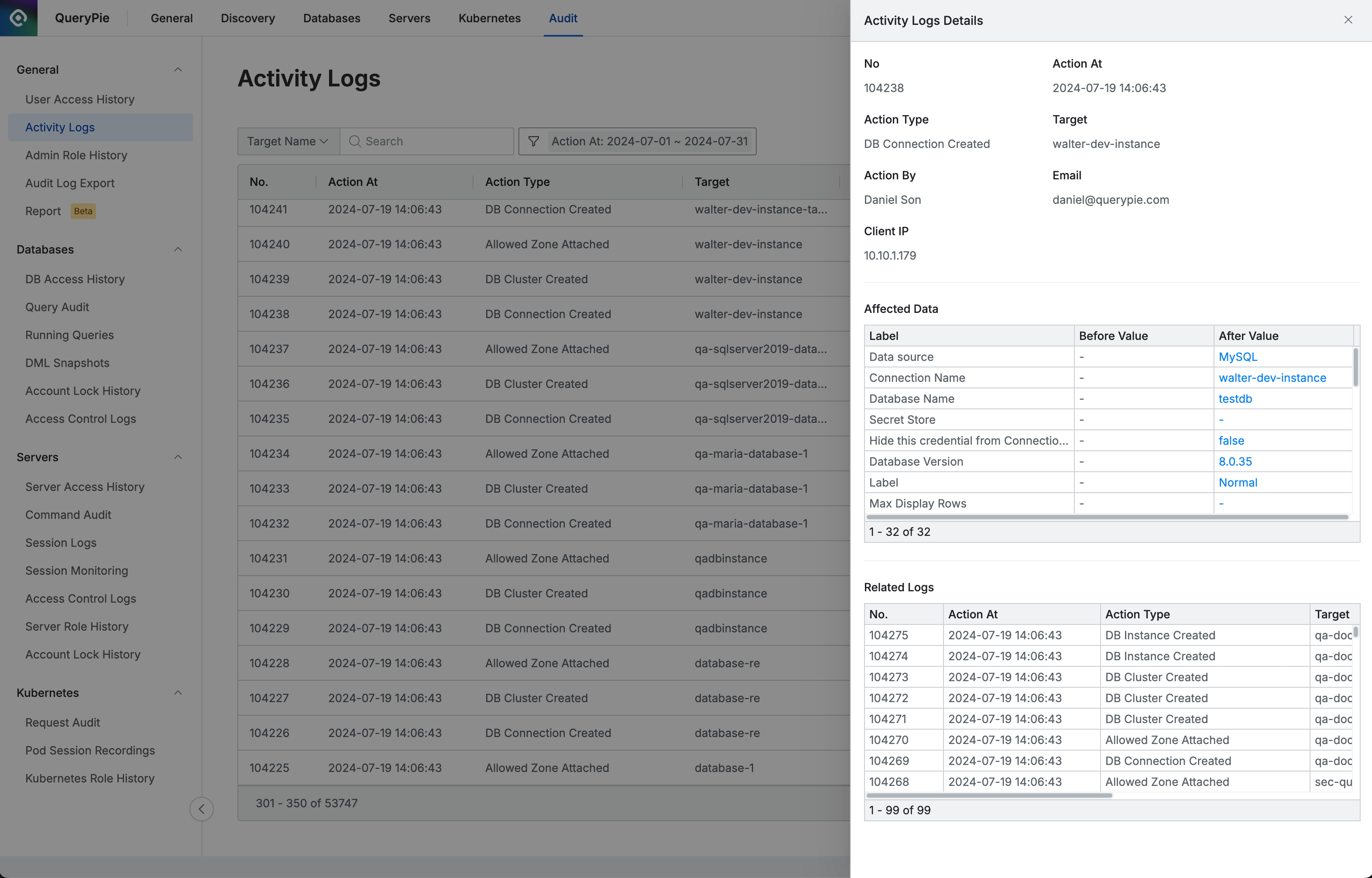
Administrator > Audit > General > Activity Logs > Activity Logs Details
Click on a row in the list to open a Drawer and view detailed information.
Affected Data : Displays the data changed by the action. Each column has the following meaning:
Label: The name of the data column.
Before: The value before the action.
After: The value after the action.
Related Logs : Shows logs that occurred as a result of, or simultaneously with, the action. This includes both preceding and following logs.
Allows you to see not only the direct actions performed by the administrator but also any automatic system actions derived from them.
Each action log shown in Related Logs is also recorded as an individual log.
%201.png)