Synchronize Server Resources in AWS
Overview
QueryPie supports integration with AWS for server registration and management. By synchronizing resources from AWS, you can register and manage servers in QueryPie, grant access permissions to users and groups, and set policies for the synchronized servers. Additionally, you can automatically add scale-out servers to server groups, applying predefined access permissions.
Registering AWS Integration in QueryPie
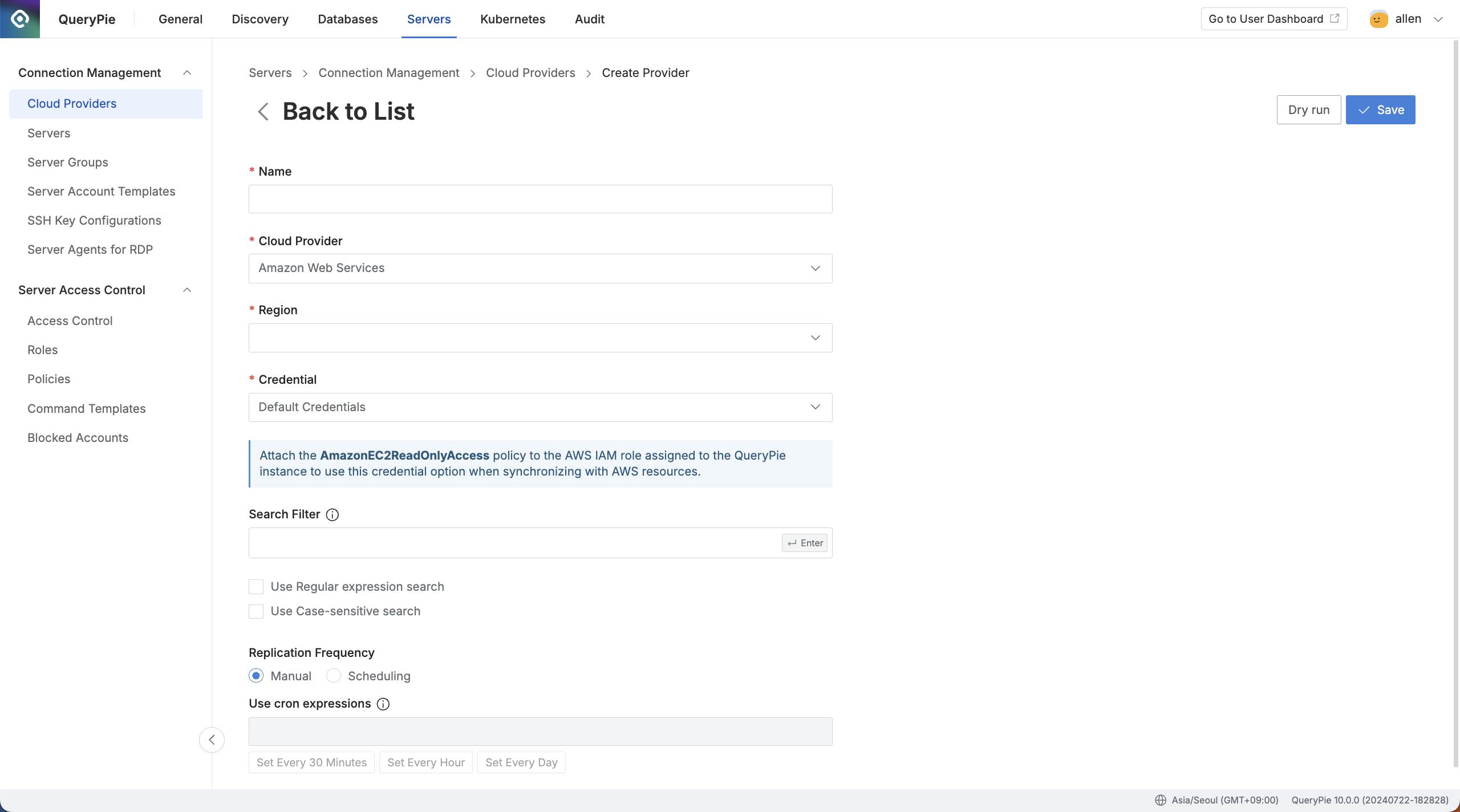
Administrator > Servers > Connection Management > Cloud Providers > Create Provider
Navigate to the Administrator > Servers > Connection Management > Cloud Providers menu.
Click the
+ Create Providerbutton in the upper right corner.Name: Enter a name to distinguish the provider.
Cloud Provider: Select Amazon Web Services.
Region: Choose the region where the resources to be synchronized are located.
Credential: Enter the credentials required for synchronization.
Refer to the Setting Up Credential Types section below for more details.
Search Filter: Use this option to fetch a list of resource types you want to synchronize.
The search filter operates similarly to AWS search methods, allowing you to use values such as names and tags for filtering.
Enter the Key value → Select the search condition → Enter the Value
For more detailed usage instructions, refer to the User Guide for Linux Instances (AWS).
Replication Frequency: Choose how synchronization should occur:
Manual: Synchronize resources manually when needed.
Scheduling: Set up periodic synchronization using Cron Expressions.
Click the
Savebutton to store the Cloud Provider settings.
Q: I clicked the Save button, but I'm getting an error message saying "Already exists cloud provider."
A: If there is already a Cloud Provider registered with the same Region using Default Credentials, you cannot register another one due to duplication. To resolve this, please try registering with a different Region, and the save operation should proceed successfully.
Setting Up Credential Types
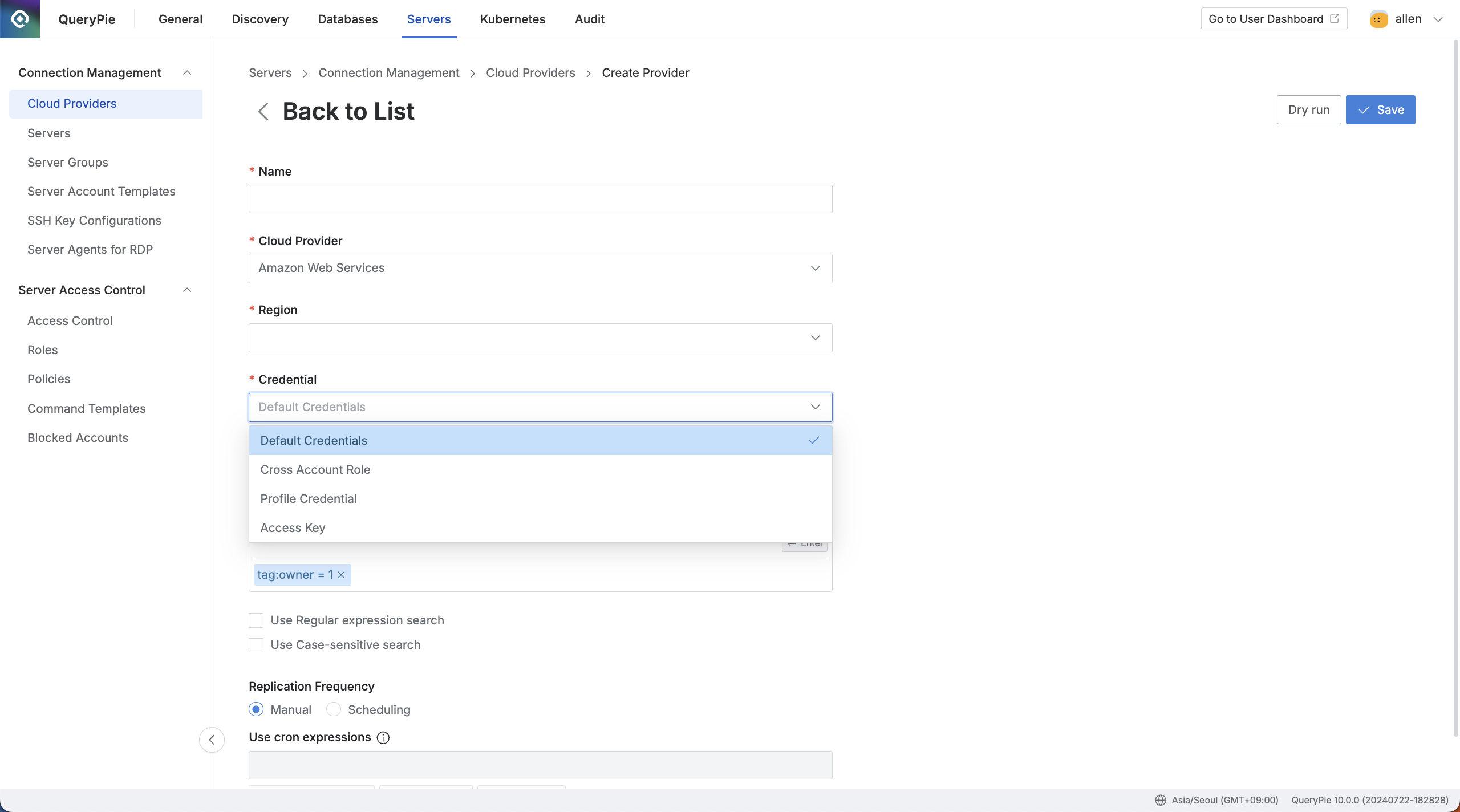
Administrator > Servers > Connection Management > Cloud Providers > Create Provider
Default Credentials : If the QueryPie server is installed on the same AWS account, you can assign the AmazonEC2ReadOnlyAccess policy to the EC2 instance where QueryPie is installed to synchronize resources within the same AWS account.
Cross Account Role : This method allows synchronization of resources from a different AWS account by creating an IAM role. Follow the on-screen steps to generate the necessary permissions and assign policies.
Profile Credential : Similar to Cross Account Role, this method allows the synchronization of resources from another AWS account by creating an IAM role.
Access Key : This method allows only manual synchronization. After saving, you can click the
Synchronizebutton on the Provider details screen, enter the AWS account's Access Key, and synchronize the resources once.
Synchronizing and Managing AWS Cloud Providers
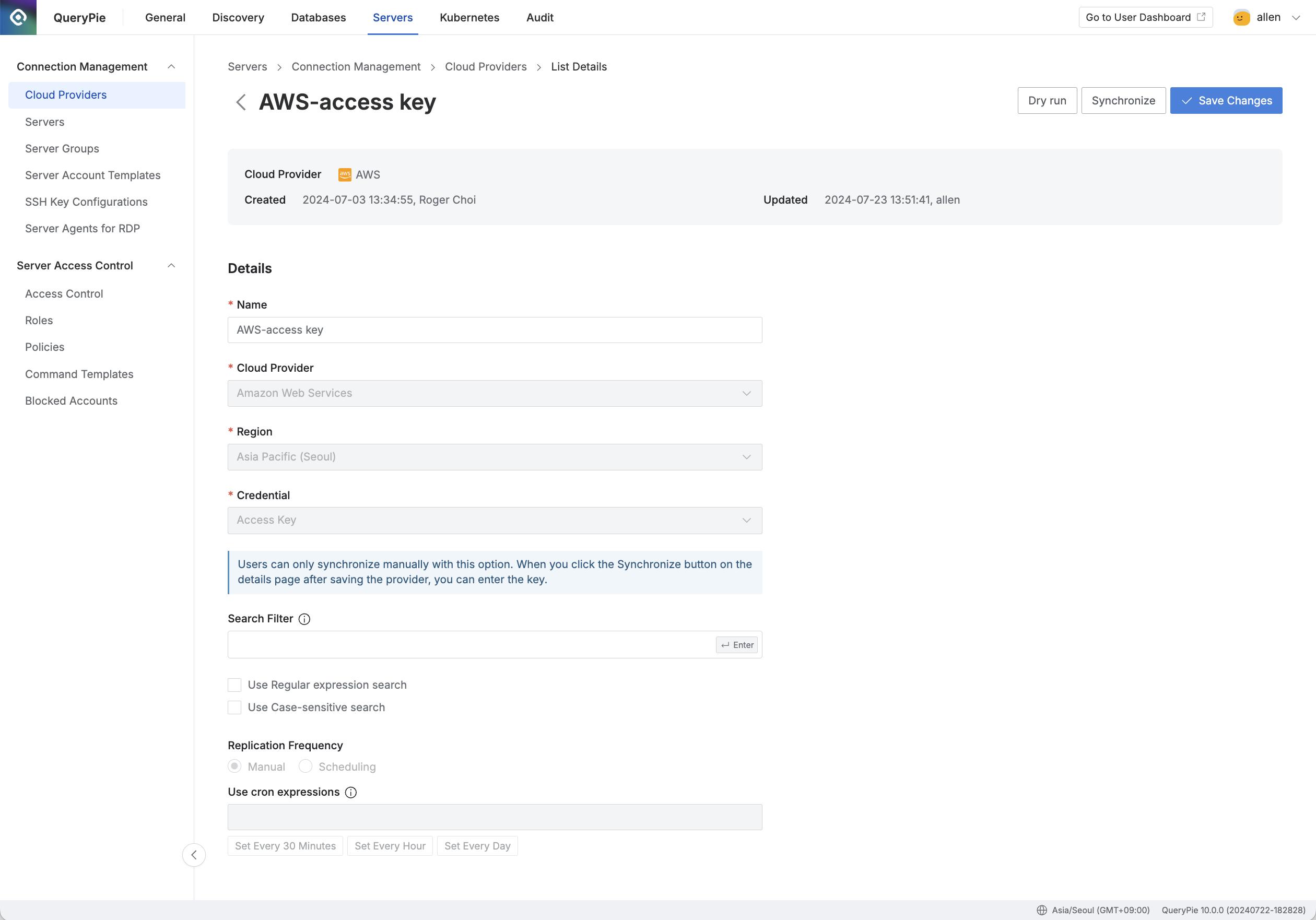
Administrator > Servers > Connection Management > Cloud Providers > List Details
Navigate to the Administrator > Servers > Connection Management > Cloud Providers menu.
Click on the registered Cloud Provider to open the details screen.
Click the
Dry runbutton in the upper right corner to preview the servers that will be synchronized from AWS. Note that the Dry run results are not saved.Click the
Sychronizebutton in the upper right corner to sync resources from AWS.You can monitor synchronization progress in the Synchronization Log or view the history under Administrator > General > Systems > Jobs.
Once a Cloud Provider is registered, certain provider details cannot be modified:
Name: Changeable
Cloud Provider: Not changeable
Region: Not changeable
Credential: Not changeable
Role ARN: Not changeable
Search Filter : Changeable
Replication Frequency : Changeable (except when the credential type is Access Key)
%201.png)