Ledger Table Policy
Overview
Administrators can configure ledger settings for individual tables within a database using the Ledger Table Policy menu, applying specific rules when users interact with these ledger tables.
The Ledger Table Policy is available only when the relevant license is activated. For assistance in enabling this feature, please contact QueryPie's customer support team.
Mapping Approval Rules to Ledger Tables
Supported vendors for ledger table management include MySQL, MongoDB, and Oracle.
Administrators can create a policy at the database connection level and map approval rules to the tables designated as ledgers within that connection. Once configured, any attempts to execute modification queries, such as UPDATE, on these tables will require an SQL Request workflow based on the mapped approval rule.
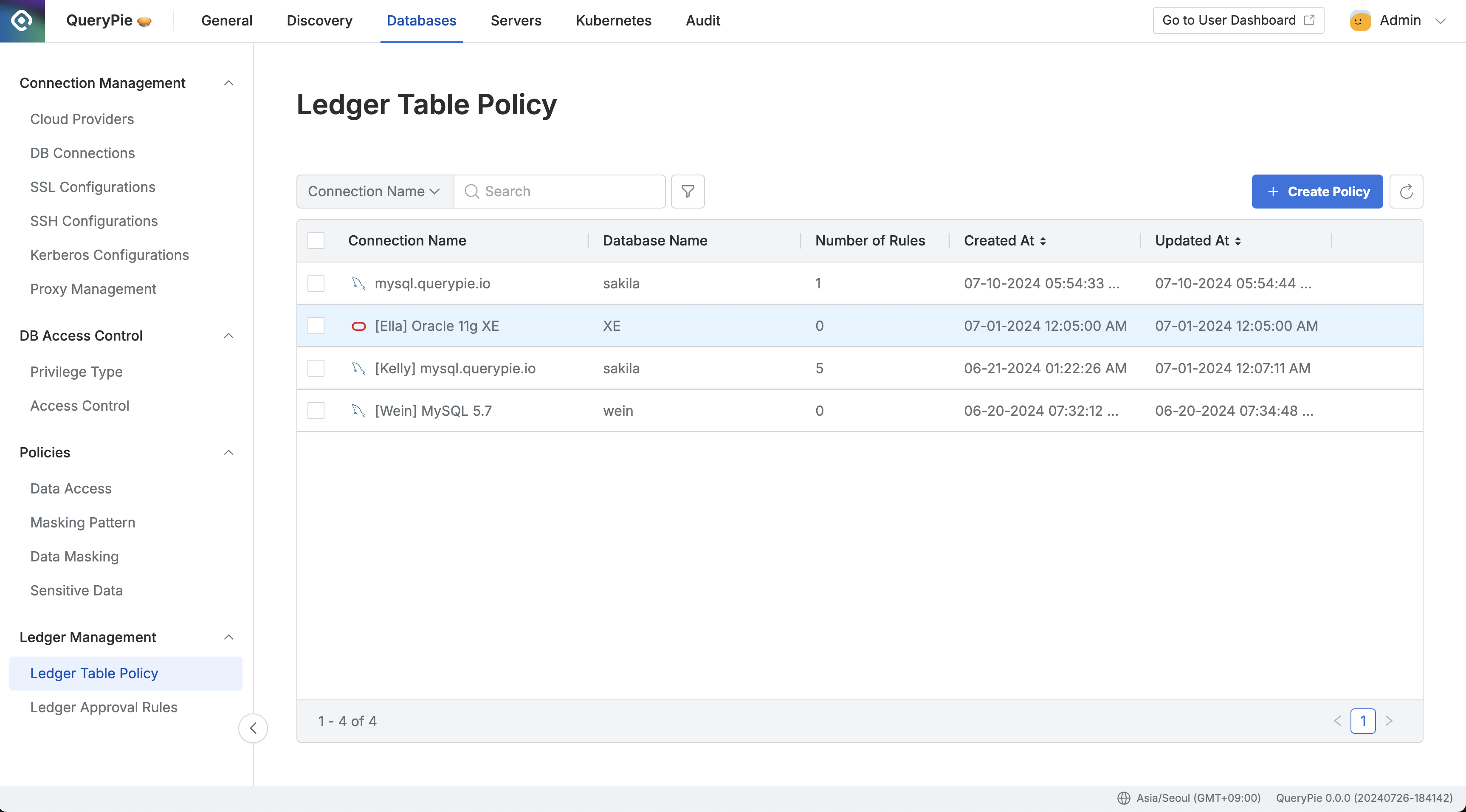
Administrator > Databases > Ledger Management > Ledger Table Policy
Navigate to the Administrator > Databases > Ledger Management > Ledger Table Policy menu.
Click the
Create Policybutton in the upper right corner.Enter the following information:
Target Connection: Select the connection containing the table to which the policy will apply.
Target Databases: Choose the database(s) containing the table(s) to be managed. Multiple databases can be selected simultaneously.
Click the
Savebutton to save the policy.
Once saved, the policy will appear in the Ledger Table Policy list at the connection level.
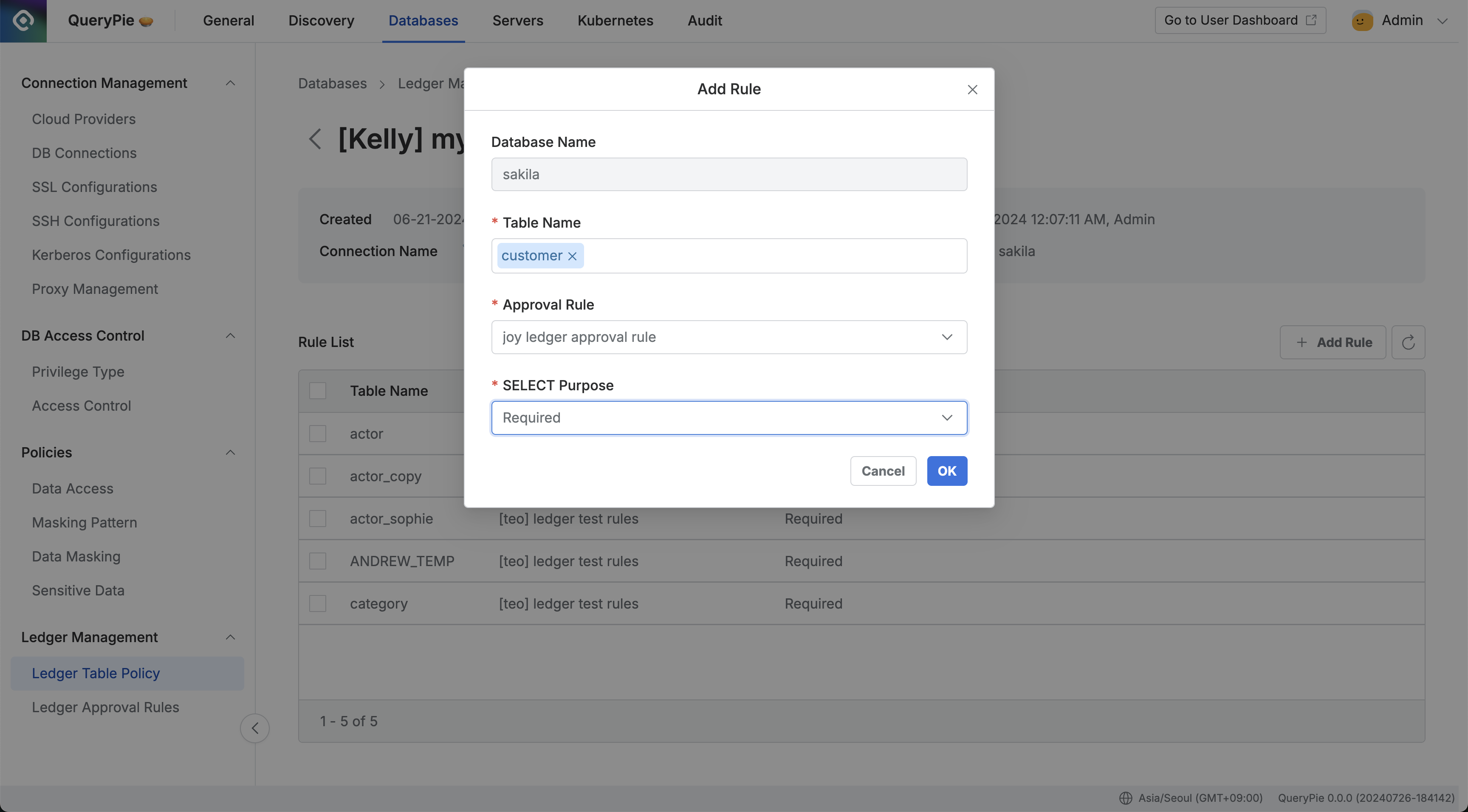
Administrator > Databases > Ledger Management > Ledger Table Policy > Details
Admins can navigate to the details page of the created policy to configure ledger table approval rules.
Click the
Add Rulebutton located in the center-right of the page.Select the ledger table from the list.
Choose the workflow approval rule to be applied when executing DML queries on the selected ledger table.
Approval rules can be configured separately in the Ledger Approval Rules menu.
If required, set the SELECT Purpose to "Required" to enforce users to provide a reason when querying the table.
Click
Okto finalize and add the rule.