Masking Pattern
Overview
The Masking Pattern page allows administrators to manage patterns used for detecting and masking sensitive information. The platform provides 25 default masking patterns, and users can also add custom patterns as needed.
Viewing Masking Patterns
Administrators can view the list of registered masking patterns on the Masking Pattern page, where patterns can be searched by name.
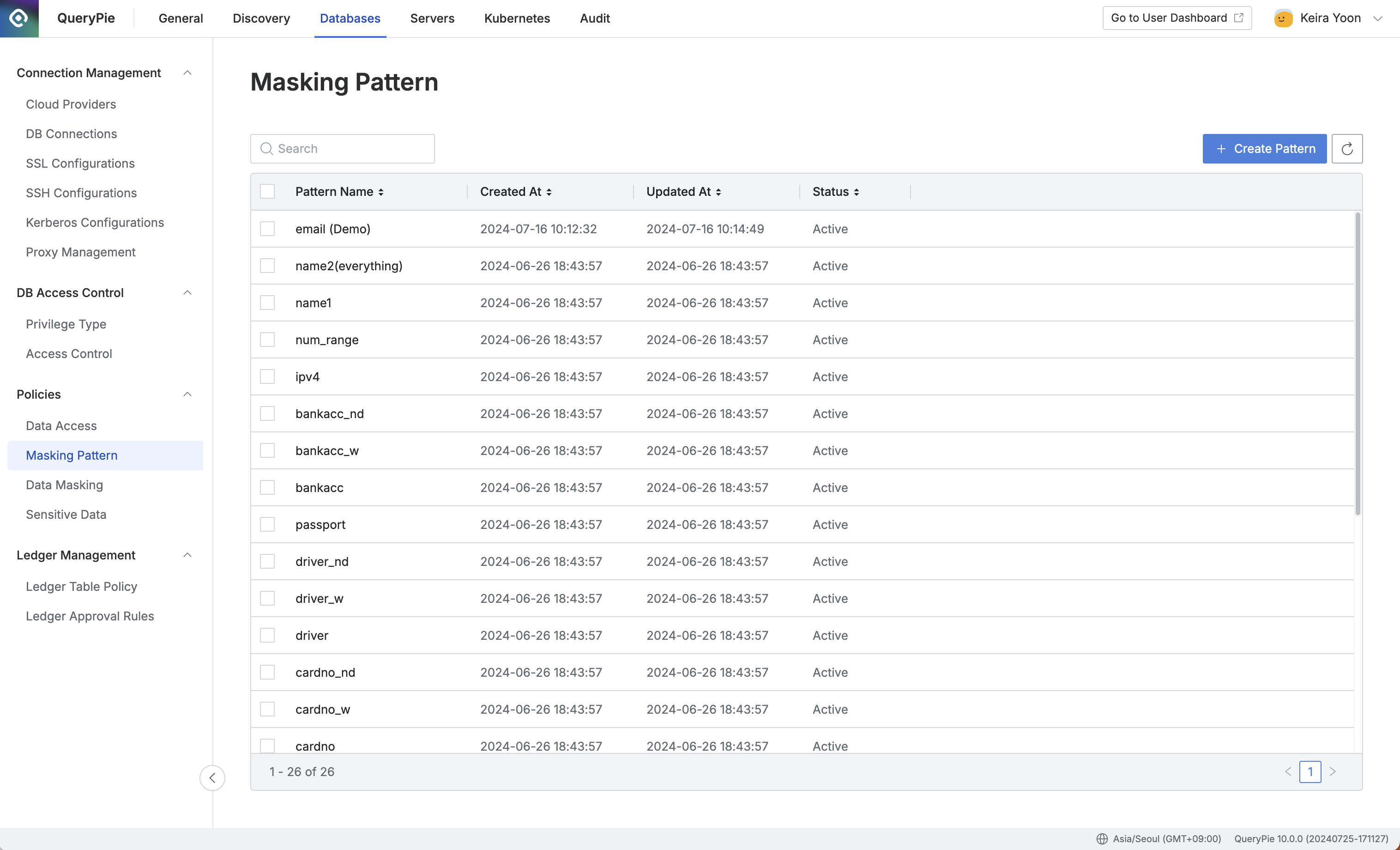
Administrator > Databases > Policies > Masking Pattern
Viewing, Modifying, and Deleting Masking Pattern Details
To view, modify, or delete a masking pattern's details, click on the desired item in the table. This action opens a drawer where detailed information can be accessed and edited.
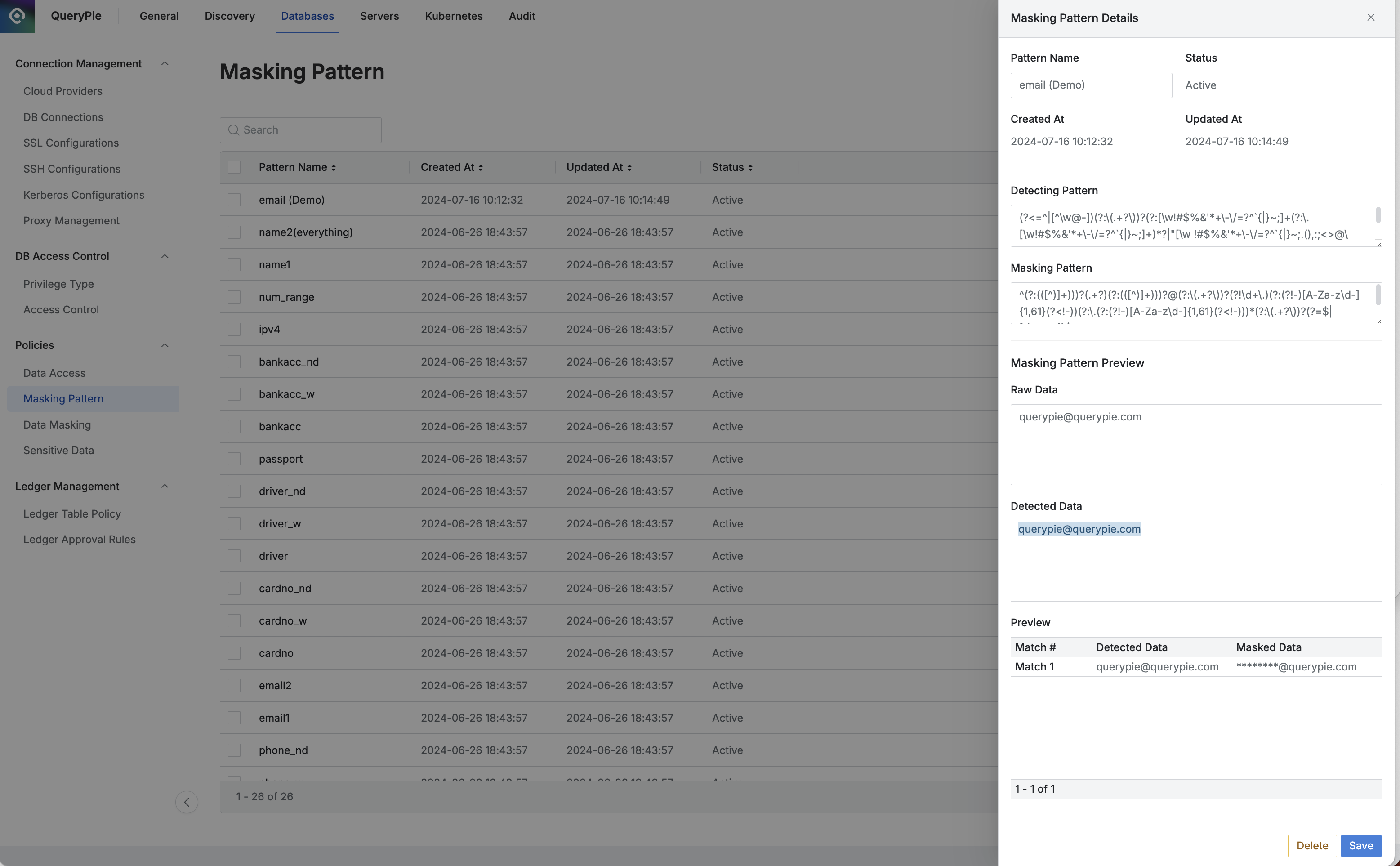
Administrator > Databases > Policies > Masking Pattern > Details
Detecting Pattern: The pattern used for detecting sensitive information.
Masking Pattern: The pattern applied for masking the detected sensitive information.
Masking Pattern Preview: A preview of the masking pattern's application.
Raw Data: Sample data input.
Detected Data: The section of the sample data identified as sensitive information based on the Detecting Pattern (highlighted in blue).
Masked Data in the Preview table shows the result of applying the masking pattern to the sample data.
Changes can be saved by clicking the Save button.
To delete a masking pattern, click the Delete button, confirm in the modal by pressing another Delete button, and the pattern will be removed.
Alternatively, select items to delete directly from the Masking Pattern list using checkboxes and the Delete button.
Adding a New Masking Pattern
To add a new masking pattern, click the Create Pattern button, which opens a modal. Fill in the required information and click Save to register the pattern.
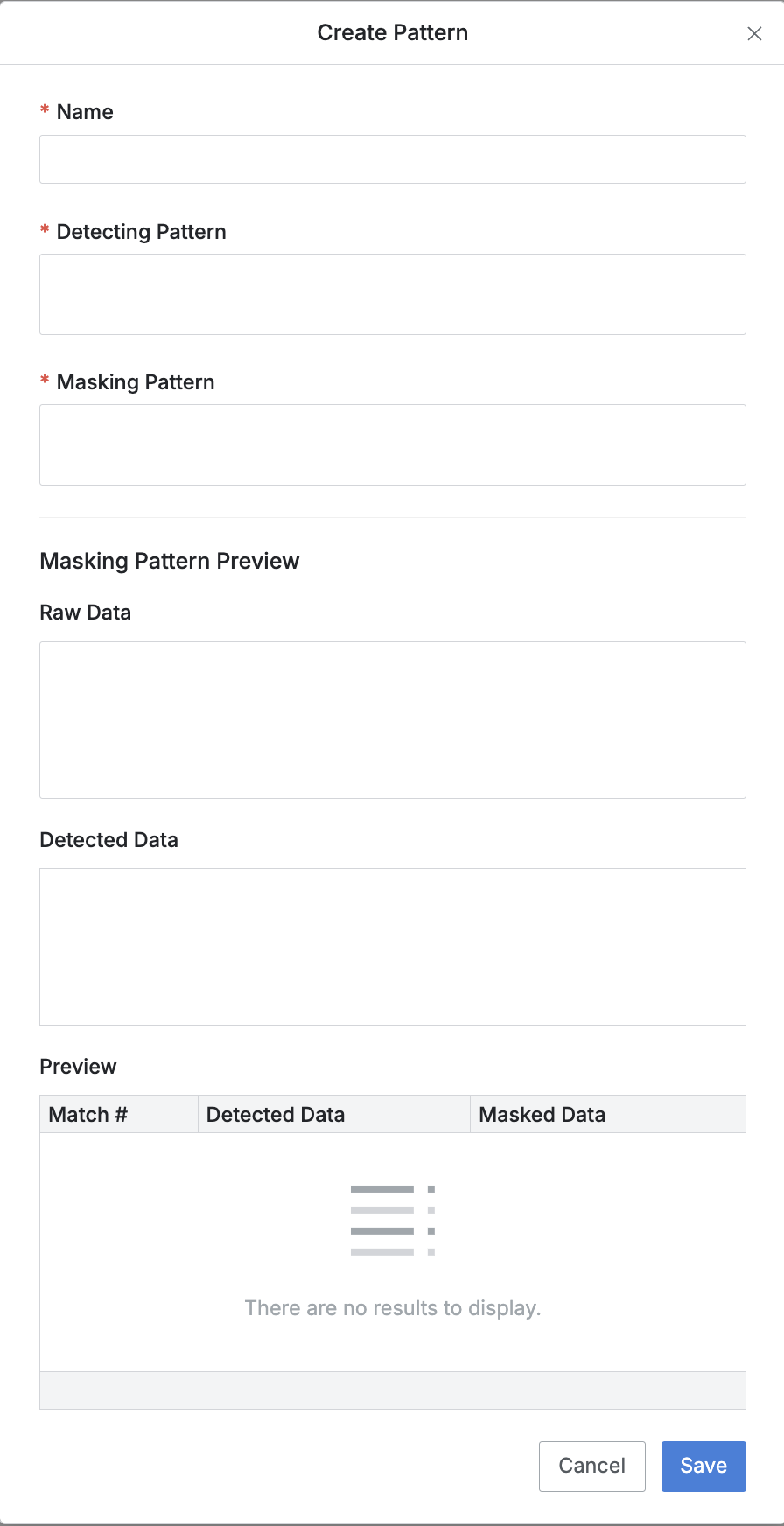
Create Pattern
Name: The name of the masking pattern.
Detecting Pattern: The regular expression pattern used for detecting sensitive information.
Masking Pattern: The regular expression pattern used for masking the detected information.
Masking Pattern Preview: Information to preview the correctness of the masking pattern.
Enter sample data in the Raw Data field to see detected data in the Detected Data section.
The preview table will display the final masked result.
Note that only one sample data entry can be used for the preview.
%201.png)