Grant and Revoke Server Roles
Overview
Administrators can grant or revoke server access roles to users or user groups.
Granting a Role
1. Select the target user or group.
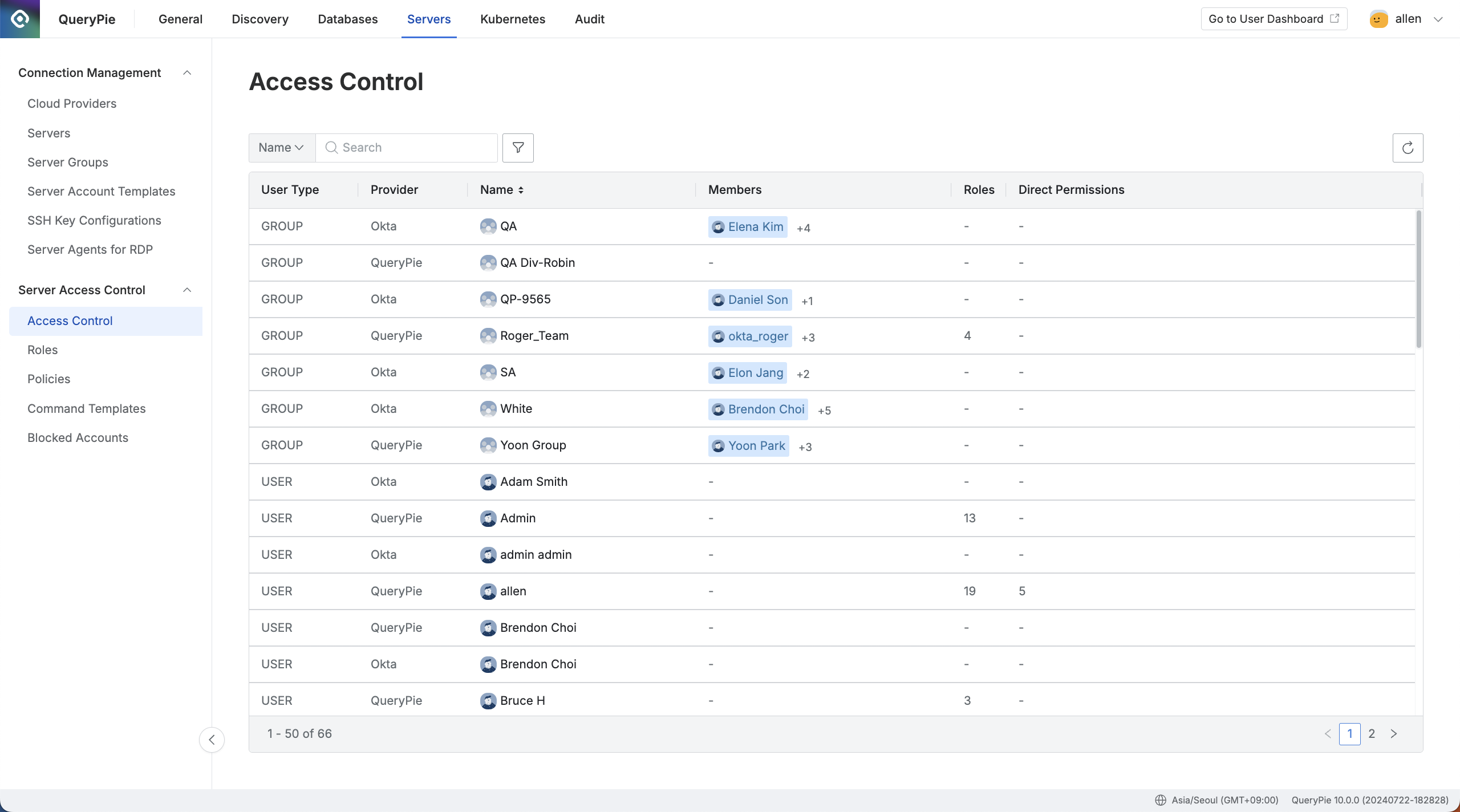
Administrator > Servers > Server Access Control > Access Control
Navigate to the Administrator > Servers > Server Access Control > Access Control menu.
Select the user or user group to which you want to grant the Role.
2. Select the Role to grant.
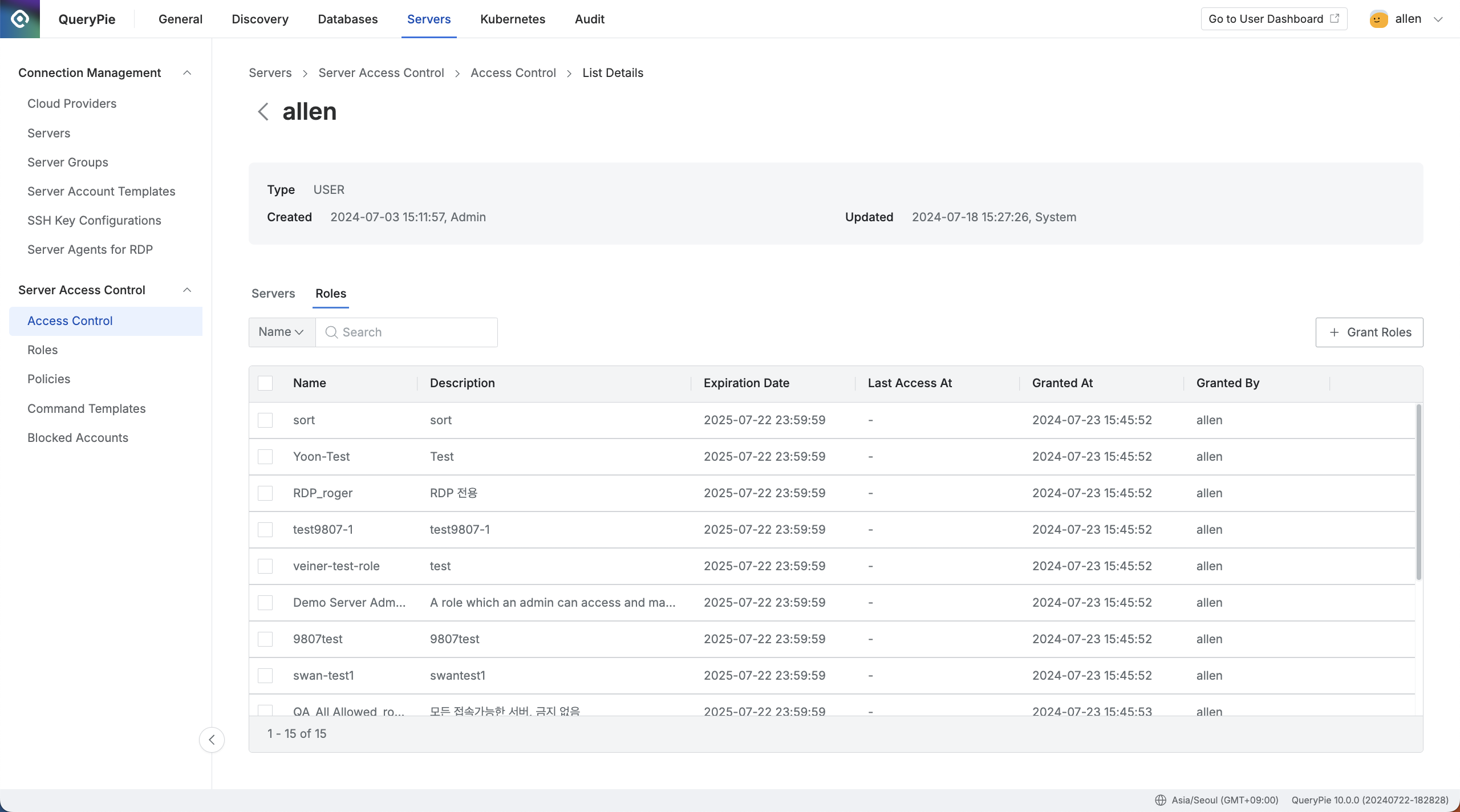
Administrator > Servers > Server Access Control > Access Control > List Details > Roles
Select the Roles tab from the central left section of the screen.
Click the
+ Grant Rolesbutton located in the central right section.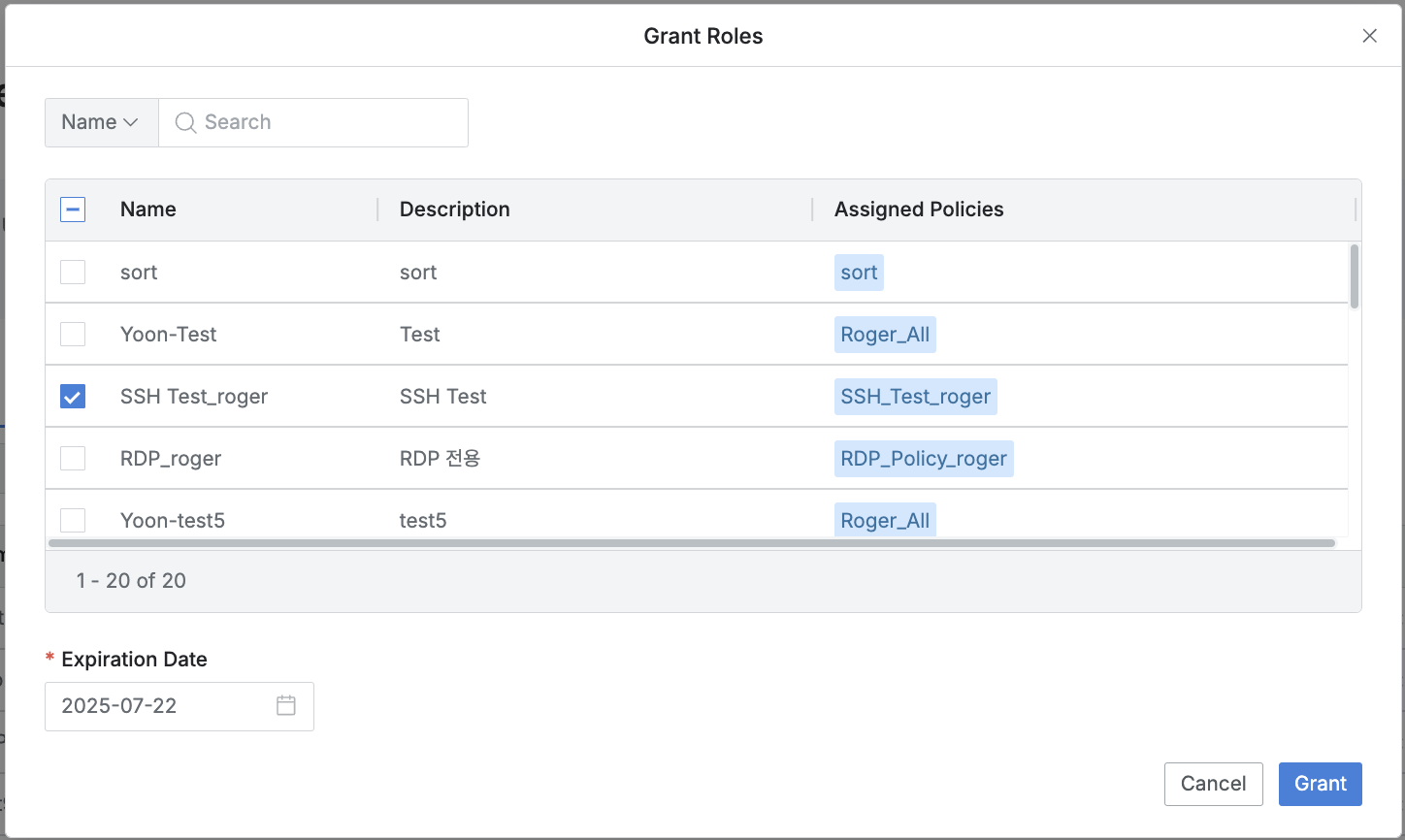
Check the checkbox next to the Role you wish to grant.
Enter the Expiration Date (the default value is 1 year).
Click the
Grantbutton to finalize the Role assignment.
Revoking a Role
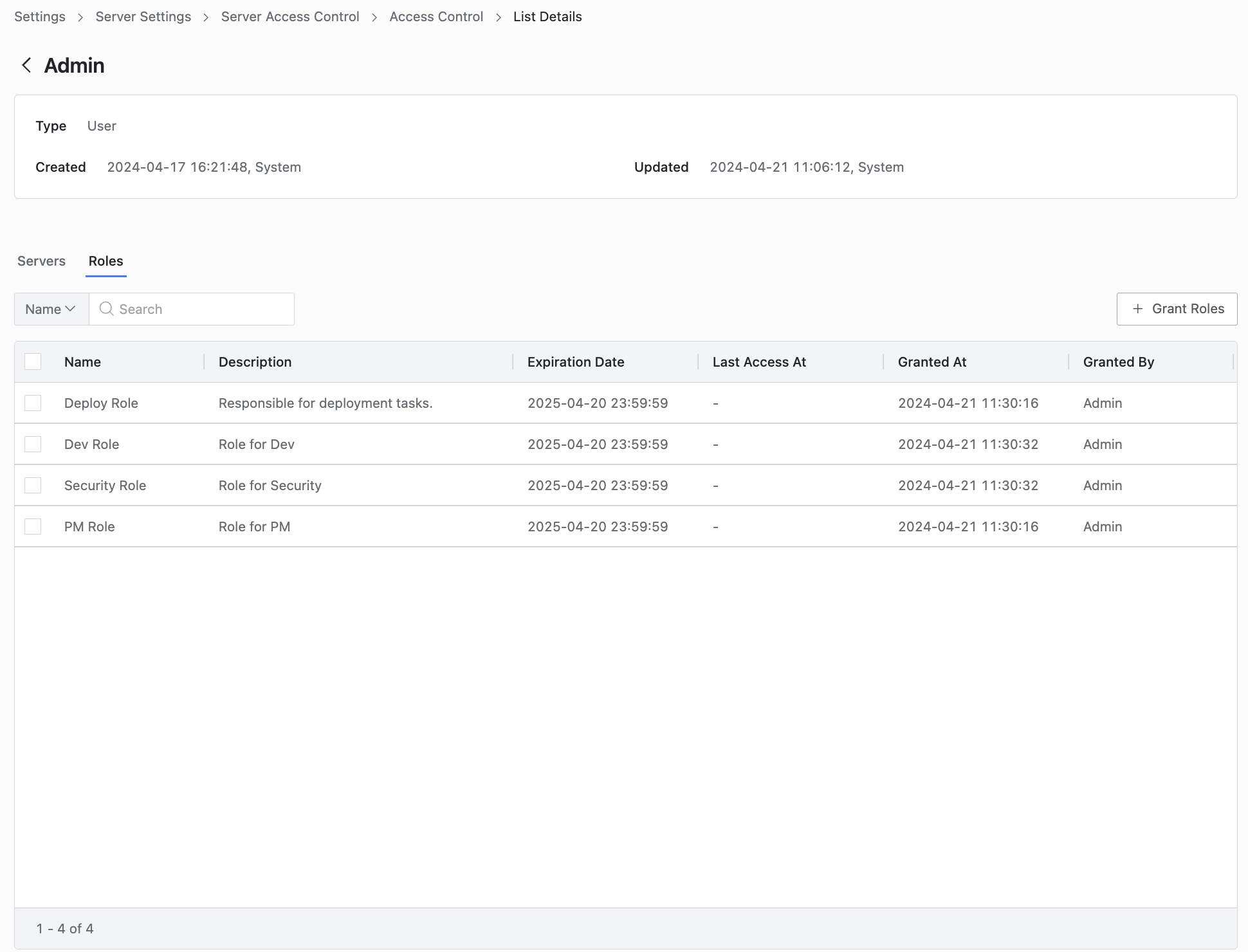
Server Settings > Server Access Control > Access Control > List Details > Roles
Navigate to the Server Settings > Server Access Control > Access Control menu.
Select the user or user group from whom you want to revoke the Role.
Navigate to the Roles tab.
In the Role list, select the Role you wish to revoke (multiple selections are allowed).
Click the
Revokebutton at the top left of the list.In the confirmation popup, type Revoke and click the
Revokebutton to successfully revoke the Role.
Q. Where can I check the history of granted or revoked permissions?
A. You can view the history in the Audit > Servers > Server Role History.
%201.png)