Roles
Overview
This section provides support for viewing, creating, modifying, and deleting roles based on access permissions for Kubernetes clusters managed by your organization. A role represents a set of permissions and acts as a link between users, groups, and policies. Roles are implemented and applied after defining policies, serving as the connection that enforces those policies within Kubernetes.
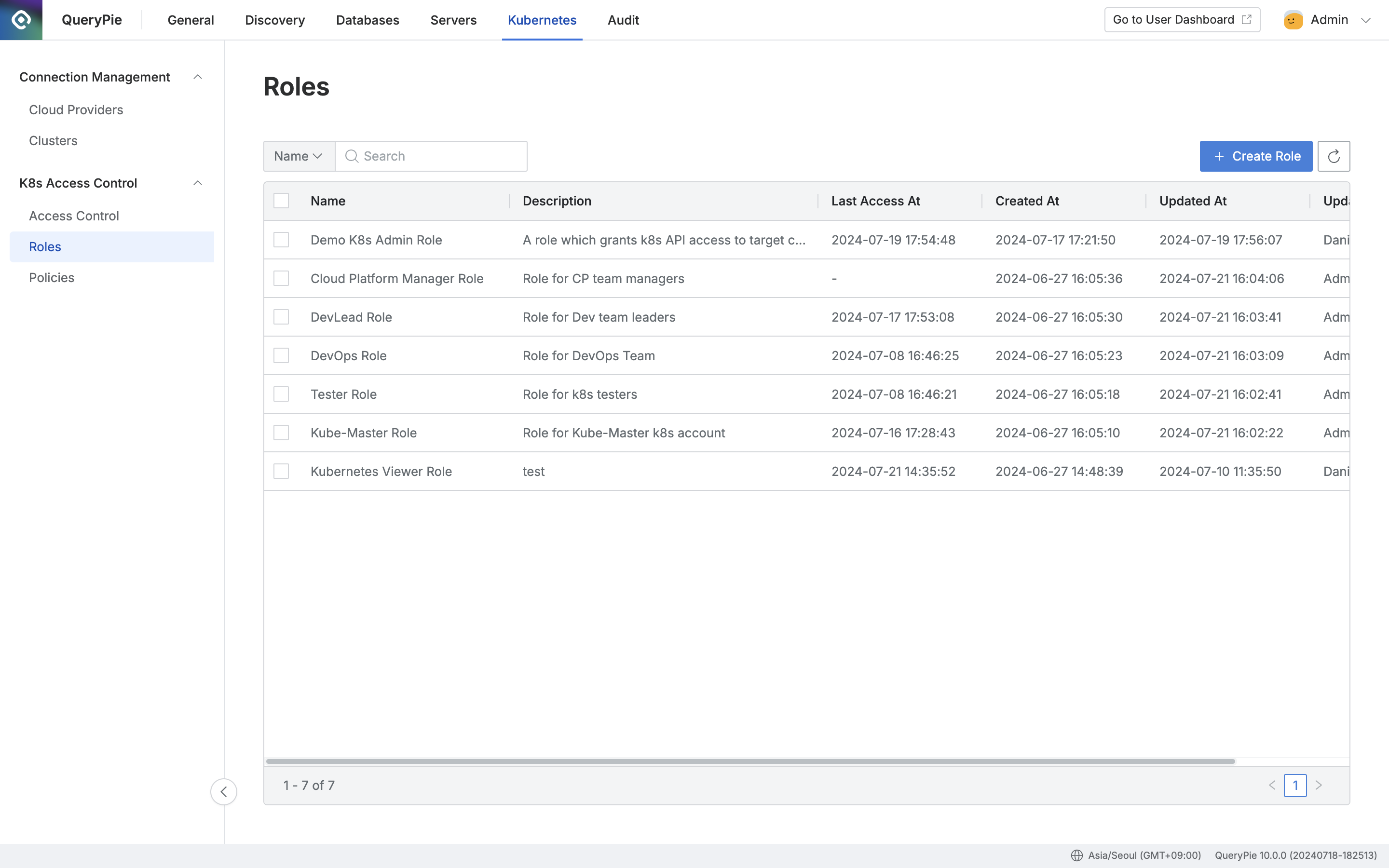
Administrator > Kubernetes > K8s Access Control > Roles
Viewing Roles
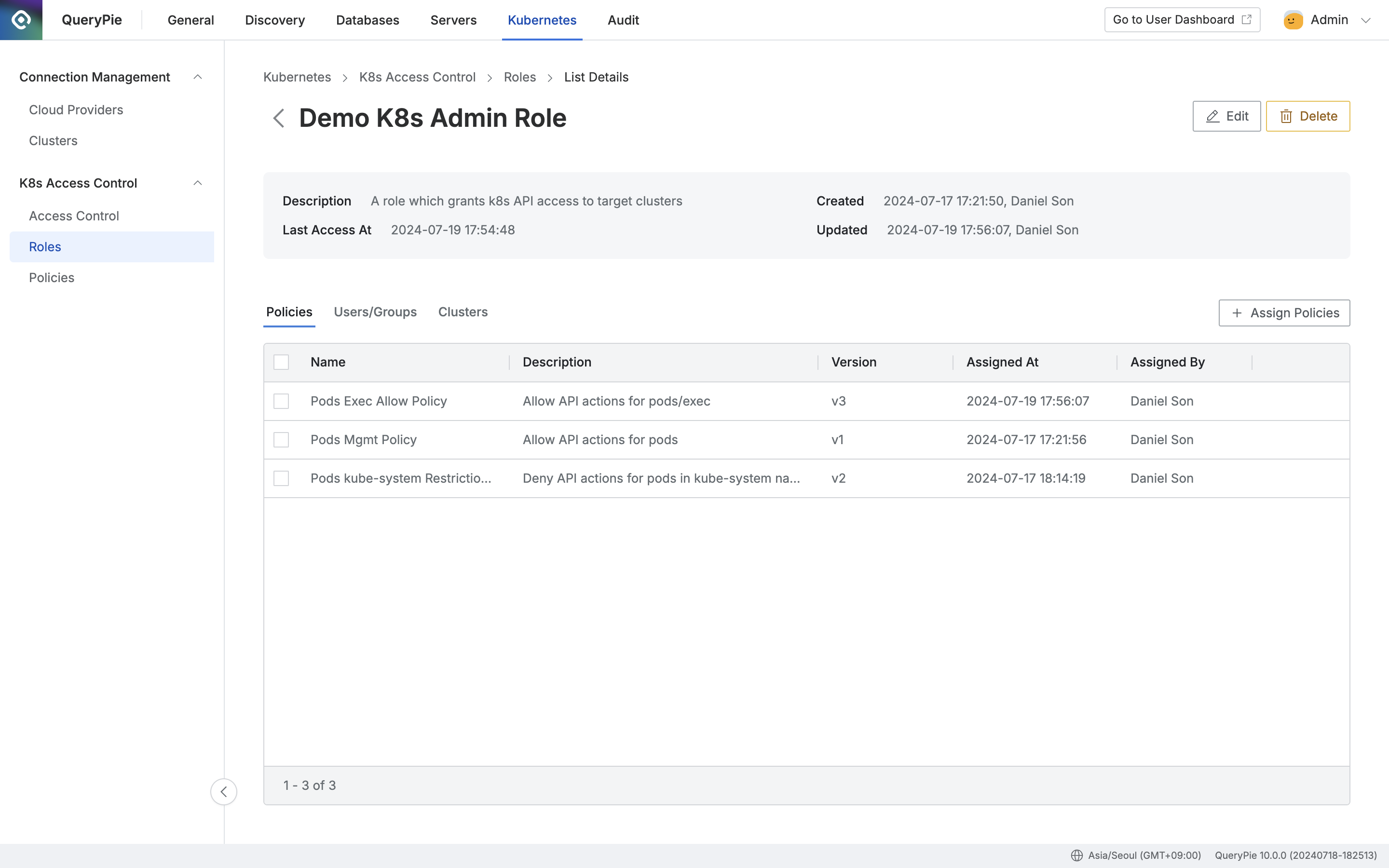
Administrator > Kubernetes > K8s Access Control > Roles > List Details
Navigate to the Administrator > Kubernetes > K8s Access Control > Roles menu.
You can search for roles by name using the search bar at the top left of the table.
Refresh the list of roles by clicking the refresh button at the top right of the table.
The table provides the following column information:
Name : Role name
Description : Detailed description of the role
Last Access At : The last time this role was accessed
Created At : The date and time the role was created
Updated At : The date and time the role was last updated
Updated By : The name of the administrator who last updated the role
Clicking on any row will display detailed information about that role.
Policies
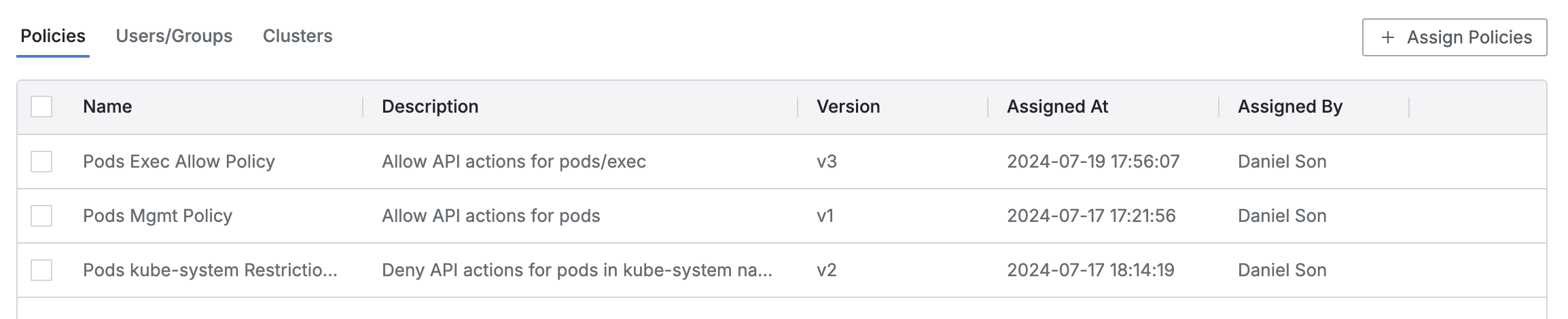
It is a default tab that shows the list of assigned policies.
The table includes the following information for each policy:
Name : Policy name
Description : Detailed description of the policy
Version : Policy version
Assigned At : The date and time the policy was assigned
Assigned By : The name of the administrator who assigned the policy
Clicking on any policy row will display detailed information about that policy in a drawer format.
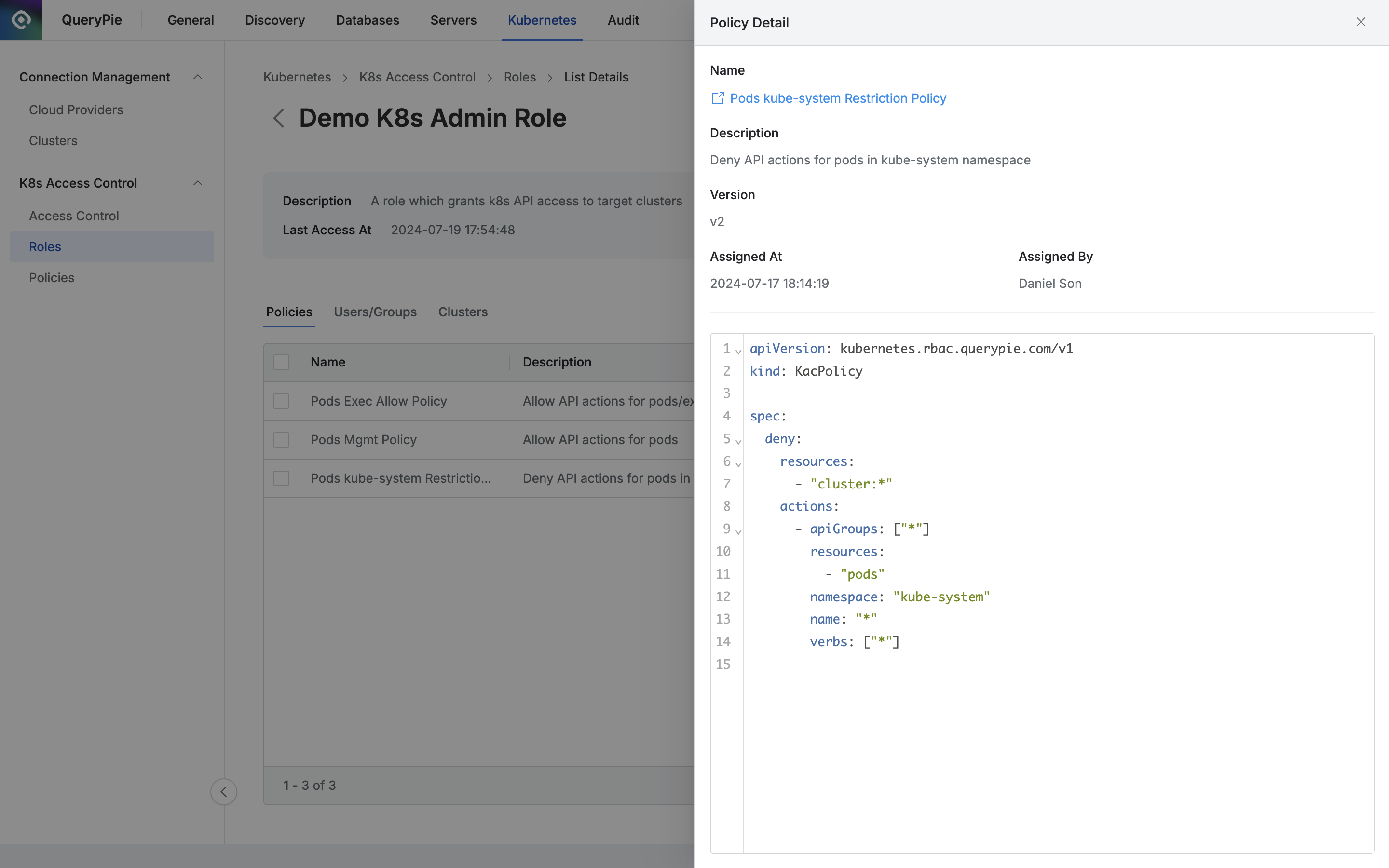
At the top, basic information is displayed as follows:
Name : Policy name (with a link to open the policy details in a new window)
Description : Detailed description of the policy
Version : Policy version
Assigned At : The date and time the policy was assigned
Assigned By : The name of the administrator who assigned the policy
At the bottom, the policy code is displayed.
Users/Groups
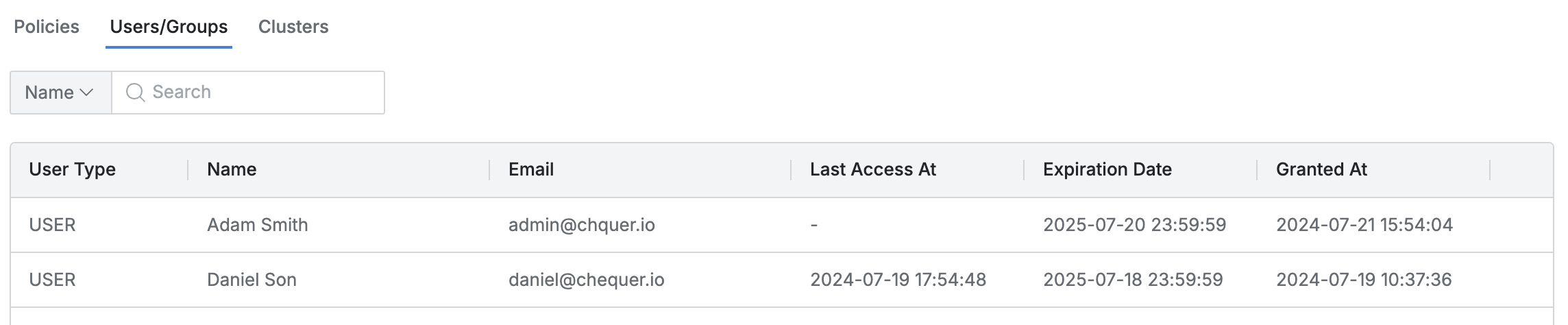
Lists the users or groups that have been assigned this role.
You can search by user/group name.
The list includes the following information for each user/group:
User Type : User or group type
Name : User or group name
Last Access At : The last time the user or group accessed the system
Expiration Date : Expiration date of the role assignment
Granted At : The date and time the role was granted to the user/group
Clusters
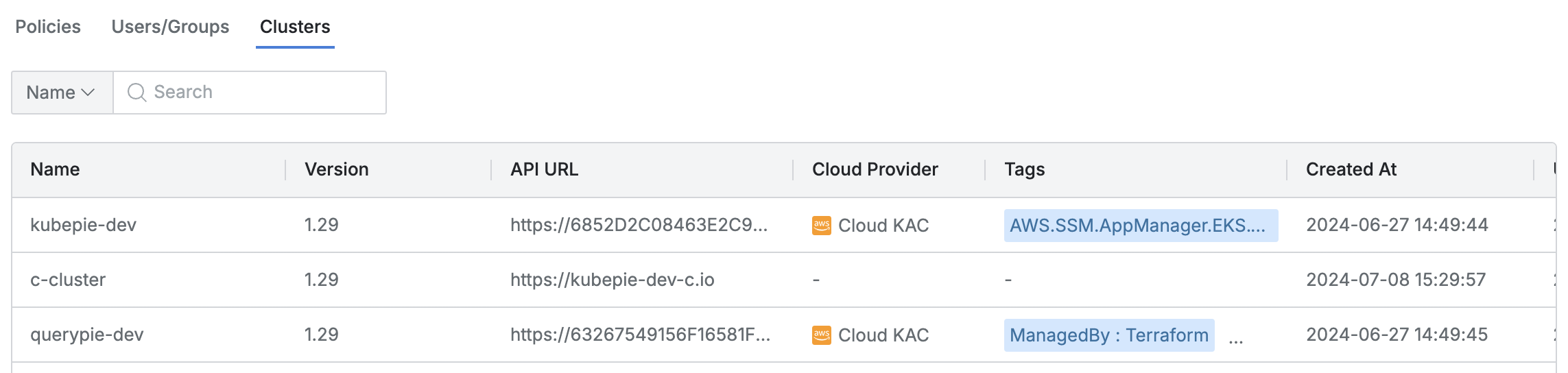
Lists the Kubernetes clusters that can be accessed with this role.
You can search by cluster name.
The list includes the following information for each cluster:
Name : Cluster name
Version : Kubernetes version
API URL : Cluster API URL
Cloud Provider : Connected platform (hyphenated for manual clusters)
Tags : List of tags associated with the cluster
Created At : The date and time the cluster was created
Updated At : The date and time the cluster was last updated
Creating a Role
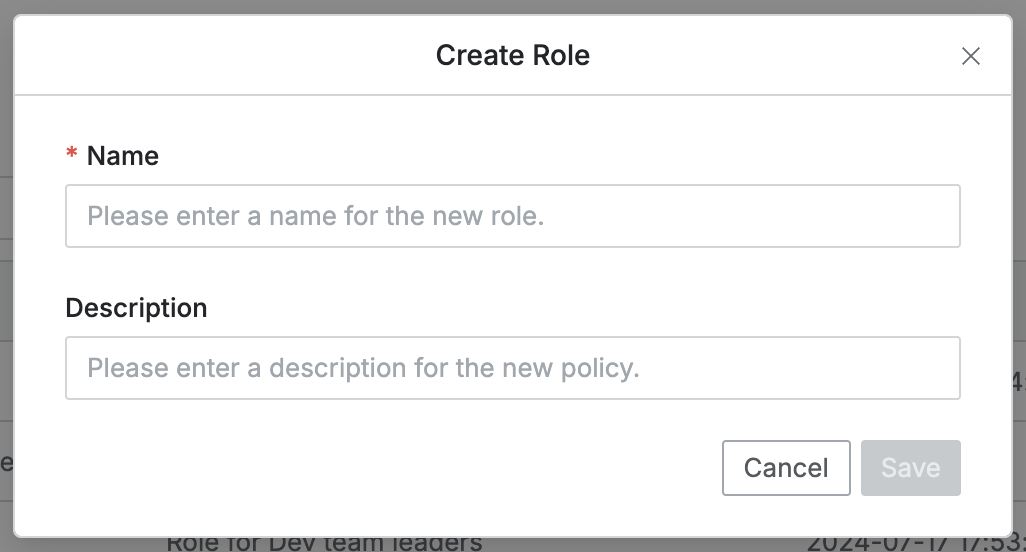
Navigate to the Administrator > Kubernetes > K8s Access Control > Roles menu.
Click the
+ Create Rolebutton at the top right.Enter the following information for the new role (all of this information will be visible to users):
Name : A unique and identifiable role name (required)
Description : Additional description for the role
Click the
Savebutton to create the role.Click the newly created role at the top of the role list.
Refer to the Configure Kubernetes Roles Guide to set up policies for the role.
Editing a Role
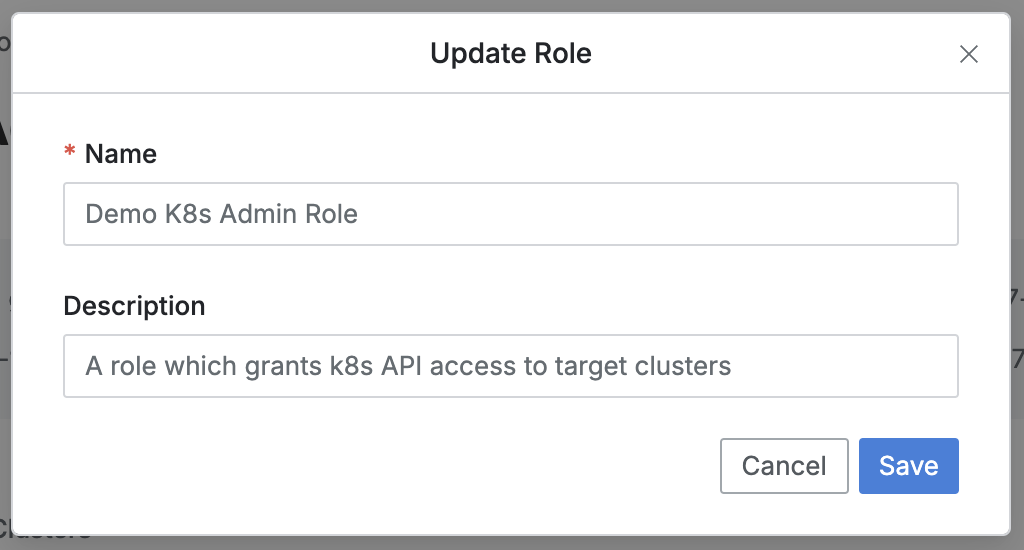
Navigate to the Administrator > Kubernetes > K8s Access Control > Roles menu.
Click on the role you want to edit from the list to open its detail page.
Click the
Editbutton at the top right of the screen to modify the following information:Name : A unique and identifiable role name (required)
Description : Additional description for the role
Click the
Savebutton to apply the changes.
Deleting a Role
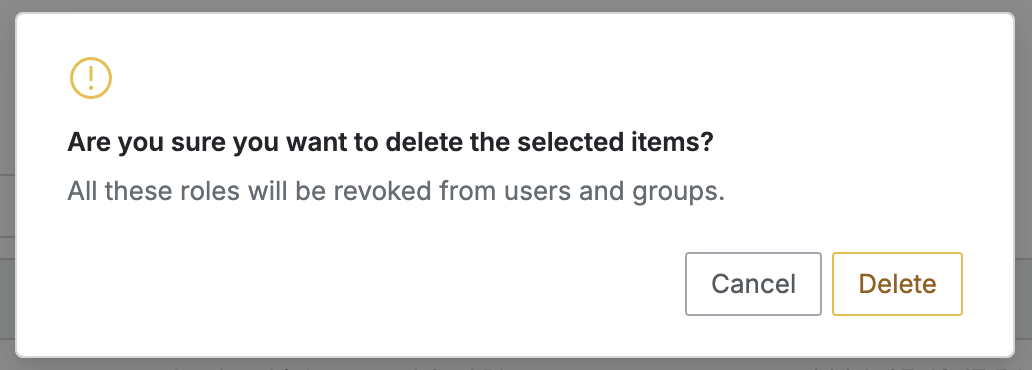
Navigate to the Administrator > Kubernetes > K8s Access Control > Roles menu.
You can proceed with deletion in two ways:
Delete from the List:
Check the checkbox on the left of the role you want to delete in the table.
Click the
Deletebutton that appears on the table column line.
Delete from the Detail Page:
Click the
Deletebutton in the top right corner of the screen.
When the popup appears, click the
Deletebutton to confirm and proceed with deletion.
Deleting a role will revoke the permissions associated with that role from all users and groups.
%201.png)