Install and Uninstall Server Agents
Overview
To establish a remote connection to a Windows Server, you must install the QueryPie Server Agent. After installing the QueryPie Server Agent, the Windows Server will be automatically added to the Servers menu within QueryPie.
Installing a Server Agent
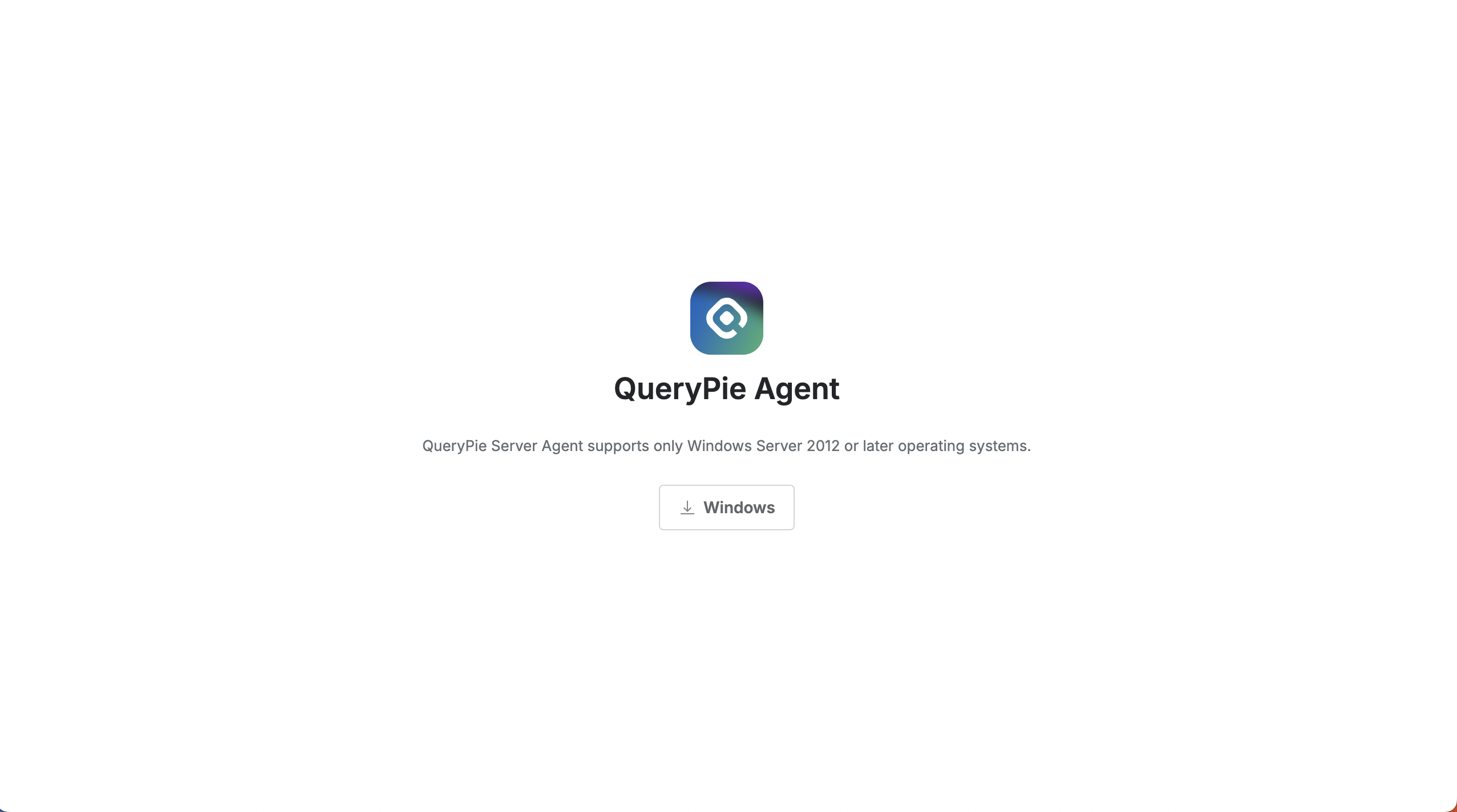
Access the Server Agent download page.
Add
/for-agent/server-agent/downloadto your installed QueryPie domain address to access the Server Agent download page.
Example:https://sac.querypie.io/for-agent/server-agent/download
You must be logged into QueryPie to download the agent.
Click the Windows button in the center of the screen to download the compressed file.
Extract the compressed file on the Windows server where you want to install the agent. The compressed file contains the following two files:
QueryPie Server Access Control_(QueryPie Version)_Setup
CONFIG
Place both files in the same directory, then run the QueryPie Server Access Control_(QueryPie Version)_Setup file.
Follow the prompts to complete the installation.
Installing a Server Agent Without the CONFIG File
Installing the agent without the GUI allows for automatic installation without user intervention, making it useful for large-scale deployments or remote installations.
You can automatically install the Server Agent using PowerShell or CMD.
PowerShell
& "{installation file path}.exe" /Url="{QueryPie web address}" /VERYSILENTe.g.,
& ".\QueryPie Server Access Control_10.0.0_Setup.exe" /Url="https://dev.querypie.com" /VERYSILENTCMD
"QueryPie Server Access Control_10.0.0_Setup.exe" /Url="{QueryPie web address}" /VERYSILENTe.g., Navigate to the location of the Server Agent installation file in CMD and run the following command:
& ".\QueryPie Server Access Control_10.0.0_Setup.exe" /Url="https://dev.querypie.com" /VERYSILENTUninstalling a Server Agent
Access the Windows Server console.
Navigate to Control Panel > Programs and Features and uninstall the QueryPie Server Agent.
Log in to the QueryPie web interface.
Navigate to the Administrator > Servers > Connection Management > Server Agents for RDP menu.
Check the checkbox next to the server you want to delete in the table and click the
Deletebutton to remove it.