SQL Request
Overview
Follow the steps below to request permission to execute a query on a specific DB connection for which you do not have access rights. After approval, the executor can run the approved query once and view the results.
Submitting an SQL Request
1. Select Approval Rule
Choose an Approval Rule that matches your purpose. The approvers will vary based on the selected rule.
If an administrator has pre-assigned approvers for the selected rule, they will be designated automatically, and you cannot add or change them.
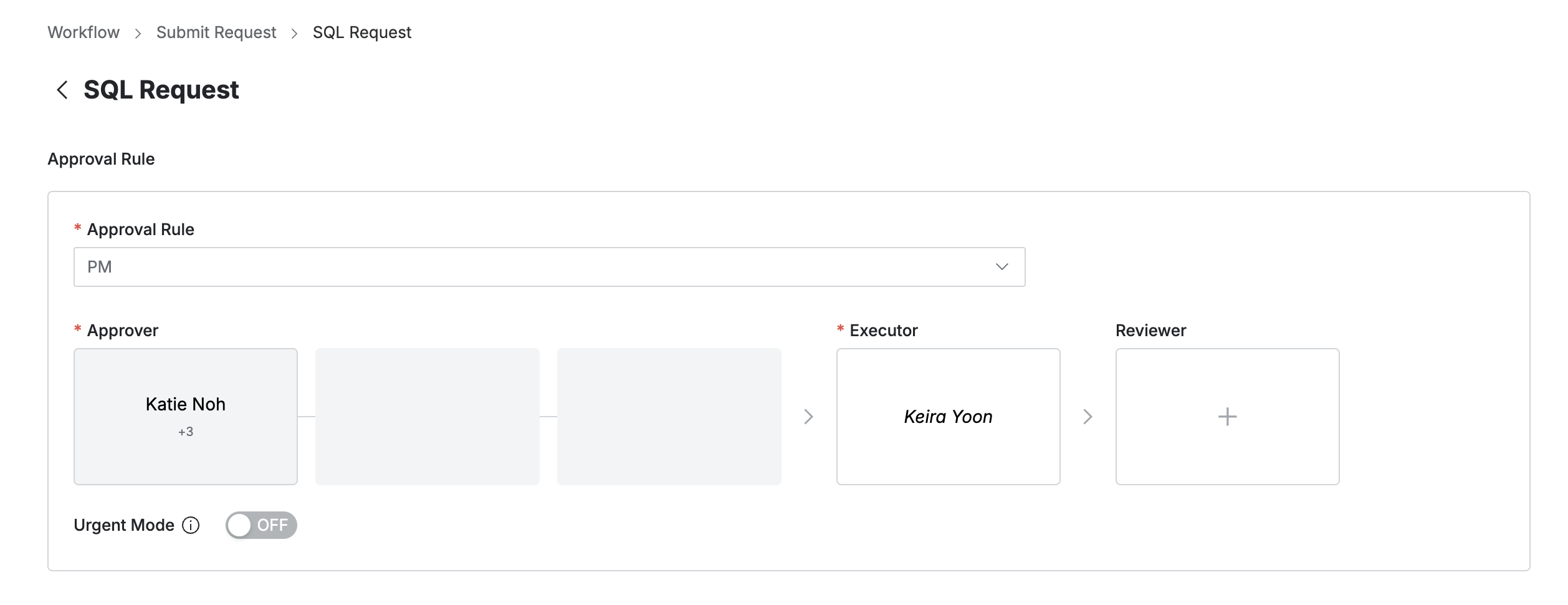
2. Designate Approvers
Click the
+button in the approval line to open a popup where you can designate approvers for each stage.Add approval conditions and approvers in this popup, then click
Saveto save the approval line.The available approval conditions are:
A single Assignee can complete the approval request : The request is approved with approval from any one of the assigned approvers.
All Assignees must approve this request : All assigned approvers must approve the request for it to be approved.
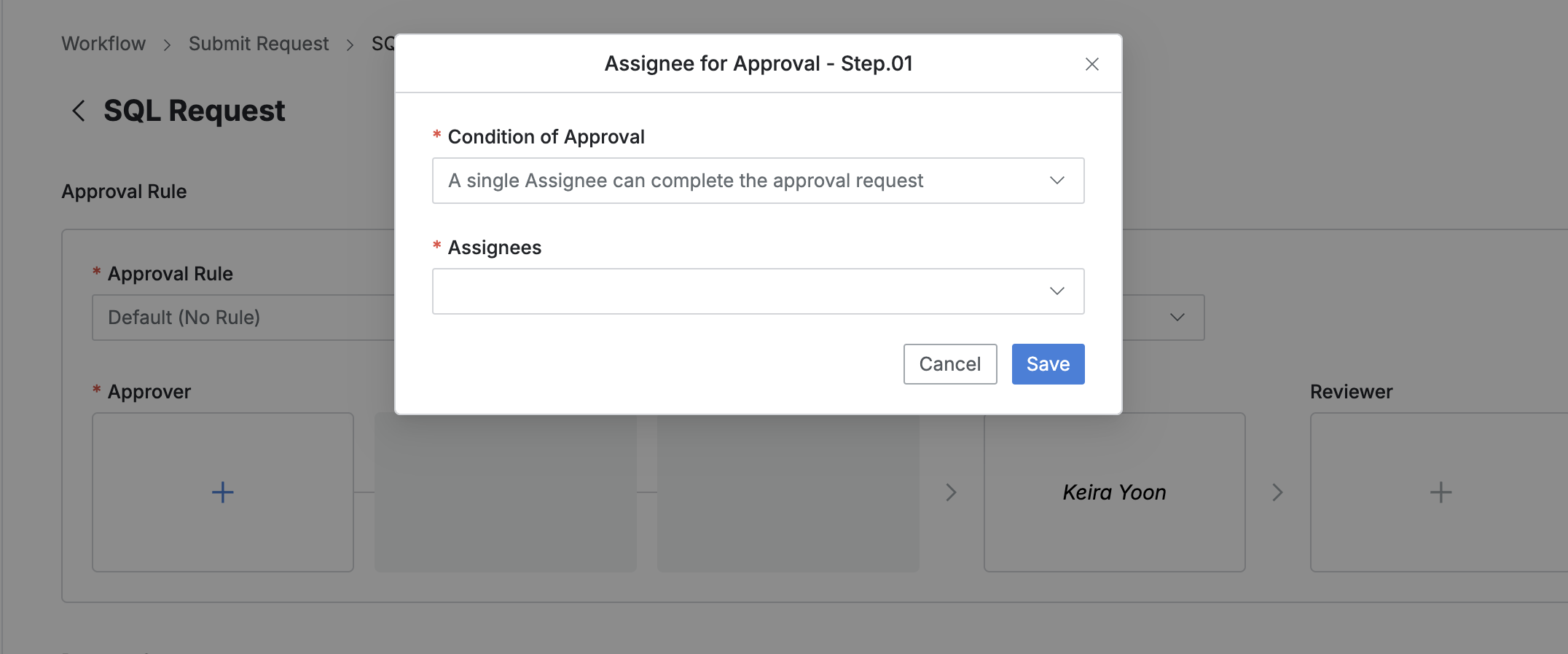
3. Designate Executor and Reviewers
Click the
+button in the approval line to open a popup where you can designate executor and reviewers.If the administrator has not allowed reviewer designation, the Reviewer box will not be displayed.
Add a single executor and reviewers in each popup.
Then, click
Saveto close the modal and complete the designation.
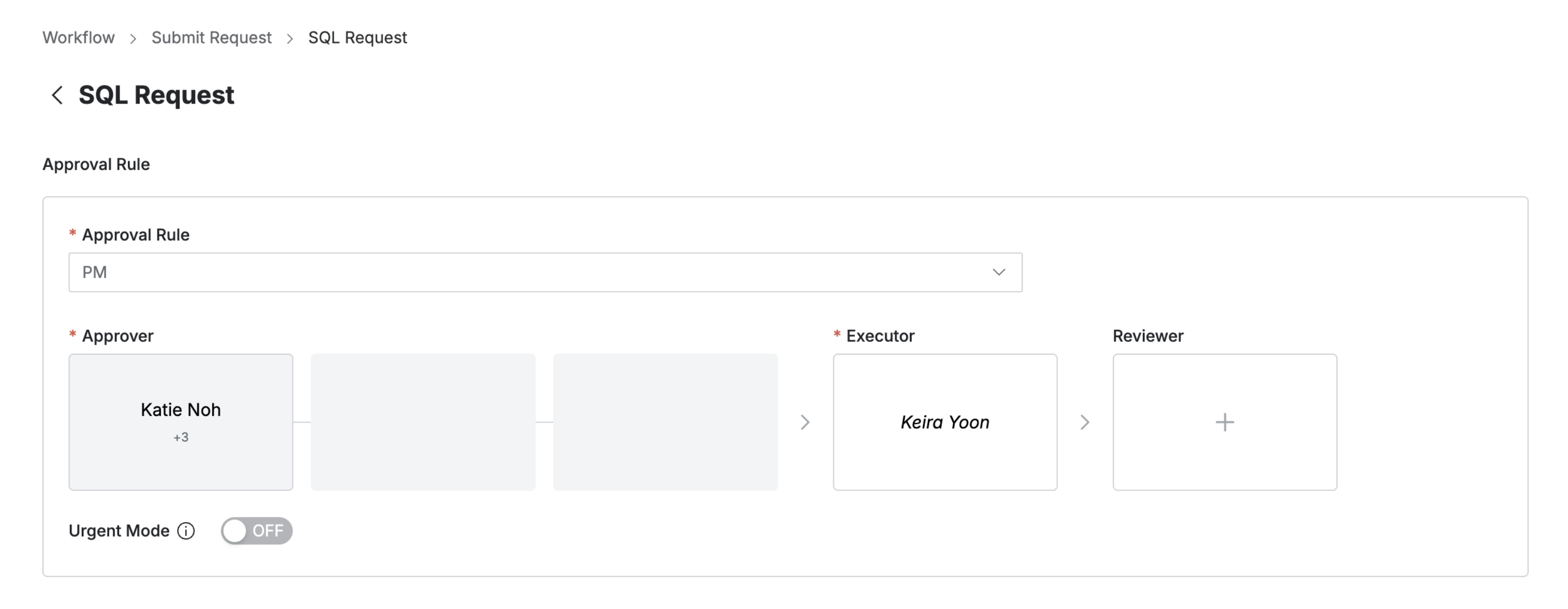
4. Send Request with Post-Approval
If the selected approval rule allows post-approval, the Urgent Mode switch will be displayed.
Set Urgent Mode to On, and upon submitting the request, you will immediately be granted privileges or be able to perform the task.
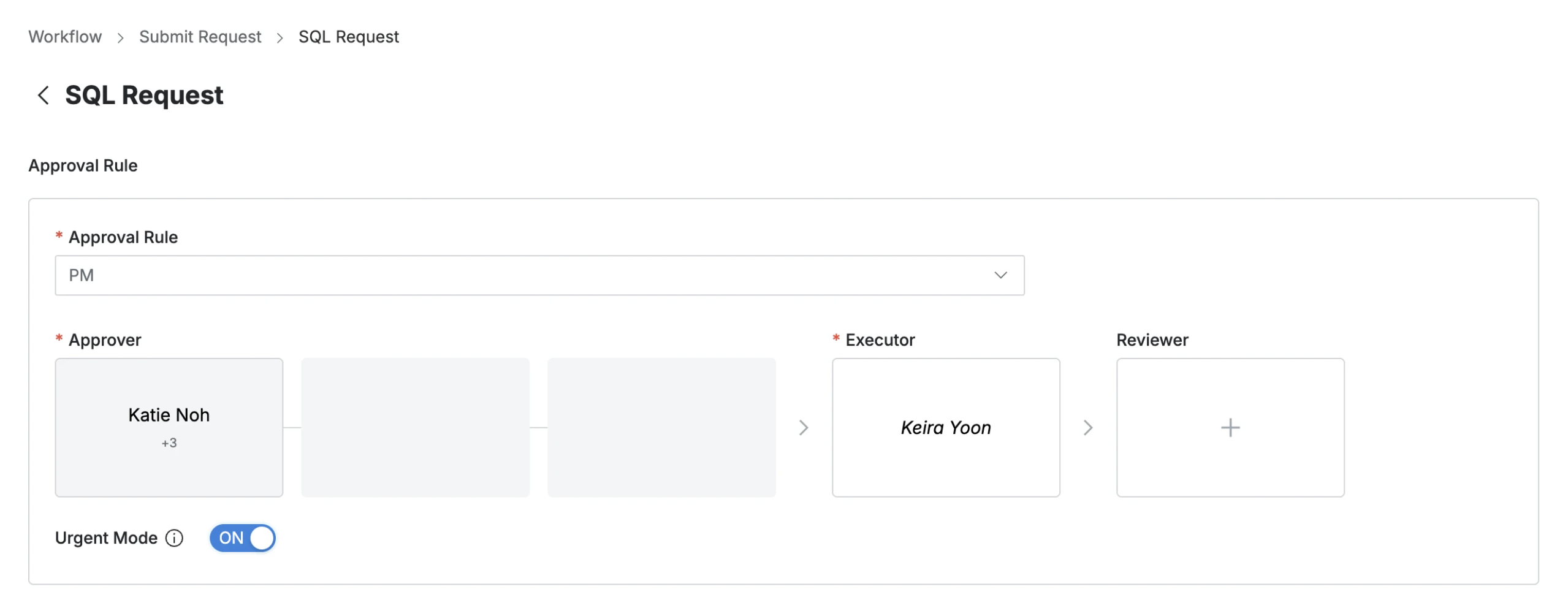
Q. Why don't I see the Urgent Mode switch?
A. The Urgent Mode switch is not displayed if the selected approval rule does not allow Urgent Mode.
5. Enter Request Information
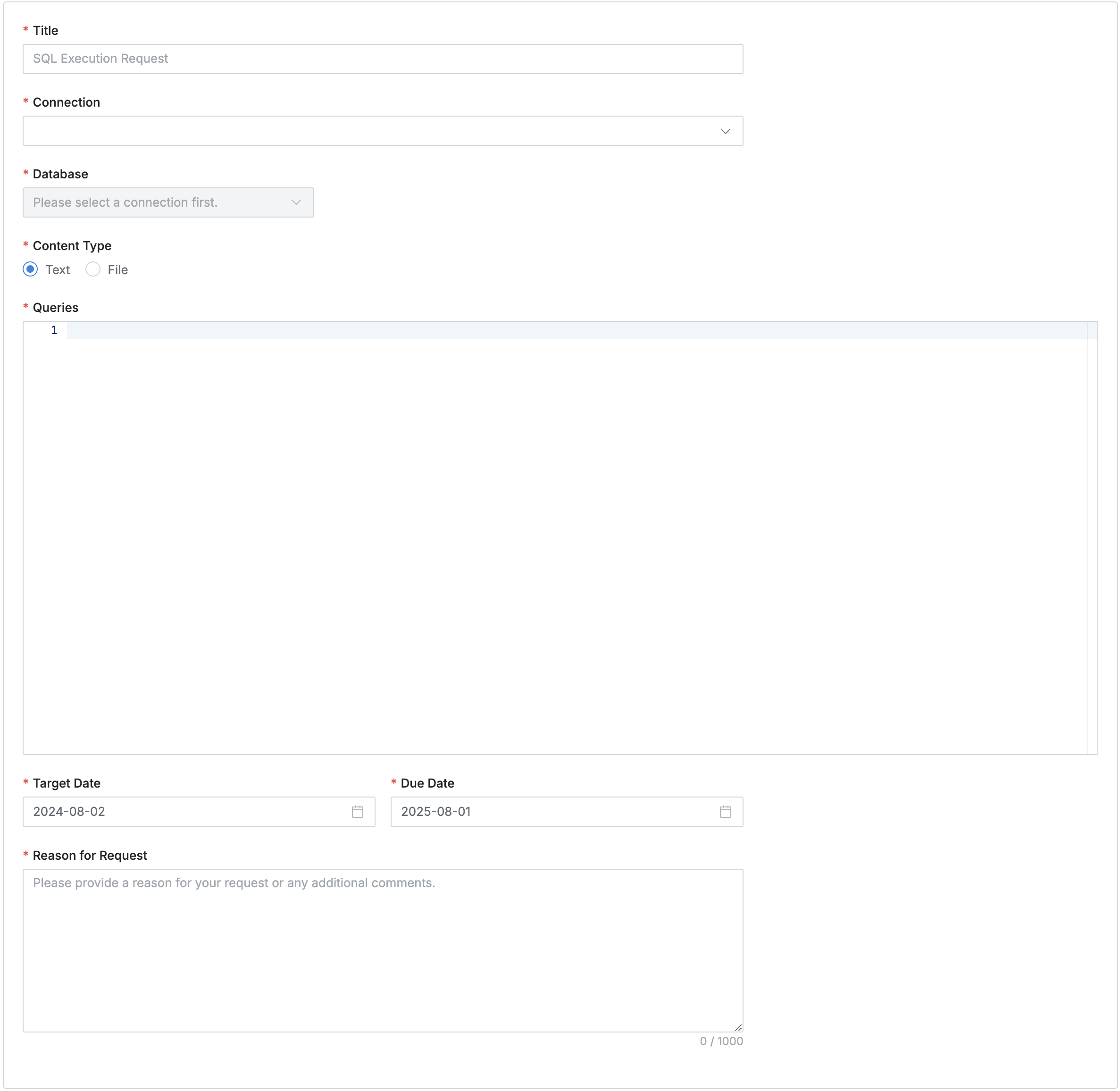
User > Workflow > Submit Request > SQL Request > Request Summary
Title: Enter the title of the request.
Connection: Select the target connection for which you are requesting SQL execution. Only connections you have access to can be selected.
Database: Choose the database within the selected connection where the SQL will be executed.
Content Type: Select the method for entering the SQL query.
Text: Write the query directly, up to 9,999 lines, 10 million characters, or 5MB.
File: Upload a .sql file with no size limit. Storage configuration is required.
Target Date: Select the desired execution date for the query (default is the current date).
Due Date: Set the expiration date for approval/execution (default is one year from the date of request).
Reason for Request: Provide a reason for requesting SQL execution permissions.
Submit: Once the request form is completed, click the
Submitbutton to finalize and submit the request.
Executing an Approved SQL Request
Once an SQL Request is approved, it can be executed immediately.
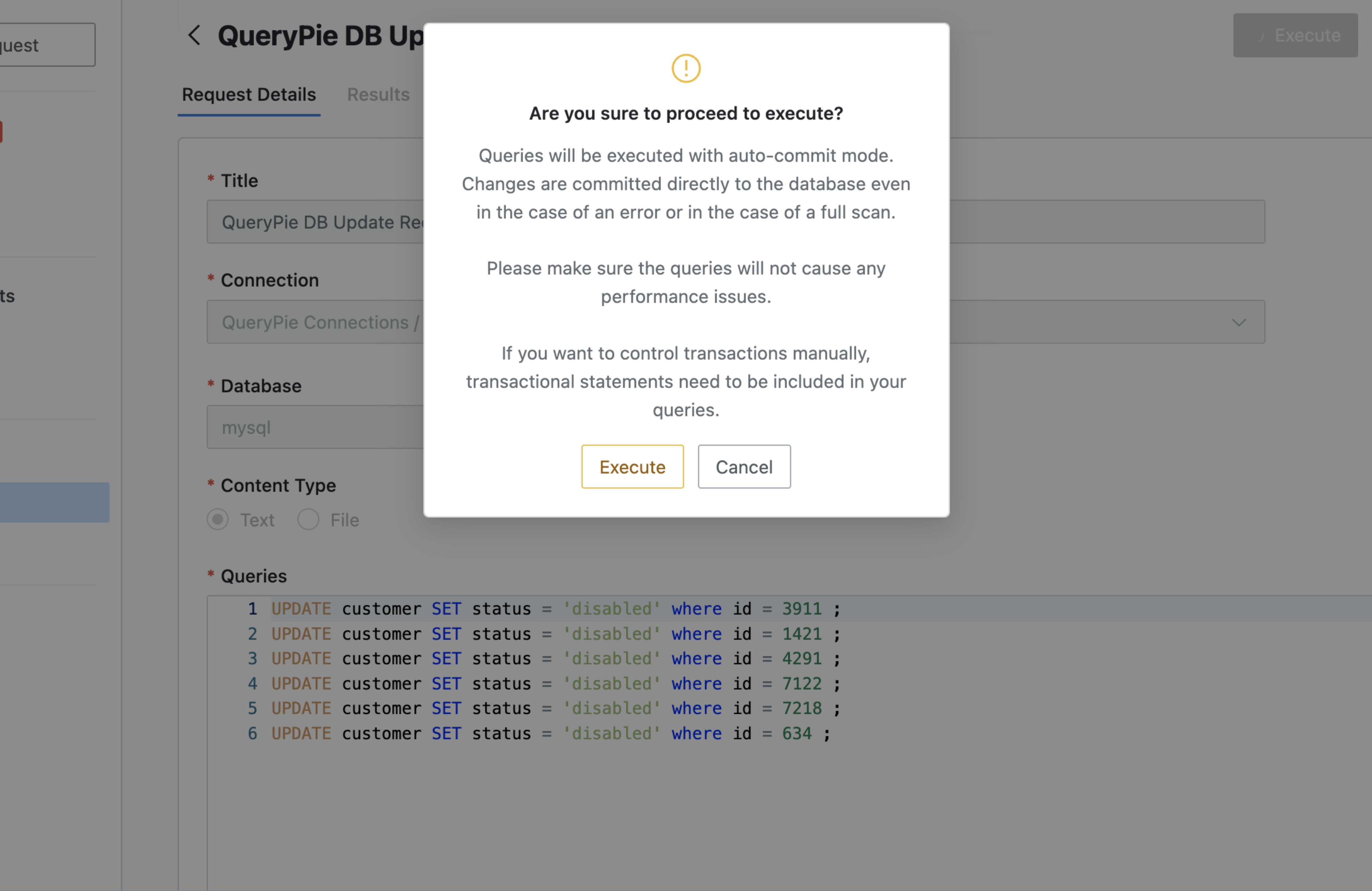
Workflow > Executions > To Do > Request Details > Execute
Navigate to the Workflow > Executions > To Do menu.
Click on the pending SQL Request to view its details.
Review the details of the SQL Request, then click
Executein the upper right corner to run the query.If you wish to cancel the execution, click the
Cancelbutton.
The result (success or failure) will be displayed under the Results tab in the details page.
You can review the execution history of requests where you are the executor under Workflow > Received Requests > Done.