Google Cloud API Integration for Using OAuth 2.0
Overview
You can register the Client ID and Client Secret you created in the Google Cloud API to integrate OAuth 2.0 authentication for connecting to BigQuery. For instructions on setting up OAuth 2.0 in the Google Cloud API Console, please refer to this document.
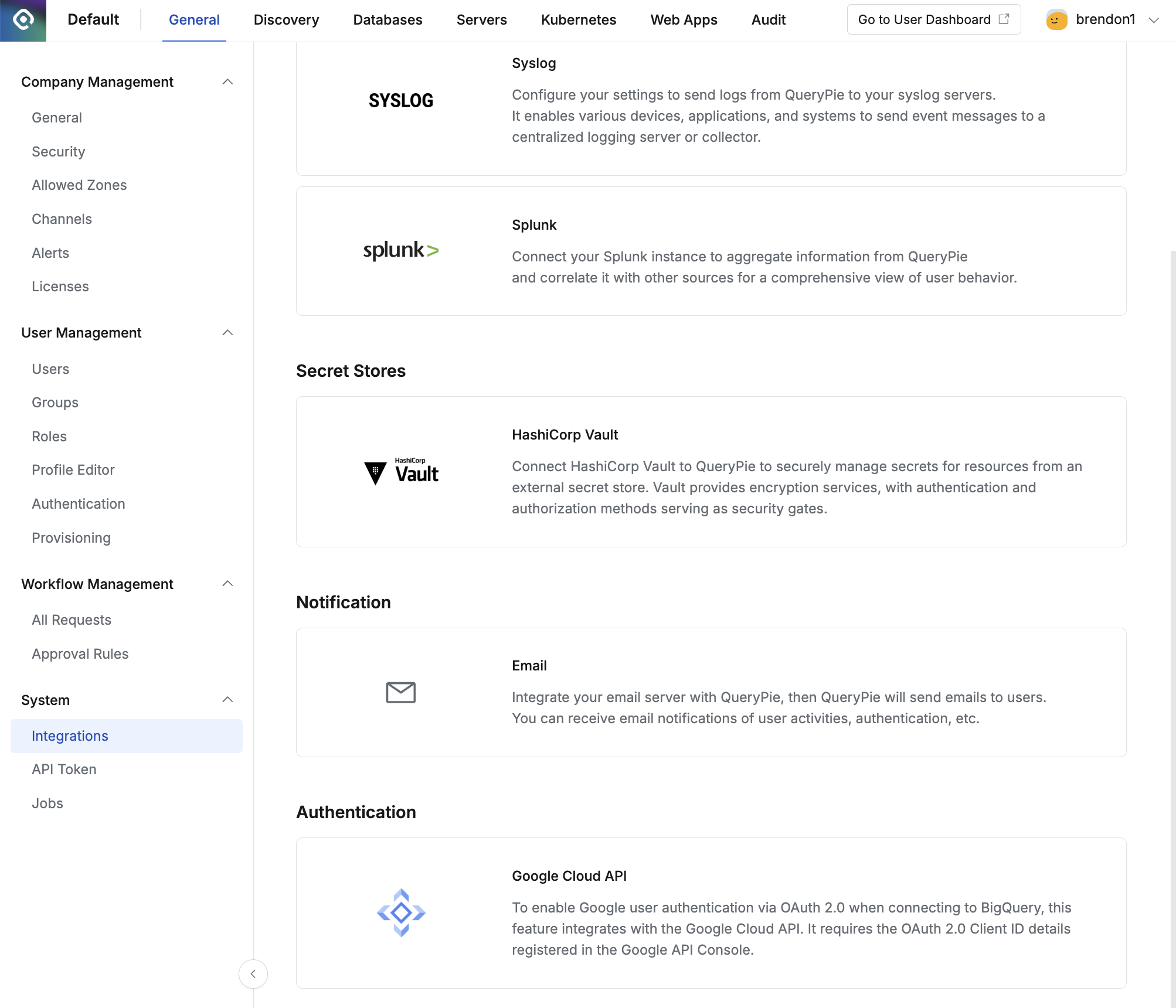
Adding OAuth 2.0 Client ID
Navigate to the General > System > Integration menu.
Under the Authentication section, click the Google Cloud API tile.
Click the
+Addbutton under the OAuth 2.0 Client IDs section.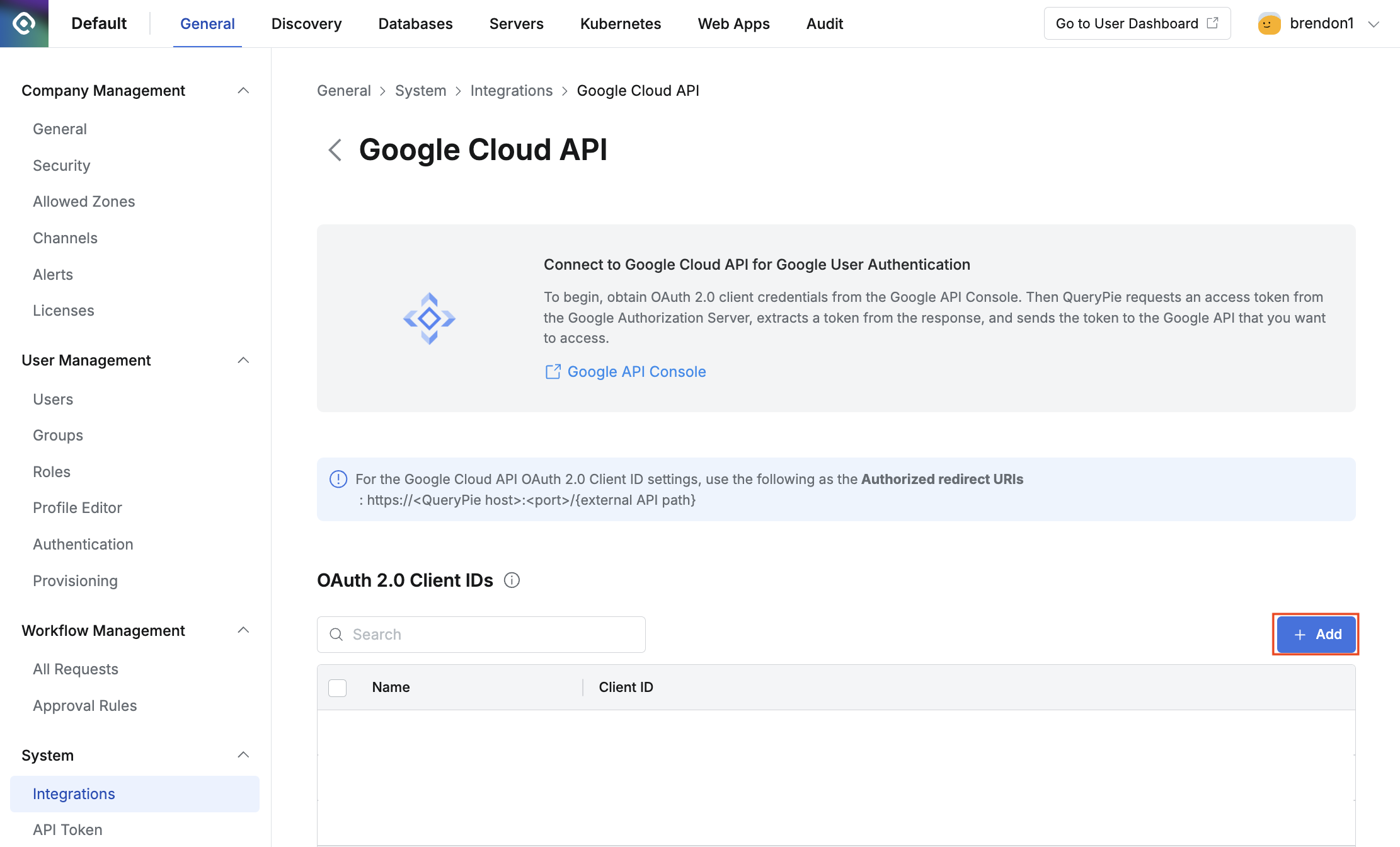
Adding Client ID
Enter the information in the popup window and click the
Savebutton to save the changes.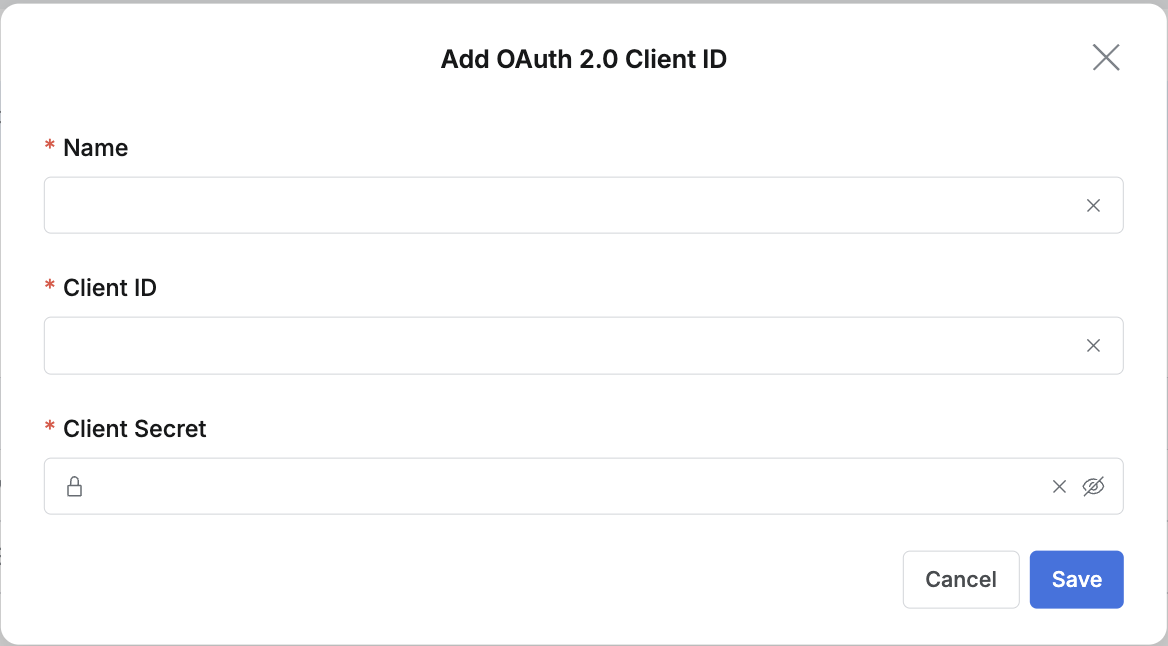
Filling in the OAuth 2.0 Client ID information
Name: Enter a recognizable name from the list.
Client ID: Enter the Client ID obtained from the Google API Console.
Client Secret: Enter the Client Secret obtained from the Google API Console.
Modifying OAuth 2.0 Client ID
Click on the specific Client ID row you want to modify from the list.
Edit the information in the popup window and click the
Savebutton to save the changes.
Deleting OAuth 2.0 Client ID
Check the specific Client ID you want to delete from the list.
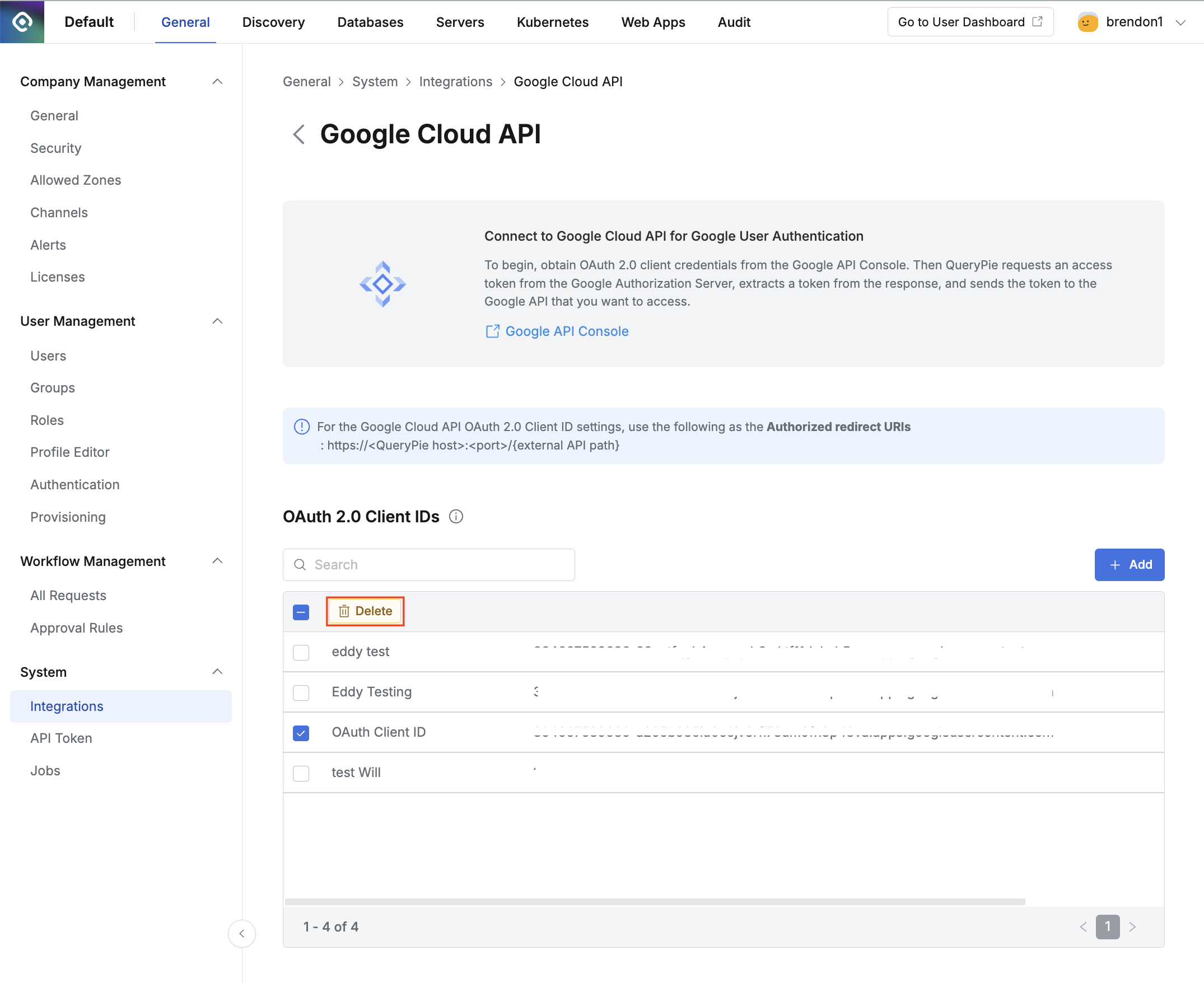
Deleting Client ID
Click the
Deletebutton at the top to delete the Client ID.If the Client ID is connected to any connection settings, a warning message will appear, and it cannot be deleted. You will need to first remove the OAuth settings from the connection or delete the connection itself.
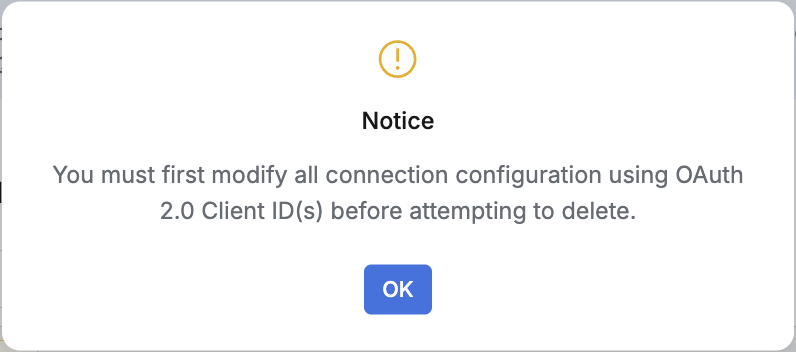
If you attempt to delete the Client ID while it is in use by a connection, a warning message will be displayed.
%201.png)