Reverse Tunnels
Overview
This is the page for monitoring Reverse Tunnel sessions connected to QueryPie.
When the Reverse Tunnel Agent installed within the infrastructure communicates successfully with QueryPie, you can view the sessions created between QueryPie and the Reverse Tunnels. You can set the connection through Reverse Tunnels by adding a tag to the resource (server, cluster).
Viewing Reverse Tunnels
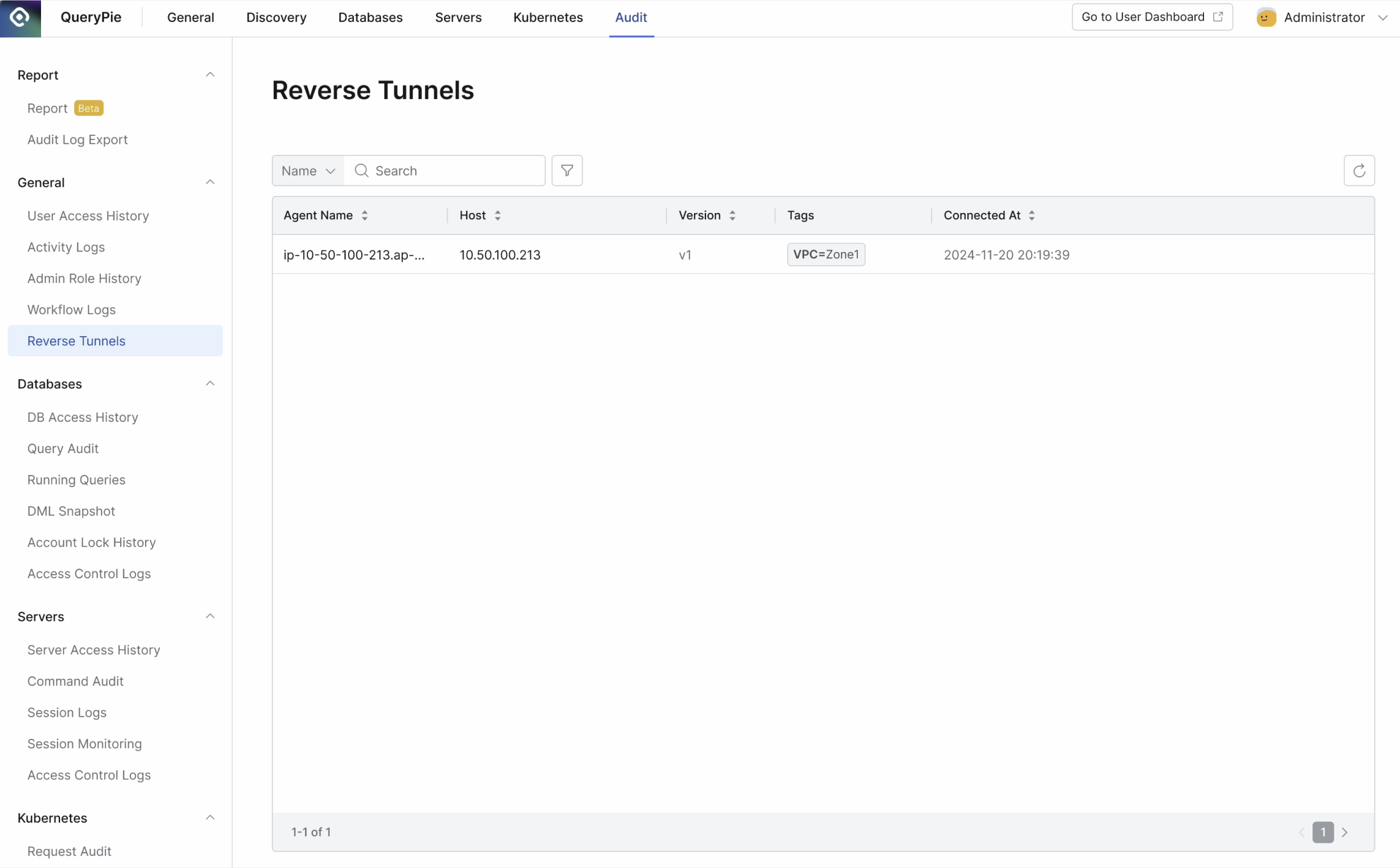
Administrator > Audit > General > Reverse Tunnels
Navigate to the Administrator > Audit > General > Reverse Tunnels menu.
You can view the sessions created between QueryPie and Reverse Tunnels.
Agent Name: The name set when the Reverse Tunnel Agent was installed.
Host: The host information of the Reverse Tunnel Agent.
Version: The version of the installed Reverse Tunnel Agent.
Tags: The tags set for the Reverse Tunnel Agent.
Connected At: The timestamp when the session between QueryPie and Reverse Tunnels was created.
The following search conditions are supported:
Name: The agent name set when the Reverse Tunnel Agent was installed.
Host: The host information of the Reverse Tunnel Agent.
The following filter conditions are supported:
Tag: The tag set for the Reverse Tunnel Agent.
%201.png)