Server Agents for RDP
Overview
QueryPie enables access control and permission management for Windows Servers. To establish a remote connection via the RDP Protocol, you must install the Server Agent on the Windows Server you wish to manage. Additionally, you can monitor active RDP sessions in real-time and use the Kill Session feature to forcibly terminate any ongoing RDP sessions.
The Windows Server Agent supports only Windows Server versions 2012 and later.
To ensure RDP communication, the following ports must be allowed between QueryPie and the Windows Server:
Inbound connections must be allowed on RDP port
13389.Access to QueryPie Web must be allowed through port
443.
To use AD authentication when connecting to Windows Server via RDP, enter the account in the format that includes the
@symbol.
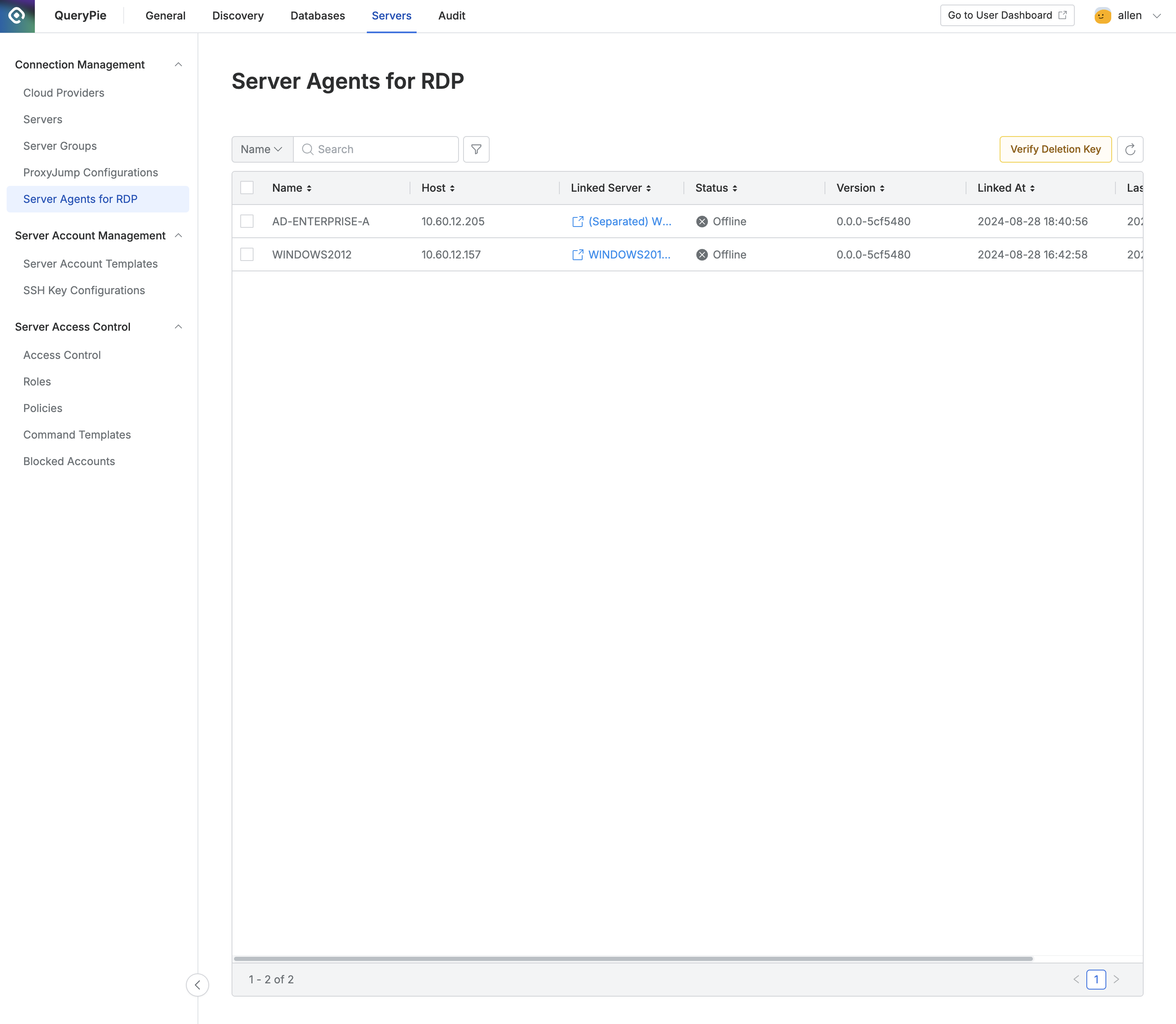
Administrator > Servers > Connection Management > Server Agents for RDP
Viewing Server Agents
Navigate to the Administrator > Servers > Connection Management > Server Agents for RDP menu.
Use the search bar in the upper-left corner of the table to search for server names.
Refresh the server list using the refresh button in the upper-right corner of the table.
The table provides the following column information:
Name: The name of the server agent (Computer name of the Windows Server).
Host: The IP of the server.
Linked Server: The server associated with the server agent.
Status: The status of the server agent.
Offline: The server agent is offline or unable to communicate.
Online: The server agent is online, and RDP access is available.
Connection Fail: The server agent responds, but packets cannot be transmitted. Clicking on Connection Fail allows you to manually input an IP address for the target Windows server.
Linked At: The time when the server agent first communicated.
Updated At: The most recent communication time with the server agent.
Creating a Server Agent
Server agents are automatically created in the Server Agents for RDP screen when the server agent installed on a Windows Server communicates with the QueryPie server.
When Server Agents communicate with the QueryPie server, the Windows Server is automatically registered in QueryPie’s Servers.
Refer to the Install and Uninstall Server Agents for instructions on how to install the Server Agent.
The port and IP of the Windows Server connected to the RDP Server Agent cannot be changed.
Handling Communication Failures with Server Agents
After installing the Server Agent on a Windows Server, the server agent information may appear in the Server Agents for RDP page, but the status may show as "Connection Failed."
The Host information registered in QueryPie for the Server Agent is automatically selected as the Host with a communicable IP from the IP information held by the Windows Server. However, if communication occurs from the Server Agent to QueryPie, but not from QueryPie to the Server Agent, the Server Agent will be added, but the status will show as "Connection Failed."
To resolve this issue:
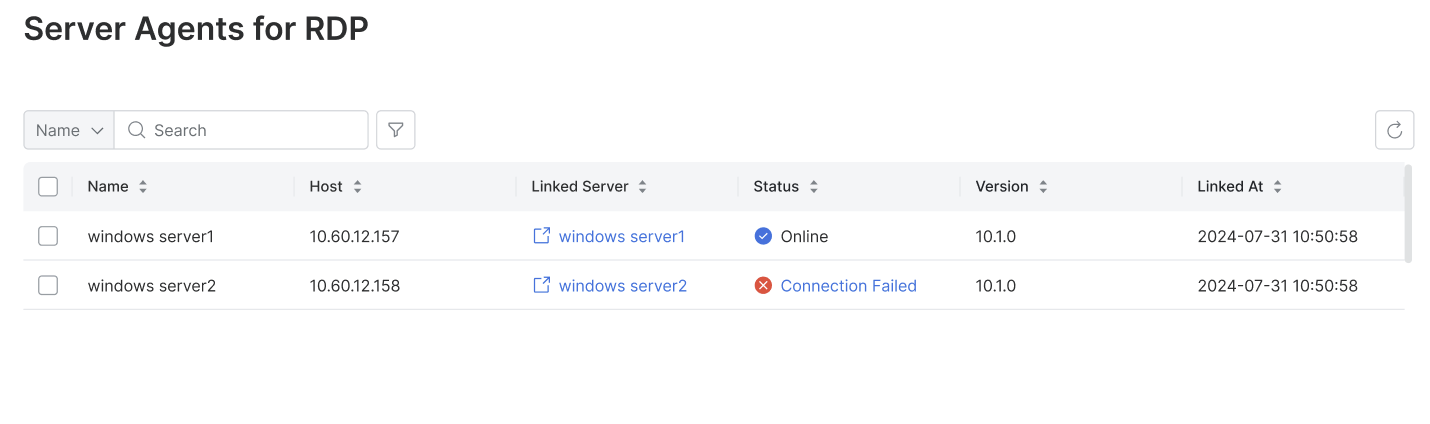
Navigate to the Administrator > Servers > Connection Management > Server Agents for RDP menu.
Click on the Connection Failed item.
In the popup, enter an IP address that can connect to the Windows Server in the Host field.
Click the
Savebutton.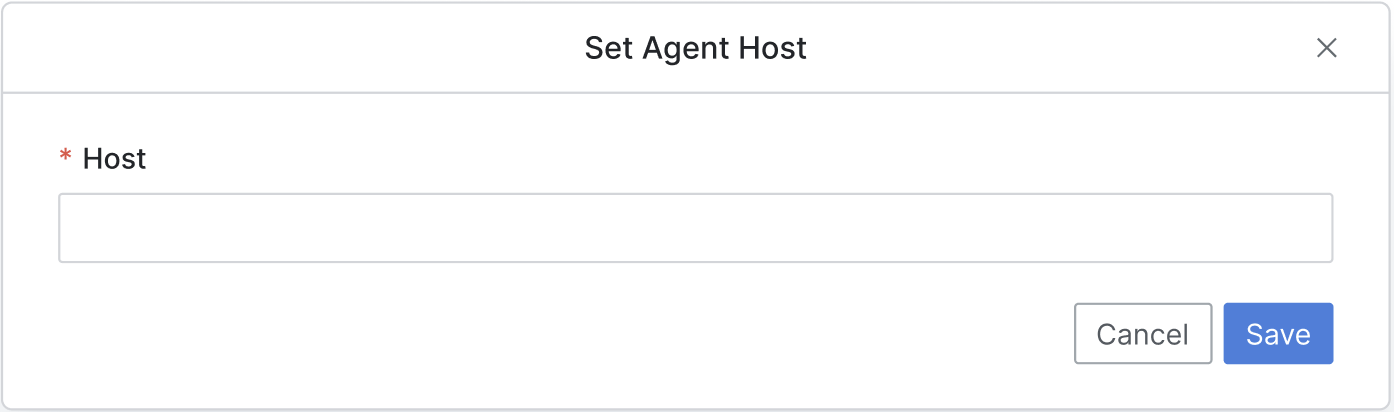
Deleting a Server Agent
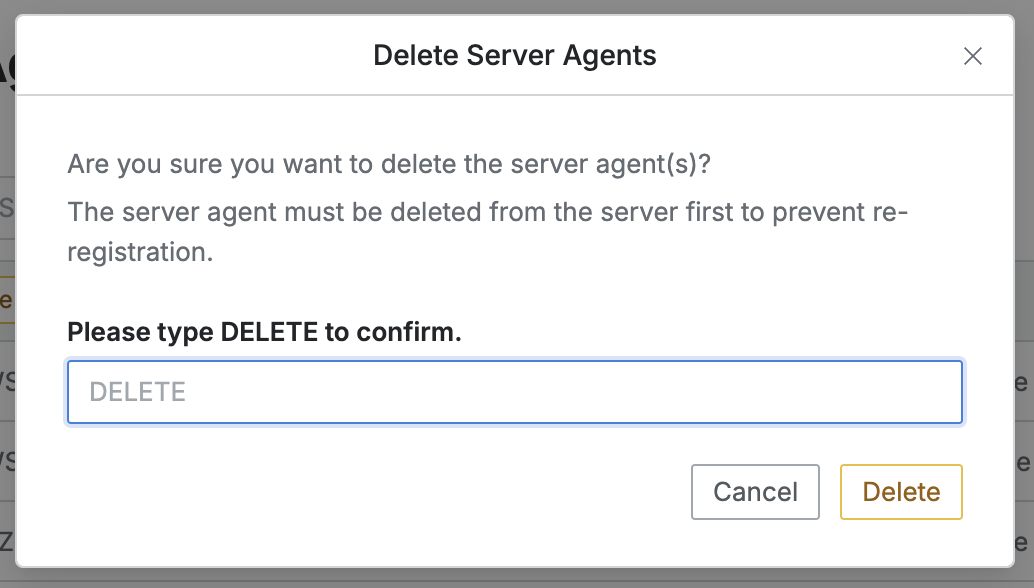
Navigate to the Administrator > Servers > Connection Management > Server Agents for RDP menu.
Check the checkbox next to the server you want to delete.
Click the
Deletebutton that appears in the table column line.When the popup appears, type DELETE and click the
Deletebutton to confirm and proceed with deletion.
In QueryPie, you must first delete the Server Agents installed on the Windows Server before deleting the Server Agents from the Server Agents for RDP menu in QueryPie.
If you do not delete the Server Agents installed on the Windows Server first, the Server Agents will be re-registered in QueryPie, and a new Windows Server will be created.
%201.png)