Access Control
Overview
QueryPie’s Access Control feature allows administrators to grant and revoke access permissions for users and groups to web applications managed within the organization. Access Control represents the final step in implementing and enforcing web app permissions.
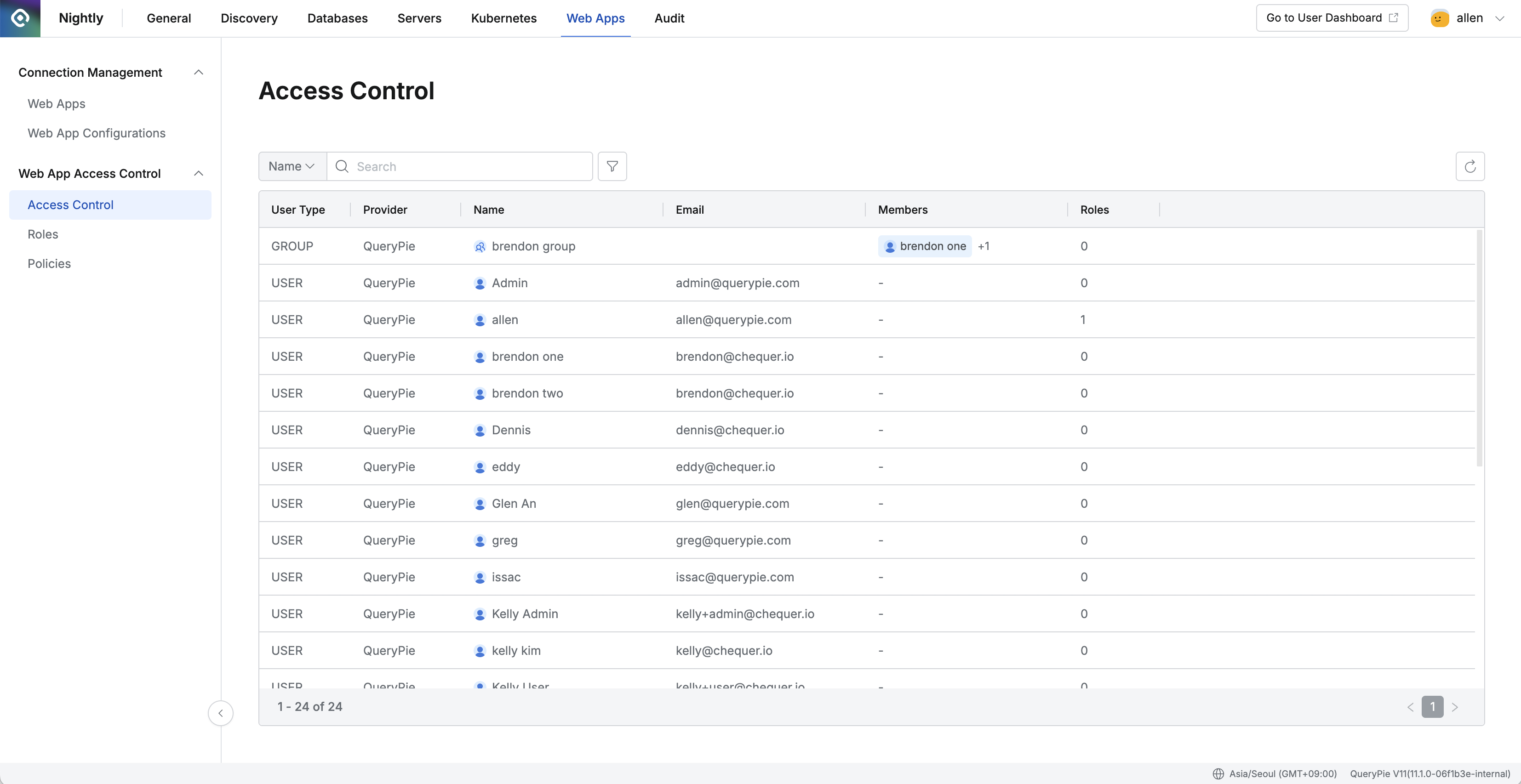
Administrator > Web Apps > Web App Access Control > Access Control
Viewing Access Control Status
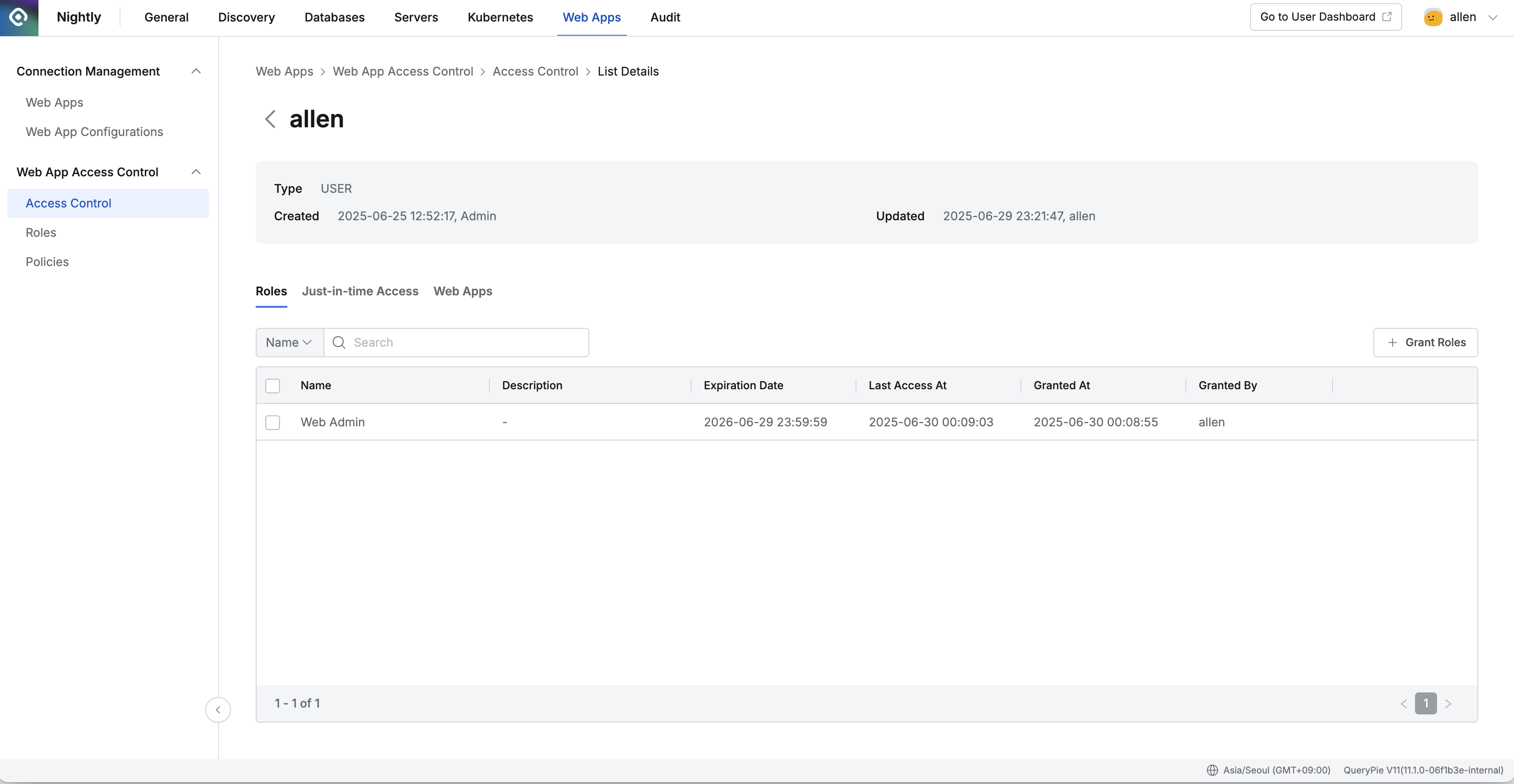
Administrator > Web Apps > Web App Access Control > Access Control > List Details
Go to Administrator > Web Apps > Web App Access Control > Access Control.
Use the search bar in the top left of the table to search for users or groups by name.
Use the refresh button in the top right to update the list with the latest user or group data.
The table displays the following information for each user or group:
User Type: Indicates whether the entry is a user or a group
Provider: Displays the identity provider for the user or group
Name: User or group name
Email: User email address
Members: Members within the group (if applicable)
Roles: Number of roles assigned
Click any row in the list to open a detailed page for that user or group.
Roles
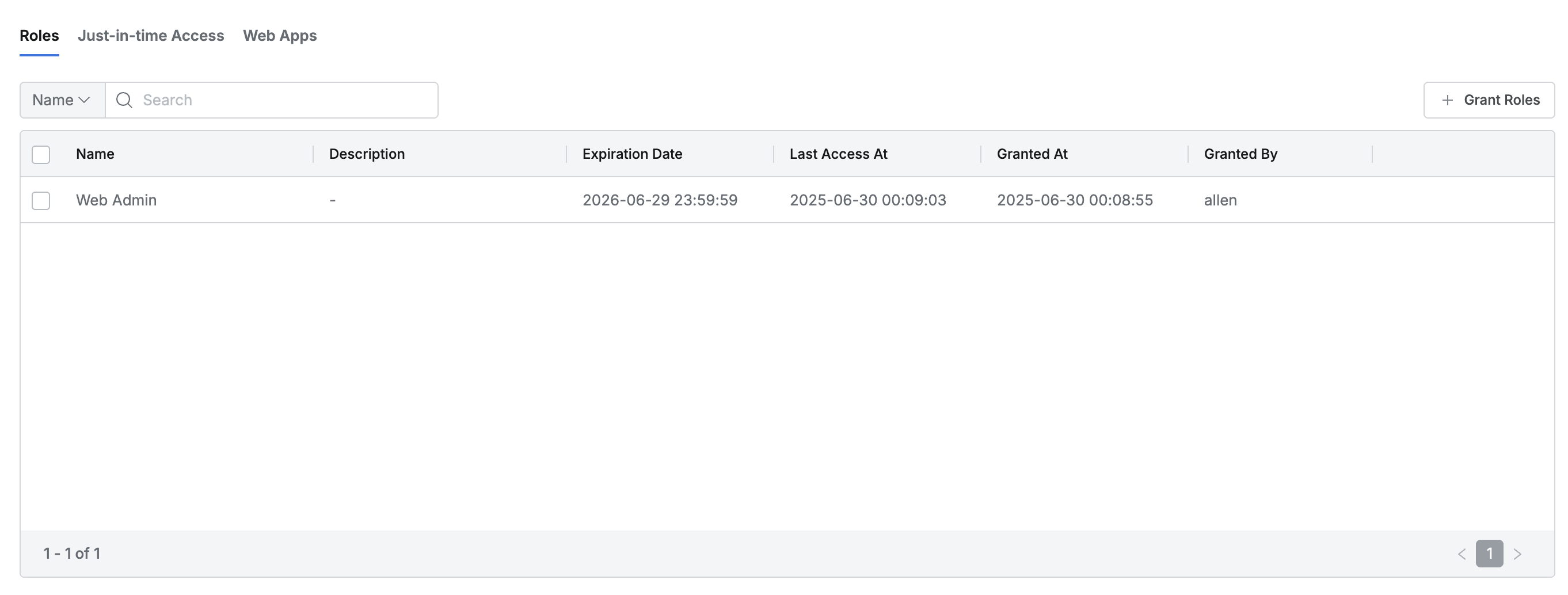
This is the default tab, showing all roles assigned to the selected user or group.
You can search roles by name.
The list displays the following information for each role:
Name: Role name
Description: Role description
Expiration Date: Expiration date for the role assignment
Last Access At: The last time this role was used
Granted At: Date and time the role was assigned
Granted By: Name of the administrator who assigned the role
Just-in-time Access
View a list of web applications for which the user or group has been granted temporary access. Temporary access can be requested through the “Web App Just-In-Time Access Request” workflow.
You can search web apps by name.
The list displays the following details for each web app:
Web App Name: Name of the web application
Expiration Date: Expiration date for the temporary access
Last Access: Last access time
Granted By: Administrator who granted the temporary access
Granted At: Date and time the temporary access was granted
Web Apps
View the list of web applications accessible to the user or group through assigned roles.
You can search by web app name or role name.
The list displays the following details for each web app:
Name: Web application name
Base URL: Web app URL
Description: Web app description
Tags: Tags assigned to the web app
Role: Related roles that grant access
Created At: Date the web app was first created
Updated At: Date the web app was last updated
%201.png)