Roles
Overview
In QueryPie, you can view, create, edit, and delete roles that control access to web applications managed by your organization. A Role represents a set of permissions that implements and enforces access control after policies have been defined. Roles act as a link between users/groups and the policies applied to web apps.
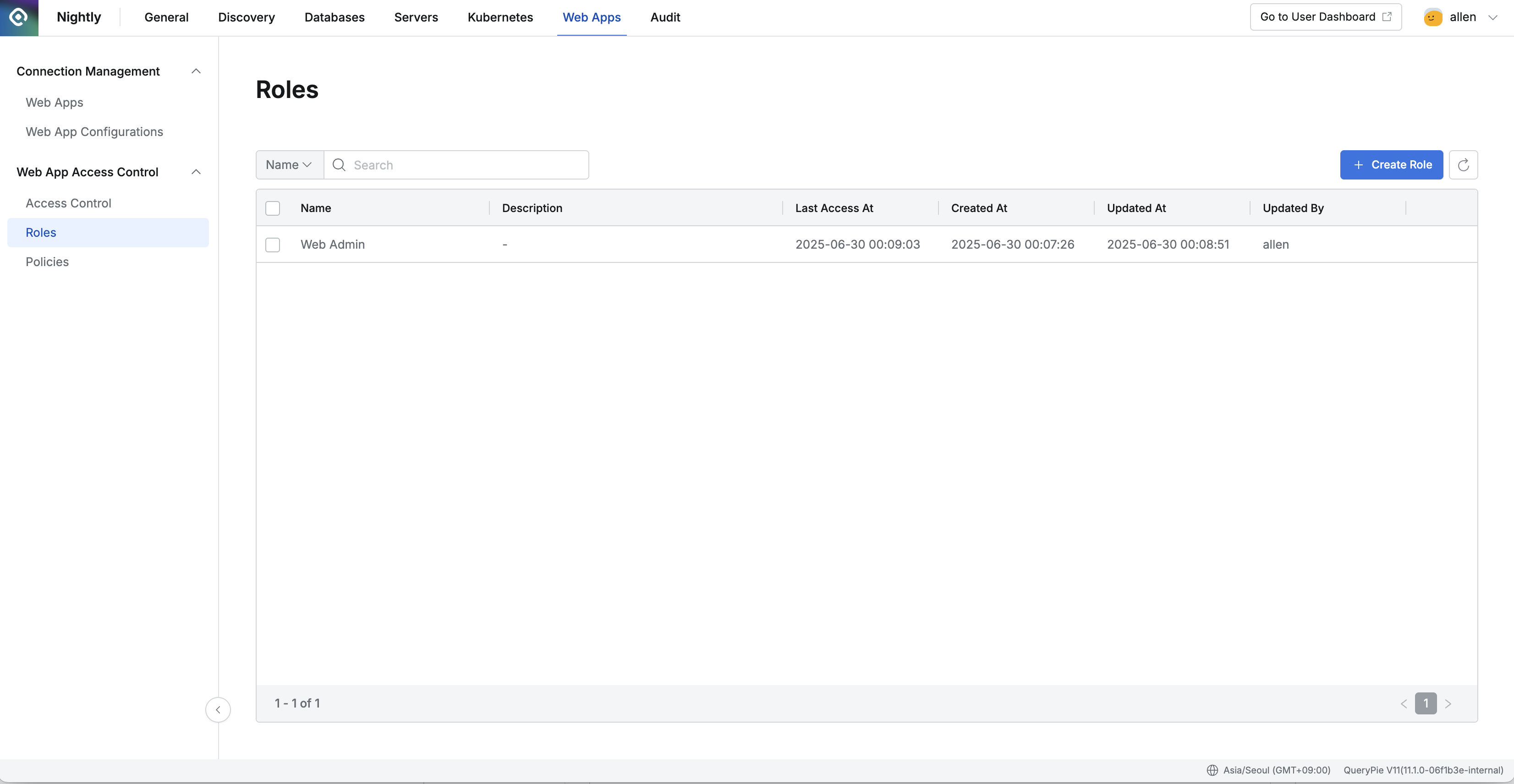
Administrator > Web Apps > Web App Access Control > Roles
Viewing Roles
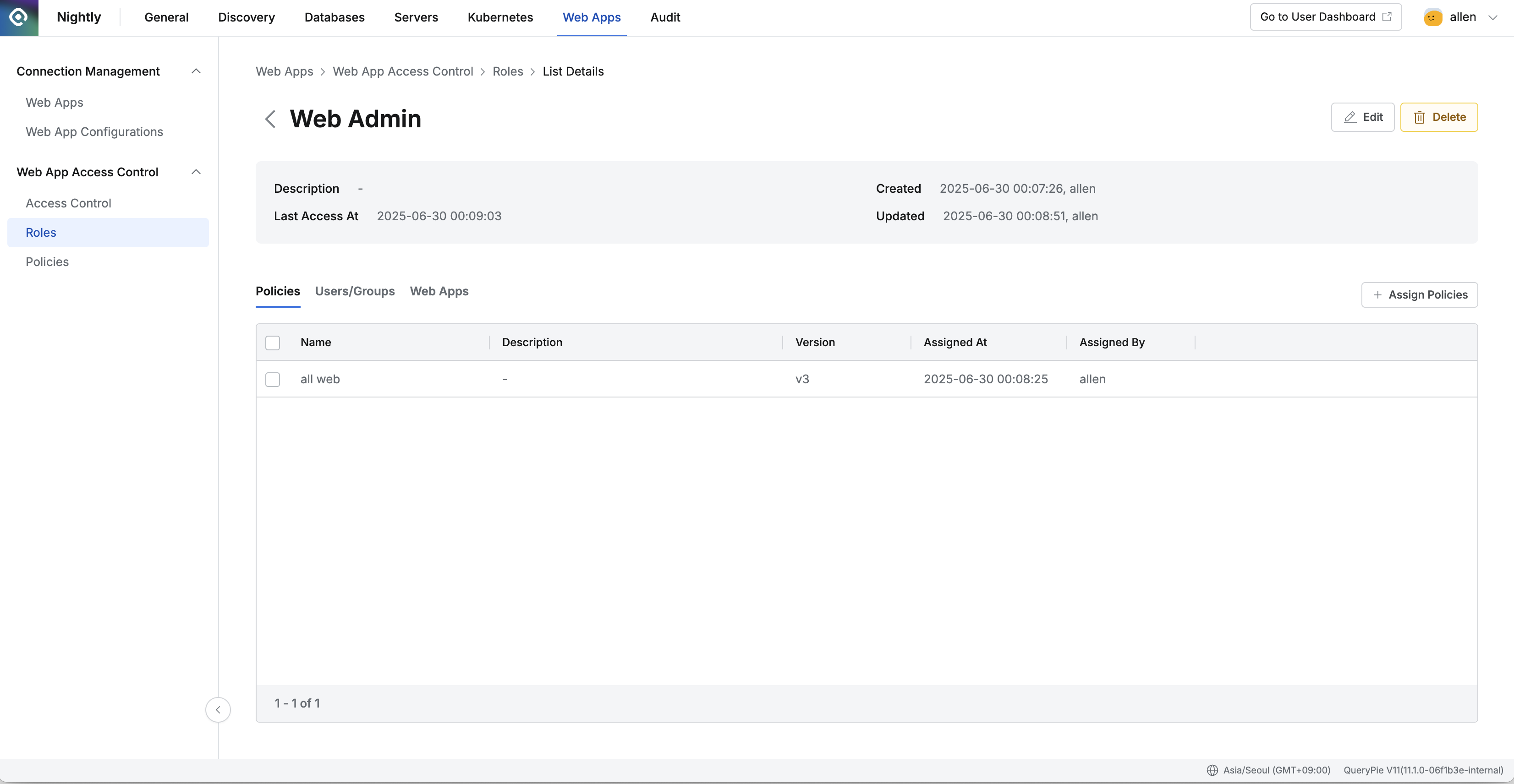
Administrator > Web Apps > Web App Access Control > Roles > List Details
Go to Administrator > Web Apps > Access Control > Roles.
Use the search bar at the top left of the table to search for roles by name.
Click the refresh button at the top right to update the role list.
The table provides the following information for each role:
Name: Role name
Description: Detailed description of the role
Last Access At: Last time this role was used
Created At: Date and time the role was first created
Updated At: Date and time the role was last modified
Updated By: Name of the administrator who last updated the role
Click any row to view detailed information about a role.
Policies
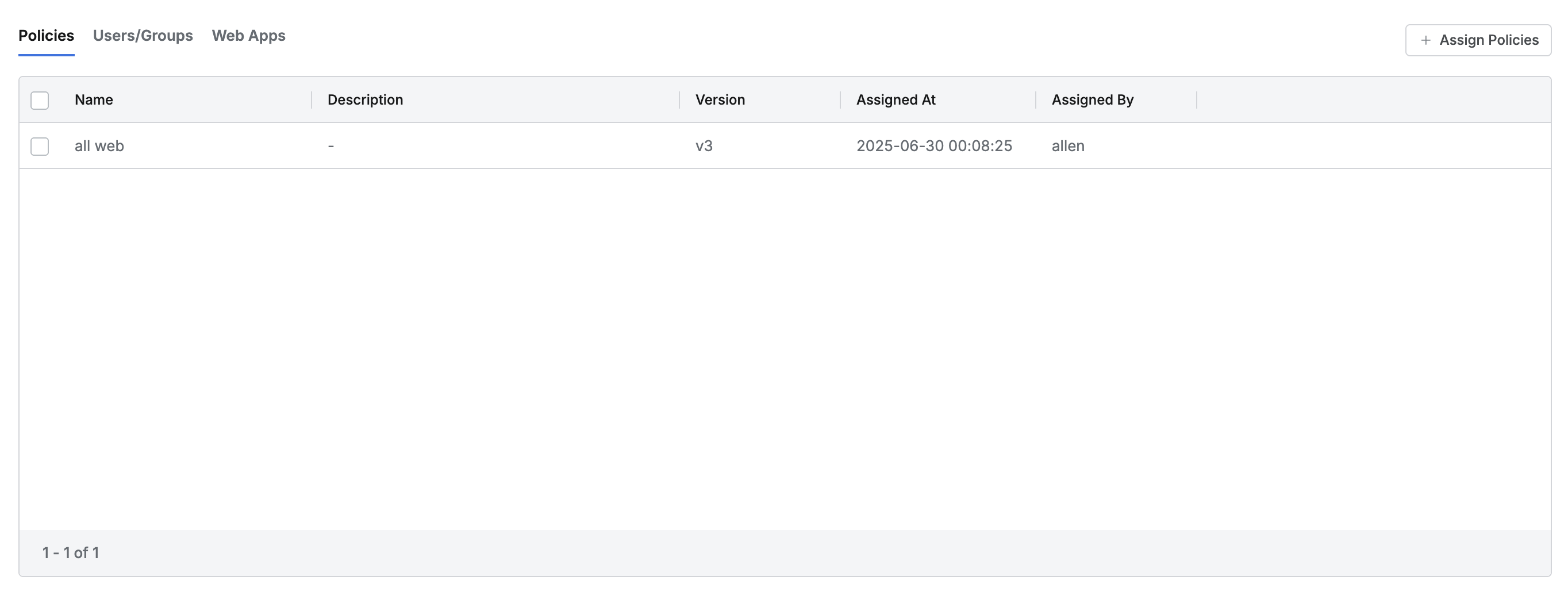
This is the default tab, showing the list of policies assigned to the role.
The table includes the following information for each policy:
Name: Policy name
Description: Detailed policy description
Version: Policy version
Assigned At: Date and time the policy was assigned
Assigned By: Administrator who assigned the policy
You can view policy details in a drawer on the left side of each row.
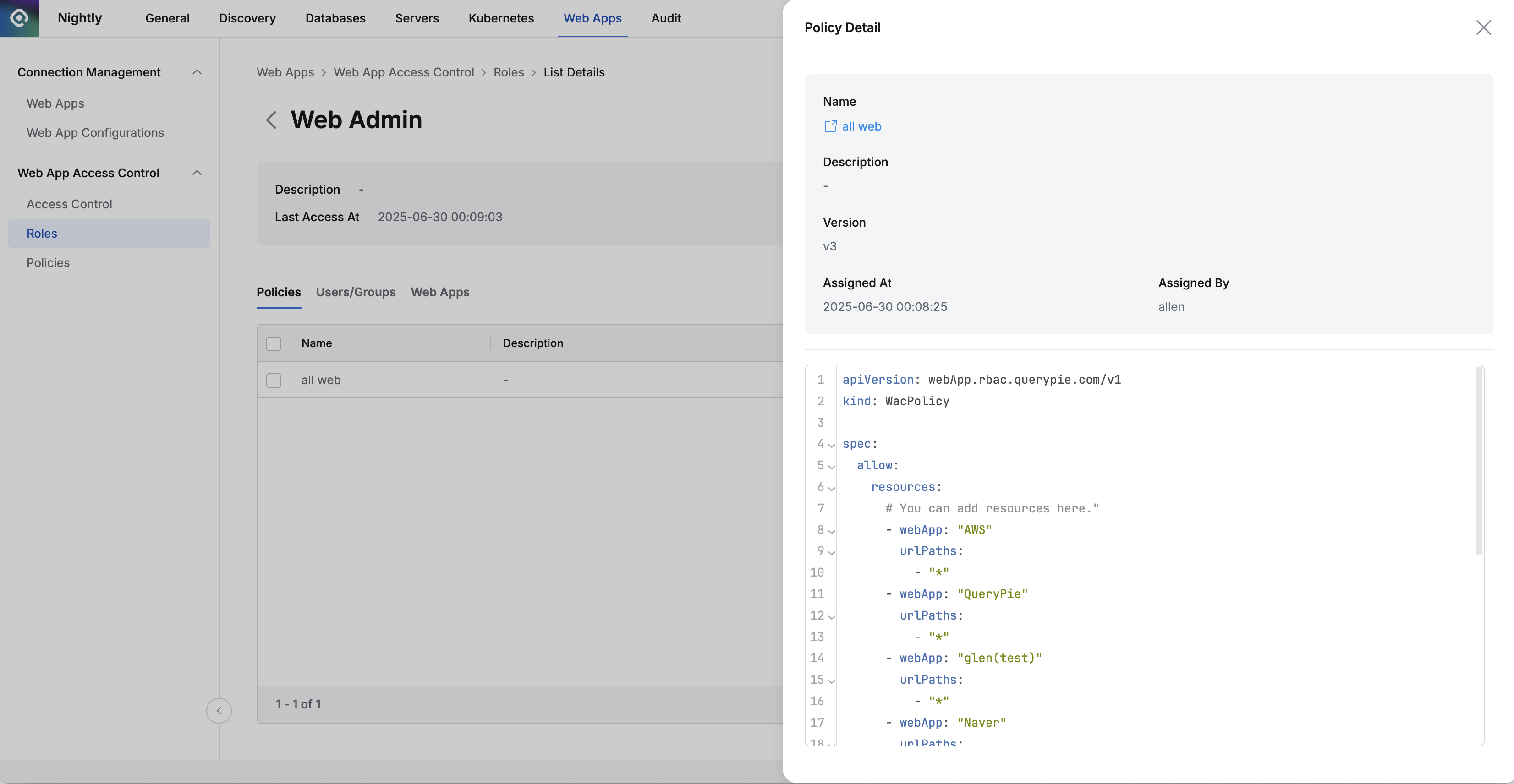
The top of the drawer displays:
Name : Policy name
With a link to open the policy page in a new tab
Description: Detailed description
Version: Version of the policy
Assigned At: Date and time assigned
Assigned By: Administrator who assigned it
The bottom section displays the policy’s code.
Users/Groups
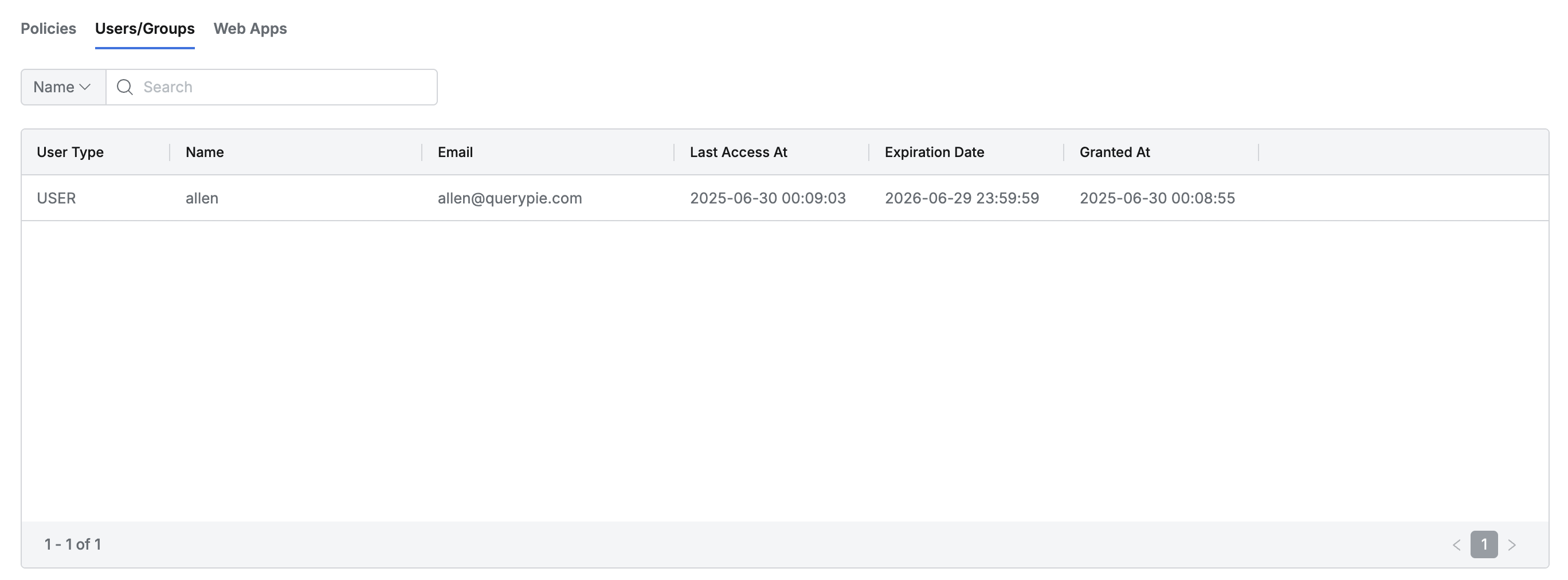
This tab lists all users or groups assigned to the selected role.
You can search by user or group name.
The table shows the following details:
User Type: User or Group
Name: Name of the user or group
Last Access At: Last time the user or group used the role
Expiration Date: Expiration date for the role assignment
Granted At: Date and time the role was granted
Web Apps
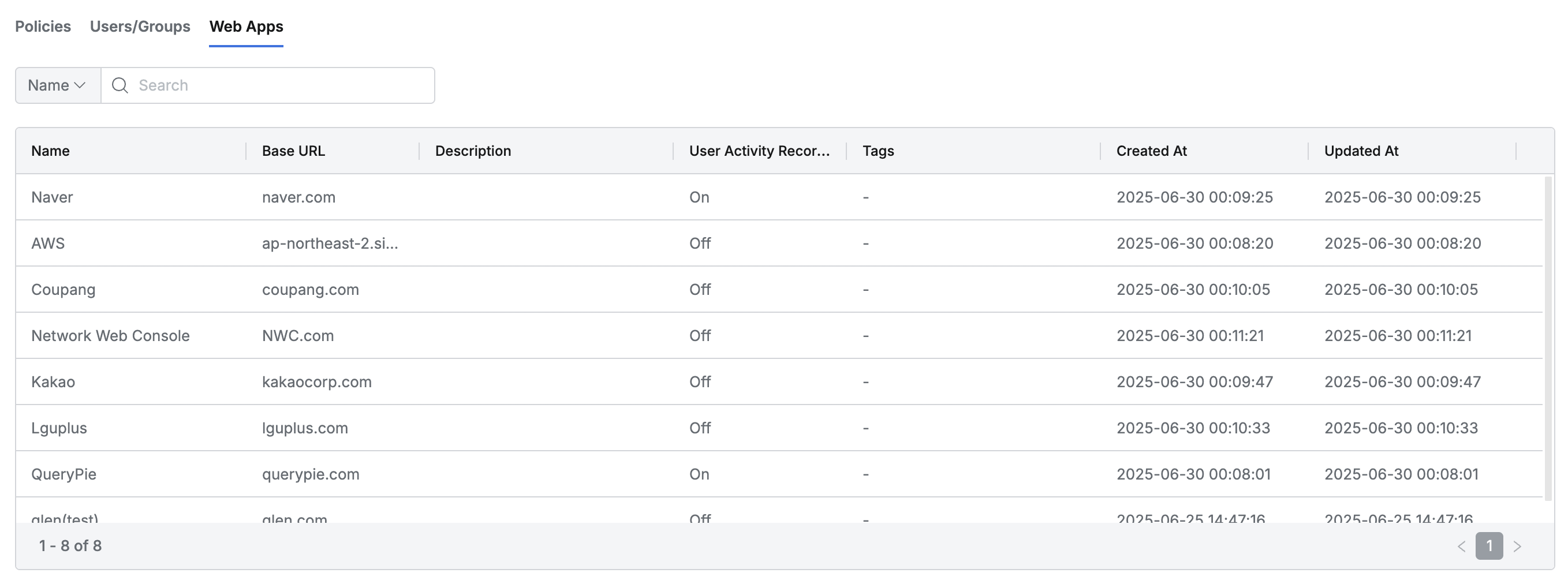
This tab lists all web applications accessible through the selected role.
You can search by web application name.
The table shows the following details for each web app:
Name: Web application name
Base URL: Web app’s base URL
Description: Description of the web app
User Activity Recording: Whether user activity recording is enabled (On/Off)
Tags: Tags assigned to the web app
Created At: Date the web app was first created
Updated At: Date the web app was last updated
Creating a Role
Go to Administrator > Web Apps > Access Control > Roles.
Click the
+ Create Rolebutton in the top right.Enter the following information:
Name: A clear, identifiable role name (required)
Description: Additional details about the role
Click
Saveto create the role.Click the newly created role at the top of the list.
Refer to the WAC Role & Policy Guide to configure policies for the role.
Editing a Role
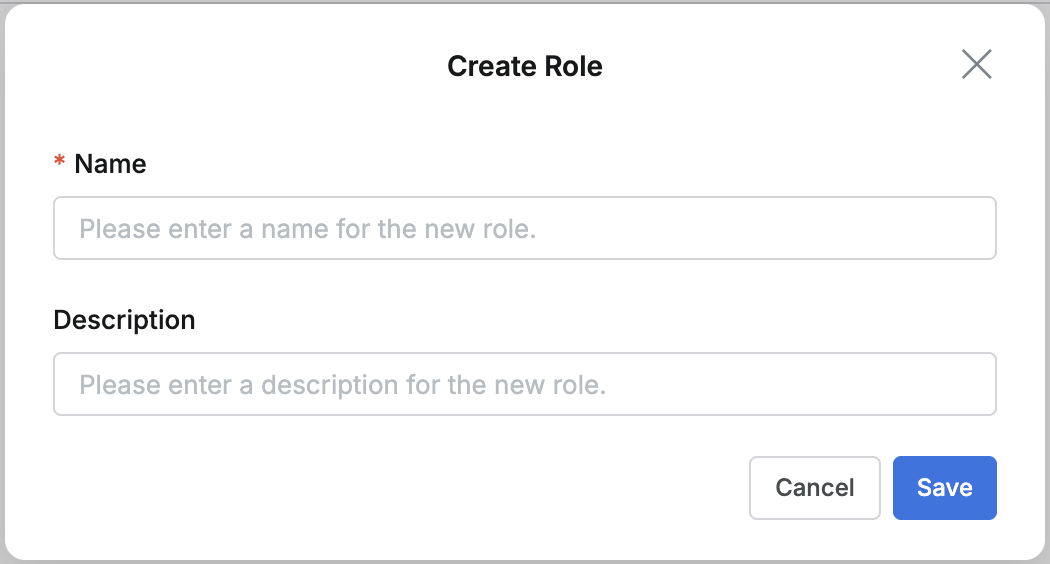
Go to Administrator > Web Apps > Access Control > Roles.
Click the role you want to edit to open its detail page.
Click the
Editbutton in the top right and update the following information as needed:Name: Role name (required)
Description: Role description
Click
Saveto apply your changes.
Deleting a Role
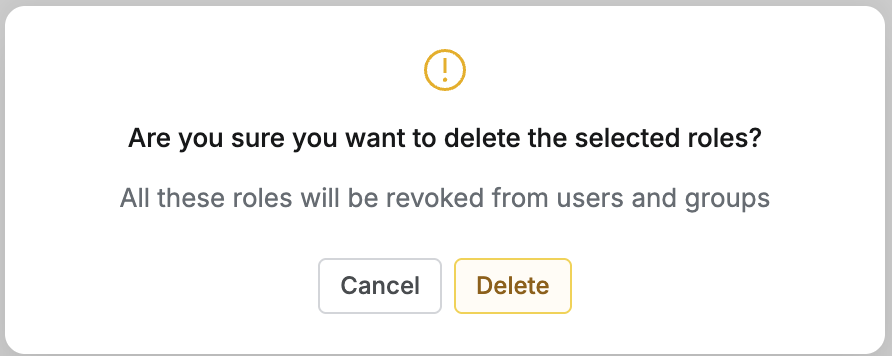
Go to Administrator > Web Apps > Access Control > Roles.
You can delete a role in two ways:
From the list:
Check the box next to the role you want to delete.
Click the
Deletebutton that appears in the table header.
From the details page:
Click the
Deletebutton in the top right corner.
In the confirmation pop-up, click
Deleteto proceed.
When you delete a role, any permissions granted through that role will also be revoked from all assigned users and groups.
%201.png)