Root CA Certificate Installation Guide
To use web application access control via WAC, the Root CA certificate must be installed on the user's local PC.
1. Download the Certificate
Entering the following path in a web browser will download the appropriate Root CA certificate for your environment:
{QueryPie_Host}/api/user/wac/certificate/download2. Install the Certificate
Install the downloaded Root CA certificate on your local PC.
Administrator privileges are required for certificate settings.
MacOS
You can install the Root CA certificate using the Keychain Access app.
Launch the Keychain Access app (you can find it using Spotlight).
Drag and drop the downloaded certificate file into the Keychain Access app window. The newly installed QueryPie certificate will not yet be trusted.
Double-click the QueryPie certificate to open its details. Expand the Trust section. For the When using this certificate: option, change the setting from Use System Defaults to
Always Trust, then close the window. (Illustrative image: Actual UI may vary)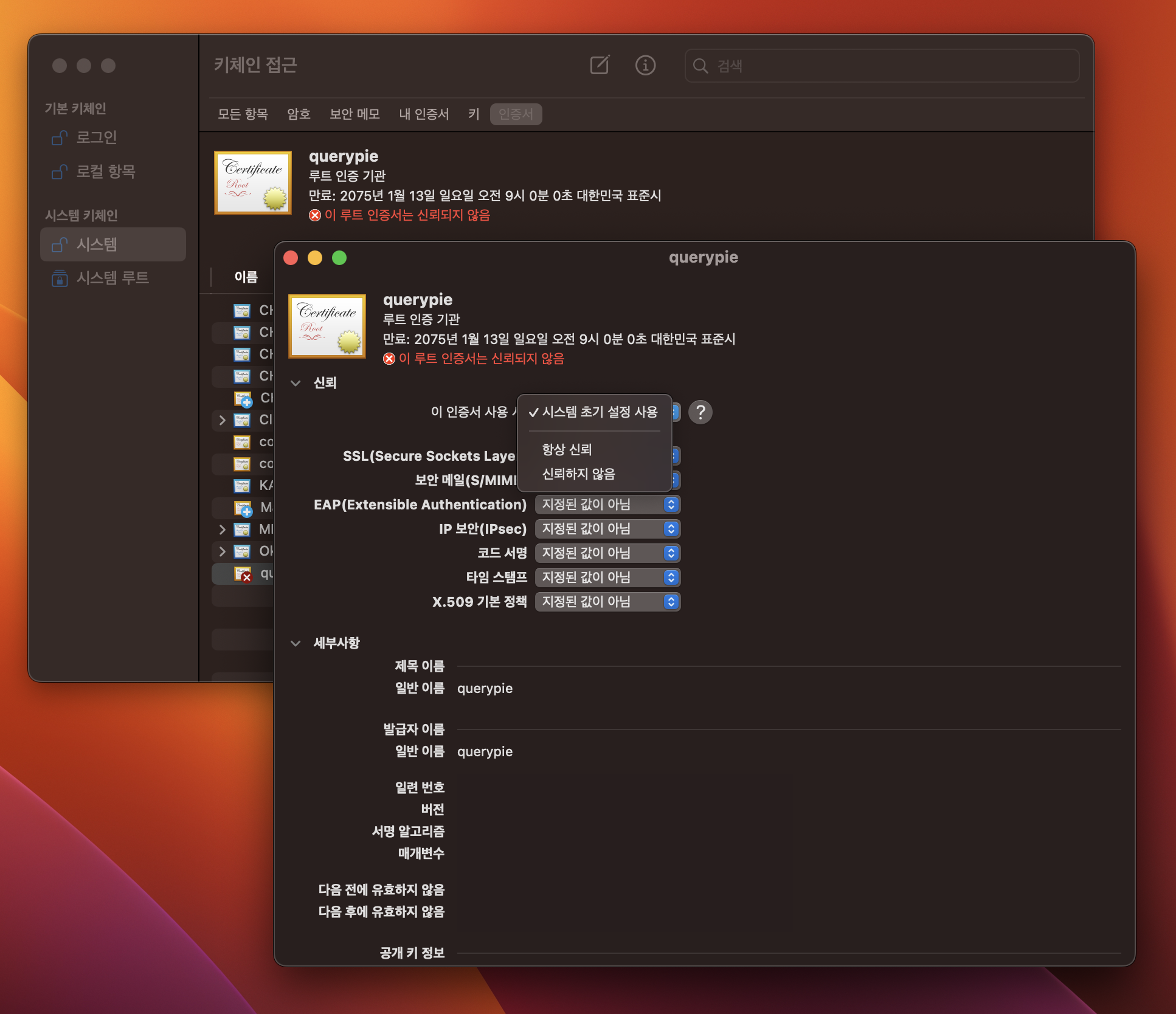
Authenticate with your system credentials if prompted to confirm changes to system certificate trust settings.
The newly installed querypie certificate will now be shown as trusted for all users.
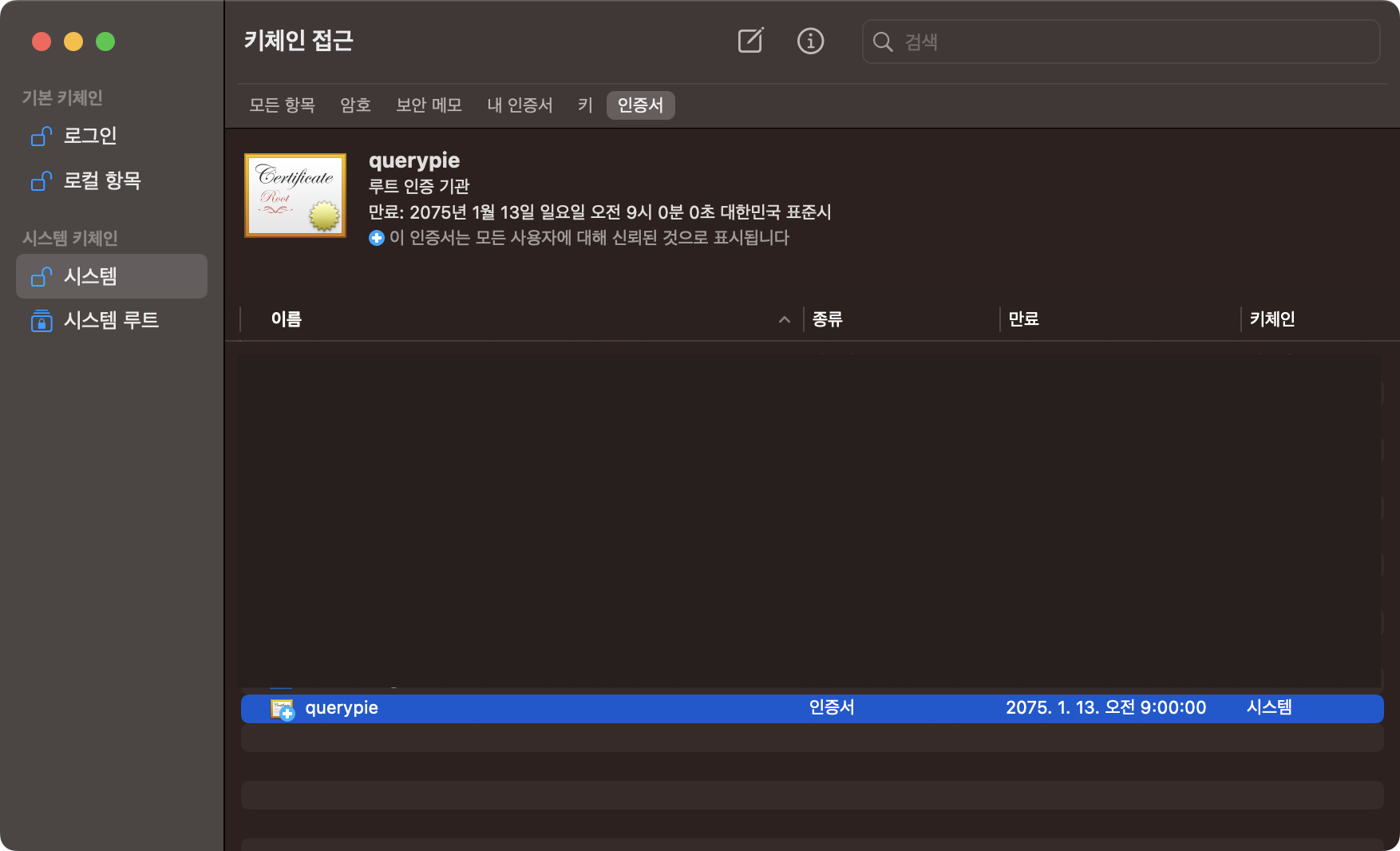
Alternatively, you can achieve the same result by running the following commands in Terminal:
cd {Root CA Downloaded Path}
sudo security add-trusted-cert -d -r trustRoot -k /Library/Keychains/System.keychain qp-wac-rootCA.cerWindows
You can install the Root CA certificate using the Certificate Import Wizard.
In Windows Explorer, open the folder containing the downloaded Root CA certificate.
Right-click the certificate file and select
Install Certificatefrom the context menu to start the Certificate Import Wizard.When the Certificate Import Wizard opens, select
Current Useras the Store Location and click theNextbutton.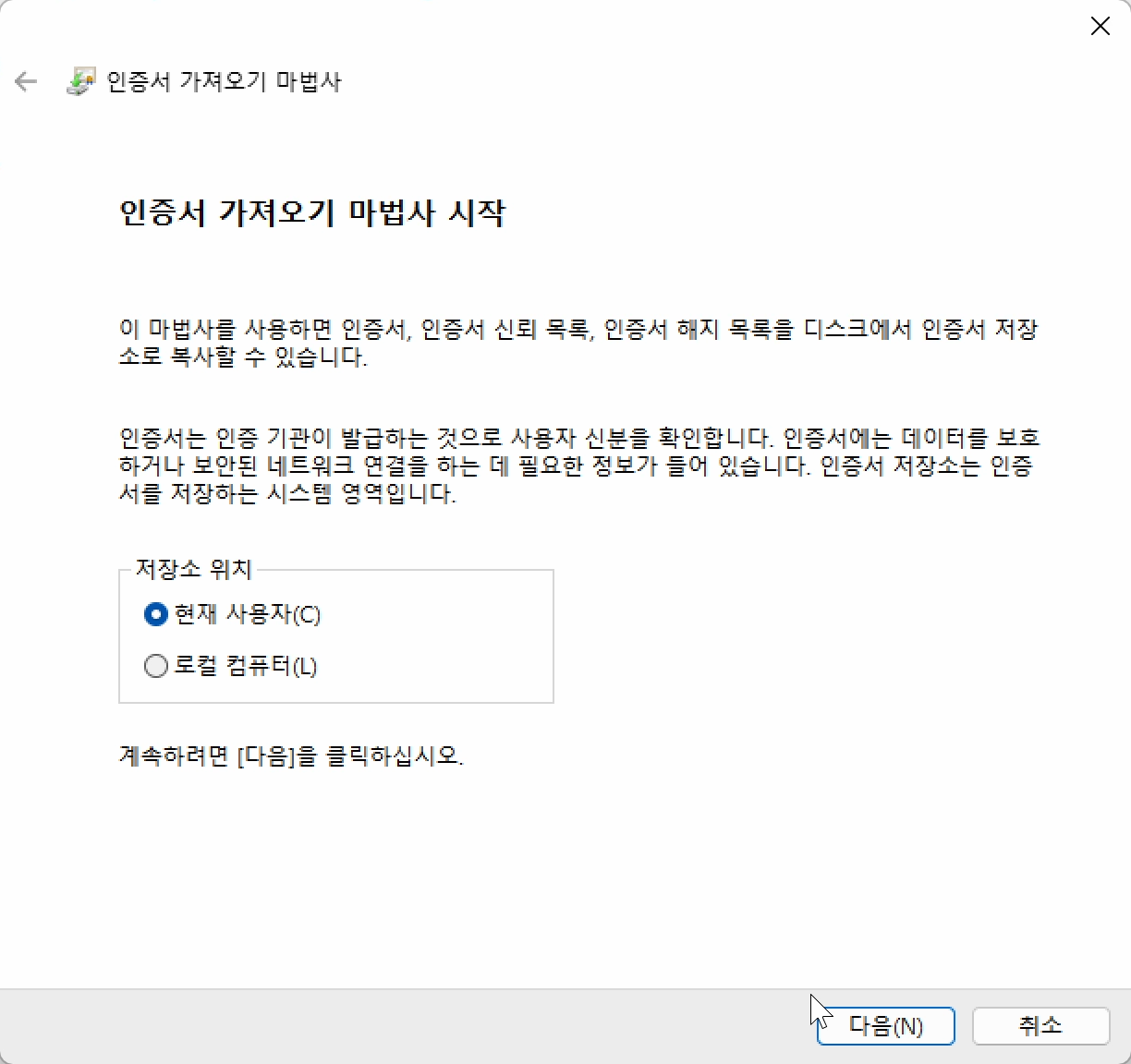
For the Certificate store, select the
Place all certificates in the following storeoption and click theBrowse...button.When the Select Certificate Store modal opens, select
Trusted Root Certification Authorities. Keep theShow physical storesoption (if visible) unchecked. Click theOKbutton.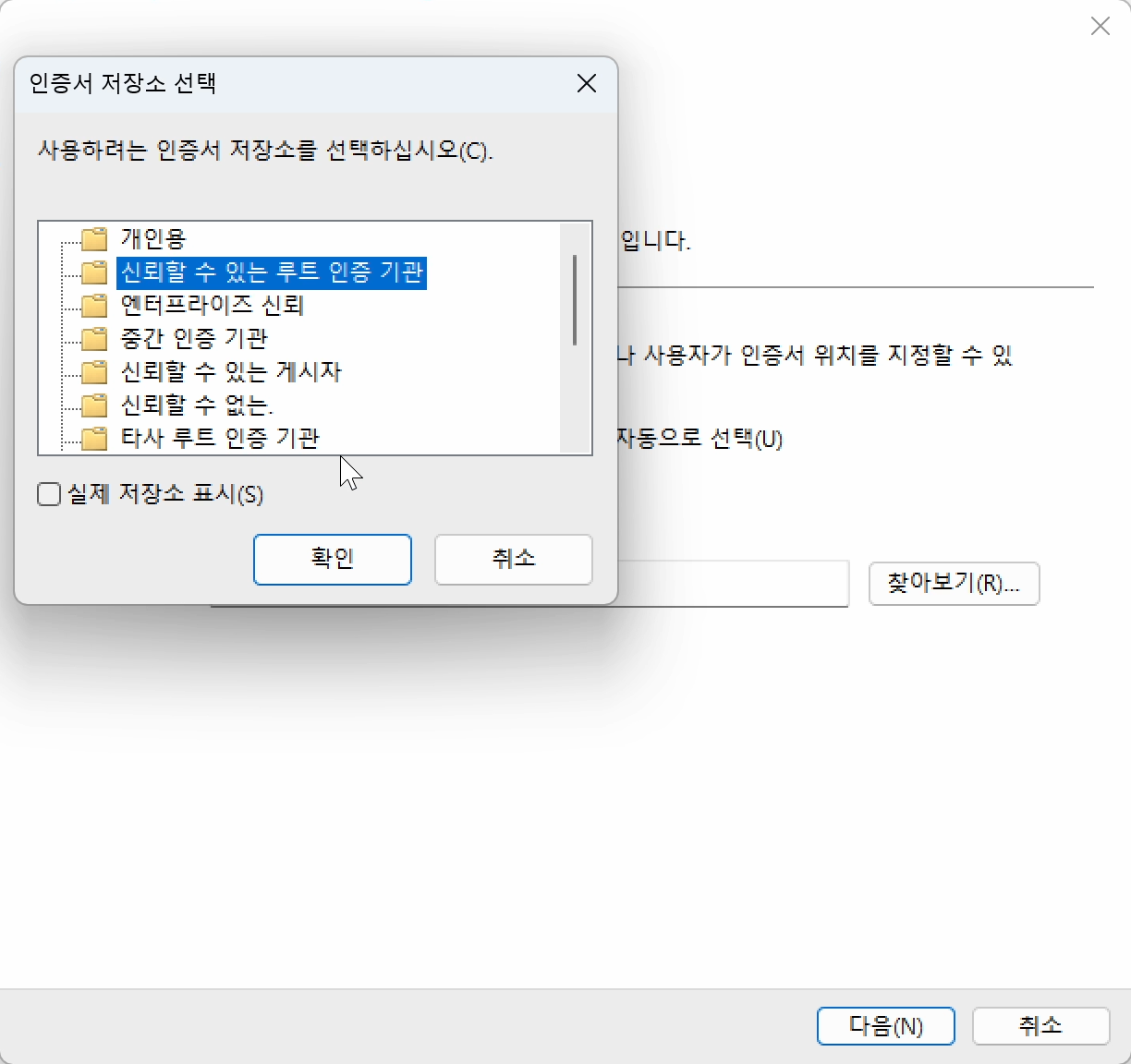
Verify the Certificate store settings (Trusted Root Certification Authorities should be displayed) and click the
Nextbutton.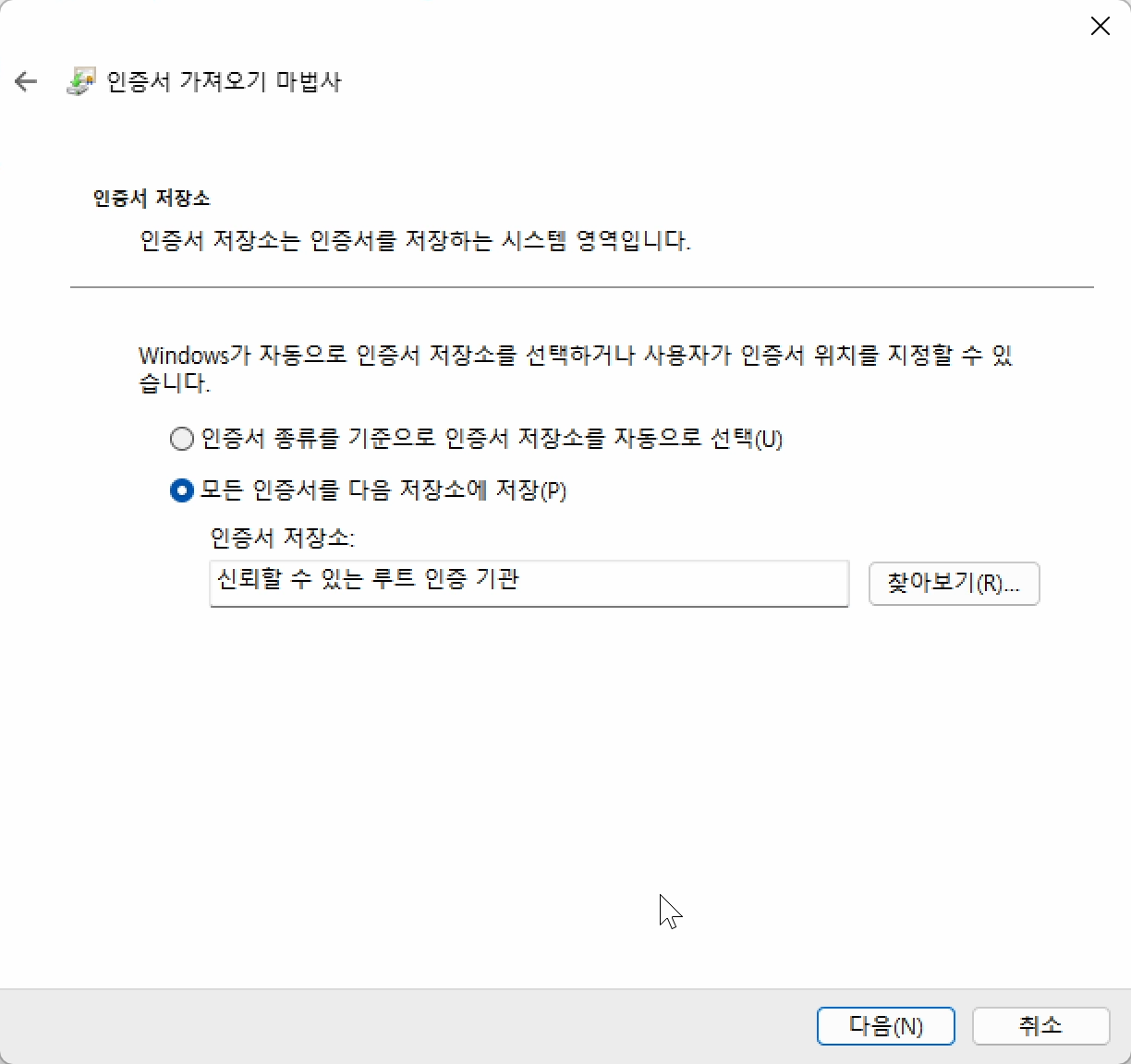
Review your settings and click the
Finishbutton.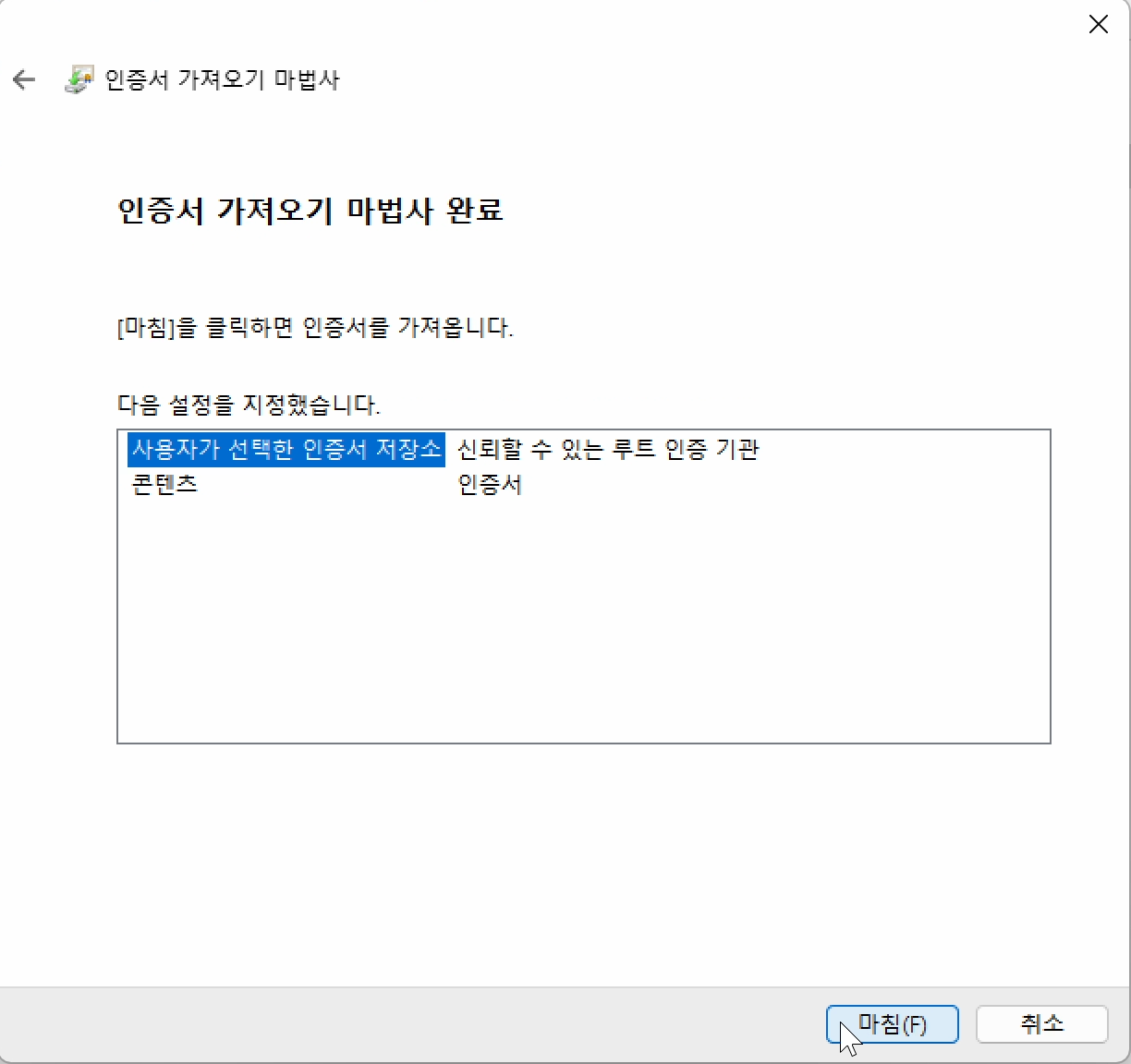
A Security Warning modal may appear, asking if you want to install this certificate. Click the
Yesbutton to proceed with the certificate import. ClickOKon the import completion modal.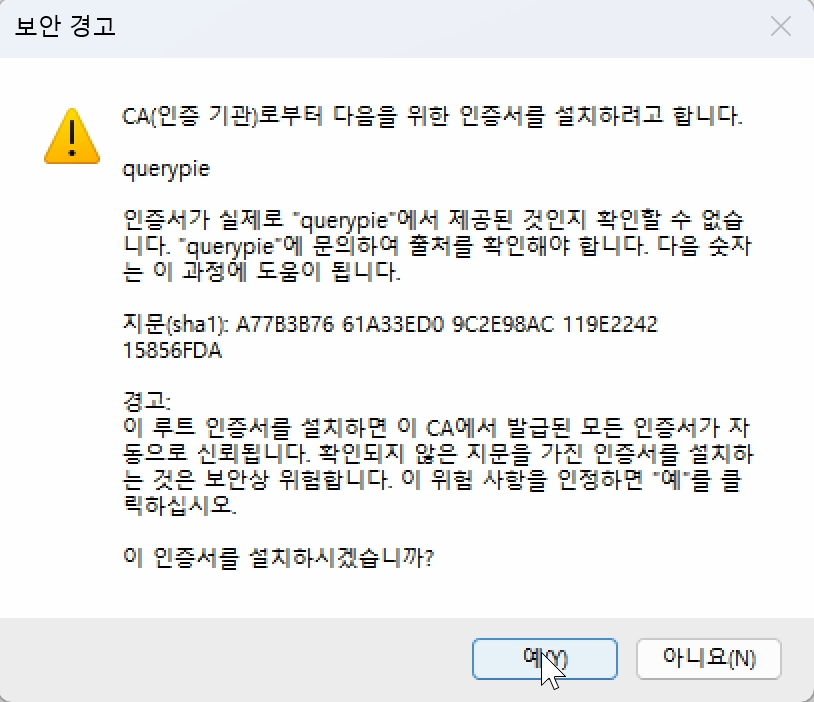
3. Verify Chrome Certificate Settings
To verify that the certificate is correctly set up in Chrome:
In the Chrome browser, open chrome://settings/certificates.
Click the Authorities tab.
Look for the querypie certificate in the list of trusted root certification authorities to confirm its installation.
%201.png)