Installing the Root CA Certificate and Extension
Overview
This page explains how to install the Root CA certificate and the Chrome Extension required to use WAC (Web Access Controller).
Installation & Setup Guide
1. Install the Root CA Certificate
While logged in to QueryPie, click your profile icon in the top-right corner and go to Support > Download Web Secure.
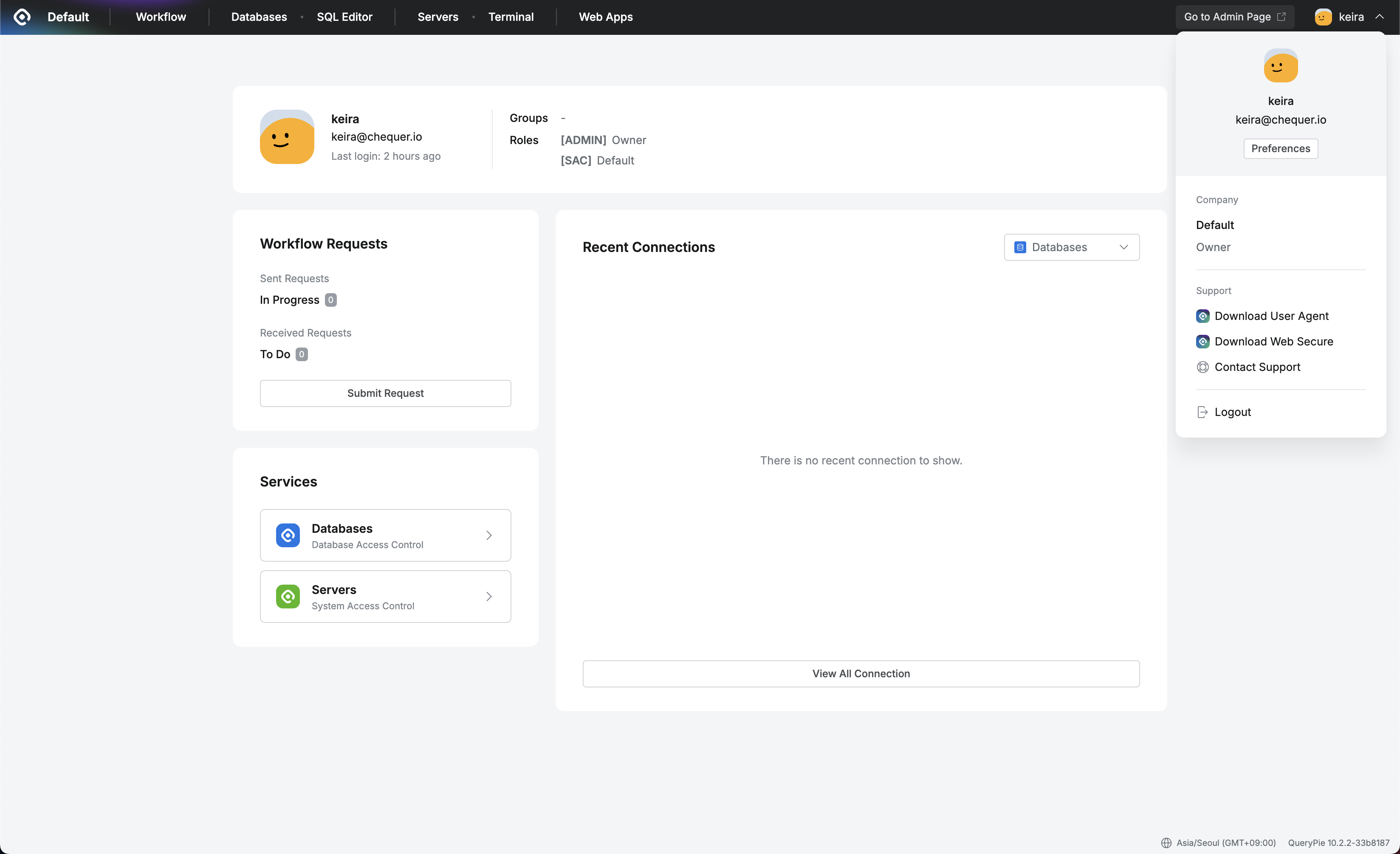
In the QueryPie Web Secure Download modal, click Step 1. Download Link under A. Install Root CA Certificate to download the certificate file.
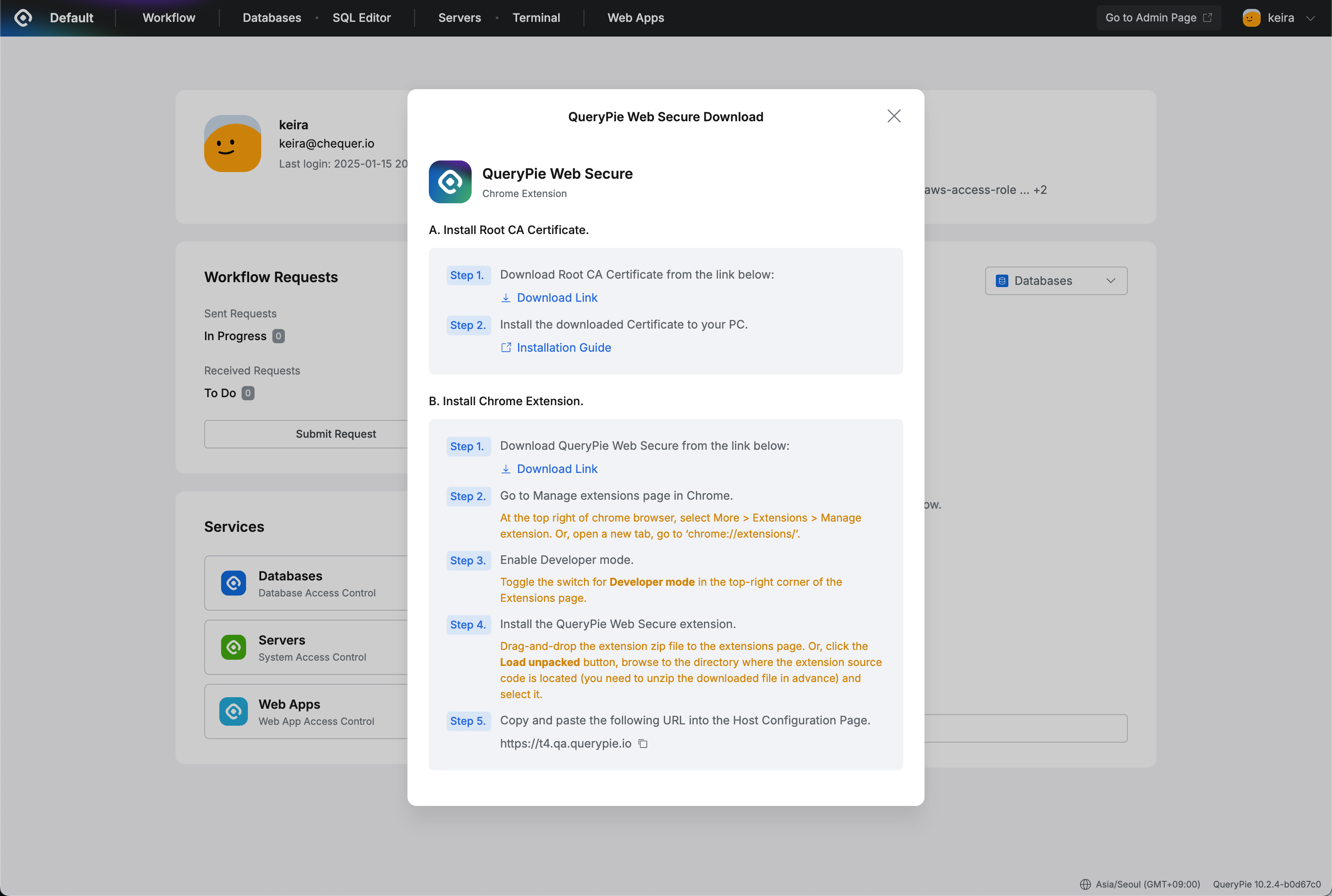
After downloading, follow the Root CA Certificate Installation Guide to complete the installation and mark the certificate as trusted.
2. Install the Extension and Configure Host
Download the Extension
In the QueryPie profile menu, click Support > Download Web Secure.
When the QueryPie Web Secure Download modal appears, click Step 1. Download Link under B. Install Chrome Extension to download the extension file.
Install the Extension
In your Chrome browser, enter
chrome://extensions/in the address bar to open the Extensions page.Enable Developer mode using the toggle in the top-right corner.
Drag and drop the downloaded extension file (without unzipping it) onto the Extensions page.
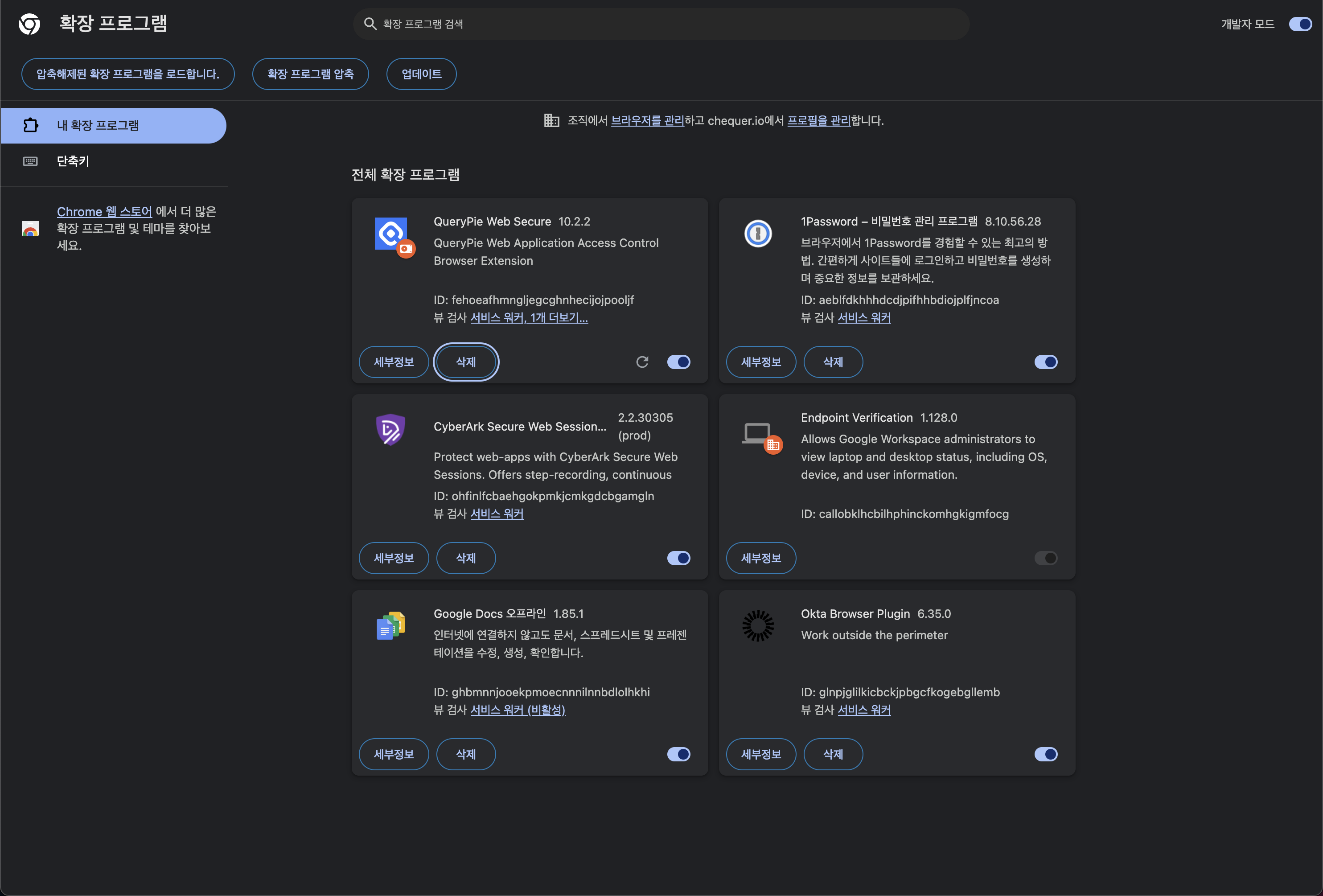
Configure the Host
Once the extension is installed, the Host Configuration page will open in a new tab.
In the QueryPie Host field, enter the address of your QueryPie instance and click
Continue.If the host information is valid, the
Go to Dashboardbutton will become active. Click this button to open the QueryPie dashboard in a new tab.
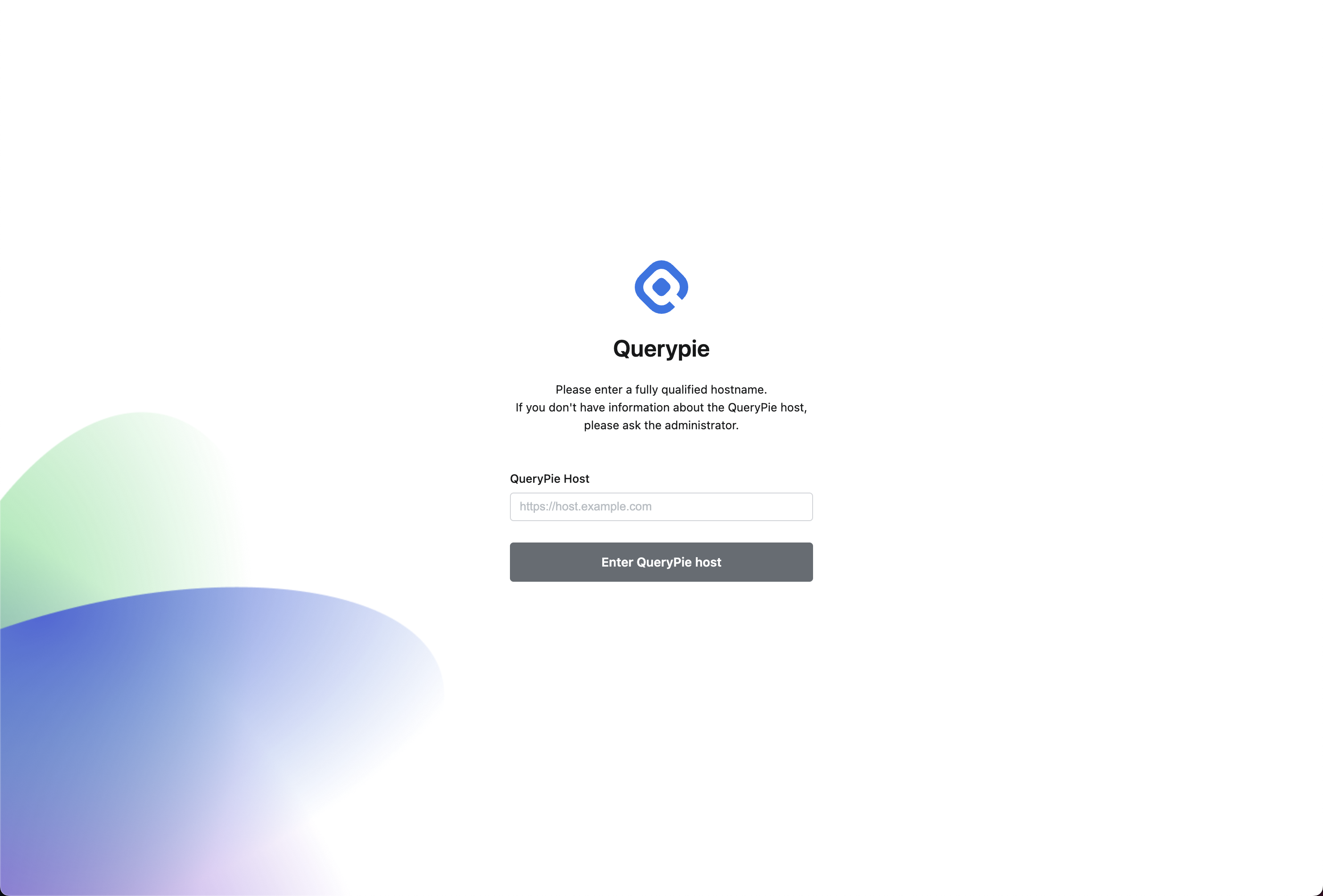
Important
Any browser tabs that were open before installing the WAC extension will not be managed by the extension. This could affect access policy enforcement and audit logging.
Close all open browser tabs and windows before installing the extension to ensure proper management and security.
%201.png)