WAC Troubleshooting Guide
This document provides guidance on problems that may arise while using WAC and their solutions.
Access policies not applying or audit logs missing during tests immediately after installing the Extension (QueryPie Web Secure)
Management is not guaranteed for tabs that were open before installing the WAC extension.
To prevent this situation, please close all existing browser tabs and windows before installing the extension.
Unable to connect to WebApp, and the browser displays an ERR_TIMED_OUT error message

This may occur if the browser cannot connect to the WAC Proxy.
First, navigate to the Admin > Web Apps > Web App Configuration menu and verify that the WAC Proxy address is correctly set.

From a local terminal on the machine where the browser is experiencing issues, run the following commands to check connectivity to the WAC Proxy.
First, check if a port connection can be established using the nc(netcat) CLI:
$ nc -vz internal-proxy.querypie.io 7447
Connection to internal-proxy.querypie.io port 7447 [tcp/*] succeeded!If the nc connection is successful, use the curl command as shown below to check if HTTP requests and responses are working correctly:
$ $ curl -v -k https://internal-proxy.querypie.io:7447
* Host internal-proxy.querypie.io:7447 was resolved.
* IPv6: (none)
* IPv4: 10.60.40.1, 10.60.52.85, 10.60.74.191
* Trying 10.60.40.1:7447...
* Connected to internal-proxy.querypie.io (10.60.40.1) port 7447
* ALPN: curl offers h2,http/1.1
* (304) (OUT), TLS handshake, Client hello (1):
* (304) (IN), TLS handshake, Server hello (2):
* (304) (IN), TLS handshake, Unknown (8):
* (304) (IN), TLS handshake, Certificate (11):
* (304) (IN), TLS handshake, CERT verify (15):
* (304) (IN), TLS handshake, Finished (20):
* (304) (OUT), TLS handshake, Finished (20):
* SSL connection using TLSv1.3 / AEAD-CHACHA20-POLY1305-SHA256 / [blank] / UNDEF
* ALPN: server did not agree on a protocol. Uses default.
* Server certificate:
* subject: CN=internal-proxy.querypie.io
* start date: Feb 13 00:00:00 2025 GMT
* expire date: Feb 13 00:00:00 2075 GMT
* issuer: CN=querypie
* SSL certificate verify result: unable to get local issuer certificate (20), continuing anyway.
* using HTTP/1.x
> GET / HTTP/1.1
> Host: internal-proxy.querypie.io:7447
> User-Agent: curl/8.7.1
> Accept: */*
>
* Request completely sent off
< HTTP/1.1 407 Proxy Authentication Required
< Proxy-Authenticate: Basic realm="QueryPie Proxy"
< Date: Tue, 01 Apr 2025 01:22:26 GMT
< Content-Length: 0
<
* Connection #0 to host internal-proxy.querypie.io left intactIf the issue persists after performing these steps, Chrome browser network logs are required.
Log Collection Method:
Open
chrome://net-export/in the Chrome browser and clickStart Over. (ForOptions, select the default valueStrip private information.)
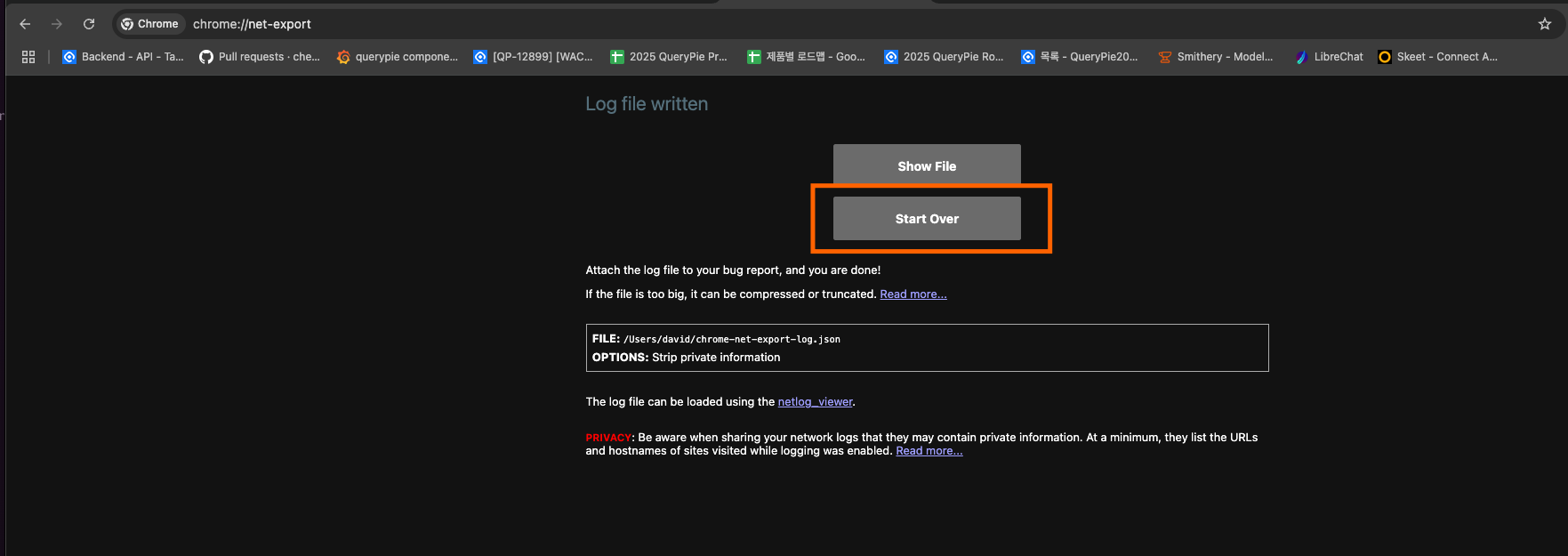
In the Chrome browser, enter the address of the inaccessible WebApp and attempt to navigate to it.
After confirming the issue has been reproduced, return to the
chrome://net-export/tab and click Stop Logging.Save the Chrome browser network log file when prompted.
Log Analysis Method:
https://netlog-viewer.appspot.com/에 접속합니다.왼쪽
Import메뉴에서 위에서 받은 로그 파일을 업로드 합니다.왼쪽
Events메뉴에서 네트워크 송수신 내용을 확인합니다.
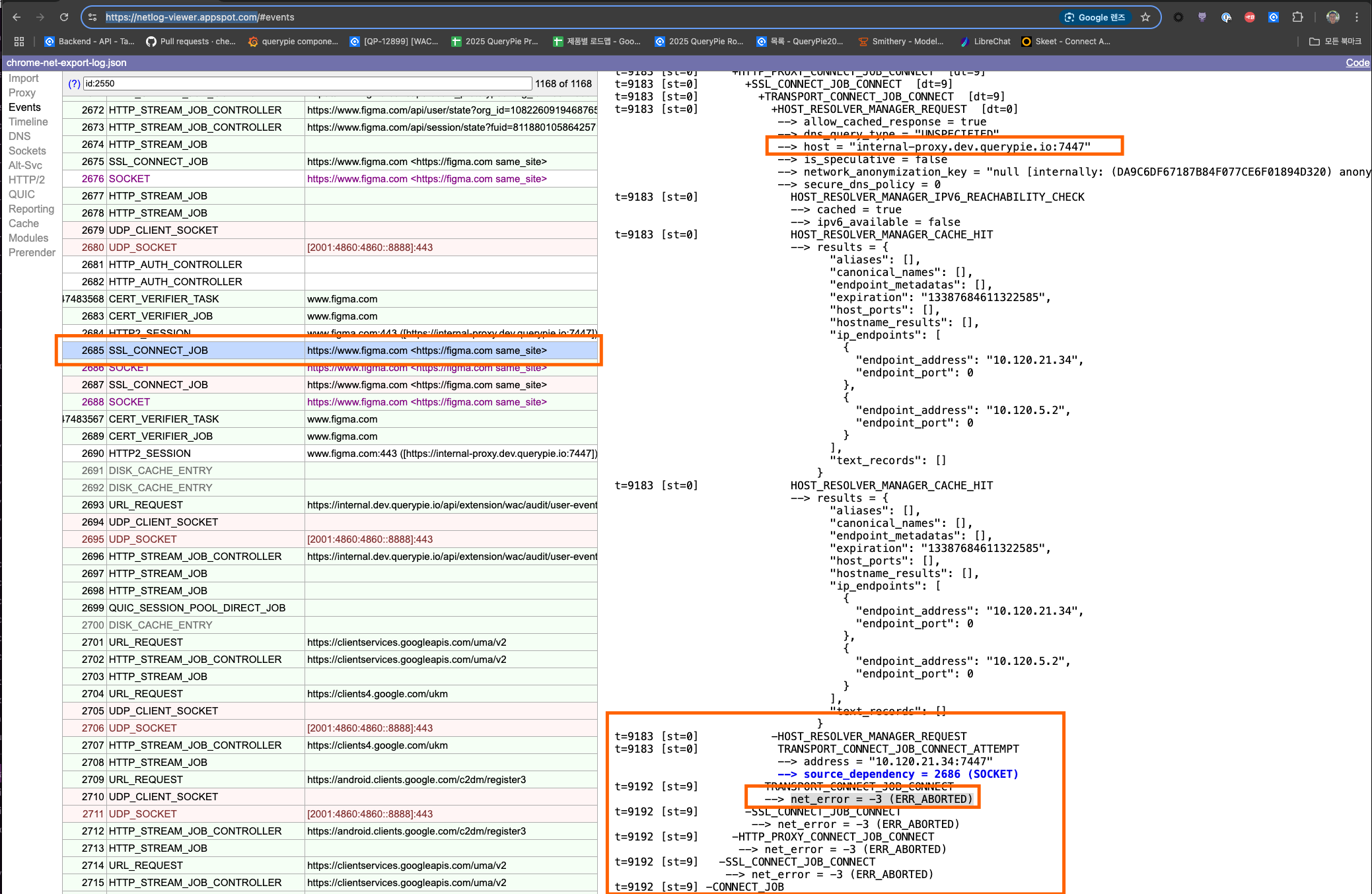
Chrome's built-in login prompt appears when the PC wakes up from a long sleep mode
When a PC wakes up after being in sleep mode, a login prompt managed by the Chrome browser may appear.
This login prompt appears because the browser failed to perform Proxy authentication. Entering your QueryPie ID and password will not authenticate you.
In this case, follow these steps to resume normal product use:
Solution:
Log back into the extension.
Select your Role.
Refresh the tab where Chrome's login prompt is displayed.
Mouse clicks unresponsive in the web browser due to a QueryPie API server outage
If a QueryPie API server outage occurs, mouse clicks may become continuously unresponsive within the web browser.
In this situation, temporarily disable the WAC extension as described below and contact your administrator.
Solution:
Navigate to the
Chrome > Manage extensionspage. (You can easily access this by typingchrome://extensions/in the address bar).Find
QueryPie Web Secure(extension) in the list of all extensions and turn its toggle switch to the off position.
This will allow normal Browse for web apps not designated for access exclusively through QueryPie WAC.
After the QueryPie API server is restored, you can use the extension again. It is recommended to re-enable the extension and ensure it is properly configured.
How to Extract QueryPie Web Secure Logs
This section explains how to extract relevant logs if an issue occurs with QueryPie Web Secure (Extension).
Launch Chrome Developer Tools using one of the following methods:
Windows : Ctrl + Shift + I
MacOS : Cmd + Option + I
Alternatively, right-click in the window where the issue occurred and select
Inspectfrom the context menu.
From the list of panels (tabs) in Developer Tools, click on
QueryPie Web Secure.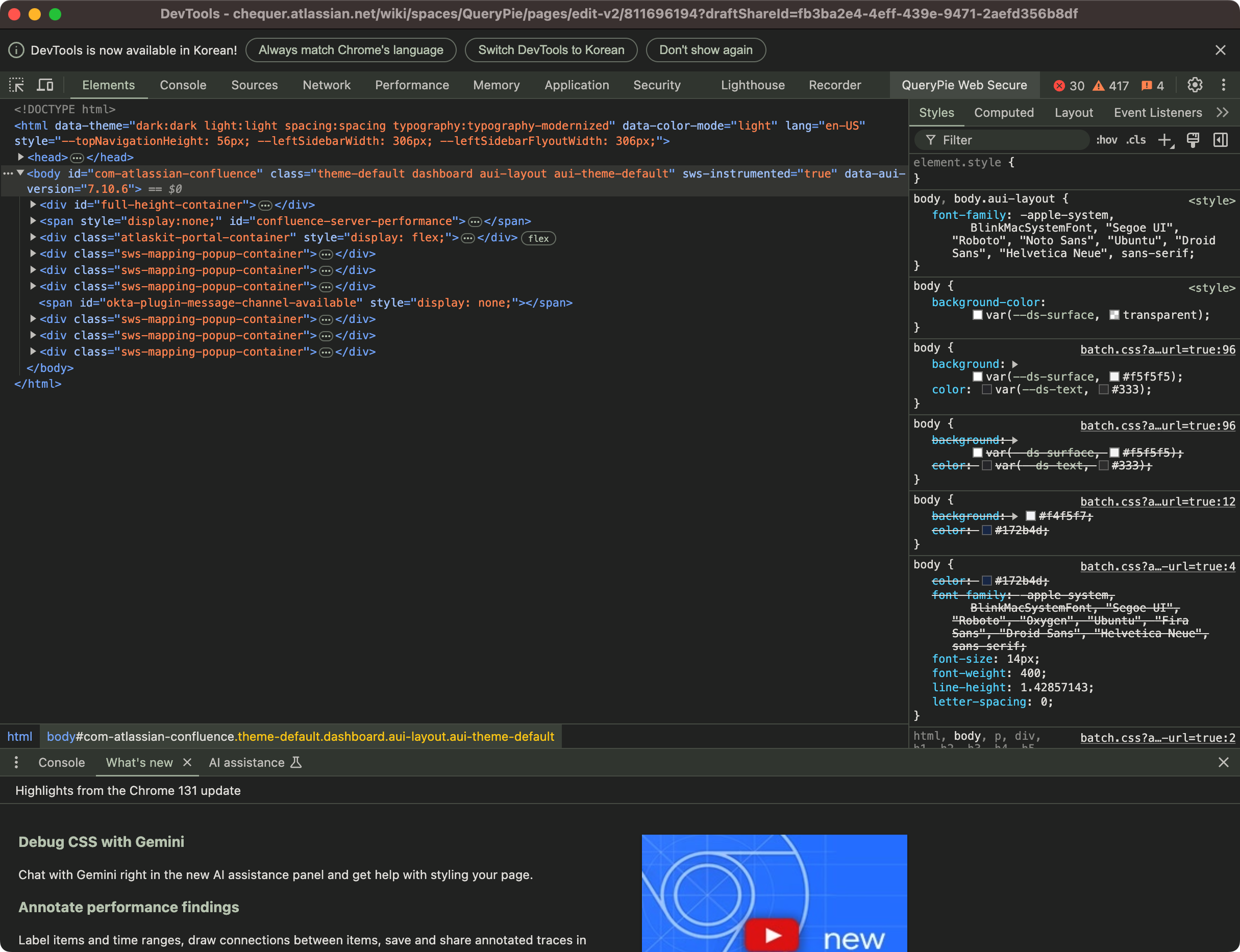
The log extraction feature will activate within Developer Tools. Click the
Export Logbutton to initiate saving the querypie-web-secure-logs.json file. Click theSavebutton in the file dialog.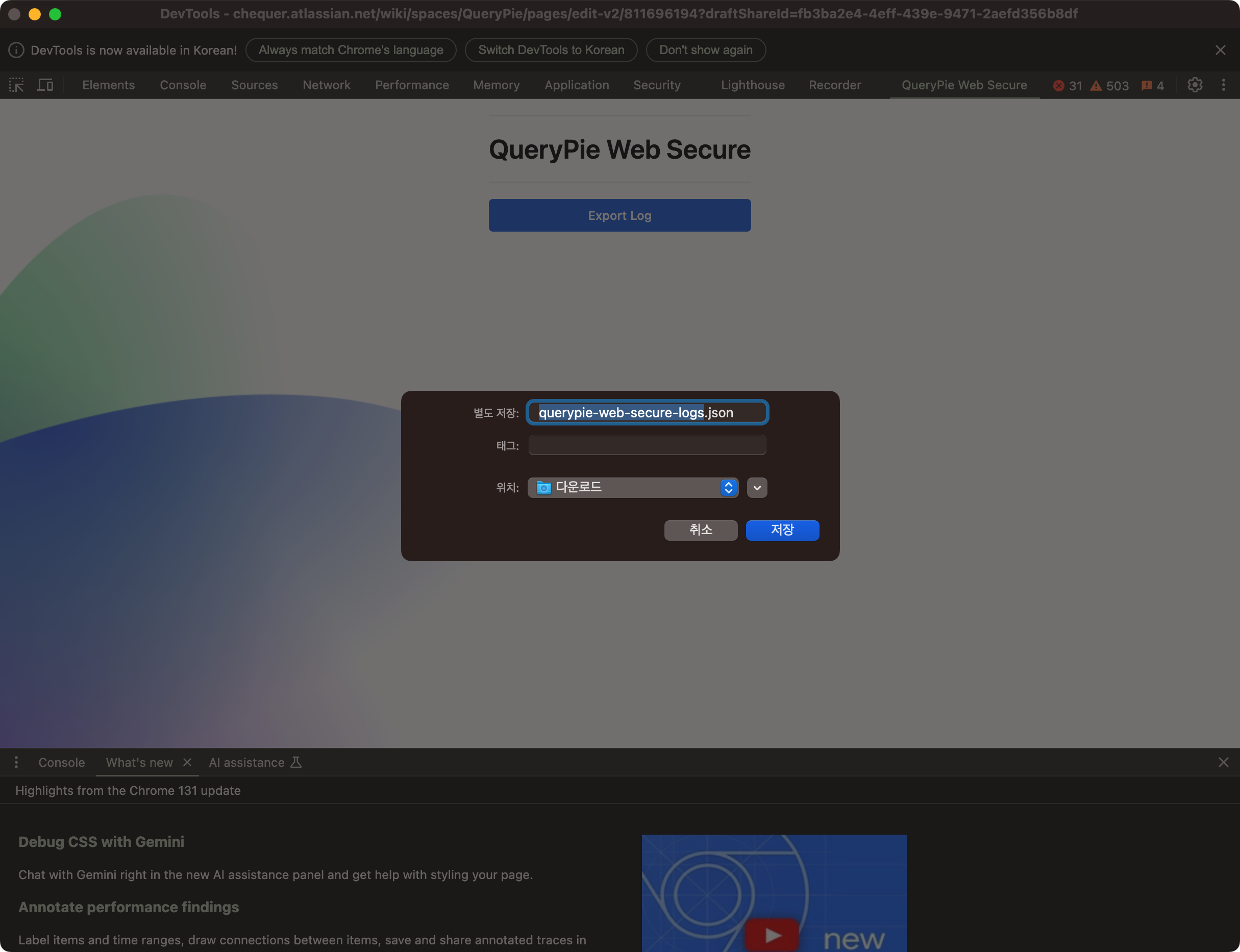
Attach the saved log file when submitting a Customer Support (CS) request.
%201.png)