Configure Server Policies
Overview
You can manage the access policies for servers within your organization. These policies operate based on YAML code, similar to Infrastructure as Code (IaC). You can set the allowed days and times for access, configure the allowable IP addresses, enable auditing, determine whether to allow the use of agents, and set the maximum number of sessions per user.
Configurable Policy Items
Protocols: Supported protocols (as of version 10.0, SSH, SFTP, RDP)
Command Template: The command blocking template to apply upon access
You can view the contents of the selected Command Template by expanding the
Command Policy Detailaccordion.For information on creating and managing command blocking templates, refer to Command Templates.
Access Time: The allowed time for access
Access Weekday: The allowed days for access
Command Audit: Whether to apply command auditing during access
Proxy Usage: Whether to allow proxy access via the agent
Max Sessions: The maximum number of concurrent sessions per server
Session Timeout: The session timeout period in minutes
Editing Policy Code
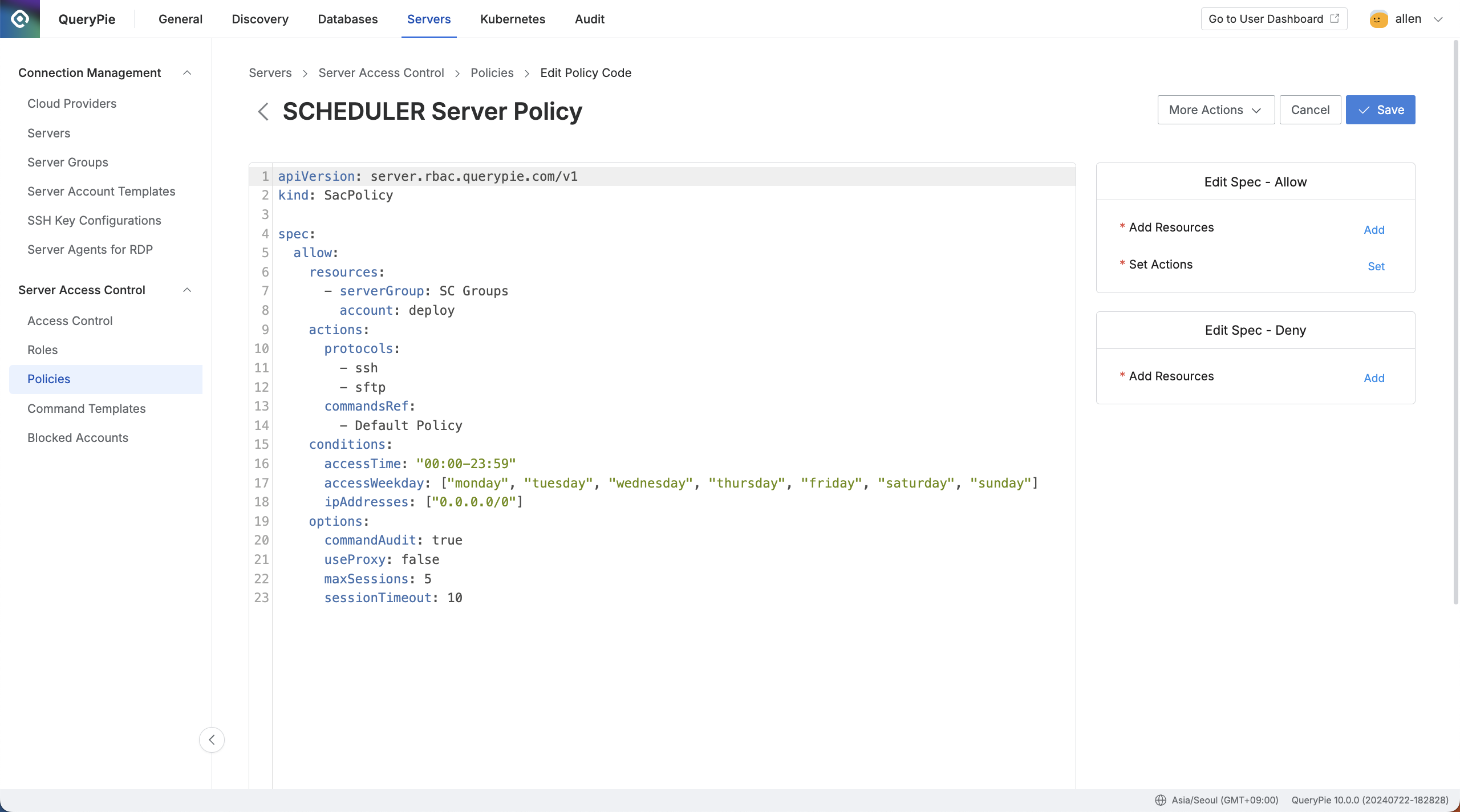
Administrator > Servers > Server Access Control > Policies > List Details > Go to Editor Mode
Navigate to the Administrator > Servers > Server Access Control > Policies menu.
Click on the policy you wish to edit from the list.
In the Detail tab, click the
Go to Editor Modebutton on the right to enter the Code Editor screen.Use the following methods to modify the policy code in the code editor:
Use the Errors tab at the bottom to debug any errors in the code you’ve edited.
Use the Tips tab at the bottom to review definitions for each item and apply them to the code.
Use the buttons on the right to insert or modify content in the code.
Once the access policy is defined, click the
Savebutton in the upper right corner to save the policy.
%201.png)